Eizo DuraVision DX0211-IP Bedienungsanleitung
Lies die bedienungsanleitung für Eizo DuraVision DX0211-IP (100 Seiten) kostenlos online; sie gehört zur Kategorie Monitor. Dieses Handbuch wurde von 20 Personen als hilfreich bewertet und erhielt im Schnitt 4.2 Sterne aus 10.5 Bewertungen. Hast du eine Frage zu Eizo DuraVision DX0211-IP oder möchtest du andere Nutzer dieses Produkts befragen? Stelle eine Frage
Seite 1/100

Important
Please read this “Installation Manual”, “Instruction Manual”, and
“Setup Manual” carefully to familiarize yourself with safe and eective
usage.
•For the latest product information including the “Installation Manual”,
refer to our web site :
www.eizoglobal.com
IP Decoding Box
Installation Manual
Software Version 5.5

Related Manuals
Setup Manual
Describes precautions and procedures for connecting network cameras and
for displaying camera images on the monitor. (Installation and initialization
guidance)
Installation Manual
(this manual)*1
Describes network camera registration, function settings, and system settings.
(Detail settings guidance)
Instruction Manual*1 Describes operation of live image screen menus. (Operation guidance)
*1 The Instruction Manual and Installation Manual for the latest software version used can be obtained from
our web site. Select “Manuals” from “Support”, enter “DX0211-IP” in the “Enter model name” box, and click
“Search”.
www.eizoglobal.com
Installation of Adobe® Acrobat® Reader® is required.
This product has been adjusted specically for use in the region to which it was originally shipped. If
operated outside this region, the product may not perform as stated in the specications.
No part of this manual may be reproduced, stored in a retrieval system, or transmitted, in any form or by
any means, electronic, mechanical, or otherwise, without the prior written permission of EIZO Corporation.
EIZO Corporation is under no obligation to hold any submitted material or information condential unless
prior arrangements are made pursuant to EIZO Corporation’s receipt of said information. Although every
eort has been made to ensure that this manual provides up-to-date information, please note that EIZO
product specications are subject to change without notice.
2

3
CONTENTS
CONTENTS
CONTENTS 3 .............................................................
Chapter 1 Product Overview ............................. 4
1-1. Features ......................................................... 4
1-2. System Conguration .................................. 6
1-3. Supported Network Cameras ...................... 6
Chapter 2 Before Conguration ........................ 7
2-1. Logging In to the System 7 .............................
●Conguring from this product .......................... 7
●Conguring from a web browser ..................... 9
2-2. Setting Screen ..............................................10
●Basic Information ...........................................10
●System Settings .............................................10
●Live Image Screen Settings ...........................11
●Logout ............................................................11
Chapter 3 System Settings .............................. 12
3-1. Performing Network Settings .....................12
3-2. Performing Communication Settings .......14
3-3. Setting the Current Date and Time ............16
3-4. Other System Settings ................................18
3-5. Initializing the System ................................ 20
3-6. Restarting the System .................................21
3-7. Updating Software ...................................... 22
3-8. Saving Settings Data .................................. 24
3-9. Loading System Settings Data .................. 25
3-10. Performing License Activation ................. 27
3-11. Setting Event Rules .................................... 28
3-12. Performing Certicate Settings .................31
3-13. Setting the Remote Control ID .................. 33
●Setting the product ID ................................... 33
●Setting the remote control ID ........................ 34
3-14. Conguring USB Device Hotkeys ............. 35
3-15. Setting IEEE 802.1X Authentication ...........37
3-16. Setting the product SNMP ......................... 39
3-17. Setting an IP Address Filter ........................41
3-18. Setting Failover ........................................... 42
●Failover Settings............................................ 43
●Camera Registration ..................................... 44
●Camera Function Settings ............................ 45
●Display Position Settings .............................. 46
●Overlay Settings .............................................47
●Preset Settings .............................................. 48
3-19. Checking Logs ............................................ 49
3-20. Saving Logs ................................................. 50
3-21. Performing Camera Connection
Conrmation .................................................51
3-22.
Conrming Network Connection Status ... 52
Chapter 4
Management of Network Cameras ...
53
4-1. Registering a Network Camera Using
Auto Discovery ............................................ 53
4-2.
Registering a Network Camera Manually ...
55
4-3.
Changing Network Camera Information ...
58
4-4. Deleting Network Cameras ........................ 60
4-5. Exporting Network Camera Information ...61
4-6.
Importing Network Camera Information ...
62
4-7. Setting Network Camera Time .................. 64
4-8. Setting Quality of Transmission Video
Images .......................................................... 65
4-9. Registering the Network Camera Preset
Position ........................................................ 68
Chapter 5 Live Image Screen Settings ........... 70
5-1. Setting Display Positions of Camera
Video Images ................................................70
5-2. Setting Display Methods of Camera
Video Images ............................................... 72
5-3. Setting Custom Screen Layouts ............... 73
5-4. Changing the Displayed Layout Icon ........74
5-5. Setting Layout Presets ................................75
5-6. Setting the Overlay ..................................... 78
5-7. Setting the Display Methods of Live
Image Screens ............................................. 80
5-8. Setting Current Monitor Display Status ....81
5-9. Checking Livestream View ........................ 82
5-10. Updating the Camera Image of the Live
Image Screen to the Latest Status ............ 83
5-11. Performing Advanced Settings for
Camera Video .............................................. 84
Chapter 6
Management of the User Account ...
86
6-1. Registering the User Account ................... 86
6-2. Changing the User Account ...................... 88
6-3. Deleting the User Account ......................... 89
6-4. Conguring Auto Login Settings .............. 90
6-5. Performing LDAP Settings .........................91
Chapter 7 Troubleshooting .............................. 93
7-1. Imaging Problems ....................................... 93
7-2. Setting Problems ........................................ 95
List of Functions ................................................. 96
Appendix .............................................................. 98
Trademark ............................................................... 98
License .................................................................... 99
Produktspezifikationen
| Marke: | Eizo |
| Kategorie: | Monitor |
| Modell: | DuraVision DX0211-IP |
Brauchst du Hilfe?
Wenn Sie Hilfe mit Eizo DuraVision DX0211-IP benötigen, stellen Sie unten eine Frage und andere Benutzer werden Ihnen antworten
Bedienungsanleitung Monitor Eizo

16 September 2024

16 September 2024

31 August 2024

31 August 2024

23 August 2024

23 August 2024

23 August 2024

23 August 2024

23 August 2024

21 August 2024
Bedienungsanleitung Monitor
- Citizen
- Delvcam
- Kali Audio
- Innocn
- Boss
- HEDD
- HyperX
- Portkeys
- Allsee
- AORUS
- Zalman
- Joy-it
- Brandson
- SMART Technologies
- Neets
Neueste Bedienungsanleitung für -Kategorien-
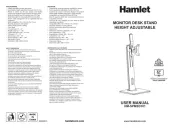
16 Juni 2025
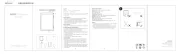
16 Juni 2025
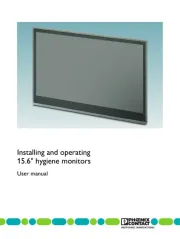
16 Juni 2025
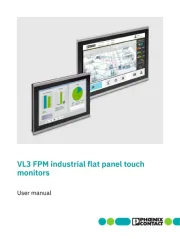
16 Juni 2025

16 Juni 2025
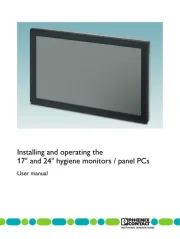
16 Juni 2025
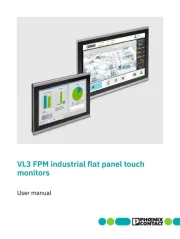
16 Juni 2025
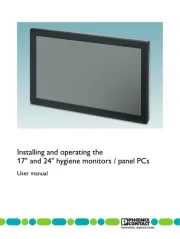
16 Juni 2025
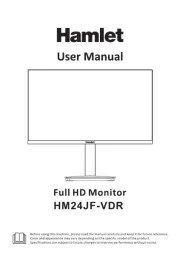
16 Juni 2025
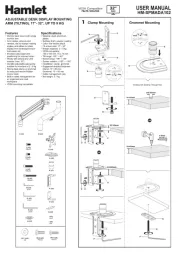
16 Juni 2025