Fujitsu ScanSnap S1100i Bedienungsanleitung
Lies die bedienungsanleitung für Fujitsu ScanSnap S1100i (107 Seiten) kostenlos online; sie gehört zur Kategorie Scanner. Dieses Handbuch wurde von 18 Personen als hilfreich bewertet und erhielt im Schnitt 4.8 Sterne aus 9.5 Bewertungen. Hast du eine Frage zu Fujitsu ScanSnap S1100i oder möchtest du andere Nutzer dieses Produkts befragen? Stelle eine Frage
Seite 1/107
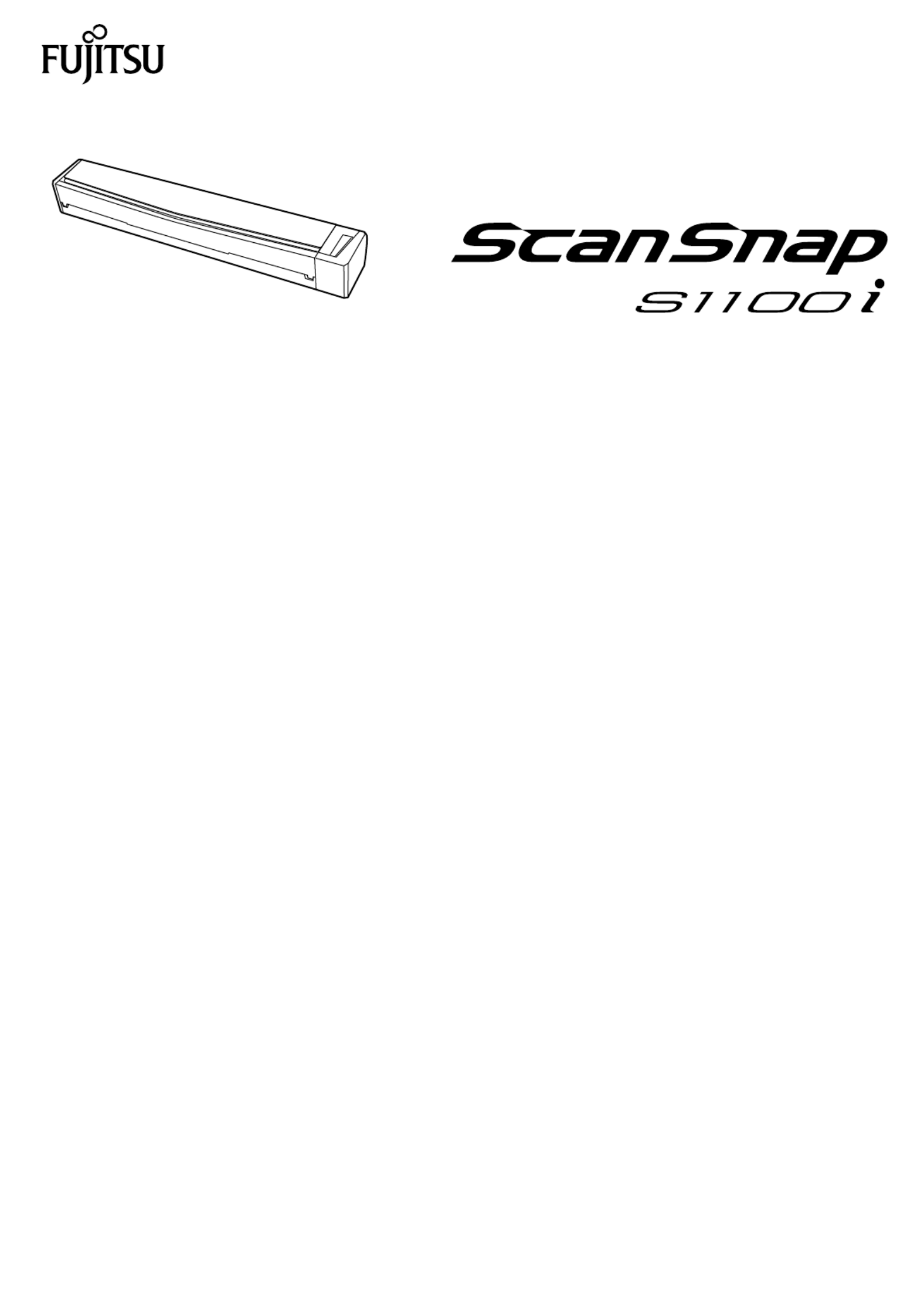
P3PC-5092-02ENZ2
Basic Operation Guide
(Windows)

Contents
About This Manual ................................................................................................................. 4
Safety Information..................................................................................................................................5
Manuals ...............................................................................................................................................6
Trademarks...........................................................................................................................................9
Manufacturer 10.......................................................................................................................................
Symbols Used in This Manual 11................................................................................................................
Arrow Symbols in This Manual 12...............................................................................................................
Screen Examples in This Manual 13...........................................................................................................
For Windows 8.1 or Windows 8 Users 14....................................................................................................
Abbreviations Used in This Manual 15........................................................................................................
What You Can Do with the ScanSnap ................................................................................. 17
Scanning a Document.......................................................................................................... 20
Scanning Documents with the ScanSnap by Inserting Two Documents at a Time or by
Inserting the Next Document While the Current Document Is Being Scanned.............. 25
Scanning Documents Larger Than A4 or Letter Size (by Directly Inserting Them in the
ScanSnap) .....................................................................................................................31
ScanSnap Overview.............................................................................................................35
Parts and Functions 36.............................................................................................................................
System Requirements 38..........................................................................................................................
Overview of the ScanSnap Related Software 40...........................................................................................
How to Install the Software 41....................................................................................................................
ScanSnap Manager Icon 42.......................................................................................................................
Right-Click Menu 43.................................................................................................................................
ScanSnap Setup Window 45.....................................................................................................................
Turning the ScanSnap On or Off 46............................................................................................................
Turning the ScanSnap On 47..............................................................................................................
Turning the ScanSnap Off 49..............................................................................................................
Sleep Mode 50..................................................................................................................................
Documents to Scan 51..............................................................................................................................
Documents That Can Be Loaded Directly into the ScanSnap 52..............................................................
Documents That Can Be Scanned Using the Carrier Sheet 54................................................................
Using the ScanSnap According to Your Needs ................................................................... 56
Managing Business Forms in ScanSnap Organizer 57.................................................................................
Saving Business Cards in CardMinder 60....................................................................................................
Useful Usages...................................................................................................................... 62
Scanning Documents Larger Than A4 or Letter Size (with the Carrier Sheet) 63..............................................
Scanning Documents Such as Photographs and Clippings 68........................................................................
Troubleshooting ................................................................................................................... 72
How to Find Your Solution 73.....................................................................................................................
If Your First Attempt to Install Failed 74.......................................................................................................
If You Have Installed the Software Before 75...............................................................................................
2

Uninstalling the Software 76...............................................................................................................
Removing the Installation Information 77..............................................................................................
Installing the Software from the [ScanSnap Setup] Window 81................................................................
Installing One Software at a Time 82....................................................................................................
When the ScanSnap Manager Icon Does Not Appear 83...............................................................................
Displaying the ScanSnap Manager Icon 84...........................................................................................
When ScanSnap Manager Does Not Operate Normally 85............................................................................
Removing Unnecessary Icons from the Notification Area 86....................................................................
Checking the Connection between the ScanSnap and the Computer 87...................................................
Checking If ScanSnap Manager Is Operating Normally 88......................................................................
Removing the ScanSnap's Connection Information 91...........................................................................
When You Cannot Uninstall the Software 93................................................................................................
Cleaning ............................................................................................................................... 94
Specifications of Cleaning Materials 95.......................................................................................................
Cleaning the Outside of the ScanSnap 96...................................................................................................
Cleaning the Inside of the ScanSnap 97......................................................................................................
Cleaning the Carrier Sheet 100..................................................................................................................
Appendix ............................................................................................................................ 101
Uninstalling the Software 102....................................................................................................................
Specifications of Optional Parts 104...........................................................................................................
Specifications of the ScanSnap 105............................................................................................................
About Customer Support and Maintenance ....................................................................... 107
3
Produktspezifikationen
| Marke: | Fujitsu |
| Kategorie: | Scanner |
| Modell: | ScanSnap S1100i |
| USB Anschluss: | Ja |
| Breite: | 273 mm |
| Tiefe: | 47.5 mm |
| Gewicht: | 350 g |
| Produktfarbe: | Schwarz |
| Höhe: | 34 mm |
| Eingebautes Display: | Nein |
| Betriebstemperatur: | 5 - 35 °C |
| Relative Luftfeuchtigkeit in Betrieb: | 20 - 80 % |
| Stromverbrauch (Standardbetrieb): | 2.5 W |
| Warentarifnummer (HS): | 84716070 |
| Stromverbrauch (Standby): | 0.5 W |
| Stromstärke: | 0.5 A |
| Stromverbrauch (PowerSave): | 1 W |
| Unterstützt Mac-Betriebssysteme: | Mac OS X 10.10 Yosemite, Mac OS X 10.11 El Capitan, Mac OS X 10.12 Sierra, Mac OS X 10.7 Lion, Mac OS X 10.8 Mountain Lion, Mac OS X 10.9 Mavericks |
| Netzteiltyp: | AC |
| USB-Version: | 2.0 |
| Treiber enthalten: | Ja |
| Eingangsspannung: | 5 V |
| Mitgelieferte Software: | ScanSnap Manager\r\nScanSnap Organizer\r\nCardMinder\r\nABBYY FineReader for ScanSnap\r\nEvernote\r\nScan to Microsoft SharePoint |
| Nachhaltigkeitszertifikate: | RoHS, ENERGY STAR |
| Stromverbrauch (aus): | 0.5 W |
| Standard-Schnittstellen: | USB 1.1, USB 2.0 |
| ISO-A-Formate (A0...A9): | A3, A4, A5, A6 |
| Maximale Papiergröße der ISO A-Serie: | A4 |
| Sensor-Typ: | CIS |
| ISO-B-Formate: | B5, B6 |
| Optische Scan-Auflösung: | 600 x 600 DPI |
| Scanner-Typ: | CDF + Bogenscanner |
| Duplex-Scan: | Nein |
| Maximale Scan-Abmessung: | 216 x 360 mm |
| Scangeschwindigkeit (s/w, A4): | 7.5 Sekunde/Seite |
| Farbscannen: | Ja |
| Filmabtastung: | Nein |
| Tägliche Einschaltdauer (max): | - Seiten |
| Legal: | Ja |
| Mindest Scan-Format: | 25.4 x 25.4mm |
| Lichtquelle: | RGB-LED |
| Letter: | Ja |
| Unterstützte Scan-Medientypen: | Business Card, Plain paper, Post Card(JPN) |
| Schwarz-/Weiß-Scan-Farbmodus: | Grayscale, Monochrome |
| Scan-Mediengewicht: | 52 - 209 g/m² |
| Eingabe Farbtiefe: | - Bit |
| Scan to: | E-mail, File |
Brauchst du Hilfe?
Wenn Sie Hilfe mit Fujitsu ScanSnap S1100i benötigen, stellen Sie unten eine Frage und andere Benutzer werden Ihnen antworten
Bedienungsanleitung Scanner Fujitsu

18 Juli 2025
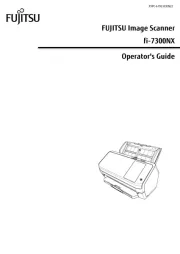
17 Juli 2025

11 Oktober 2024

15 August 2024

6 August 2024

5 August 2024

27 Juli 2024

23 Juli 2024

23 Juli 2024

19 Juli 2024
Bedienungsanleitung Scanner
- I.R.I.S.
- Perfect Choice
- Avision
- RadioShack
- Vupoint Solutions
- ION
- Creality
- Easypix
- DENSO
- DNT
- Technaxx
- HP
- Blackmagic Design
- Matter And Form
- Zolid
Neueste Bedienungsanleitung für -Kategorien-
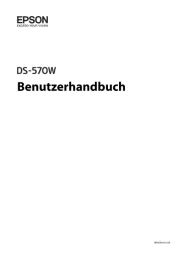
5 August 2025

4 August 2025

4 August 2025
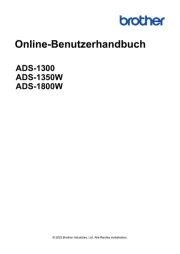
3 August 2025
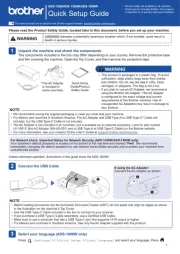
3 August 2025
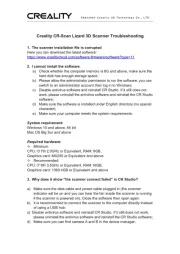
1 August 2025
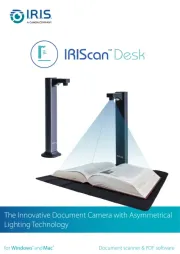
1 August 2025
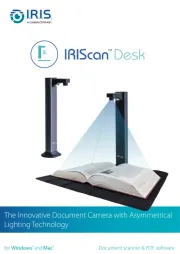
1 August 2025
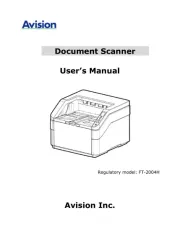
31 Juli 2025
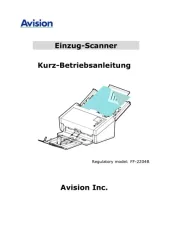
31 Juli 2025