Lenovo Yoga Tablet 2 Pro Bedienungsanleitung
Lies die bedienungsanleitung für Lenovo Yoga Tablet 2 Pro (32 Seiten) kostenlos online; sie gehört zur Kategorie Tablette. Dieses Handbuch wurde von 23 Personen als hilfreich bewertet und erhielt im Schnitt 4.3 Sterne aus 12 Bewertungen. Hast du eine Frage zu Lenovo Yoga Tablet 2 Pro oder möchtest du andere Nutzer dieses Produkts befragen? Stelle eine Frage
Seite 1/32
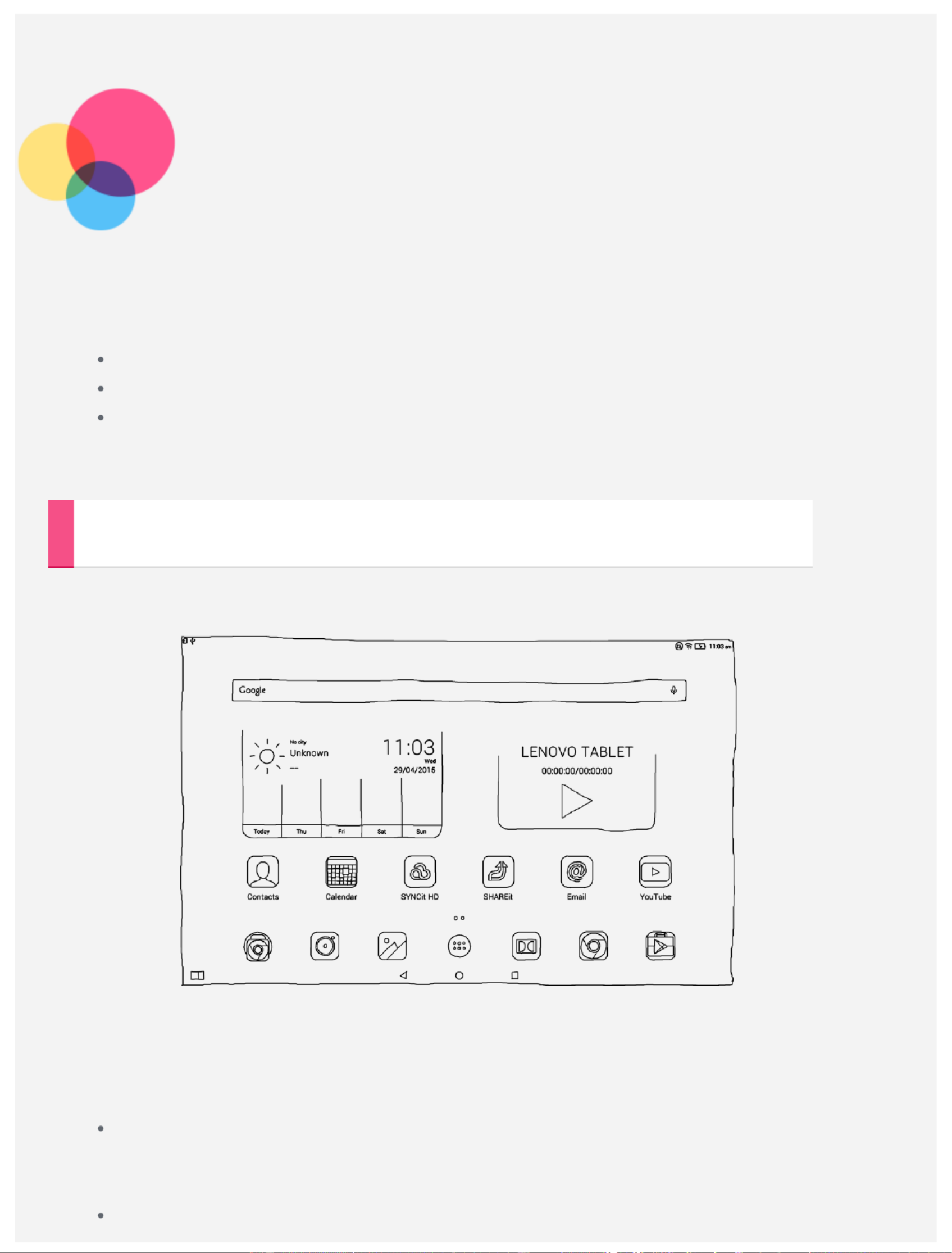
Basics
Notes: Before using this information and the product it supports, be sure to read the following:
Safety, Warranty & Quick Start Guide
Regulatory Notice
“Important safety and handling information” in "Appendix".
The Safety, Warranty & Quick Start Guide Regulatory Noticeand the have been uploaded to the
website at http://support.lenovo.com.
Home screen
The home screen is the starting point for using your device. For your convenience, the home
screen is already set up with some useful apps and widgets.
NOTE: Your device features and the home screen may be different depending on your
location, language, carrier, and device model.
You can customize your own home screen at any time.
Home screen
On the first home screen, there is a Google Lenovo Search bar, a video widget and a
Weather widget.
Preview screen
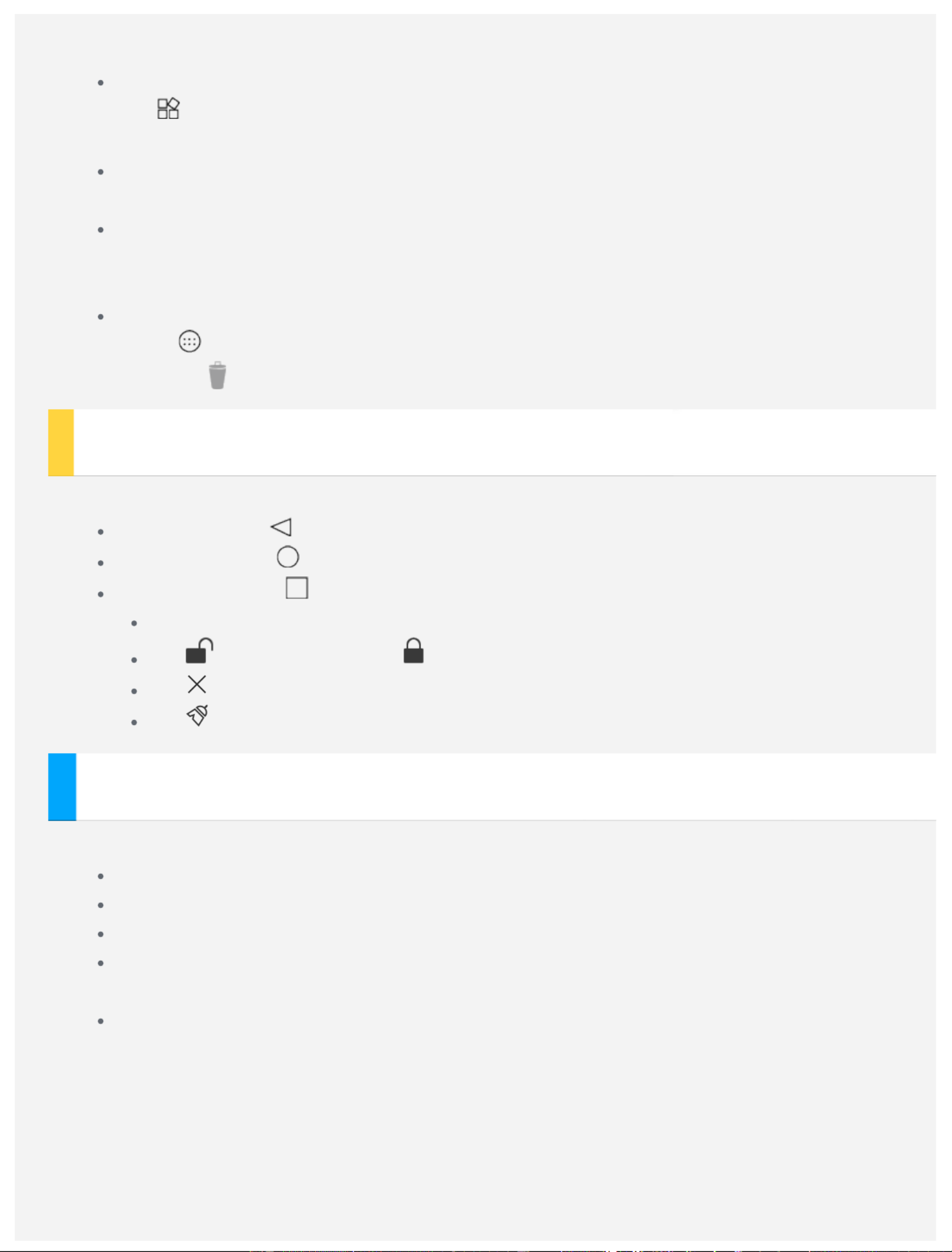
Tap and hold anywhere on the home screen except the icons.
At the bottom of the screen are WALLPAPERS, WIDGETS and SETTINGS.
Add a widget to a home screen
Tap at the bottom of the preview screen, tap and hold the widget you want to add, then
drag to where you want to place it and release.
Change the wallpaper
Go to > > and choose the wallpaper that you like.Settings Display Wallpaper
Move an app to another screen
Tap and hold an app that you want to move, drag it to the left or right side of the screen,
then release it where you want to place it.
Uninstall an app
1. Tap , tap and hold an app that you want to uninstall.
2. Drag to at the top of the screen until the app turns red, and then release and tap OK.
Screen buttons
There are three buttons at the bottom of the home screen.
Back button: Tap to return to the previous page.
Home button: Tap to return to the default home screen.
Recent button: Tap to see recent apps. Then you can do the following:
Tap an app to open it.
Tap to lock the app or tap to unlock it.
Tap to stop running the app.
Tap to stop running all the apps except the locked ones.
Notifications and Quick Settings
You can do any of the following:
To see notifications, swipe down from the top of the screen with one finger.
To close the Notification panel, swipe up from the bottom of the screen with one finger.
To dismiss a notification, swipe left or right across the notification.
To open Quick Settings, swipe down from the top of the screen twice with one finger or
once with two fingers.
To close Quick Settings, swipe up from the bottom of the screen twice with one finger or
once with two fingers.
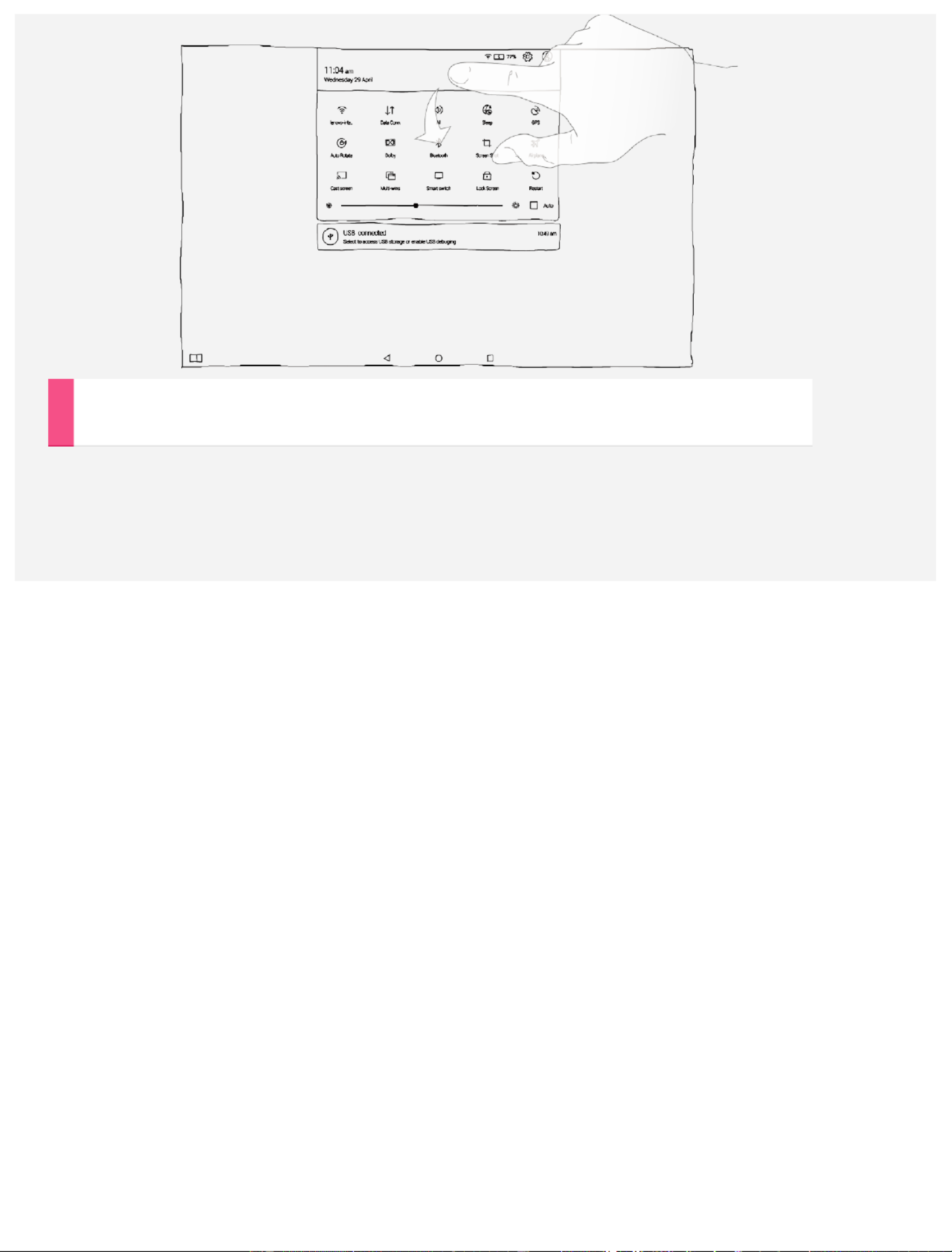
Force shutdown
Hold down the power button until the screen goes dark.
Produktspezifikationen
| Marke: | Lenovo |
| Kategorie: | Tablette |
| Modell: | Yoga Tablet 2 Pro |
Brauchst du Hilfe?
Wenn Sie Hilfe mit Lenovo Yoga Tablet 2 Pro benötigen, stellen Sie unten eine Frage und andere Benutzer werden Ihnen antworten
Bedienungsanleitung Tablette Lenovo
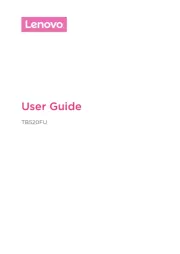
24 Juli 2025
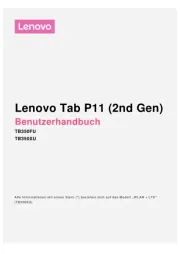
23 Juli 2025
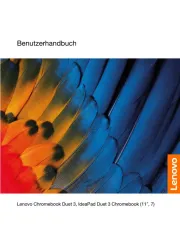
22 Juli 2025
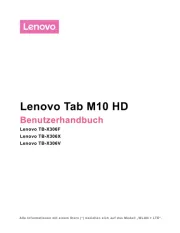
22 Juli 2025
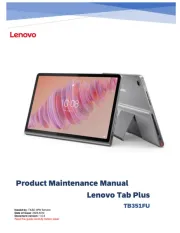
16 Juli 2025
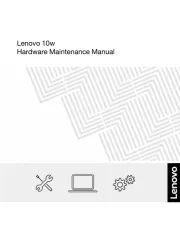
15 Juli 2025
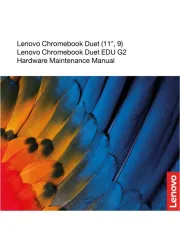
15 Juli 2025

15 Juli 2025
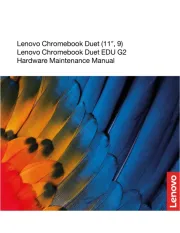
15 Juli 2025
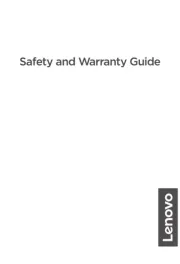
15 Juli 2025
Bedienungsanleitung Tablette
- Readly
- Newland
- Lenco
- Tesco
- RugGear
- Blaupunkt
- Razer
- Cubot
- EVOLVEO
- Vizio
- Konrow
- CAT
- Aluratek
- Hyundai
Neueste Bedienungsanleitung für -Kategorien-

7 August 2025
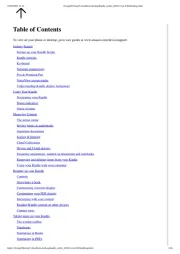
6 August 2025
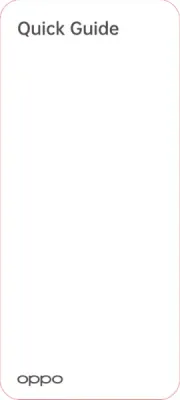
5 August 2025

4 August 2025

4 August 2025
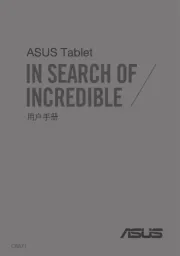
4 August 2025
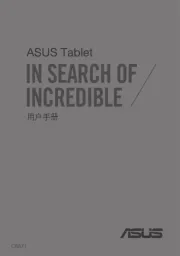
4 August 2025
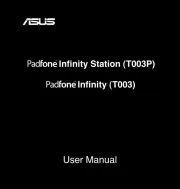
4 August 2025
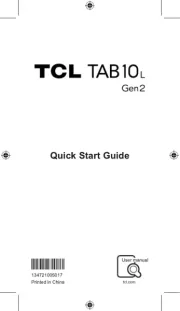
3 August 2025
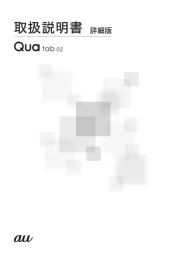
2 August 2025