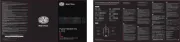Raspberry Pi SC0198 Bedienungsanleitung
Raspberry Pi
Tastatur
SC0198
Lies die bedienungsanleitung für Raspberry Pi SC0198 (6 Seiten) kostenlos online; sie gehört zur Kategorie Tastatur. Dieses Handbuch wurde von 29 Personen als hilfreich bewertet und erhielt im Schnitt 4.0 Sterne aus 15 Bewertungen. Hast du eine Frage zu Raspberry Pi SC0198 oder möchtest du andere Nutzer dieses Produkts befragen? Stelle eine Frage
Seite 1/6
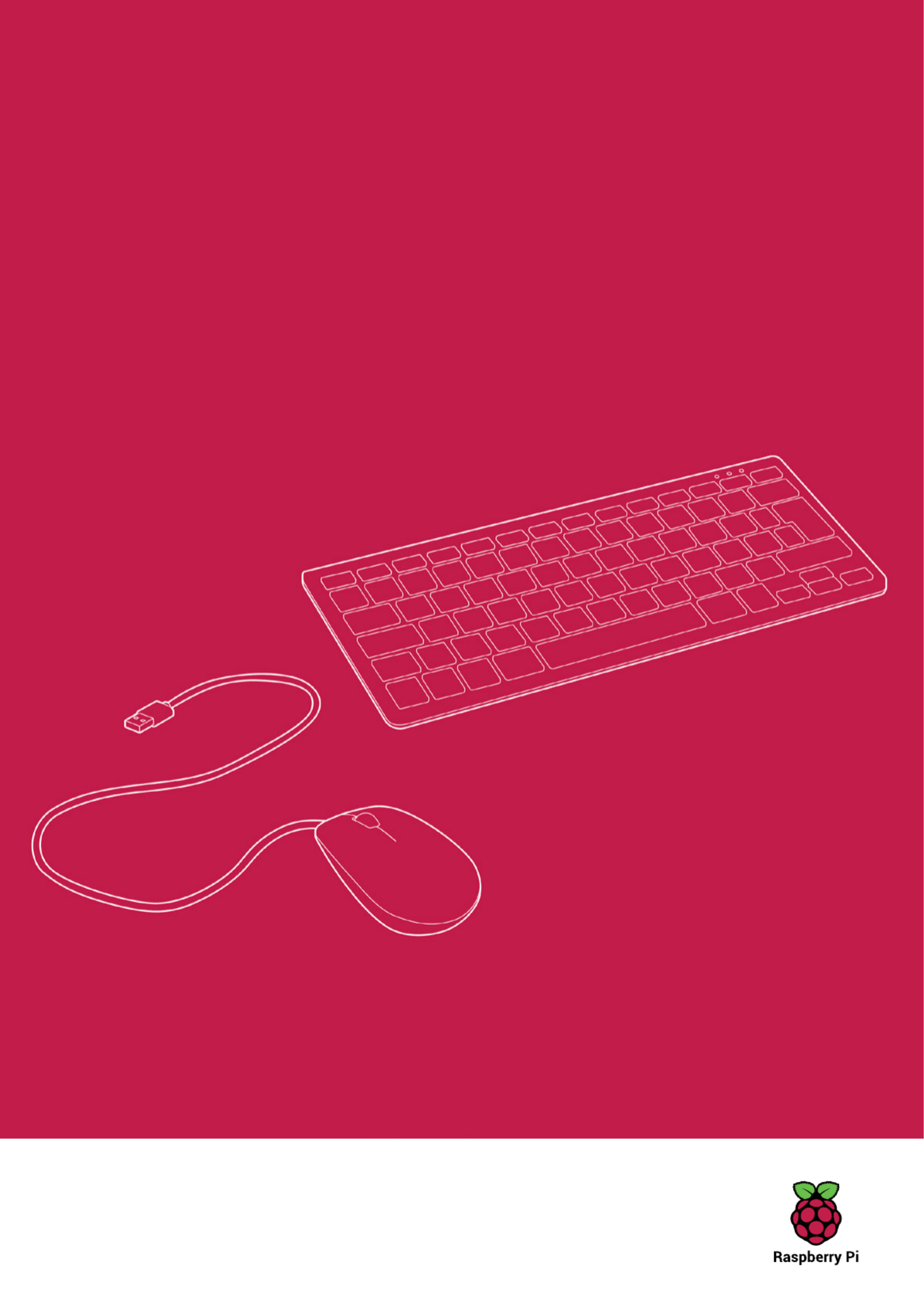
Published in April 2019
by the Raspberry Pi Foundation
Raspberry Pi keyboard and hub
Raspberry Pi mouse
Getting started
www.raspberrypi.org
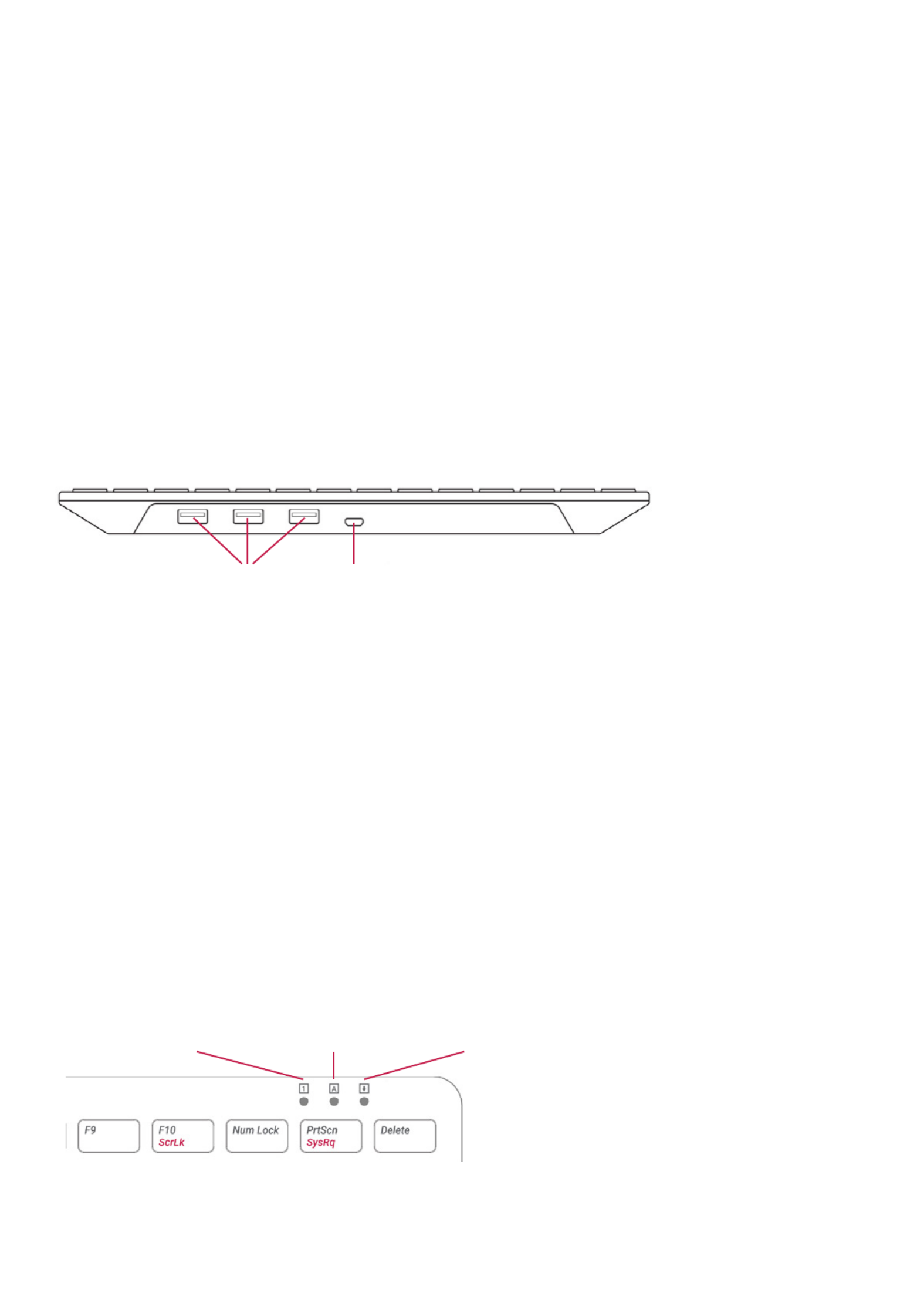
Getting started with the ocial
Raspberry Pi keyboard and hub
Our ocial keyboard includes three host USB ports for connecting
external devices, such as USB mice, USB drives, and other USB-
controlled devices.
The product’s micro USB port is for connection to the Raspberry Pi.
Via the USB hub built into the keyboard, the Raspberry Pi controls, and
provides power to, the three USB Type A ports.
Keyboard features:
The Raspberry Pi keyboard has three lock keys: Num Lock Scroll Lock, ,
and Caps Lock. There are three LEDs in the top right-hand corner that
indicate which locks are enabled.
Num Lock – Allows use of the number keys on the letter keys, red
effectively creating a numeric keypad. This mode is enabled and
disabled by pressing the Num Lock key.
Caps Lock Shift– Allows typing capital letters; press the key to type
lower-case letters in this mode. This mode is enabled and disabled by
pressing the Caps Lock key.
Scroll Lock (ScrLk) – Allows use of the cursor keys for browsing web
pages and spreadsheets without the mouse. This mode is enabled and
disabled by pressing the key while holding the ScrLk Fn key.
3× USB Type A host ports
Num Lock Caps Lock Scroll Lock
micro USB port to connect to Raspberry Pi
2 Raspberry Pi Keyboard & Hub | Raspberry Pi Mouse Getting Started
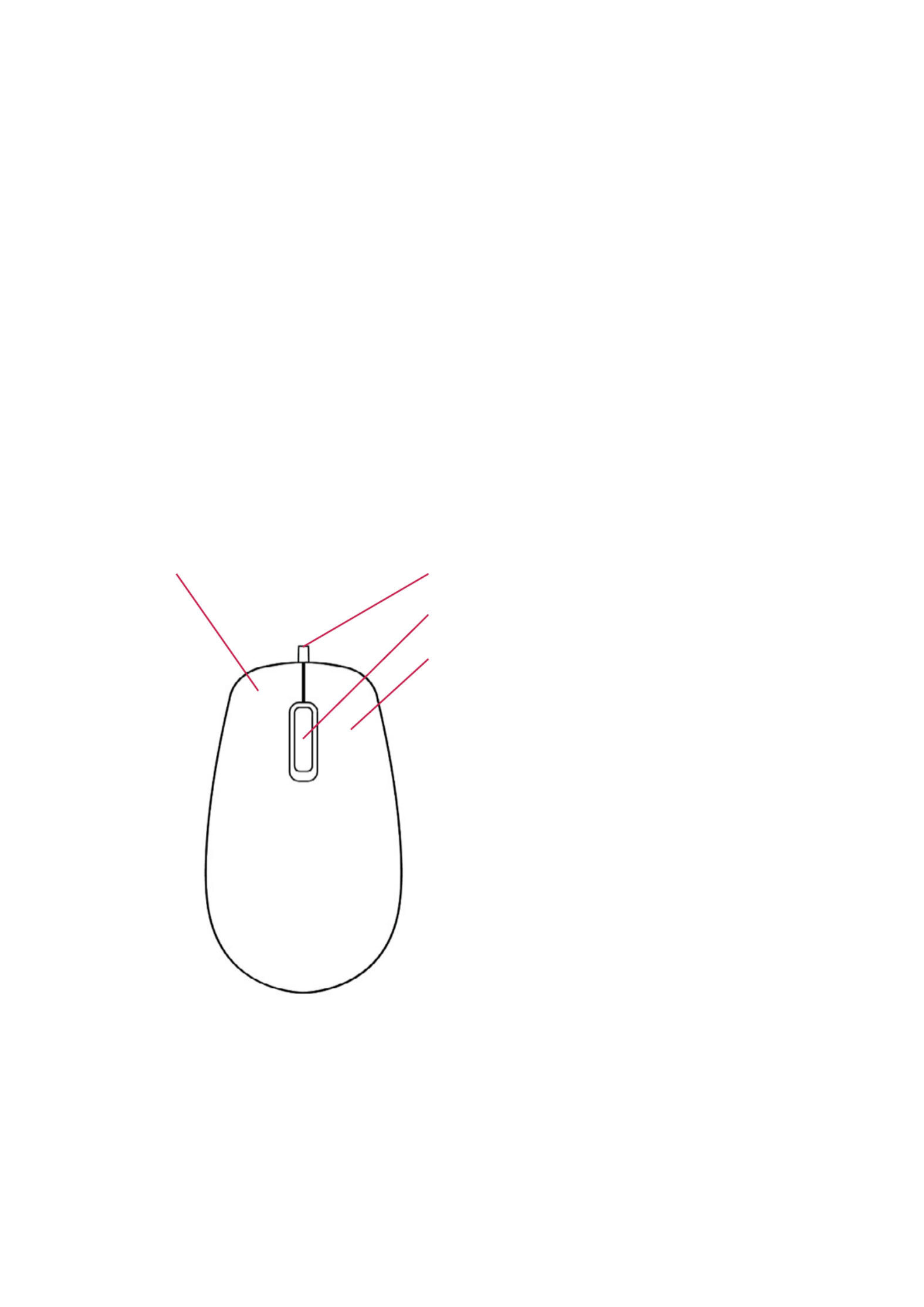
Getting started with the ocial
Raspberry Pi mouse
Our ocial mouse has three buttons, which activate high-quality
micro-switches. The wheel is for quick scrolling when browsing
documents and web pages.
Always place the mouse on a at, stable surface while using it.
The mouse optically detects movement on the surface on which
it is placed. On featureless surfaces, e.g. PVC or acrylic table tops,
the mouse cannot detect movement. When you are working on such
a surface, place the mouse on a mouse mat.
Left mouse button
Mouse wheel — press for middle button
USB cable to Pi or ocial keyboard
Right mouse button
3 Raspberry Pi Keyboard & Hub | Raspberry Pi Mouse Getting Started
Produktspezifikationen
| Marke: | Raspberry Pi |
| Kategorie: | Tastatur |
| Modell: | SC0198 |
Brauchst du Hilfe?
Wenn Sie Hilfe mit Raspberry Pi SC0198 benötigen, stellen Sie unten eine Frage und andere Benutzer werden Ihnen antworten
Bedienungsanleitung Tastatur Raspberry Pi

28 August 2024

28 August 2024
Bedienungsanleitung Tastatur
- Korg
- Nacon
- Vimar
- Corsair
- Hammond
- Studiologic
- Unitech
- Sven
- BeeWi
- Mad Dog
- Aluratek
- König
- TechniSat
- SilverCrest
- Arturia
Neueste Bedienungsanleitung für -Kategorien-
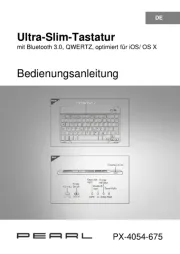
30 Juli 2025

30 Juli 2025
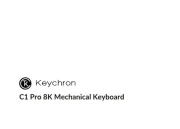
30 Juli 2025
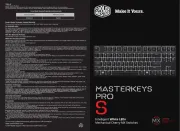
29 Juli 2025

29 Juli 2025

29 Juli 2025
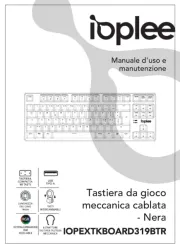
29 Juli 2025

29 Juli 2025
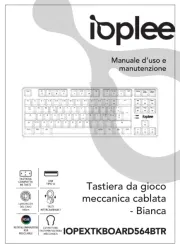
29 Juli 2025