Storage Options miScroll 52578 Bedienungsanleitung
Storage Options
Tablet PC
miScroll 52578
Lies die bedienungsanleitung für Storage Options miScroll 52578 (12 Seiten) kostenlos online; sie gehört zur Kategorie Tablet PC. Dieses Handbuch wurde von 45 Personen als hilfreich bewertet und erhielt im Schnitt 4.7 Sterne aus 23 Bewertungen. Hast du eine Frage zu Storage Options miScroll 52578 oder möchtest du andere Nutzer dieses Produkts befragen? Stelle eine Frage
Seite 1/12

For the latest, up-to-date manual, please visit www.storageoptions.com
7” miSCROLL TABLET PC
INSTRUCTION MANUAL
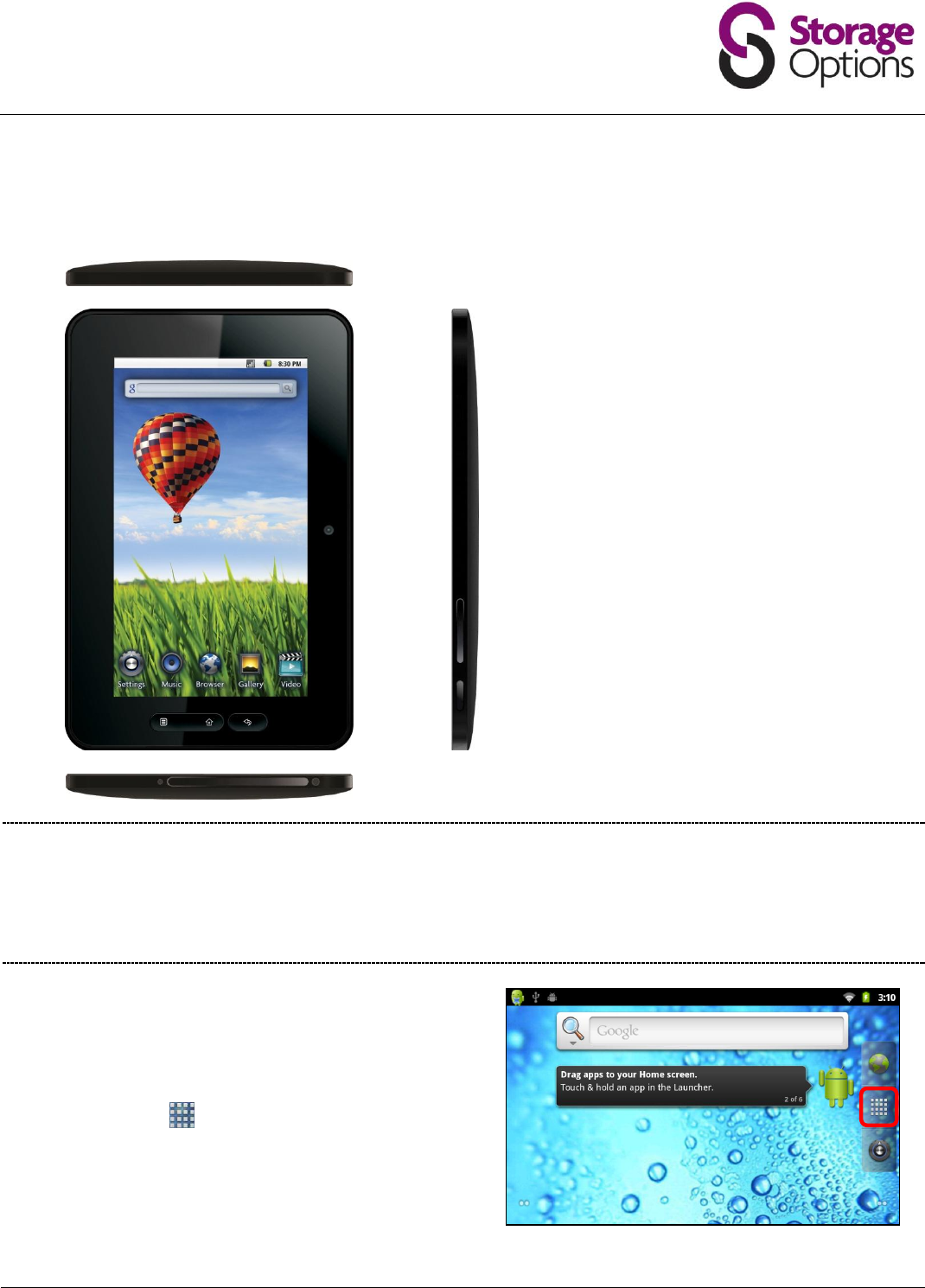
miScroll Instruction Manual
Page 2
GETTING TO KNOW YOUR MISCROLL
Storage Options miScroll has very few physical buttons. Most control is done via the touchscreen, but you should be
aware of what the hard buttons do, and what the various connectivity is for.
A
Power on / off (hold)
B
Volume + / -
C
Context Menu
D
Home
E
Back / Return
F
Built-in Camera
G
Power socket
H
USB, Mini HDMI, Micro SD card slot
hidden under protective flap.
I
3.5mm Earphone Socket
1
Press and hold the power on / off button for a few seconds until the screen turns on. The Android operating
system can take up to a minute to boot. Once it has loaded, you will be presented with a desktop screen similar
to the one below (please note, images are used for illustrative purposes only and may not be exactly the same
as on your Storage Options miScroll). You may need to unlock miScroll before use – please see page 4.
2
The desktop has a menu bar (at the top of the screen)
which displays system time, wireless connection and
battery level.
To the right (or bottom, depending on orientation) of
the screen, the button opens the Apps Menu.
Some of the most commonly used applications can be
placed on the desktop for quick access – simply touch
and hold an icon, then drag to a free space.
A
B
C D E
F
G H I
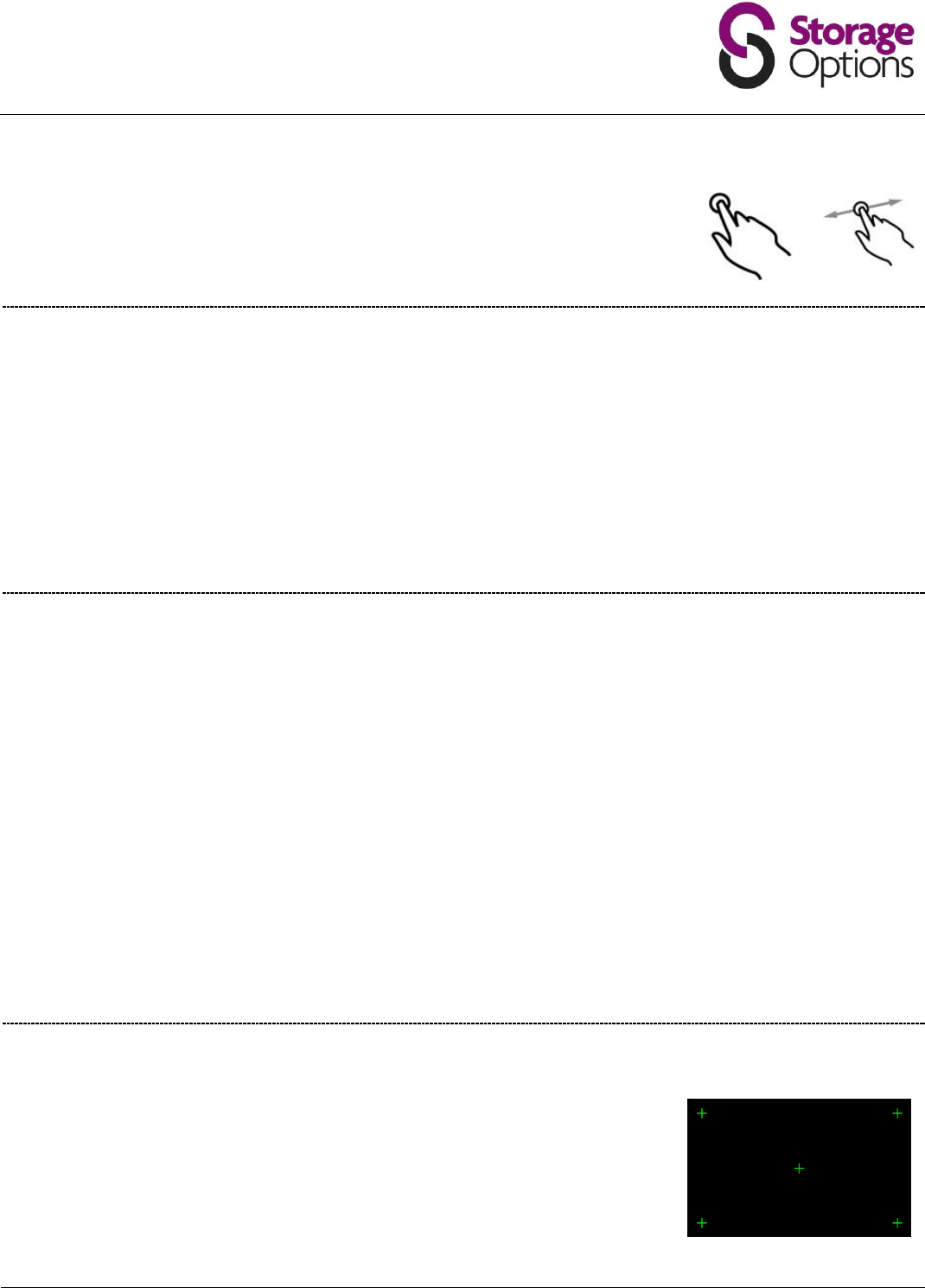
miScroll Instruction Manual
Page 3
CONTROLLING SCROLL
Controlling Scroll via its touch-screen display couldn’t be easier. Simply press (a) any
location on the screen to select an available action.
You can also slide (b) across or up and down the screen to perform scrolling actions.
CONNECTING TO A WIRELESS NETWORK
1. Go to Settings Wireless & Networks Wi-Fi Settings
2. Touch the “Network Notification” option to enable (a green tick will appear in the checkbox)
3. A list of the available wireless networks will appear under “Wi-Fi Networks”.
4. Touch the network you want to join and input the appropriate security key (you may need to refer to your
router’s user manual for the key).
You will now be connected to your wireless network and can use Internet-based services on your Scroll. It will
remember your network key and automatically connect to your wireless network when powered on and in range.
PLAYING VIDEO ON YOUR TV VIA HDMI
1. Connect the HDMI cable to your output device (TV, monitor)
2. Connect the HDMI cable to your Scroll
3. Go to Settings Display Output Settings
4. Set “Output Mode” to “HDMI”
Can also choose the output resolution by going to “Resolution”. You have the following options:
Auto detect
1920x1080p 60Hz
1280x720p 60Hz
720x480p 60Hz
640x480p 60Hz
Refer to your Television’s user manual for compatible resolutions.
SCREEN CALIBRATION
The touch screen needs to be calibrated to accurately map your touch to on-screen buttons.
To do this, choose the screen calibration option in “Settings”.
You have to touch five key screen areas designated by markers. These markers will be
displayed one at a time. Simply touch each one with your finger or a stylus to calibrate the
screen. You can return to this screen at any time to recalibrate Scroll.
(a)
(b)
Produktspezifikationen
| Marke: | Storage Options |
| Kategorie: | Tablet PC |
| Modell: | miScroll 52578 |
Brauchst du Hilfe?
Wenn Sie Hilfe mit Storage Options miScroll 52578 benötigen, stellen Sie unten eine Frage und andere Benutzer werden Ihnen antworten
Bedienungsanleitung Tablet PC Storage Options
Bedienungsanleitung Tablet PC
- GPCT Mid
- Mustek
- Ricatech
- Orion
- HKC
- Wolder
- Memup
- A.C.Ryan
- Parrot
- Motorola
- Axxion
- Handheld
- Synchro Digital
- Prestigio
- Evga
Neueste Bedienungsanleitung für -Kategorien-

5 Oktober 2024

5 Oktober 2024

27 September 2024

27 September 2024

27 September 2024

24 September 2024

23 September 2024

22 September 2024

17 September 2024

17 September 2024









