Acer Spin 511 Bedienungsanleitung
Lies die bedienungsanleitung für Acer Spin 511 (34 Seiten) kostenlos online; sie gehört zur Kategorie Laptop. Dieses Handbuch wurde von 26 Personen als hilfreich bewertet und erhielt im Schnitt 4.9 Sterne aus 13.5 Bewertungen. Hast du eine Frage zu Acer Spin 511 oder möchtest du andere Nutzer dieses Produkts befragen? Stelle eine Frage
Seite 1/34

USER’S MANUAL
Acer Chromebook Spin 511

2 -
© 2019. All Rights Reserved.
Acer Chromebook Spin 511
Covers: R752T / R752TN
This revision: May 2019
Sign up for an Acer ID and enjoy great benefits
1. Ensure you are connected to the Internet.
2. Open www.acer.com and select your country.
3. Select Support > REGISTER A PRODUCT.
4. Sign up for an Acer ID or sign in if you already have an Acer ID.
Register your Acer product
After we receive your product registration, you will be sent a confirmation
email with important data. Keep this email in a safe place.
Manage your registered products
Once you have completed the registration process, you can log onto
account.acer.com using your Acer ID and password to see and manage
all your registered products.
Note
It may take a few days for your information to be updated to the database.
Model number: _________________________________
Serial number: _________________________________
Date of purchase: _______________________________
Place of purchase: ______________________________
Google, Android, Google Play, YouTube and other marks are trademarks of Google LLC.
Important
This manual contains proprietary information that is protected by
copyright laws. The information contained in this manual is subject to
change without notice. Images provided herein are for reference only
and may contain information or features that do not apply to your
computer. Acer Group shall not be liable for technical or editorial errors
or omissions contained in this manual.

Table of contents - 3
T ABLE OF CONTENTS
Getting started 4
Turn on your Chromebook....................... 4
Select your language settings ................. 4
Connect to a network............................... 4
Accept the Terms of Service....................... 4
First-time sign-in ...................................... 4
Create a new Google™ Account ................ 4
Browse as a guest ...................................... 4
Sign in to your Google Account .................. 5
Your Acer Chromebook tour 6
Front view ................................................ 6
Keyboard view ......................................... 7
Function keys.............................................. 7
Touchpad.................................................... 8
Left view ................................................ 10
Right view .............................................. 11
USB 3.1 Gen 1 information ....................... 11
USB Type-C information ........................... 11
Bottom view ........................................... 12
The Chrome OS Desktop 13
Window controls ................................... 13
Shelf ...................................................... 14
Launcher................................................... 14
Pinned apps.............................................. 15
Stylus ........................................................ 15
Status area................................................ 16
Apps & extensions 17
Managing apps ...................................... 17
Installing apps from Chrome Web Store .. 17
Installing apps from Google Play Store .... 18
Removing apps from Chrome OS............. 18
Google Drive ......................................... 18
Difference between Drive and Files apps . 19
Creating a new document ......................... 19
Sync files from Downloads to Google
Drive.......................................................... 19
Enable offline access to Google Drive
files............................................................ 20
Gmail .................................................... 20
Composing an email ................................. 20
YouTube ............................................... 21
Playing video or audio files .................... 21
Other Supported File Types................... 21
Chrome OS tips and tricks 22
Documents............................................. 22
How to create documents ......................... 22
Finding your documents............................ 23
How to share documents with other
users ......................................................... 23
How to start a video chat ....................... 23
How to listen to music............................ 24
How to watch videos, TV, or movies...... 24
Working with Microsoft Office (Word,
Excel, and Powerpoint) documents ....... 25
Open and edit Microsoft Office files using
Google’s office compatibility mode ........... 25
Convert Microsoft Office files to Google
Drive formats............................................. 25
Export Google Drive documents as
Microsoft Office files.................................. 25
Opening Microsoft Office files using
Microsoft’s Office Online apps from the
Chrome Web Store or Google Play Store. 26
How to use your Chromebook when
there’s no internet .................................. 26
Gmail Offline ............................................. 27
Google Drive ............................................. 27
Settings 29
Changing the language settings ............ 29
Changing the clock settings................... 30
Customizing appearance ....................... 30
Customizing the wallpaper........................ 30
Customizing the theme ............................. 30
Setting up a printer ................................ 31
Updating Chrome OS ............................ 31
Automatic update...................................... 31
Manual update .......................................... 32
Resetting your Chromebook .................. 32
Help 34
Online and offline help ........................... 34
Produktspezifikationen
| Marke: | Acer |
| Kategorie: | Laptop |
| Modell: | Spin 511 |
| Touchscreen: | Ja |
| Bildschirmdiagonale: | 11.6 " |
| Eingebautes Mikrofon: | Ja |
| Installiertes Betriebssystem: | ChromeOS |
| Prozessorhersteller: | Intel |
| Anzahl Prozessorkerne: | 2 |
| Mobile Netzwerkverbindung: | Nein |
| WLAN-Standards: | 802.11a, 802.11b, 802.11g, Wi-Fi 4 (802.11n), Wi-Fi 5 (802.11ac) |
| Bluetooth: | Ja |
| Bluetooth-Version: | 5.0 |
| Nahfeldkommunikation (NFC): | Nein |
| Akku-/Batteriekapazität: | 3315 mAh |
| Akku-/Batteriebetriebsdauer: | 10 h |
| Breite: | 297 mm |
| Tiefe: | 205 mm |
| Gewicht: | 1260 g |
| Produkttyp: | Chromebook |
| Produktfarbe: | Schwarz |
| Akku-/Batterietechnologie: | Lithium-Ion (Li-Ion) |
| Höhe: | 20 mm |
| Anzahl eingebauter Lautsprecher: | 2 |
| Kopfhörerausgänge: | 1 |
| Frontkamera: | Ja |
| HD-Typ: | HD |
| Natives Seitenverhältnis: | 16:9 |
| Mikrofonenanzahl: | 1 |
| Batteriekapazität: | 38 Wh |
| Formfaktor: | Convertible (Ordner) |
| Prozessor-Taktfrequenz: | 1.1 GHz |
| Prozessorfamilie: | Intel® Celeron® |
| Prozessor: | N4020 |
| Speicherkapazität: | 4 GB |
| USB 3.2 Gen 1 (3.1 Gen 1) Anzahl der Anschlüsse vom Typ A: | 2 |
| Prozessor-Cache: | 4 MB |
| Prozessor Boost-Frequenz: | 2.8 GHz |
| Interner Speichertyp: | LPDDR4-SDRAM |
| Integrierter Kartenleser: | Nein |
| Art des Touchscreens: | Kapazitiv |
| Rückkamera: | Nein |
| Top WLAN-Standard: | Wi-Fi 5 (802.11ac) |
| Eingebettete Optionen verfügbar: | Nein |
| Intel® 64: | Ja |
| Intel® Virtualization Technologie (VT-X): | Ja |
| RAM-Speicher maximal: | - GB |
| LED-Hintergrundbeleuchtung: | Ja |
| Passwortschutz: | Ja |
| Speichermedien: | Flash |
| Panel-Typ: | IPS |
| Gesamtspeicherkapazität: | 32 GB |
| Kombinierter Kopfhörer-/Mikrofon-Anschluss: | Ja |
| Verbesserte Intel SpeedStep Technologie: | Ja |
| Fingerabdruckscanner: | Nein |
| On-Board Grafikadaptermodell: | Intel® UHD Graphics 600 |
| Eingebaute Grafikadapter: | Ja |
| Dediziertes Grafikadaptermodell: | Nicht verfügbar |
| Separater Grafikadapter: | Nein |
| Optisches Laufwerk - Typ: | Nein |
| USB 3.2 Gen 1 (3.1 Gen 1) Anzahl der Anschlüsse vom Typ C: | 2 |
| Execute Disable Bit: | Ja |
| Leerlauf Zustände: | Ja |
| CPU Konfiguration (max): | 1 |
| Intel® VT-x mit Extended Page Tables (EPT): | Ja |
| Intel® Virtualisierungstechnik für direkte I/O (VT-d): | Ja |
| Intel® Software Guard Extensions (Intel® SGX): | Ja |
| Netzteilstärke: | 45 W |
| Typ Ladeanschluss: | DC-Anschluss |
| Eingabegerät: | Touchpad |
| Numerisches Keypad: | Nein |
| Anzahl Batteriezellen: | 3 |
| Tastaturaufbau: | QWERTY |
| Tastatur mit Hintergrundbeleuchtung: | Nein |
| Full-size Tastatur: | Nein |
| WLAN-Controllermodell: | Intel Dual Band Wireless-AC 9560 |
| Island-Stil Tastatur: | Ja |
| PowerShare: | Ja |
| Display-Auflösung: | 1366 x 768 Pixel |
| Tastatursprache: | UK Englisch |
Brauchst du Hilfe?
Wenn Sie Hilfe mit Acer Spin 511 benötigen, stellen Sie unten eine Frage und andere Benutzer werden Ihnen antworten
Bedienungsanleitung Laptop Acer

15 Juli 2025
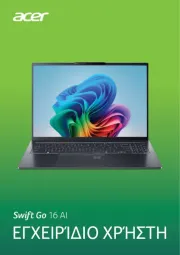
14 Juli 2025
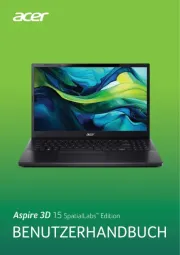
10 Juli 2025

9 Juli 2025
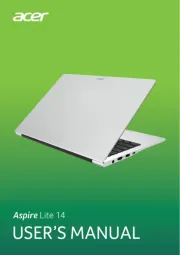
9 Juli 2025

8 Juli 2025

8 Juli 2025
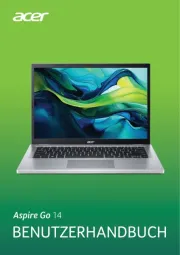
8 Juli 2025
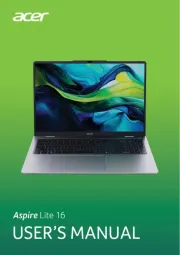
8 Juli 2025

7 Juli 2025
Bedienungsanleitung Laptop
- Getac
- Pyle
- Dynabook
- Fujitsu
- CTL
- Sony
- LG
- Medion
- Alienware
- Hamilton Buhl
- Thomson
- ViewSonic
- ODYS
- Huawei
- General Dynamics Itronix
Neueste Bedienungsanleitung für -Kategorien-
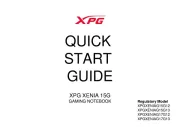
30 Juli 2025
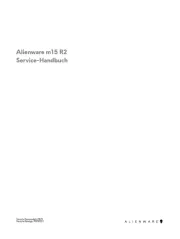
28 Juli 2025
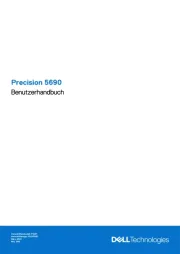
28 Juli 2025
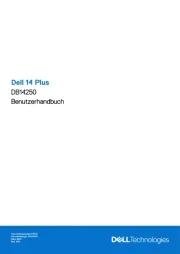
27 Juli 2025

27 Juli 2025
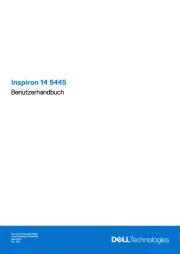
27 Juli 2025
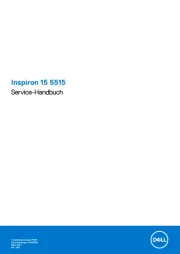
27 Juli 2025
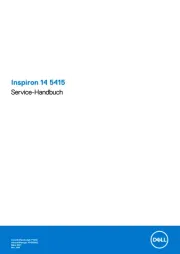
27 Juli 2025
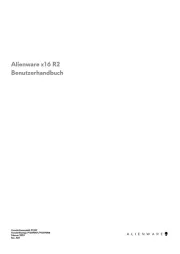
27 Juli 2025
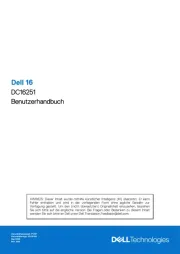
27 Juli 2025