ACTi Q83 Bedienungsanleitung
Lies die bedienungsanleitung für ACTi Q83 (2 Seiten) kostenlos online; sie gehört zur Kategorie Sicherheitskamera. Dieses Handbuch wurde von 58 Personen als hilfreich bewertet und erhielt im Schnitt 4.9 Sterne aus 29.5 Bewertungen. Hast du eine Frage zu ACTi Q83 oder möchtest du andere Nutzer dieses Produkts befragen? Stelle eine Frage
Seite 1/2

This guide is for the quick installation of Q83 Outdoor Multi-Imager 360-Degree Dome Camera. For more details,
please refer to the User s Manual. ’
Installation Notices
• This camera must be installed by qualied personnel and the installation should conform to all local codes.
• Do not replace t batteries of the camera. Risks of explosion may occur if the battery is replaced by an incorrect he
type.
• use an external power supply, please contact the camera manufacturer to conrm that the power supply To
complies with the requirements and shares the same power specications with the camera.
• For safety concerns, please hook up the camera with the anti-drop chain of the
pendant when installing the camera. For more information about pendant and
anti-drop chain, please contact the camera manufacturer.
Camera Connectors
No.
Connector
P in
Denition
Remarks
1
SSD Slot
-
Insert the M.2 SSD into the slot to store videos and snapshots. Do not remove
the M.2 SSD when the camera is powered on.
2
Reset Button
-
Press the set button with a proper tool for at least 20 seconds to restore the re
camera to its default settings.
3
Memory Card Slot
-
Insert the microSD card into the card slot to store videos and snapshots. Do not
remove the microSD card when the camera is powered on.
4
USB Type-A
-
Insert the ash drive into the USB slot to store videos and snapshots.
5
MIC
-
Audio in
6
BNC*
1
BNC
For analog video output.
2
GND
7
BNC Button
-
Analog video switching between different shots.
8
RJ45 Connector
-
For network and Power over Ethernet
(PoE) EE 802.3bt connections IE
NOTE: Please contact the manufacturer
for compatible PoE injector.
9
Power
(DC24V / AC24V)
1
DC 24V-
Power connection
2
DC 24V+
3
AC 24V
4
AC 24V
10
Alarm & Audio I/O
1
Alarm In 1+
Alarm Connection
NOTE: Do NOT connect external power
supply to the alarm I/O connector of the
camera.
2
Alarm In COM
3
Alarm Out 1+
4
Alarm Out 1-
5
Audio Out R
Audio Out (Line out)
6
Audio Out L
7
Audio IN L
Audio In (Line In)
8
Audio IN R
9
Alarm Out 2-
Alarm Connection
NOTE: Do NOT connect external power
supply to the alarm I/O connector of the
camera.
10
Alarm Out 2+
11
GND
Ground connection
12
Alarm In 2+
Alarm Connection
NOTE: Do NOT connect external power
supply to the alarm I/O connector of the
camera.
(*) Optional
NOTE: It is not recommended to record with the SD card for 24/7 continuously, as it may not be able to
support long term continu s data read/write. Please contact the manufacturer of the SD card for information ou
regarding the reliability and the life expectancy.
Power Connection
To power up the camera, connect the DC24V/AC24V power adaptor to the power connector of the camera and the
power outlet.
Alternatively, users can use an Ethernet cable and connect it to the RJ-45 port of the camera and Power Sourcing
Equipment (PSE) switch, such as Power-over-Ethernet (Po switch or injector. E)
NOTE: If PoE is used, make sure PSE is in use in the network.
Ethernet Cable Connection
Connect one end of the Ethernet cable to the RJ-45 connector of the camera; plug the other end of the cable to and
the network switch or PC.
NOTE: In some cases, Ethernet crossover cable might be needed when connecting the camera directly to the
PC.
NOTE: Check the status of the link indicator and activity indicator LEDs. If the LEDs are unlit, please check
the LAN connection.
Green Link Light indicates good network connection.
Orange Activity Light ashes for network activity indication.
NOTE: The ITE is to be connected only to PoE networks without routing to the outside plant or equivalent
description.

V20230822
Before Login to the Camera
A client program will be automatically installed to the PC when connecting to the camera. Before logging in to the
camera, please ensure downloading the ActiveX control is allowed by either changing the ActiveX controls and
plug-ins or setting Internet s security level to default. For further details, please refer to the User s Manual. ’ ’
ActiveX Controls and Plug-ins Settings
Internet Security Level
Step 1: Start the Internet Explorer (IE).
Step 2: Selec <Tools> from the main menu of the t
browser. T click on <Internet Options hen >.
Step 3: Click on the <Security> tab and select
<Internet>, and click on <Custom level> to
change ActiveX settings.
Step 4: Set ActiveX controls and plug-ins items to “ ”
<Prompt> or <Enable>.
Step 1: Start the IE Internet Explorer (IE).
Step 2: Select <Tools> from the main menu of the
browser. T click on <Internet Options hen >.
Step 3: Click on the <Security> tab and select
<Internet>.
Step 4: Down the page, click on <Default Level> and
<OK> to conrm the setting. Close the browser
window, and open a new one later for
accessing the IP camera.
NOTE: is strongly recommended using Microsoft Internet Explorer 10.0 or later version to connect the It
camera.
Camera Login
The default IP address of the camera is: 192.168.0.100. Therefore, to access the camera for the rst time, please set
the IP address of the PC as: 192.168.0.XXX; for example:
IP Address: 192.168.0.99
Subnet Mask: 255.255.255.0
Login ID & Password
• Type in corresponding camera IP address into the URL eld on the web browser and hit "Enter".
• For initial login, use the default username (admin) and then set up the password. Follow the on-screen instructions
to do so. This username and password will be used for succeeding login. Note that the username and password
are case sensitive.
Default Username admin:
Password: ( must set up rst)user
Install the ActiveX Control
• After connecting to the camera, the request for installing the ActiveX control will appear just below the URL bar.
Follow the on-screen instructions to permit installation.
Browser-based Viewer
The main page of the IP camera user interface is as shown below.
Q83
Outdoor Multi-Imager
360-Degree Dome Camera
Quick Guide
Produktspezifikationen
| Marke: | ACTi |
| Kategorie: | Sicherheitskamera |
| Modell: | Q83 |
Brauchst du Hilfe?
Wenn Sie Hilfe mit ACTi Q83 benötigen, stellen Sie unten eine Frage und andere Benutzer werden Ihnen antworten
Bedienungsanleitung Sicherheitskamera ACTi

29 Mai 2024

28 Mai 2024

28 Mai 2024

20 Mai 2024

8 Mai 2024

6 Mai 2024

30 April 2024

30 April 2024

26 April 2024

26 April 2024
Bedienungsanleitung Sicherheitskamera
- Ecobee
- Niceboy
- Infortrend
- Inovonics
- Control4
- Lupus Electronics
- Yale
- B & S Technology
- Adj
- Chacon
- Verint
- Zebra
- Broan
- TRENDnet
- Eufy
Neueste Bedienungsanleitung für -Kategorien-

7 August 2025
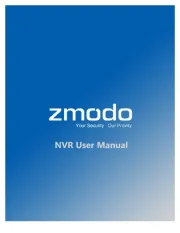
7 August 2025
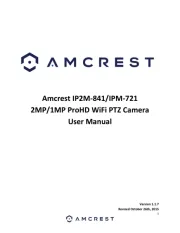
7 August 2025

7 August 2025

7 August 2025
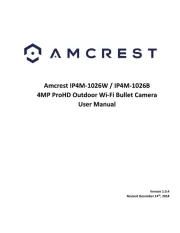
7 August 2025

7 August 2025

6 August 2025

6 August 2025

6 August 2025