Brother MFC-L6720DW Bedienungsanleitung
Lies die bedienungsanleitung für Brother MFC-L6720DW (2 Seiten) kostenlos online; sie gehört zur Kategorie Faxgerät. Dieses Handbuch wurde von 5 Personen als hilfreich bewertet und erhielt im Schnitt 4.9 Sterne aus 3 Bewertungen. Hast du eine Frage zu Brother MFC-L6720DW oder möchtest du andere Nutzer dieses Produkts befragen? Stelle eine Frage
Seite 1/2
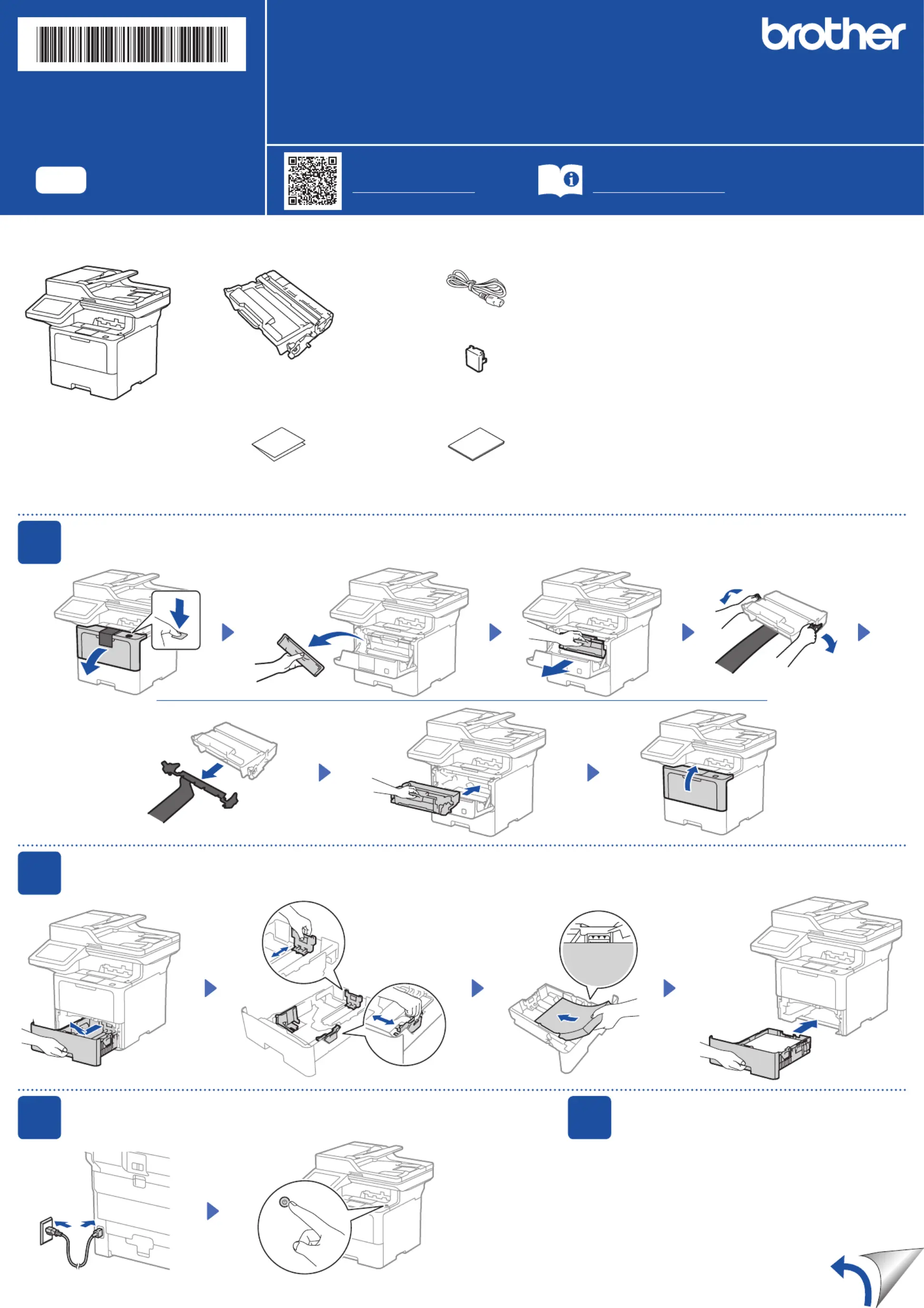
Unpack the machine and check the components
AC Power Cord
USB Port Cover
(Not included in all models)
Toner Cartridge and Drum Unit
Assembly
(Installed in the machine)
Quick Setup Guide Product Safety Guide
1
Remove the packing materials and re-install the toner cartridge and drum unit assembly
Remove the orange part.
2
Load paper in the paper tray
Adjust the paper
guides.
Do not exceed this mark.
Discard the
silica gel pack.
3
Connect the power cord and turn the machine on
Back Front
NOTE:
• The components included in the box may differ depending on your
country.
• The available connection interfaces vary depending on the model.
You must purchase the correct interface cable if you require one.
• USB cable
We recommend using a USB 2.0 cable (Type A/B) that is no more
than 2 metres long.
• Network cable
Use a straight-through Category 5 (or greater) twisted-pair cable.
• The screens and images in this show the Quick Setup Guide
MFC-L6915DW.
4
Select your country/language
(Initial setup only)
After turning the machine on, you may be required
to set your country or language (depending on your
machine).
If required, follow the on-screen instructions.
Quick Setup Guide
Read the for the correct installation procedure.Product Safety Guide Quick Setup Guidefirst,thenreadthis
Not all models are available in all countries.
The latest manuals are available at the Brother support website:
support.brother.com/manuals
Video setup instructions:
support.brother.com/videos
EN
DCP-L5510DN / DCP-L5510DW / DCP-L5660DN / MFC-L5710DN / MFC-L5710DW /
MFC-L5715DW / MFC-L5915DW / MFC-L6710DW / MFC-L6720DW / MFC-L6910DN / MFC-L6915DW
D02EEJ001-00
OCE/ASA/SAF/GLF/TWN
Version 0
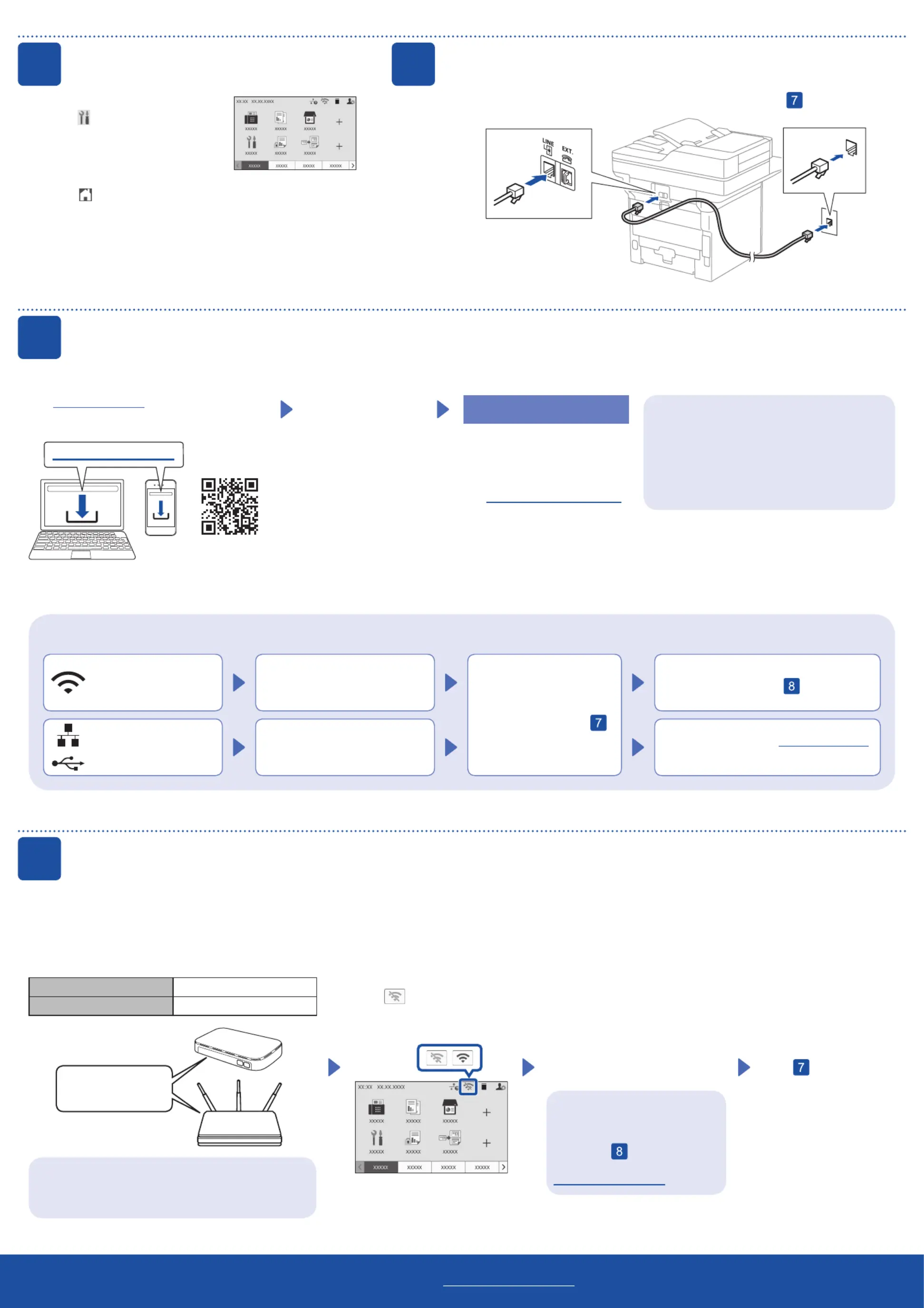
7
Connect your computer or mobile device to your machine
Follow these steps to complete the setup using one of the connection types available on your machine.
Visit setup.brother.com to download and install
Brother software.
Follow the on-screen
instructions and
prompts.
setup.brother.com
Setup Finished
You can now print and scan
using your machine.
To check for the latest firmware,
visit support.brother.com/up7.
Can’t Connect? Check the following:
Restart your wireless access point/
router (if possible).
Disconnect the cable.
Wired network
USB connection
If still not successful, go to .
If still not successful, visit support.brother.com
for FAQs and Troubleshooting.
Restart your machine and
computer, and then go to
.
8
Manual wireless setup (Wireless models)
Find your SSID (Network Name) and Network Key
(Password) on your wireless access point/router and
write them in the table provided below.
SSID (Network Name)
Network Key (Password)
If you cannot find this information, ask your network
administrator or wireless access point/router
manufacturer.
SSID: XXXXXXX
Network Key: XXXX
Press
>
[Find Wi-Fi Network].
Follow the LCD instructions.
Go to to install software.
If setup is not successful, restart
your Brother machine and your
wireless access point/router,
and repeat
.
If still not successful, visit
support.brother.com.
Select the SSID (Network Name)
for your access point/router and
enter the Network Key (Password).
When the wireless setup is
successful, the touchscreen
displays .[Connected]
Important Notice for Network Security:
The default password to manage this
machine’s settings is located on the back of
the machine and marked “ ”. Pwd
We recommend immediately changing the
default password to protect your machine from
unauthorised access.
If the wireless setup is not successful, try to set up the connection manually.
For certain models, the wireless network connection can be used only when the optional Wireless Module is installed.
* For certain models, the wireless network connection can be used only when the optional Wireless Module is installed.
Wireless network*
6
Connect the telephone line cord (For MFC models)
If you do not plan to use the fax feature on this machine, go to step .
5
Select your language (if needed)
1. On the machine’s touchscreen,
press > [Settings]*
[All Settings] >
[Initial Setup] >
[Local Language].
2. Press your language.
3. Press .
* If your machine displays the [All Settings] menu on
the Home screen, start from [All Settings].
NOTE:
For Windows only, CD installation is also available (for
some countries).
For detailed machine information and product specifications, see the at support.brother.com/manuals. © 2023 Brother Industries, Ltd. All rights reserved.Online User's Guide
D02EEJ001-00
Produktspezifikationen
| Marke: | Brother |
| Kategorie: | Faxgerät |
| Modell: | MFC-L6720DW |
| Bildschirmdiagonale: | 5 " |
| Farbdisplay: | Ja |
| Marktpositionierung: | Zuhause & Büro |
| USB Anschluss: | Ja |
| WLAN: | Ja |
| WLAN-Standards: | 802.11a, 802.11b, 802.11g, Wi-Fi 4 (802.11n) |
| Produktfarbe: | Black, Grey |
| Steuerung: | Berührung |
| AC Eingangsspannung: | 220 - 240 V |
| AC Eingangsfrequenz: | 50/60 Hz |
| Eingebautes Display: | Ja |
| Anzahl USB 2.0 Anschlüsse: | 1 |
| Unterstützte Sicherheitsalgorithmen: | 64-bit WEP, 128-bit WEP, WPA-AES, WPA-PSK, WPA-TKIP, WPA2-AES, WPA2-PSK, WPA2-TKIP, WPA3-SAE |
| Display: | LCD |
| Ethernet LAN Datentransferraten: | 10,100,1000 Mbit/s |
| Unterstützt Windows-Betriebssysteme: | Windows 10, Windows 11 |
| Wi-Fi Direct: | Ja |
| Speicherkapazität: | 512 MB |
| Maximale Auflösung: | 1200 x 1200 DPI |
| Stromverbrauch (aus): | 0.05 W |
| Verkabelungstechnologie: | 10/100/1000Base-T(X) |
| Druckgeschwindigkeit (Schwarz, normale Qualität, A4/US Letter): | 50 Seiten pro Minute |
| Drucktechnologie: | Laser |
| Drucken: | Monodruck |
| Doppelseitiger Druck: | Ja |
| Verkleinerung/Vergrößerung: | 25 - 400 % |
| Kopieren: | Farbkopieren |
| Gesamte Ausgabekapazität: | 150 Blätter |
| Gesamte Papierkapazität: | 520 Blätter |
| Medientypen für das Papierfach: | Bond paper, Envelopes, Labels, Letterhead, Plain paper, Recycled paper, Thick paper, Thicker paper, Thin paper |
| ISO-A-Formate (A0...A9): | A4, A5, A6 |
| Maximale Papiergröße der ISO A-Serie: | A4 |
| Scannen: | Farbscan |
| Faxen: | Mono-Faxen |
| Direktdruck: | Ja |
| Maximale monatliche Auslastung: | - Seiten pro Monat |
| Zahl der Druckpatronen: | 1 |
| Druckfarben: | Schwarz |
| Eingabekapazität Multifunktionsfach: | 100 Blätter |
| Gesamtzahl der Papierzuführungen: | 1 |
| Maximale Papierkapazität: | 1620 Blätter |
| Mehrzweckfach: | Ja |
| Unterstützte Server-Betriebssysteme: | Windows Server 2012 R2, Windows Server 2016, Windows Server 2012, Windows Server 2019, Windows Server 2022 |
| Nicht-ISO Druckmedienformate: | Legal |
| Kapazität des automatischen Dokumenteneinzugs (ADF): | 70 Blätter |
| JIS B-Seriengröße (B0...B9): | B5 |
| Umschlaggrößen: | C5, Com-10, DL, Monarch |
| Optische Scan-Auflösung: | 1200 x 1200 DPI |
| Scanner-Typ: | ADF-Scanner |
| Modemgeschwindigkeit: | 33.6 Kbit/s |
| Faxspeicher: | 500 Seiten |
| Energieverbrauch (bereit): | 31 W |
| Stromverbrauch (Sleep-Modus): | 6 W |
| Max. Auflösung: | 1200 x 1200 DPI |
| Duplex Druckmodus: | Auto |
| Automatischer Dokumenteneinzug (ADF): | Ja |
| Duplexfunktion: | |
| Optische Scanauflösung (ADF): | 600 x 600 DPI |
| Ethernet/LAN: | Ja |
Brauchst du Hilfe?
Wenn Sie Hilfe mit Brother MFC-L6720DW benötigen, stellen Sie unten eine Frage und andere Benutzer werden Ihnen antworten
Bedienungsanleitung Faxgerät Brother
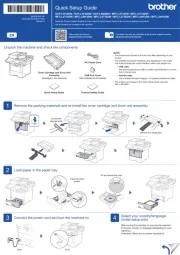
3 August 2025
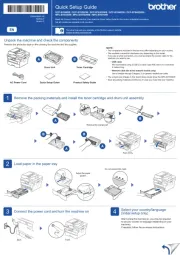
3 August 2025
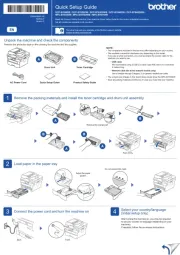
3 August 2025
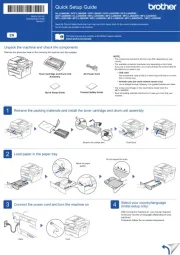
3 August 2025
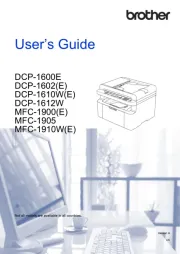
3 August 2025

2 Oktober 2024

16 September 2024
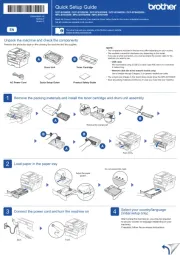
6 September 2024
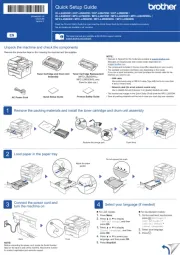
6 September 2024

29 August 2024
Bedienungsanleitung Faxgerät
- Xerox
- HP
- Sagem
- Welltech
- Acer
- Samsung
- Philips
- Sagemcom
- Ricoh
- Konica-Minolta
- Belgacom
- OKI
- Toshiba
- Sharp
- KPN
Neueste Bedienungsanleitung für -Kategorien-

27 Juli 2025

20 Juli 2025

14 September 2024

28 August 2024

25 August 2024

24 August 2024

22 August 2024

22 August 2024

22 August 2024

22 August 2024