Dell Latitude 3460 Bedienungsanleitung
Lies die bedienungsanleitung für Dell Latitude 3460 (61 Seiten) kostenlos online; sie gehört zur Kategorie Laptop. Dieses Handbuch wurde von 24 Personen als hilfreich bewertet und erhielt im Schnitt 4.8 Sterne aus 12.5 Bewertungen. Hast du eine Frage zu Dell Latitude 3460 oder möchtest du andere Nutzer dieses Produkts befragen? Stelle eine Frage
Seite 1/61

Dell Vostro 3460
Dell Vostro 3460
Dell Vostro 3460
Dell Vostro 3460Dell Vostro 3460
Owner's Manual
Owner's Manual
Owner's Manual
Owner's ManualOwner's Manual
Regulatory Model: P34G
Regulatory Model: P34G
Regulatory Model: P34G
Regulatory Model: P34GRegulatory Model: P34G
Regulatory Type: P34G001
Regulatory Type: P34G001
Regulatory Type: P34G001
Regulatory Type: P34G001Regulatory Type: P34G001

Notes, Cautions, and Warnings
Notes, Cautions, and Warnings
Notes, Cautions, and Warnings
Notes, Cautions, and WarningsNotes, Cautions, and Warnings
NOTE:
NOTE:
NOTE:
NOTE: NOTE: A NOTE indicates important information that helps you make better use of your computer.
CAUTION: A CAUTION indicates either potential damage to hardware or loss of data and tells you how to avoid the
CAUTION: A CAUTION indicates either potential damage to hardware or loss of data and tells you how to avoid the
CAUTION: A CAUTION indicates either potential damage to hardware or loss of data and tells you how to avoid the
CAUTION: A CAUTION indicates either potential damage to hardware or loss of data and tells you how to avoid the CAUTION: A CAUTION indicates either potential damage to hardware or loss of data and tells you how to avoid the
problem.
problem.
problem.
problem.problem.
WARNING: A WARNING indicates a potential for property damage, personal injury, or death.
WARNING: A WARNING indicates a potential for property damage, personal injury, or death.
WARNING: A WARNING indicates a potential for property damage, personal injury, or death.
WARNING: A WARNING indicates a potential for property damage, personal injury, or death.WARNING: A WARNING indicates a potential for property damage, personal injury, or death.
© 2012 Dell Inc.
2012 Dell Inc.
2012 Dell Inc.
2012 Dell Inc. 2012 Dell Inc.
Trademarks used in this text: Dell
™, the DELL logo, Dell Precision
™, Precision ON™,ExpressCharge™, Latitude™, Latitude ON
™,
OptiPlex™, Vostro™, and Wi-Fi Catcher™ are trademarks of Dell Inc. Intel®, Pentium®, Xeon®, Core™, Atom™, Centrino®, and Celeron®
are registered trademarks or trademarks of Intel Corporation in the U.S. and other countries. AMD
® is a registered trademark and
AMD Opteron™, AMD Phenom™, AMD Sempron™, AMD Athlon™, ATI Radeon™, and ATI FirePro™ are trademarks of Advanced Micro
Devices, Inc. Microsoft®, Windows®, MS-DOS®, Windows Vista®
, the Windows Vista start button, and Office Outlook
® are either
trademarks or registered trademarks of Microsoft Corporation in the United States and/or other countries. Blu-ray Disc
™ is a trademark
owned by the Blu-ray Disc Association (BDA) and licensed for use on discs and players. The Bluetooth
® word mark is a registered
trademark and owned by the Bluetooth® SIG, Inc. and any use of such mark by Dell Inc. is under license. Wi-Fi® is a registered
trademark of Wireless Ethernet Compatibility Alliance, Inc.
2012 - 06
Rev. A00

Contents
Contents
Contents
ContentsContents
Notes, Cautions, and Warnings
Notes, Cautions, and Warnings
Notes, Cautions, and Warnings
Notes, Cautions, and WarningsNotes, Cautions, and Warnings...................................................................................................2
...................................................................................................2
...................................................................................................2
...................................................................................................2...................................................................................................2
1 Working on Your Computer
1 Working on Your Computer
1 Working on Your Computer
1 Working on Your Computer1 Working on Your Computer.......................................................................................................5
.......................................................................................................5
.......................................................................................................5
.......................................................................................................5.......................................................................................................5
Before Working Inside Your Computer.....................................................................................................................5
Turning Off Your Computer.......................................................................................................................................6
After Working Inside Your Computer........................................................................................................................6
2 Removing and Installing Components
2 Removing and Installing Components
2 Removing and Installing Components
2 Removing and Installing Components2 Removing and Installing Components.....................................................................................9
.....................................................................................9
.....................................................................................9
.....................................................................................9.....................................................................................9
Recommended Tools................................................................................................................................................9
Removing the Security Digital (SD) Card..................................................................................................................9
Installing the Secure Digital Card.............................................................................................................................9
Removing the Battery...............................................................................................................................................9
Installing the Battery..............................................................................................................................................10
Removing the Base Cover.......................................................................................................................................10
Installing the Base Cover........................................................................................................................................12
Removing the Memory............................................................................................................................................12
Installing the Memory.............................................................................................................................................12
Removing the Optical Drive....................................................................................................................................13
Installing the Optical Drive.....................................................................................................................................14
Removing the Hard Drive........................................................................................................................................14
Installing the Hard Drive.........................................................................................................................................16
Removing the Keyboard..........................................................................................................................................16
Installing the Keyboard...........................................................................................................................................18
Removing the Palmrest...........................................................................................................................................18
Installing the Palmrest............................................................................................................................................23
Removing the Wireless Local Area Network (WLAN) Card...................................................................................23
Installing the Wireless Local Area Network (WLAN) Card....................................................................................24
Removing the Display Assembly.............................................................................................................................24
Installing the Display Assembly..............................................................................................................................25
Removing the Display-Hinge Cover........................................................................................................................25
Installing the Display-Hinge Cover.........................................................................................................................26
Removing the Display Bezel...................................................................................................................................27
Installing the Display Bezel.....................................................................................................................................27
Removing the Display.............................................................................................................................................27
Installing the Display..............................................................................................................................................29
Removing the Power Connector.............................................................................................................................29
Installing the Power Connector..............................................................................................................................30
Produktspezifikationen
| Marke: | Dell |
| Kategorie: | Laptop |
| Modell: | Latitude 3460 |
| Touchscreen: | Nein |
| Bildschirmdiagonale: | 14 " |
| Eingebautes Mikrofon: | Ja |
| Installiertes Betriebssystem: | Windows 7 Professional |
| Prozessorhersteller: | Intel |
| Anzahl Prozessorkerne: | 2 |
| WLAN: | Ja |
| Bluetooth: | Ja |
| Breite: | 342 mm |
| Tiefe: | 243.3 mm |
| Gewicht: | 1810 g |
| AC-Netzadapter: | Ja |
| Produkttyp: | Laptop |
| Produktfarbe: | Schwarz |
| Akku-/Batterietechnologie: | Lithium-Ion (Li-Ion) |
| Höhe: | 23.15 mm |
| Anzahl eingebauter Lautsprecher: | 2 |
| Anzahl USB 2.0 Anschlüsse: | 1 |
| Netzteil Eingansgsspannung: | 100 - 240 V |
| Frontkamera: | Ja |
| Anzahl Ethernet-LAN-Anschlüsse (RJ-45): | 1 |
| Betriebsanleitung: | Ja |
| Natives Seitenverhältnis: | 16:9 |
| Anzahl HDMI-Anschlüsse: | 1 |
| Ethernet LAN Datentransferraten: | 10,100,1000 Mbit/s |
| Audio-System: | HD |
| DVI Anschluss: | Nein |
| Intel® Wireless-Display (Intel® WiDi): | Ja |
| Akku-/Batteriespannung: | 11.1 V |
| Netzteilfrequenz: | 50 - 60 Hz |
| Kabelsperre-Slot: | Ja |
| Batteriekapazität: | 65 Wh |
| Formfaktor: | Klappgehäuse |
| Prozessor-Taktfrequenz: | 2.2 GHz |
| Prozessorfamilie: | Intel® Core™ i5 |
| Prozessor: | i5-5200U |
| Kompatible Speicherkarten: | SD |
| Auflösung Frontkamera (numerisch): | 0.92 MP |
| Speicherkapazität: | 4 GB |
| USB 3.2 Gen 1 (3.1 Gen 1) Anzahl der Anschlüsse vom Typ A: | 2 |
| Prozessor-Cache: | 3 MB |
| Prozessor Boost-Frequenz: | 2.7 GHz |
| Konfliktloser-Prozessor: | Ja |
| Graphics & IMC lithography: | 14 nm |
| Frontsidebus des Prozessors: | - MHz |
| Prozessor Cache Typ: | Smart Cache |
| Prozessor-Code: | SR23Y |
| Prozessor Codename: | Broadwell |
| Prozessor Lithografie: | 14 nm |
| Prozessorbetriebsmodi: | 32-bit, 64-bit |
| Prozessor-Paketgröße: | 40 x 24 x 1.3 mm |
| Prozessor-Threads: | 4 |
| Stepping: | F0 |
| Systembus-Rate: | 5 GT/s |
| Thermal Design Power (TDP): | 15 W |
| Prozessor-Serien: | Intel® Core™ i5-5200-Mobile-Serie |
| Prozessorsockel: | BGA 1168 |
| ARK Prozessorerkennung: | 85212 |
| Interner Speichertyp: | DDR3L-SDRAM |
| Integrierter Kartenleser: | Ja |
| Intel® Turbo-Boost-Technologie: | 2.0 |
| Eingebettete Optionen verfügbar: | Nein |
| Intel® 64: | Ja |
| Intel® Virtualization Technologie (VT-X): | Ja |
| Anzahl VGA (D-Sub) Anschlüsse: | 1 |
| RAM-Speicher maximal: | 16 GB |
| Nachhaltigkeitszertifikate: | ENERGY STAR |
| LED-Hintergrundbeleuchtung: | Ja |
| HDD Kapazität: | 500 GB |
| HDD Größe: | 2.5 " |
| Passwortschutz: | Ja |
| Speichermedien: | HDD |
| Gesamtspeicherkapazität: | 500 GB |
| Kombinierter Kopfhörer-/Mikrofon-Anschluss: | Ja |
| Intel® Small-Business-Advantage (Intel® SBA): | Ja |
| Intel® Hyper-Threading-Technik (Intel® HT Technology): | Ja |
| Intel® Identity-Protection-Technologie (Intel® IPT): | Ja |
| Intel® Smart-Response-Technologie: | Ja |
| Verbesserte Intel SpeedStep Technologie: | Ja |
| PCI-Express-Slots-Version: | 2.0 |
| Tjunction: | 105 °C |
| PCI Express Konfigurationen: | 4x1, 2x4 |
| Maximale Anzahl der PCI-Express-Lanes: | 12 |
| Prozessorgeneration: | Intel® Core™ i5 der fünften Generation |
| On-Board Grafikadaptermodell: | Intel® HD Graphics 5500 |
| Eingebaute Grafikadapter: | Ja |
| Dediziertes Grafikadaptermodell: | Nicht verfügbar |
| Separater Grafikadapter: | Nein |
| On-Board Grafikadapter Basisfrequenz: | 300 MHz |
| Maximale dynamische Frequenz der On-Board Grafikadapter: | 900 MHz |
| On-Board Grafikadapter Geräte-ID: | 0x1616 |
| Maximaler integrierter Grafik-Adapterspeicher: | 16 GB |
| On-Board Grafikadapter DirectX Version: | 11.2 |
| On-Board-Grafikadapterfamilie: | Intel® HD Graphics |
| Speichertaktfrequenz: | 1600 MHz |
| Speicherkartensteckplätze: | 2x SO-DIMM |
| Anzahl der installierten HDDs: | 1 |
| Optisches Laufwerk - Typ: | Nein |
| Betriebssystemsarchitektur: | 64-Bit |
| Netzkabel enthalten: | Ja |
| Unterstützte Befehlssätze: | AVX 2.0, SSE4.1, SSE4.2 |
| Intel® Quick-Sync-Video-Technik: | Ja |
| Intel® InTru™ 3D Technologie: | Ja |
| Intel® Clear Video HD Technology für (Intel® CVT HD): | Ja |
| Intel® AES New Instructions (Intel® AES-NI): | Ja |
| Execute Disable Bit: | Ja |
| Leerlauf Zustände: | Ja |
| Thermal-Überwachungstechnologien: | Ja |
| Intel® Trusted-Execution-Technik: | Nein |
| CPU Konfiguration (max): | 1 |
| Intel® VT-x mit Extended Page Tables (EPT): | Ja |
| Intel® Sicherer Schlüssel: | Ja |
| Intel® OS Guard: | Ja |
| Intel® Virtualisierungstechnik für direkte I/O (VT-d): | Ja |
| Intel® Clear Video Technologie: | Ja |
| Trusted Platform Module (TPM): | Ja |
| Bus Typ: | DMI2 |
| ECC vom Prozessor unterstützt: | Nein |
| FSB Gleichwertigkeit: | Nein |
| Intel® My-WiFi-Technik (Intel® MWT): | Nein |
| Intel® Anti-Theft Technologie (Intel® AT): | Nein |
| Intel® Insider™: | Ja |
| Intel® Flex Memory Access: | Ja |
| Intel® Enhanced Halt State: | Ja |
| Intel® Demand Based Switching: | Nein |
| Intel® Clear Video Technology für Mobile Internet Devices (Intel® CVT for MID): | Ja |
| Intel® Identity Protection Technologieversion: | 1.00 |
| Intel® Secure Key Technologieversion: | 1.00 |
| Intel® Dual Display Capable Technology: | Nein |
| Intel® FDI-Technik: | Ja |
| Intel® Rapid-Storage-Technik: | Nein |
| Intel® Fast Memory Access: | Ja |
| Netzteilstärke: | - W |
| Video-Capture Geschwindigkeit: | 30 fps |
| Docking-Connector: | Nein |
| Typ Ladeanschluss: | DC-Anschluss |
| Anzahl Batteriezellen: | 6 |
| Memory Formfaktor: | SO-DIMM |
| Intel® Small Business Advantage (SBA) Version: | 1.00 |
| Intel® Smart Response Technologieversion: | 1.00 |
| TDP-down konfigurierbar: | 7.5 W |
| TDP-down Frequenz konfigurierbar: | 0.6 GHz |
| Lautsprecher Leistung: | 2 W |
| Display-Oberfläche: | Matt |
| Auflösung Frontkamera: | 1280 x 720 Pixel |
| RAM-Speicher maximal (64-bit): | 16 GB |
| Intel® Segmentkennzeichnung: | Kleines Unternehmen |
| Display-Auflösung: | 1366 x 768 Pixel |
| Ethernet/LAN: | Ja |
Brauchst du Hilfe?
Wenn Sie Hilfe mit Dell Latitude 3460 benötigen, stellen Sie unten eine Frage und andere Benutzer werden Ihnen antworten
Bedienungsanleitung Laptop Dell
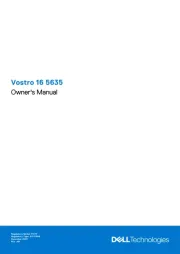
9 August 2025
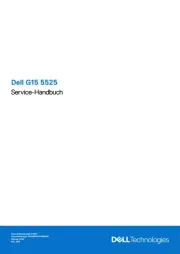
9 August 2025
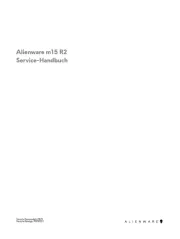
28 Juli 2025
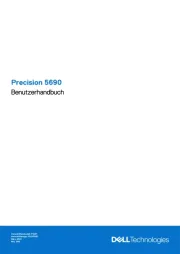
28 Juli 2025
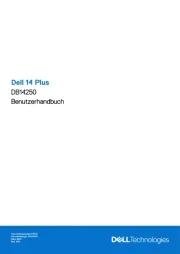
27 Juli 2025

27 Juli 2025
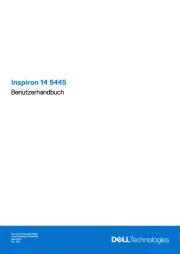
27 Juli 2025
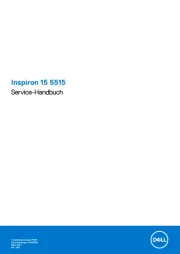
27 Juli 2025
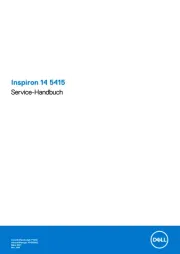
27 Juli 2025
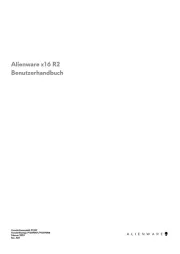
27 Juli 2025
Bedienungsanleitung Laptop
Neueste Bedienungsanleitung für -Kategorien-
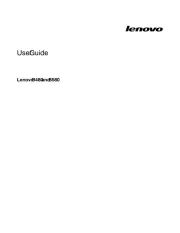
9 August 2025
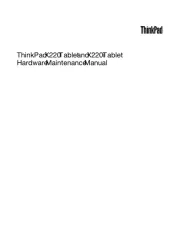
9 August 2025

9 August 2025
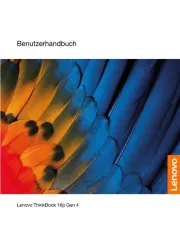
9 August 2025

9 August 2025
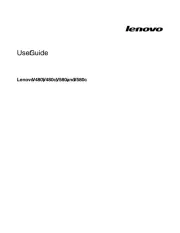
9 August 2025
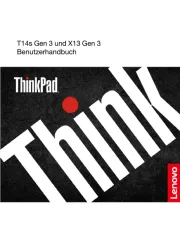
9 August 2025
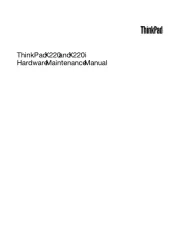
9 August 2025
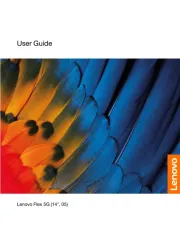
9 August 2025
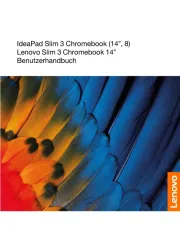
9 August 2025