Dell Latitude 6430u Bedienungsanleitung
Lies die bedienungsanleitung für Dell Latitude 6430u (61 Seiten) kostenlos online; sie gehört zur Kategorie Laptop. Dieses Handbuch wurde von 20 Personen als hilfreich bewertet und erhielt im Schnitt 4.0 Sterne aus 10.5 Bewertungen. Hast du eine Frage zu Dell Latitude 6430u oder möchtest du andere Nutzer dieses Produkts befragen? Stelle eine Frage
Seite 1/61

Dell Latitude 6430u
Dell Latitude 6430u
Dell Latitude 6430u
Dell Latitude 6430uDell Latitude 6430u
Owner's Manual
Owner's Manual
Owner's Manual
Owner's ManualOwner's Manual
Regulatory Model: P36G
Regulatory Model: P36G
Regulatory Model: P36G
Regulatory Model: P36GRegulatory Model: P36G
Regulatory Type: P36G001
Regulatory Type: P36G001
Regulatory Type: P36G001
Regulatory Type: P36G001Regulatory Type: P36G001

Notes, Cautions, and Warnings
Notes, Cautions, and Warnings
Notes, Cautions, and Warnings
Notes, Cautions, and WarningsNotes, Cautions, and Warnings
NOTE:
NOTE:
NOTE:
NOTE: NOTE: A NOTE indicates important information that helps you make better use of your computer.
CAUTION: A CAUTION indicates either potential damage to hardware or loss of data and tells you how to avoid the
CAUTION: A CAUTION indicates either potential damage to hardware or loss of data and tells you how to avoid the
CAUTION: A CAUTION indicates either potential damage to hardware or loss of data and tells you how to avoid the
CAUTION: A CAUTION indicates either potential damage to hardware or loss of data and tells you how to avoid the CAUTION: A CAUTION indicates either potential damage to hardware or loss of data and tells you how to avoid the
problem.
problem.
problem.
problem.problem.
WARNING: A WARNING indicates a potential for property damage, personal injury, or death.
WARNING: A WARNING indicates a potential for property damage, personal injury, or death.
WARNING: A WARNING indicates a potential for property damage, personal injury, or death.
WARNING: A WARNING indicates a potential for property damage, personal injury, or death.WARNING: A WARNING indicates a potential for property damage, personal injury, or death.
© 2013 Dell Inc.
2013 Dell Inc.
2013 Dell Inc.
2013 Dell Inc. 2013 Dell Inc.
Trademarks used in this text: Dell
™, the Dell logo, Dell Boomi™, Dell Precision™ , OptiPlex™, Latitude™, PowerEdge™, PowerVault™,
PowerConnect™, OpenManage™, EqualLogic™, Compellent™, KACE™, FlexAddress™, Force10™ and Vostro™ are trademarks of Dell
Inc. Intel®, Pentium®, Xeon®, Core® and Celeron® are registered trademarks of Intel Corporation in the U.S. and other countries. AMD
®
is a registered trademark and AMD Opteron
™
, AMD Phenom™ and AMD Sempron™ are trademarks of Advanced Micro Devices, Inc.
Microsoft®, Windows®, Windows Server®, Internet Explorer®
, MS-DOS®, Windows Vista®
and Active Directory® are either trademarks
or registered trademarks of Microsoft Corporation in the United States and/or other countries. Red Hat
® and Red Hat®
Enterprise Linux® are registered trademarks of Red Hat, Inc. in the United States and/or other countries. Novell
® and SUSE® are
registered trademarks of Novell Inc. in the United States and other countries. Oracle
® is a registered trademark of Oracle Corporation
and/or its affiliates. Citrix
®, Xen®
, XenServer® and XenMotion
® are either registered trademarks or trademarks of Citrix Systems, Inc. in
the United States and/or other countries. VMware
®, vMotion®, vCenter®, vCenter SRM™ and vSphere® are registered trademarks or
trademarks of VMware, Inc. in the United States or other countries. IBM® is a registered trademark of International Business Machines
Corporation.
2013 - 05
Rev. A02

Contents
Contents
Contents
ContentsContents
Notes, Cautions, and Warnings...................................................................................................
Notes, Cautions, and Warnings...................................................................................................
Notes, Cautions, and Warnings...................................................................................................
Notes, Cautions, and Warnings...................................................................................................Notes, Cautions, and Warnings...................................................................................................2
2
2
22
1 Working on Your Computer.......................................................................................................
1 Working on Your Computer.......................................................................................................
1 Working on Your Computer.......................................................................................................
1 Working on Your Computer.......................................................................................................1 Working on Your Computer....................................................................................................... 7
7
7
77
Before Working Inside Your Computer.....................................................................................................................7
Turning Off Your Computer....................................................................................................................................... 8
After Working Inside Your Computer........................................................................................................................8
2 Removing and Installing Components.....................................................................................
2 Removing and Installing Components.....................................................................................
2 Removing and Installing Components.....................................................................................
2 Removing and Installing Components.....................................................................................2 Removing and Installing Components..................................................................................... 9
9
9
99
Recommended Tools................................................................................................................................................ 9
System Overview...................................................................................................................................................... 9
Removing the Secure Digital (SD) Card..................................................................................................................11
Installing the Secure Digital (SD) Card...................................................................................................................11
Removing the Battery............................................................................................................................................. 12
Installing the Battery.............................................................................................................................................. 12
Removing the Base Cover.......................................................................................................................................12
Installing the Base Cover........................................................................................................................................13
Removing the mSATA SSD Card.............................................................................................................................13
Installing the mSATA SSD Card..............................................................................................................................14
Removing the Memory............................................................................................................................................14
Installing the Memory............................................................................................................................................. 14
Removing the WLAN / WiGig Card......................................................................................................................... 14
Installing the WLAN / WiGig Card.......................................................................................................................... 15
Removing the Wireless Wide Area network (WWAN) Card.................................................................................. 15
Installing the WWAN Card..................................................................................................................................... 15
Removing the TAA Board....................................................................................................................................... 16
Installing the TAA Board.........................................................................................................................................16
Removing the System Fan.......................................................................................................................................16
Installing the System Fan........................................................................................................................................17
Removing the Keyboard..........................................................................................................................................17
Installing the Keyboard...........................................................................................................................................19
Removing the Palmrest Assembly.......................................................................................................................... 19
Installing the Palmrest Assembly........................................................................................................................... 21
Removing the Power-Switch Board....................................................................................................................... 22
Installing the Power-Switch Board........................................................................................................................ 22
Removing the Fingerprint-Scanner Board..............................................................................................................22
Installing the Fingerprint-Scanner Board...............................................................................................................23
Removing the Display Bezel................................................................................................................................... 23
Produktspezifikationen
| Marke: | Dell |
| Kategorie: | Laptop |
| Modell: | Latitude 6430u |
Brauchst du Hilfe?
Wenn Sie Hilfe mit Dell Latitude 6430u benötigen, stellen Sie unten eine Frage und andere Benutzer werden Ihnen antworten
Bedienungsanleitung Laptop Dell
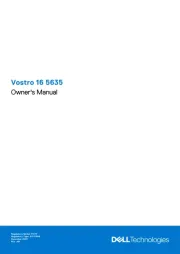
9 August 2025
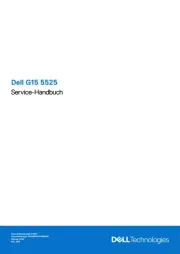
9 August 2025
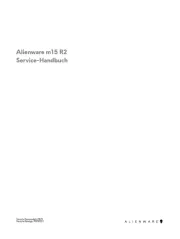
28 Juli 2025
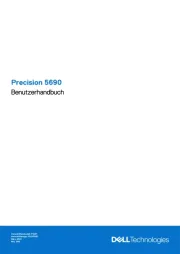
28 Juli 2025
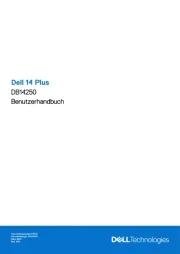
27 Juli 2025

27 Juli 2025
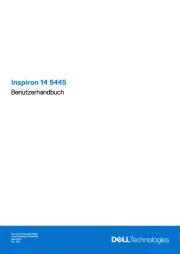
27 Juli 2025
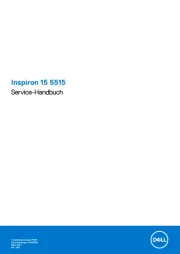
27 Juli 2025
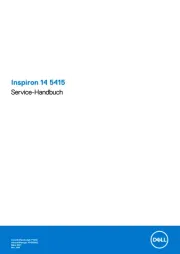
27 Juli 2025
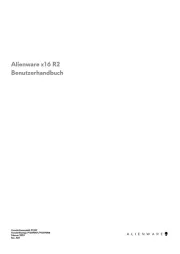
27 Juli 2025
Bedienungsanleitung Laptop
- Honor
- Apple
- Huawei
- Pyle
- Samsung
- Airis
- Hamilton Buhl
- Dynabook
- Acer
- SilverCrest
- Thomson
- LG
- Hyundai
- Razer
- Siig
Neueste Bedienungsanleitung für -Kategorien-
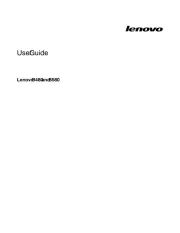
9 August 2025
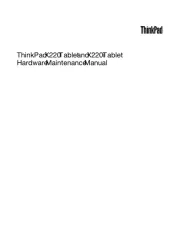
9 August 2025

9 August 2025
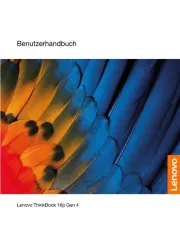
9 August 2025

9 August 2025
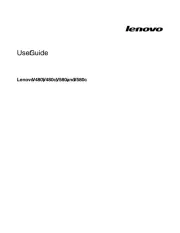
9 August 2025
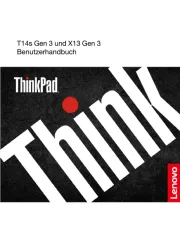
9 August 2025
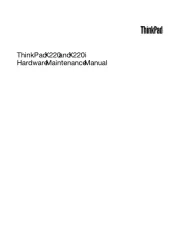
9 August 2025
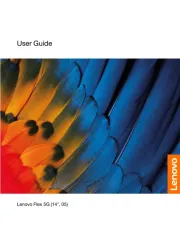
9 August 2025
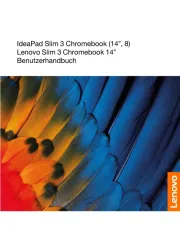
9 August 2025