Digital Watchdog MegaPix CaaS DWC-MB44WIAC2 Bedienungsanleitung
Lies die bedienungsanleitung für Digital Watchdog MegaPix CaaS DWC-MB44WIAC2 (2 Seiten) kostenlos online; sie gehört zur Kategorie Überwachungskamera. Dieses Handbuch wurde von 30 Personen als hilfreich bewertet und erhielt im Schnitt 4.8 Sterne aus 15.5 Bewertungen. Hast du eine Frage zu Digital Watchdog MegaPix CaaS DWC-MB44WIAC2 oder möchtest du andere Nutzer dieses Produkts befragen? Stelle eine Frage
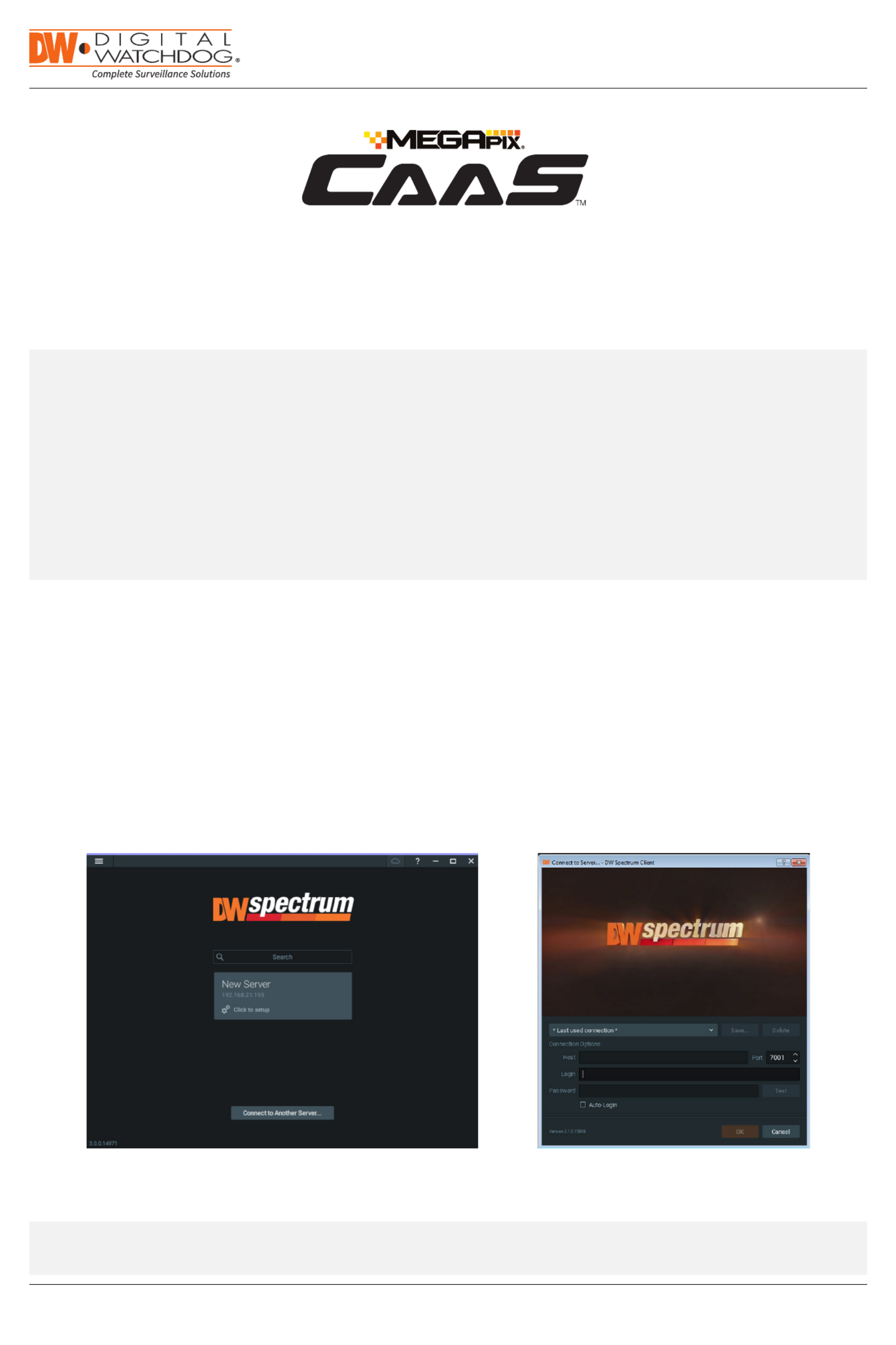

Produktspezifikationen
| Marke: | Digital Watchdog |
| Kategorie: | Überwachungskamera |
| Modell: | MegaPix CaaS DWC-MB44WIAC2 |
Brauchst du Hilfe?
Wenn Sie Hilfe mit Digital Watchdog MegaPix CaaS DWC-MB44WIAC2 benötigen, stellen Sie unten eine Frage und andere Benutzer werden Ihnen antworten
Bedienungsanleitung Überwachungskamera Digital Watchdog



Digital Watchdog VMAX AHD CORE DW-VAC42T Bedienungsanleitung
30 August 2024

Bedienungsanleitung Überwachungskamera
- Duramaxx
- Dahua
- AViPAS
- TP-Link
- Waeco
- Edimax
- Nest
- Chuango
- LevelOne
- Avidsen
- Sir Gawain
- MEE Audio
- Tecno
- Annke
- Hamlet
Neueste Bedienungsanleitung für -Kategorien-














