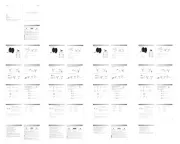Edifier ES300 Bedienungsanleitung
Edifier
Lautsprecher
ES300
Lies die bedienungsanleitung für Edifier ES300 (7 Seiten) kostenlos online; sie gehört zur Kategorie Lautsprecher. Dieses Handbuch wurde von 2 Personen als hilfreich bewertet und erhielt im Schnitt 5.0 Sterne aus 1.5 Bewertungen. Hast du eine Frage zu Edifier ES300 oder möchtest du andere Nutzer dieses Produkts befragen? Stelle eine Frage
Seite 1/7

Manual
EN
1. EDIFIER Home app
Power cable
2. What’s in the box?
Tabletop Wireless Speaker
ES300
EDIFIER Home mobile app
Note: Make sure that Bluetooth function is enabled on your device.
1. With your sma device, scan the QR code on the quick sta guide or the
packaging.
•You can also search for "EDIFIER Home" in Apple App Store (iOS devices) or
Google Play (Android devices).
2. Download and install the app.
3. Connect your sma device with the speaker via Bluetooth.
4. In Bluetooth mode, open EDIFIER Home App on your sma device.
5. Tap the menu for settings and playback control.
Speaker
EDIFIER Home app
USB connecting cable
3.5mm to 3.5mm audio cable
Note:
•Images are for illustrative purpose only and may dier from the actual product.
•The bundled USB connecting cable is for audio streaming only. Do not use it
for device charging.
•For the need of technical improvement and system upgrade, information and
specications contained herein may be slightly dierent from actual product.
If any dierence is found, the actual product prevails.
Note:
* Power input: 100-240 V~ 50/60 Hz 600 mA
* This plug type is meant for illustrative purpose only.
•You can play music on the speaker while charging.
Quick start guide Important safety instructions
3. Power on/o
6. Source selection
5. Charging
4. Cable connection
Press and hold the " " button for 1.5 seconds to power on/o the speaker.
Note: (1) The speaker will enter power saving mode after 15 minutes of inactivity
(no audio playback or operation). When playback resumes, it will return to
working mode in about 1 second. (2) When powered by the built-in batte, the
speaker will automatically power o if there is no audio playback or operation
for 30 minutes. You can disable this feature in the menu of "Settings" → "Power
saving mode" on EDIFIER Home App.
OFFON
1.5s
1.5s
*
x1
x1
x1
AUX
USB
7. Bluetooth connection
Note:
The following operating systems suppo USB audio streaming: Windows 11,
Windows 10, Windows 8, and Windows 7.
12. Specications
Total output power (RMS): Treble: 15W+15W, Mid-range and bass: 30W
Frequency response: 55Hz-40kHz
Declaration for EU
Frequency Band (Bluetooth): 2.402GHz ~ 2.480GHz
Frequency Band (Wi-Fi): 2.400GHz ~ 2.4835GHz, 5.15GHz ~ 5.35GHz,
5.47GHz ~ 5.725GHz, 5.725GHz ~ 5.85GHz
RF Power Output (Bluetooth): ≤10 dBm (EIRP)
RF Power Output: ≤20 dBm (EIRP) (5.725GHz~5.850GHz excluded)
RF Power Output: ≤14 dBm (EIRP) (5.725GHz~5.850GHz)
13. Troubleshooting
Cannot connect to your Bluetooth device
•
Make sure that the distance between this product and your Bluetooth device
is less than 10 meters and there are no obstacles between them.
•
Make sure that no device is connected to this product via Bluetooth.
•
Make sure that this product is in Bluetooth pairing mode. If not, manually
switch it to this mode.
•
Resta this product, enable Bluetooth function on your Bluetooth device,
and then t again.
No sound
•
Make sure that this product is powered on.
•
Make sure that this product and your device is properly connected.
•
Make sure that the playback is not paused.
•
Make sure that this product and your device are not muted.
•
Increase the volume of this product and your device.
Noise coming from speakers
•
EDIFIER speakers generate little noise, while the background noise of some
audio devices are too high. Please unplug audio cables and turn the volume
up. If no sound can be heard at 1 meter away from the speaker, there is no
problem with this product.
To learn more about EDIFIER, please visit www.edier.com
For EDIFIER warranty queries, please visit the relevant count page on
www.edier.com and review the section titled Warranty Terms.
USA and Canada: seice@edier.ca
South America: Please visit www.edier.com (English) or
www.edierla.com (Spanish/Pouguese) for local contact information.
Note:
In AUX and USB modes, volume sync is not suppoed. To adjust the volume,
adjust on the speaker and your device separately.
9. Play control
8. USB connection
10. Light eects
Bluetooth
Settings
EDIFIER ES300
DEVICES
Bluetooth
2:12
This speaker suppos the simultaneous connection of two Bluetooth devices. The
multipoint connection feature is disabled by default. To enjoy the feature, enable it in
the menu of "Settings" → "Multipoint connection" on EDIFIER Home App.
Connect to a device
1. Press the " "
button to switch to Bluetooth input mode. If no device is connected,
the speaker will auto-enter Bluetooth pairing mode (LED blinking in blue).
If not,
press and hold the " " button for 1.5 seconds.
2. On your device, select "EDIFIER ES300" in its Bluetooth device list to connect, and
the blue LED will be steady lit when the connection is established.
•To disconnect from the current Bluetooth device, press and hold the " " button
for 1.5 seconds.
Connect to two devices
1. Connect to a device, and then press and hold the " " button for 1.5 seconds (LED
blinking in blue).
2. On the second device, select "EDIFIER ES300" in its Bluetooth device list to connect,
and the blue LED will be steady lit when the connection is established.
3. On the rst device, select "EDIFIER ES300" in its Bluetooth device list to reconnect.
•Pause or stop playback on the current Bluetooth device before streaming audio
from the second one.
Note:
•Pin code for connection is "0000" if needed.
•To enjoy all Bluetooth functions of this speaker, make sure that your audio source
device suppos A2DP and AVRCP proles.
•If no device is connected in 10 minutes, the speaker will switch to Bluetooth hidden
mode. The blue indicator will blink slowly. In this mode, (1) new devices cannot
nd the speaker, but (2) for a device that exists in the pairing record of this speaker,
you can select "EDIFIER ES300" from its Bluetooth device list to reconnect. To exit
from Bluetooth hidden mode, press " " button on the speaker.
•After switched to Bluetooth input, the speaker will reconnect to the last connected
devices automatically.
EDIFIER ES300
EDIFIER ES300
AUX
/ /
USB /
x1
AUX
x1
/ / USB
x1
x1
/ / USB
x2
80%
30%
11. Apple AirPlay
Note:
•Make sure that your device is connected to your Wi-Fi network before connecting
to the speaker.
•Make sure that Bluetooth function is enabled on your device.
•Methods 1, 2, and 3 are applicable for Apple devices. After connected, the following
devices can stream audio to the speaker via Apple AirPlay:
(1) Mac or PC with iTunes 12.8 or later;
(2) iPhone, iPad, and iPod touch with iOS 11.4 or later;
(3) Apple TV 4K or Apple TV (4th Generation) with tvOS 11.4 or later;
(4) Other devices that suppo AirPlay.
•Method 3 is applicable for Android devices. After being connected, you can use your
device to control play and change settings via the EDIFIER Home App.
Method 1: Apple WAC (Wireless Accesso Conguration)
1. Press the " " button on the speaker to switch to AirPlay mode manually.
2. Make sure that the volume is not set to 0, and then press and hold the " " button
on the speaker for 1.5 seconds (white LED blinking rapidly).
3. Access the WLAN setting on your sma device.
4. Select "EDIFIER ES300 xxxx" from the AirPlay speaker list to sta the AirPlay setup.
5. Follow the on-screen instructions to complete the setup (white LED steady lit).
Method 2: Apple Home App
1. Press the " " button on the speaker to switch to AirPlay mode manually.
2. Make sure that the volume is not set to 0, and then press and hold the " " button
on the speaker for 1.5 seconds (white LED blinking rapidly).
3. Open the Apple Home App on your sma device.
4. Tap "+" and then select "Add or Scan Accesso".
5. Follow the on-screen instructions to complete the setup (white LED steady lit).
Method 3: EDIFIER Home App
1. Press the " " button on the speaker to switch to AirPlay mode manually.
2. Make sure that the volume is not set to 0, and then press and hold the " " button
on the speaker for 1.5 seconds (white LED blinking rapidly).
3. Open the EDIFIER Home App on your sma device.
4. Tap "+" behind "Devices" and then select "EDIFIER ES300".
5. Follow the on-screen instructions to complete the setup (white LED steady lit).
Note:
To disconnect the speaker from the current network, set the volume to 0, and then press
and hold the " " button on the speaker for 1.5 seconds (white LED blinking rapidly).
1 2
3 4
Edier_Access
EDIFIER ES300 XXXX
Other...
WLAN
Settings Edit
OTHER NETWORKS
SET UP NEW AIRPLAY SPEAKER...
2:12
Edier_Access
EDIFIER ES300 XXXX
Other...
WLAN
Settings Edit
OTHER NETWORKS
SET UP NEW AirPlay SPEAKER...
2:12
AirPlay Setup
Cancel Done
Setting up this AirPlay speaker to join
"My Wi-Fi".
Joining My Wi-Fi...
2:12
AirPlay Complete
Done
This AirPlay speaker joined "My Wi-Fi".
2:12
AirPlay Complete
Done
This AirPlay speaker joined “Edier-WanTest”.
2:12
My Wi
Show Other Networks...
Speaker Name EDIFIER ES300 XXXX
AirPlay Setup
Cancel Next
This AirPlay speaker will be set up to join
"My Wi-Fi".
NETWORK
SPEAKER PASSWORD
2:12
Password Optional
Verify Verify Password
Edier-WanTest
Show Other Networkss...
Speaker Name EDIFIER ES300 XXXX
AirPlay Setup
Cancel Next
This AirPlay speaker will be set up to join
“Edier-WanTest”.
NETWORK
SPEAKER PSSWORD
2:12
Password Optional
Werify Verify Password
My Wi-Fi
Show Other Networkss...
Speaker Name EDIFIER D32 XXXX
AirPlay Setup
Cancel Next
This AirPlay speaker will be set up to join
“Edier-WanTest”.
NETWORK
SPEAKER PSSWORD
2:12
Password Optional
Werify Verify Password
White
Input
Indicator
AUX
Green Red
USB AirPlay
Blue

FR
1. Application EDIFIER Home
2. Contenu de la boîte
Câble d'alimentation
Application mobile EDIFIER Home
Remarque: Assurez-vous que la fonction Bluetooth est activée sur votre appareil.
1. Grâce à votre appareil intelligent, scannez le code QR qui se trouve sur le guide
de démarrage rapide ou sur l’emballage.
•Vous pouvez également rechercher « EDIFIER Home » dans l’App Store
d’Apple (appareils iOS) ou Google Play (appareils Android).
2. Téléchargez et installez l’application.
3. Connectez votre appareil intelligent à l'enceinte via Bluetooth.
4. En mode Bluetooth, ouvrez l’application EDIFIER Home sur votre appareil
intelligent.
5. Appuyez sur le menu pour voir les paramètres et le contrôle de la lecture.
Enceinte
EDIFIER Home app
Câble de raccordement USB
Câble audio 3,5 mm à 3,5 mm
5. Charger
Remarque :
* Alimentation secteur: 100-240V~ 50/60Hz 600 mA
* Le type de prise illustré fait oce d'illustration seulement.
•Vous pouvez diuser de la musique sur l'enceinte pendant la charge.
Remarque :
•Les images utilisées seent de référence uniquement, et peuvent ne pas
correspondre au produit.
•Le câble de raccordement USB fourni se uniquement à la diusion audio.
Ne pas l'utiliser pour charger l'appareil.
•Les informations et spécications contenues dans ce document peuvent varier
légèrement par rappo au produit réel, car nous appoons constamment des
améliorations techniques et système à nos produits. En cas de diérence, le
produit réel prévaut.
Guide de démarrage rapide
Consignes de securite
importantes
x1
x1
x1
AUX
USB
Appuyez sur le bouton « » et maintenez-le enfoncé pendant 1,5 seconde pour
allumer/éteindre le produit.
Remarque: (1) Pour conseer l'énergie, l'enceinte entrera en mode d'économie
d'énergie après 15minutes d'inactivité (aucun son diusé et aucune opération).
À la reprise de la lecture, l’appareil sera réactivé après 1 seconde. (2) Alimenté
par la batterie intégrée, l'enceinte s'éteindra automatiquement en cas d'absence
de lecture audio ou de fonctionnement pendant 30 minutes. Vous pouvez
désactiver cette fonctionnalité dans « Paramètres » → «Mode d’économie
d’énergie » dans l’application EDIFIER Home.
OFFON
1.5s
1.5s
*
x2
80%
30%
1 2
3 4
Edier_Access
EDIFIER ES300 XXXX
Other...
WLAN
Settings Edit
OTHER NETWORKS
SET UP NEW AIRPLAY SPEAKER...
2:12
Edier_Access
EDIFIER ES300 XXXX
Other...
WLAN
Settings Edit
OTHER NETWORKS
SET UP NEW AirPlay SPEAKER...
2:12
AirPlay Setup
Cancel Done
Setting up this AirPlay speaker to join
"My Wi-Fi".
Joining My Wi-Fi...
2:12
AirPlay Complete
Done
This AirPlay speaker joined "My Wi-Fi".
2:12
AirPlay Complete
Done
This AirPlay speaker joined “Edier-WanTest”.
2:12
My Wi
Show Other Networks...
Speaker Name EDIFIER ES300 XXXX
AirPlay Setup
Cancel Next
This AirPlay speaker will be set up to join
"My Wi-Fi".
NETWORK
SPEAKER PASSWORD
2:12
Password Optional
Verify Verify Password
Edier-WanTest
Show Other Networkss...
Speaker Name EDIFIER ES300 XXXX
AirPlay Setup
Cancel Next
This AirPlay speaker will be set up to join
“Edier-WanTest”.
NETWORK
SPEAKER PSSWORD
2:12
Password Optional
Werify Verify Password
My Wi-Fi
Show Other Networkss...
Speaker Name EDIFIER D32 XXXX
AirPlay Setup
Cancel Next
This AirPlay speaker will be set up to join
“Edier-WanTest”.
NETWORK
SPEAKER PSSWORD
2:12
Password Optional
Werify Verify Password
Cette enceinte prend en charge la connexion simultanée de deux appareils Bluetooth.
La Homeion multipoint est désactivée par défaut. Pour utiliser la fonction, activez-la
dans le menu « Paramètres » → « Connexion double appareil » dans l'application
EDIFIER Home.
Connexion à un appareil
1. Appuyez sur le bouton « » pour activer le mode Bluetooth. Si aucun appareil
n'est connecté, l'enceinte entrera automatiquement en mode d'association
Bluetooth (LED clignotant en bleu). Si ce n'est pas le cas, maintenez le bouton
« » appuyé pendant 1,5 seconde.
2. Sur votre appareil, sélectionnez «EDIFIER ES300» dans la liste de périphériques
Bluetooth pour vous connecter et le voyant LED bleu restera allumé lorsque la
connexion est établie.
•Pour vous déconnecter de l'appareil Bluetooth actuel, maintenez le bouton « »
appuyé pendant 1,5seconde.
Connecter deux appareils
1. Connectez un appareil, puis appuyez sur le bouton « » et maintenez-le enfoncé
pendant 1,5 seconde (le voyant LED clignote en bleu).
2. Sur le deuxième appareil, sélectionnez « EDIFIER ES300 » dans sa liste d'appareils
Bluetooth pour connecter, et le voyant LED bleu s'allume en continu lorsque la
connexion est établie.
3. Sur le premier appareil, sélectionnez « EDIFIER ES300 » dans sa liste d'appareils
Bluetooth pour reconnecter.
•Mettez en pause ou arrêtez la lecture sur l'appareil Bluetooth en cours avant de
diuser le son depuis le deuxième appareil.
Remarque :
•Le code PIN de connexion par défaut est « 0000 », si demandé.
•Pour proter pleinement des fonctions Bluetooth de ce produit, vériez que votre
dispositif mobile prenne en charge le protocole A2DP et AVRCP.
•Si aucun appareil n'est connecté dans un délai de 10 minutes, l'enceinte passera en
mode masqué Bluetooth. L'indicateur bleu clignote lentement. Dans ce mode,
(1) les nouveaux appareils ne peuvent pas trouver l'enceinte , mais (2) pour un
appareil déjà enregistré dans la mémoire d'association de cette enceinte, vous
pouvez sélectionner « EDIFIER ES300 » dans la liste d'appareils Bluetooth pour
établir une nouvelle connexion. Pour quitter le mode masqué Bluetooth, appuyez
sur le bouton « » de l'enceinte.
•Lorsque vous basculez en mode Bluetooth, l'enceinte se reconnectera au dernier
périphérique connecté automatiquement.
8. Connexion USB
Remarque :
Les systèmes d'exploitation suivants prennent en charge la diusion audio via
USB : Windows 11, Windows 10, Windows 8 et Windows 7.
EDIFIER ES300
EDIFIER ES300
12. Caractéristiques techniques
Puissance totale de soie (RMS) : Aigus: 15 W + 15 W, Moyens et basses: 30 W
Réponse en fréquence : 55 Hz-40 kHz
Déclaration pour l'UE
Bande de Fréquence (Bluetooth) : 2.402 GHz ~ 2.480 GHz
Bande de Fréquence (Wi-Fi) : 2.400 GHz ~ 2.4835 GHz, 5.15 GHz ~ 5.35 GHz,
5.47 GHz ~ 5.725 GHz, 5.725 GHz ~ 5.85 GHz
Puissance de Soie RF (Bluetooth) : ≤10 dBm (EIRP)
Puissance de Soie RF : ≤20 dBm (EIRP) (5.725 GHz~5.850 GHz exclus)
Puissance de Soie RF : ≤14 dBm (EIRP) (5.725 GHz~5.850 GHz)
13. Dépannage
Impossible de connecter à votre appareil Bluetooth
•
Assurez-vous que la distance entre ce produit et votre appareil Bluetooth est
inférieure à 10 m, et qu’il n’y a aucun obstacle entre eux.
•
Assurez-vous qu'aucun appareil n'est connecté à ce produit via Bluetooth.
•
Assurez-vous que ce produit est en mode d'association Bluetooth. Sinon,
basculez-le manuellement sur ce mode.
•
Redémarrez ce produit, activez la fonction Bluetooth sur votre appareil
Bluetooth, puis essayez à nouveau.
Pas d'alimentation
•
Assurez-vous que le cordon d'alimentation est correctement connecté.
•
Assurez-vous que l'alimentation secteur n'est pas interrompue.
Pas de son
•
Assurez-vous que ce produit est allumé.
•
Assurez-vous que ce produit et votre appareil sont correctement connectés.
•
Assurez-vous que la lecture n'est pas en pause.
•
Assurez-vous que le son de ce produit et de votre appareil n'est pas coupé.
•
Augmentez le volume de ce produit et de votre appareil.
Bruit provenant de l'enceinte
•
Les enceintes EDIFIER émettent peu de bruit, tandis que le bruit de fond de
ceains dispositifs audio peut être trop élevé. Veuillez débrancher les câbles
audio et augmenter le volume. Si vous ne pouvez pas entendre l'enceinte en
vous tenant à 1 mètre d'elle, il y a un problème avec le produit.
Pour en savoir plus sur EDIFIER, visitez www.edier.com
Pour des demandes relatives à la garantie d'EDIFIER, visitez la page pour votre
pays sur www.edier.com et lisez la section intitulée Modalités de garantie.
États-Unis et Canada: seice@edier.ca
Amérique du Sud: Visitez www.edier.com (anglais) ou www.edierla.com
(espagnol/pougais) pour les coordonnées locales.
Remarque :
Dans les modes AUX et USB, la synchronisation du volume n'est pas prise en
charge. Réglez le volume sur l'enceinte et votre appareil séparément.
9. Contrôle de lecture
10. Eets lumineux
AUX
/ /
USB /
x1
AUX
x1
/ / USB
x1
x1
/ / USB
11. Apple AirPlay
Remarque:
•Assurez-vous que votre appareil est connecté à votre réseau Wi-Fi avant de
connecter l'enceinte.
•Assurez-vous que la fonction Bluetooth est activée sur votre appareil.
•Les méthodes 1, 2 et 3 sont applicables aux appareils Apple. Après connexion, les
appareils suivants peuvent diuser le contenu audio via Apple AirPlay: (1) Mac ou
PC avec iTunes 12.8 ou plus récent; (2) iPhone, iPad et iPod touch avec iOS 11.4 ou
plus récent; (3) Apple TV 4K ou Apple TV (4è génération) avec tvOS 11.4 ou plus
récent ; (4) autres appareils compatibles AirPlay.
• La méthode 3 est applicable aux appareils Android. Après connexion, vous pouvez
utiliser votre appareil pour contrôler la lecture et modier les paramètres avec
l'appli EDIFIER Home.
Méthode1: Apple WAC (conguration d'appareil sans l)
1. Appuyez sur le bouton « » l'enceinte pour basculer sur le mode AirPlay
manuellement.
2. Assurez-vous que le volume n'est pas réglé sur 0, puis maintenez le bouton « »
de l'enceinte enfoncé pendant 1,5 seconde (le voyant LED blanc clignote rapidement).
3. Accédez au paramètre WLAN sur votre appareil intelligent.
4.
Sélectionnez «EDIFIER ES300 xxxx» dans la liste de l'enceinte AirPlay pour démarrer
la conguration AirPlay.
5. Suivez les instructions à l’écran pour terminer la conguration (le voyant LED blanc
reste allumé).
Méthode2: Appli Apple Home
1. Appuyez sur le bouton « » l'enceinte pour basculer sur le mode AirPlay
manuellement.
2. Assurez-vous que le volume n'est pas réglé sur 0, puis maintenez le bouton « »
de l'enceinte enfoncé pendant 1,5 seconde (le voyant LED blanc clignote rapidement).
3. Ouvrez l'application Apple Home sur votre appareil intelligent.
4. Appuyez sur «+», puis sélectionnez «Ajouter ou numériser un accessoire».
5. Suivez les instructions à l’écran pour terminer la conguration (le voyant LED blanc
reste allumé).
Méthode3: Appli EDIFIER Home
1. Appuyez sur le bouton « » de l’enceinte pour basculer sur le mode AirPlay
manuellement.
2. Assurez-vous que le volume n'est pas réglé sur 0, puis maintenez le bouton « »
de l'enceinte enfoncé pendant 1,5 seconde (le voyant LED blanc clignote rapidement).
3. Ouvre l'appli EDIFIER Home sur votre appareil connecté.
4. Tapez sur «+» à côté de «Appareils» et sélectionnez « EDIFIER ES300».
5. Suivez les instructions à l’écran pour terminer la conguration (le voyant LED blanc
reste allumé).
Remarque:
Pour déconnecter l'enceinte du réseau actuel, réglez le volume sur 0, puis maintenez
le bouton « » de l'enceinte enfoncé pendant 1,5 seconde (le voyant LED blanc
clignote rapidement).
6. Sélection de la source
Bluetooth
Settings
EDIFIER ES300
DEVICES
Bluetooth
2:12
7. Connexion Bluetooth
4. Connexion par câble
3. Allumer/éteindre
Blanc
Entrée
Indicateur
AUX
Ve Rouge
USB AirPlay
Bleu
Produktspezifikationen
| Marke: | Edifier |
| Kategorie: | Lautsprecher |
| Modell: | ES300 |
Brauchst du Hilfe?
Wenn Sie Hilfe mit Edifier ES300 benötigen, stellen Sie unten eine Frage und andere Benutzer werden Ihnen antworten
Bedienungsanleitung Lautsprecher Edifier

27 Juli 2025

27 Juli 2025

26 Juli 2025

26 Juli 2025
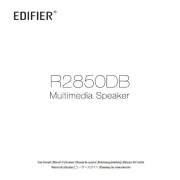
5 Juli 2025

4 Juli 2025
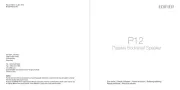
4 Juli 2025

4 Juli 2025

11 Juni 2025
Bedienungsanleitung Lautsprecher
- DAS Audio
- Tascam
- IDance
- Eos
- SiriusXM
- V7
- Airpulse
- Heco
- Monkey Banana
- Greadio
- Craftsman
- Mordaunt Short
- Milwaukee
- Select Increments
- Klipsch
Neueste Bedienungsanleitung für -Kategorien-

27 Juli 2025
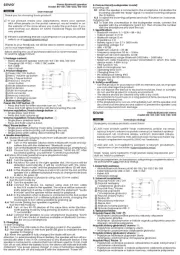
27 Juli 2025
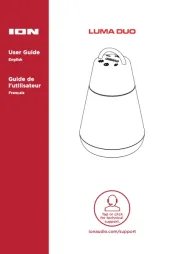
27 Juli 2025
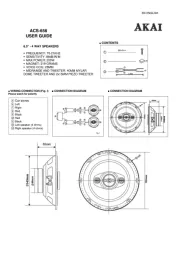
27 Juli 2025
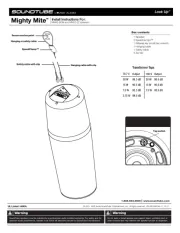
27 Juli 2025
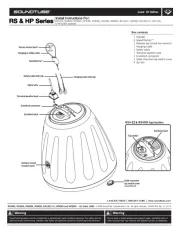
27 Juli 2025

27 Juli 2025
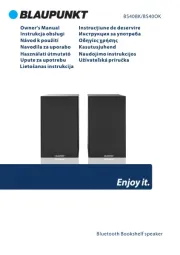
27 Juli 2025
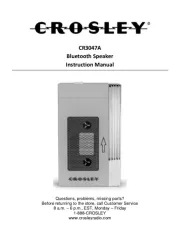
27 Juli 2025
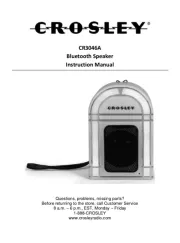
27 Juli 2025