Extech BRD10 Bedienungsanleitung
Extech
Videokamera
BRD10
Lies die bedienungsanleitung für Extech BRD10 (5 Seiten) kostenlos online; sie gehört zur Kategorie Videokamera. Dieses Handbuch wurde von 2 Personen als hilfreich bewertet und erhielt im Schnitt 4.6 Sterne aus 1.5 Bewertungen. Hast du eine Frage zu Extech BRD10 oder möchtest du andere Nutzer dieses Produkts befragen? Stelle eine Frage
Seite 1/5

User Guide
Wireless USB Video Receiver
Model BRD10

BRD10-EN-V1.2 -2/11
2
Introduction
Congratulations on your purchase of the Extech BRD10 Wireless USB Video Receiver for use with
the Extech Borescope line of products. This USB dongle can be inserted into a PC USB port to
capture video wirelessly. The wireless video can be previewed on the PC monitor and saved as a
video file for future viewing using the supplied Windows
TM
application software program. With proper
care this instrument will provide years of reliable service.
Description
1. Protective cap
2. USB plug
3. Wireless receiver
Operation
Software Installation
1. Place the supplied CD into the PC’s CDROM drive. If the program installer doesn’t automatically
run, double click the .exe program located on the CD to run the installer
2. Follow the on-screen prompts to install the program
3. When instructed, insert the BRD10 into an available USB port on the PC and continue the
installation.
Using the Software
With the software program installed, and the BRD10 inserted into a USB port on the PC, launch
the program by double clicking the program icon.
Begin taking video footage with the Extech Borescope in order to test the wireless video capturing
capability of the BRD10. Ensure that the Borescope is set to transmit on channel 4, at a frequency
of 2468MHz (this is the fixed receive channel and frequency for the BRD10).
When the software is launched, the main software screen appears as shown below. The main
software screen provides the following data:
• The video image (center of window)
• File path (top of window)
• Menu selections (FILE, DEVICES, OPTIONS, CAPTURE HELP)
• Technical data for video image (bottom of window)
Each of the above is detailed below. Note that several software functions do not apply for use with
the Borescopes. These functions will be grayed and/or otherwise inaccessible to the user.

BRD10-EN-V1.2 -2/11
3
MAIN SOFTWARE WINDOW
VIDEO IMAGE
When the Borescope, USB dongle (BRD10), and software are communicating successfully the
Borescope image will appear at the center of the main software window as shown.
Note: The Borescope’s monitor must be detached from the camera in order for the BRD10 to
receive images.
Note: Under the OPTIONS tab PREVIEW must be selected to see the image.
Note: If double images appear on the monitor the driver has been acidentally installed twice.
Uninstall the program and reinstall as instructed above.
FILE PATH
Select a filename and a file path ing SET CAPTURE FILE under the to store video by first select
FILE menu and then typing a filename and setting a path. This filename and path will then appear at
the top of the main software window.
MENU ITEMS
FILE
SET CAPTURE FILE: Identify a filename and path for which to store recorded video.
ALLOCATE FILE SPACE: Determine a file size limit to attribute to the CAPTURE FILE.
SAVE CAPTURED VIDEO: Saved capture video to file.
EXIT: Close the software Program.
DEVICES
The DEVICES menu item verifies whether or not the BRD10 is communicating successfully. When
successful communication is established, the BRD10 is listed under the ‘Devices’ menu.
Produktspezifikationen
| Marke: | Extech |
| Kategorie: | Videokamera |
| Modell: | BRD10 |
Brauchst du Hilfe?
Wenn Sie Hilfe mit Extech BRD10 benötigen, stellen Sie unten eine Frage und andere Benutzer werden Ihnen antworten
Bedienungsanleitung Videokamera Extech

2 August 2025

1 August 2025
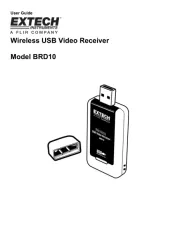
1 August 2025
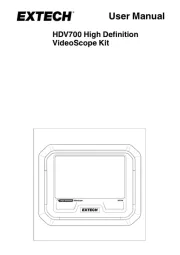
4 September 2024

3 September 2024
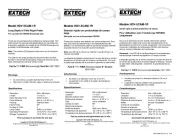
3 September 2024
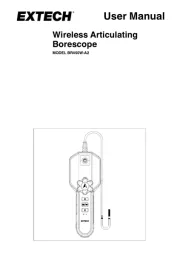
3 September 2024

3 September 2024

3 September 2024
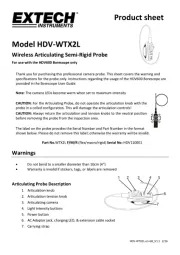
3 September 2024
Bedienungsanleitung Videokamera
- Nikon
- IOPLEE
- Thinkware
- Bushnell
- Zoom
- Brinno
- Draper
- Levenhuk
- EasyMaxx
- Voltcraft
- Creative
- Uni-T
- Teslong
- Moultrie
- Spypoint
Neueste Bedienungsanleitung für -Kategorien-
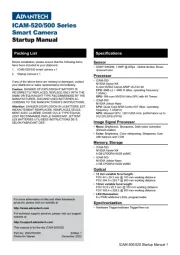
31 Juli 2025
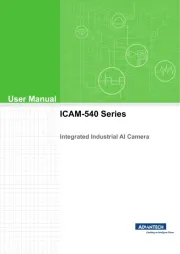
31 Juli 2025

29 Juli 2025
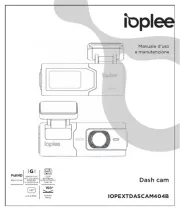
29 Juli 2025
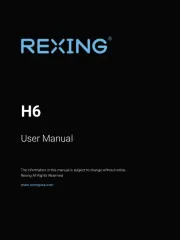
29 Juli 2025

28 Juli 2025

28 Juli 2025
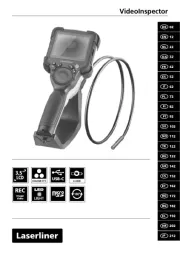
27 Juli 2025
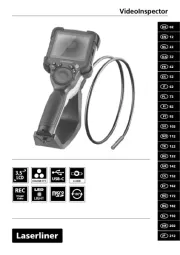
27 Juli 2025

27 Juli 2025