Focusrite Saffire PRO 14 Bedienungsanleitung
Focusrite
Hi-Fi-Anlage
Saffire PRO 14
Lies die bedienungsanleitung für Focusrite Saffire PRO 14 (27 Seiten) kostenlos online; sie gehört zur Kategorie Hi-Fi-Anlage. Dieses Handbuch wurde von 34 Personen als hilfreich bewertet und erhielt im Schnitt 4.9 Sterne aus 17.5 Bewertungen. Hast du eine Frage zu Focusrite Saffire PRO 14 oder möchtest du andere Nutzer dieses Produkts befragen? Stelle eine Frage
Seite 1/27

1
Saffire PRO Range
Dual Unit Support Guide
FA0444-02
Contents
Dual Unit Support ......................................................................................................... 2
Getting Started - Computer Connection ....................................................................... 2
Controlling Dual Units .................................................................................................. 2
Naming Units ................................................................................................................ 2
Master Sync Device ....................................................................................................... 3
DAW input and output stream order ............................................................................. 3
DAW routing .................................................................................................................. 4
Zero latency routing ..................................................................................................... 4
Dual Unit look-up tables ............................................................................................... 9

2
Dual Unit Support
It is now possible to run two Saffire interfaces connected to a single computer. This enables two devices to be connected to the
same system and used as one device expanding the available Inputs and Outputs to your DAW. Dual Device Support is limited to two
devices connected to the same bus at sample rates of 48kHz or below.
The following table shows which 2 Saffire units can and cannot be used together:
Liquid Saffire 56 Saffire PRO 40 Saffire PRO 24 DSP Saffire PRO 24 Saffire PRO 14
Liquid Saffire 56 NO NO YES YES YES
Saffire PRO 40 NO YES YES YES YES
Saffire PRO 26 YES YES YES YES YES
Saffire PRO 24 DSP YES YES YES YES YES
Saffire PRO 24 YES YES YES YES YES
Saffire PRO 14 YES YES YES YES YES
Dual unit combinations in can be used together, those in cannot be used together.Green Red
Therefore any two Saffire PROs can be used together, apart from the Liquid Saffire 56 which can only be used with Saffire PRO 24
DSP, Saffire PRO 24, or Saffire PRO 14
Getting Started - Computer Connection
Computer with a single FireWire port
Connect one Saffire to the FireWire port on the computer.
Connect the second Saffire to the spare FireWire port on the first Saffire.
Note that the Saffire PRO 26, Saffire PRO 24, Saffire PRO 24 DSP and Saffire PRO 14 have a single FireWire port, so will need to be
connected to a Saffire PRO 40 or Liquid Saffire 56 and will require the external PSU when connected in this way.
Computer with multiple FireWire ports
Connect both Saffires directly to computer.
Note that both FireWire ports on the computer be on the same FireWire bus. i.e. the same PCI / PCIe FireWire card.MUST
At least one Saffire will require the external PSU when connected in this way.
Controlling Dual Units
Saffire MixControl allows control of two units from the same interface. One unit is displayed at a time. To
switch focus between units, click on the name field.
Naming Units
Connected units can be renamed so they may be more easily distinguished in a dual device environment.
Right-click on the name field to rename the unit. Note that the name may take a short time to update.

3
Master Sync Device
When dual Saffire devices are connected to one computer via FireWire, the two devices will automatically sync together with no
need for any additional cable connections. However one device will be set as the Master Sync Device.
Click on the settings menu to select which unit is the Sync Master.
Master Slave
Sample rate and digital sync settings can only be set when Saffire MixControl has control of the Master Sync Device. When
controlling the slave device, sample rate and sync status are greyed out.
When connecting any external digital devices, the external sync source (Word Clock, ADAT or S/PDIF) must always be connected
to the Master Sync Device. If additional digital units are connected, then they must also be slaved to the device providing sync
to the Master Sync Device. If the Master device is providing an external sync source to a digital unit, then the digital unit can be
connected to either master or slave device.
DAW input and output stream order
The input and output streams of both units will be combined into a single list when viewed from the DAW, or as seen by the
operating system audio preferences when outputting sound from iTunes/Windows Media Player.
Each connected Saffire will have a (fixed) hardware ID. Inputs and outputs from the Saffire with the lowest hardware ID will
always appear first in the list.
Mac Users: Click on “About Saffire MixControl” from the ‘Saffire MixControl” menu to find the hardware ID of the unit currently
in focus.
Windows Users: Click on “About Saffire MixControl” from the
“Help” menu to find the hardware ID of the unit currently in
focus.
Produktspezifikationen
| Marke: | Focusrite |
| Kategorie: | Hi-Fi-Anlage |
| Modell: | Saffire PRO 14 |
Brauchst du Hilfe?
Wenn Sie Hilfe mit Focusrite Saffire PRO 14 benötigen, stellen Sie unten eine Frage und andere Benutzer werden Ihnen antworten
Bedienungsanleitung Hi-Fi-Anlage Focusrite

2 Oktober 2024

23 September 2024

23 September 2024

9 September 2024

20 August 2024

8 August 2024

4 August 2024

3 August 2024

2 August 2024

2 August 2024
Bedienungsanleitung Hi-Fi-Anlage
- Esoteric
- Dexim
- Wolfgang
- Teradek
- Garmin
- BSS Audio
- SteelSeries
- Alba
- Zoom
- Iqua
- Sonance
- MIPRO
- Autotek
- Tannoy
- Lexicon
Neueste Bedienungsanleitung für -Kategorien-
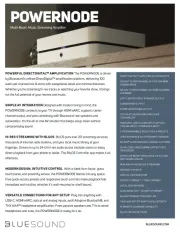
31 Juli 2025
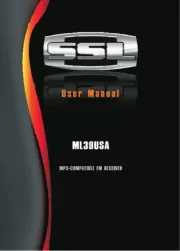
30 Juli 2025
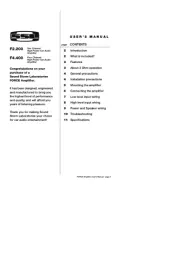
30 Juli 2025
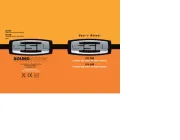
30 Juli 2025

30 Juli 2025
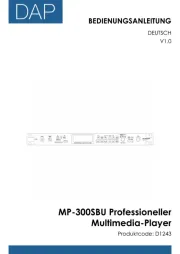
29 Juli 2025
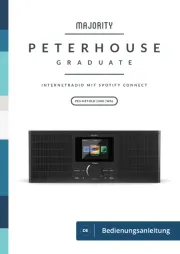
29 Juli 2025

29 Juli 2025
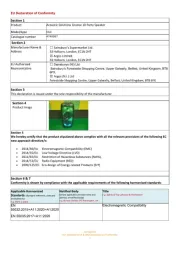
29 Juli 2025
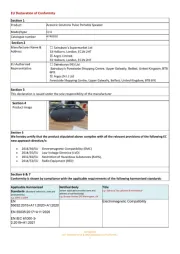
29 Juli 2025