For.A HVS-190I Bedienungsanleitung
For.A
Nicht kategorisiert
HVS-190I
Lies die bedienungsanleitung für For.A HVS-190I (2 Seiten) kostenlos online; sie gehört zur Kategorie Nicht kategorisiert. Dieses Handbuch wurde von 3 Personen als hilfreich bewertet und erhielt im Schnitt 4.8 Sterne aus 2 Bewertungen. Hast du eine Frage zu For.A HVS-190I oder möchtest du andere Nutzer dieses Produkts befragen? Stelle eine Frage
Seite 1/2
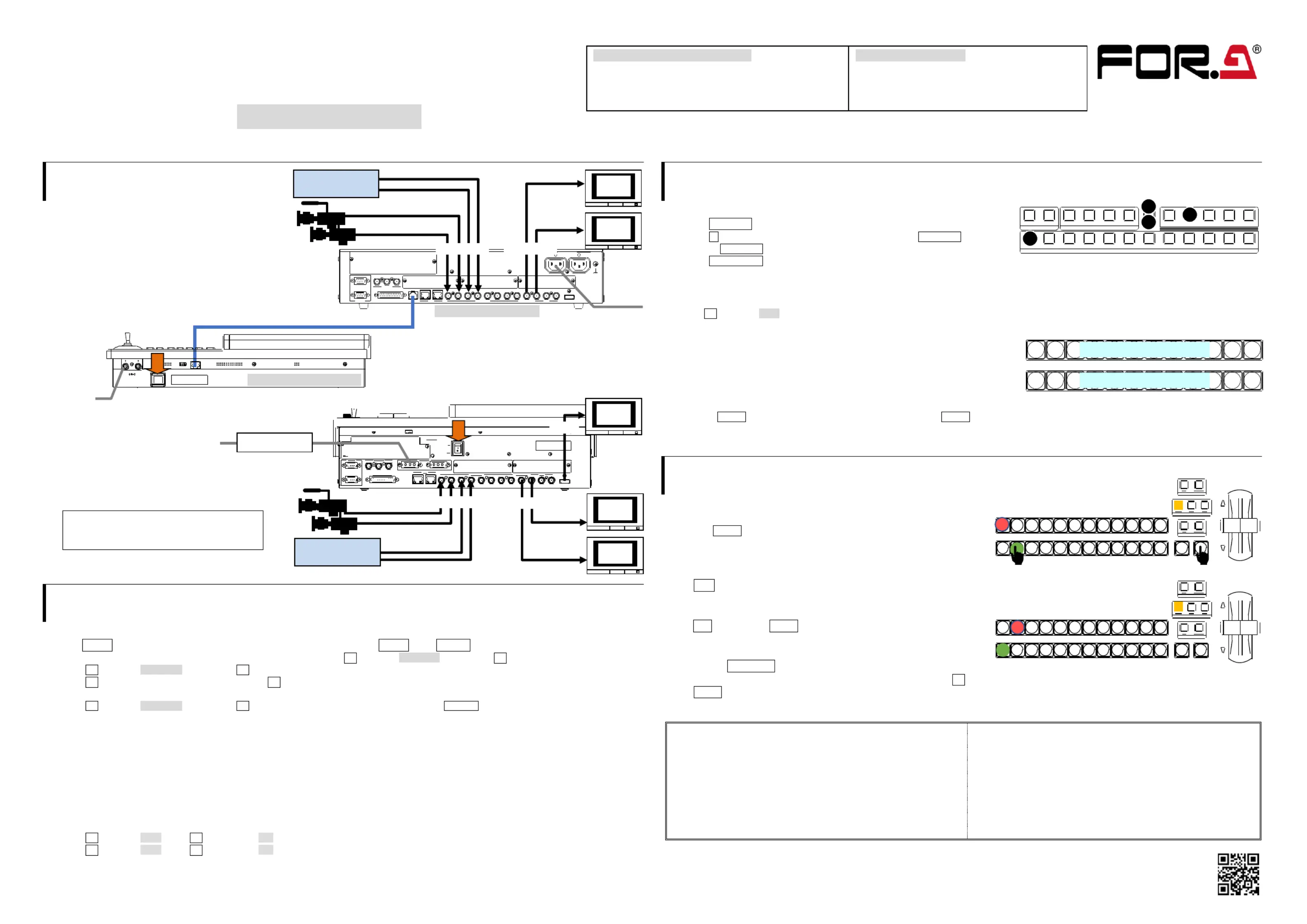
HVS190-SETUPGUIDE-E-1.DOCX
HVS-190S/190OU
HVS-190I
1. Connection
HVS-190S/190 OU
(1) Connect SDI video signal inputs.
(2) Connect SDI video signal outputs.
(3) Connect HVS- S and OU using 190 190
the supplied cable with OU. 190
(4) Supply power to HVS-190S using the supplied AC cable.
(5) Supply power to HVS-190OU using the supplied AC adapter.
(6) Turn on power switches on the HVS- S 190
front panel and the 1 rear panel. 90OU
HVS-1 90I
(1) Connect SDI video signal inputs.
(2) Connect SDI video signal outputs.
(3) Connect the AC adapter to the switcher.
(4) Supply AC power to the AC adapter.
Supply AC power after the AC adapter is
connected to the switcher. Otherwise the
switcher internal parts may be damaged.
(5) Turn on the power switch on the rear panel.
2 Setup.
Select the System Signal Format
(1) The MENU button on the control panel should blink at power ON. Press MENU, then SETUP.
(2) The [SETUP] menu top page appears in the menu display. Turn to select SYSTEM, then press to display the submenu. F1 F1
(3) Turn to select FORMAT, then press to display the submenu. F1 F1
(4) Turn to select the signal format, then press Change the aspect ratio and switch timing, as necessary. F1 F1.
(5) Press the page up button to return to the [SETUP > SYSTEM] menu.
(6) Turn to select REBOOT, then press A conrmation message will appear. Press TER in the SELECT/KEYPAD block to F1 F1. EN
reboot the switcher.
See Sec. 2-2 " lecting the Video Format (System Mode)" in the User Manual for more details. . Se
Set Date, Time and Time Zone
Open the [SETUP > SYSTEM > TIME] menu to set date, time and time zone.
See Sec. -1-2. "Date Time Settings in the User Manual for more details. 17 and "
Set the Frame Synchronizer Function to ON if using an internal lock
(1) Open the [SETUP > INPUT > SIGNAL menu. ]
(2) Turn to select IN01. Turn F4 to set FS to . F1 ON
(3) Turn to select IN02. Turn F4 to set FS to . Set FS to ON for other inputs. F1 ON
See Sec. 7-2. "Frame Synchronizer" in the User Manual for more details.
3 Select Output Video.
To Output PVW (Preview) Video from AUX1
(1) Press AUX SEL to turn on the button light.
(2) Press 1 (AUX1) in the bottom row while holding down AUX SEL .
(3) Release AUX SEL.
(4) Press PVW/KOUT to display the PVW video on AUX1 output.
To Output MV (Multi-view) Video from HDMI
(1) Open the [SETUP > OUTPUT > HDMI] menu.
( Turn to select MV1. (Refer to Sec. 2-4- - 2) F1 2 “Viewing the Multi view Video on the HDMI OUT” in the User Manual for more details.)
To Select the PGM (program) Video / PVW
The PGM bus buttons are used to select the PGM (background) video.
(The PGM video is displayed in the PGM output on the rear panel.)
The PST bus buttons are used to select the (background) video. PVW
Press a button on the PGM or PST bus to see how the output video changes.
Now, press AUTO in the bottom right of the control panel (with BKGD lit). Or move the fader from end to end.
The PGM (AUX1) video images are switched with each other. This is called a "background transition". and PVW
4. Perform Background Transitions
Setup
Select the next video on the PST bus.
Verify that BKGD lights up as shown at right.
If not, press the button to turn on the button light.
To Perform CUT Transitions
Press . The PGM video immediately changes. CUT
To Perform MIX Transitions
Press MIX. Then press AUTO. ( move the fader from end to end.) Or
To Perform Pattern Transitions
Quickly press WIPE/EFF twice.
The [BKGD/TRANS] menu will appear on the menu display. Turn to select a pattern. F4
Press AUTO ( move the fader from end to end.) . Or
See Sec. 2-3 Video Switching" in the User Manual for details on background transitions. . "
Precautions
- Operate the unit at the specied supply voltage. only
- the unit is properly grounded at all times. Ensure
- the power cord and connectors are rmly connected. Ensure
- access circuitry with power applied to the unit. Do not
- Unit be operated or stored with the cover, panels, should not
and/or casing removed.
- Unit s be operated or stored in a humid, dusty, etc. hould not
environment. Doing so could result in re or electrical shock.
- allow uids, metal fragments, or any other foreign Do not
objects to enter the unit. If foreign matter does enter the unit,
turn the power o and disconnect the power cord immediately.
Remove the material or contact your authorized service
representative.
- you notice any strange smells or noises coming from the unit, If
turn the power o immediately, disconnect the power cord,
then contact your authorized service representative.
PGM
PST
1 2 3 4 5 6 7 8 9 10 11 12
Select the PGM BKGD video
Select the P BKGD video VW
Quick Setup Guide
HVS-190S / 1 Packing List 90OU
HVS-190S, HVS-1 90OU
MU/OU Connection Cable AC cord Adapter , . AC ,
Quick Setup Guide (This guid e)
HVS-190I Packing List
HVS-1 90I
AC Adapter Power cord ,
Quick Setup Guide (This guid e)
Video server
VDR, etc.
PGM
video
AUX1
video
AC100-240V 50/60Hz IN
32181 765432
OPT ION SL O COPTIO N SLOT BOPT ION SL OT A
RS-422
GENLOCK
GPI IN/TALL Y OUT LANTO U
21
1
EXT
REF IN REF OUT
HDMI OUTAUXSDI I NPUT PROGRAM
2
HVS
HVS-190S rear panel
Supplied MU/OU Connection cable
3G/HD SDI
3G/HD SDI
To AC power
RATING LABEL
TO MUMODE SW
DC1 2V IN
1 2
HVS-190OU rear panel
To AC
adapter
RATING LABEL
Video server,
VDR, etc.
AUX1
video
PGM
video
To power AC
AC adapter
3G/HD SDI
3G/HD SDI
MV
video
HDMI
1 2 3
FLEXaKEY
4
1 2 3 4 5 6 7 8 9 10 11 12
PGM PVW/KOUT CLN1/2 MV1/2 SHIFT
KEY/AUX
21
KEYER
2
2
1
4
PGM
PST
1 2 3 4 5 6 7 8 9 10 11 12
DIREC TION
NEX T TRANS ITION
TRA NS ITION TYP E
AUTO CUT
PGM
PST
1 2 3 4 5 6 7 8 9 10 11 12
DIREC TION
NEX T TRANS ITION
TRA NS ITION TYP E
AUTO CUT
https://www.for-a.com/
You can download manuals and other documents by registering your email address.
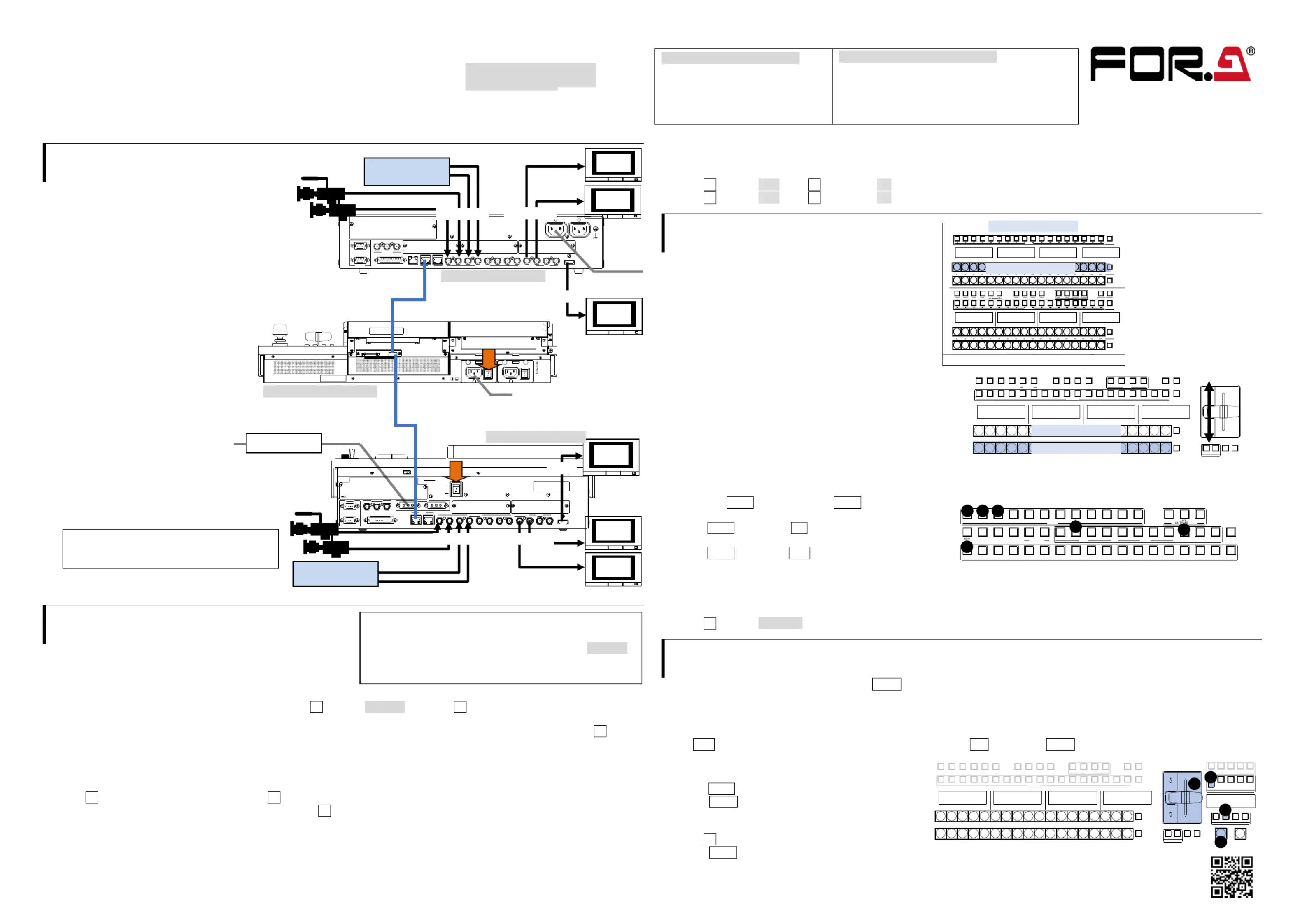
HVS- -SETUPGUIDE-E-2.DOCX190_490SERIESOU
HVS-1 / I90S 190
H -492OU/WOU/ROU/491OUVS
1. Connection
HVS-190S
(1) Connect SDI video signal inputs.
(2) Connect SDI video signal outputs.
(3) Supply power to HVS-190S using the supplied AC cable.
(4) Turn on the power switches on the front panel.
HVS-492OU/492WOU/492ROU/491OU
(1) Use the supplied LAN cable to connect
HVS- S or HVS-190I HVS LAN 190
to HVS LAN on the control panel.
( Supply power to the control panel 2)
using the supplied AC cable.
( Turn on power switch(es) 3)
on the rear control panel.
HVS-190I
(1) Connect SDI video signal inputs.
(2) Connect SDI video signal outputs.
(3) Connect the AC adapter to the switcher.
(4) Supply AC power to the AC adapter.
Supply AC power after the AC adapter is
connected to the switcher. Otherwise the
switcher internal parts may be damaged.
(5) Turn on the power switch on the rear panel.
2 Setup.
Select the HVS-190 for MU
(1) A menu is displayed on the control panel at power ON.
(2) Tap the tab on the touch panel menu screen. PANEL
(3) Tap to display the [PANEL NETWORK NETWORK] menu. NETWORK > >
(4) Press the down arrow ( ) button to go to PAGE 2. Turn to select HVS-1 and press . Tap on the conrmation dialog ▼F1 90 F1 YES
box to restart the control panel. After restart, control panel buttons will light up when the control panel is connected to H -VS
190S/190I. If the buttons stay unlit, set the MU (HVS-1 S/190I) IP address (HVS LAN t, default:192.168.0.10). Press on the 90 por F2
[PANEL > NETWORK > NETWORK] menu PAGE 2. Enter the address using the keypad and press . Enter
Select the System Signal Format
(1) Open the [SETUP > SYSTEM > FORMAT] menu.
(2) Turn to select the signal format, then press Tapping restarts the switcher. After a restart, the new format is applied. F1 F1. YES
(3) Open the [SETUP > SYSTEM > FORMAT] menu and turn .to select an aspect ratio. F2
Set Date and Time
Open the [SETUP > SYSTEM > TIME] menu. Set the date in PAGE1 time in PAGE2. and
Set the Frame Synchronizer Function to ON if using an internal lock
(1) Open the [SETUP > INPUT > SIGNAL menu. ]
(2) Turn to select IN01. Turn F4 to set FS to . F1 ON
(3) Turn to select IN02. Turn F4 to set FS to . Set FS to ON for other inputs in the same manner. F1 ON
3 Select Output Video.
To Select the PGM (program) Video
Press a bus button on the PGM row.
The corresponding video will appear on . PROGRAM output
Change the PGM Video
(1) Press a button on the row to select a next video. PST
(2) Move the fader from end to end.
The PGM video will change to the next video.
This is called a "background transition."
(3) Move the fader from end to end again. The PGM video
changes to the previous video.
* The PGM and PST signal selections switch as soon as the
PGM video changes, and the next video can always be selected
on the bottom (PST) row.
Select AUX Output Video
( To display the M/E1 Preview video on the AUX1 screen, locate a)
the bus selection buttons and KEY/AUX bus* on the M/E1 bus
and press AUX1, then press M/E1 OUT1.
(b) To display the Input 1 video on the AUX2 screen,
press AUX2, then press 1 on the KEY/AUX bus*.
(c) To display a multi-view video on the AUX3 screen,
press AUX3, then press 1. MV
* KEY/FLX/AUX bus (HVS-491OU)
To Output MV (Multi-view) Video from HDMI
(1) Open the [SETUP > OUTPUT > HDMI] menu.
( Turn to select MV1 OUT. (Refer to Sec. 2-6- - .) 2) F1 2 “Viewing the Multi view Video on the HDMI OUT” in the User Manual
4. Perform Background Transitions
Select a next video on the PST bus. Verify that BKGD next to the fader is turned on. If not, press the button to turn on the button light.
Transitions
- - CUT MIX
Press . The background image changes instantly. Press MIX. Then press AUTO. (Or move the fader from end to end.) CUT
- Pattern
(1) Press WIPE.
(2) Press BKGD twice quickly to display the
[M/E FLEXaKEY > M/E > BKGD PGM > TRANS >
TRANS] menu.
(3) Turn to select a pattern. F4
(4) Press AUTO. (Or move the fader from end to end.)
HVS- 2 49 OU
PGM
BUS DISP SEL BUS
BUS FUNC
BUS REC ATTACH DETACH
MACRO
FLX1 FLX2 FLX3 FLX41 2
UTILITY
KEY1 KEY2 KEY3 KEY4
1 2 3 4 5 6 7 8 9 10 12 15 16 17 1811 13 14
KEY/FLX
1 2 3 4 5 6 7 8 9 10 11 12 13 14 15 16 17 18
BUS FUNC
FADER IT
DIRECTION
REV NOR/REV PATTERN TRANS
RATE
PGM
P ST
1 2 3 4 5 6 7 9 10 11 12
KEY4KE Y2 KE Y3 1 2
AUX
UTI LITY
1 2 3 4 5 6 7 8 9 10 11 12 13 14 15 16 17 18
KEY /AUX
M/ E1 M/E 2
PGM OUT 1 OUT 2 OUT3 PGM OUT1 OU T2 OUT 3 MV1 MV 2 MV3 B US DISP
C UT WIP E
A ITION
a
a
a
a a
a
a
a
a a
b
b
b
b b
b
b
b
b b
c
c
c
c c
c
c
c
c c
4
4
4
4 4
4
4
4
4 4
1 2 3 4 5 6 7 8 9 10 11 12 13 14 15 16 17 18 BUS FUNC
FADER LI MIT
DIRE CTION
REV NOR/REV PAT TERN TRANS
RATE
AUTO CUT
TRAN SITION TYPE
MIX W IPE EF F1 EF F2
NEXT TRA NSIT ION
BKG D
KEY1 KE Y2 KE Y3 KEY4
BUS DISP SEL BUS
BUS FUNC
B US REC ATT ACH DET ACH
MACRO
FLX 1 FLX2 FL X3 FL X41 2
UTILIT Y
KEY 1 KEY 4KE Y2 KE Y3
1 2 3 4 5 6 7 8 9 10 1 1 12 13 15 16 17 1814
KEY /FLX
USE R BUT TON
12 13 14 15
2
2
2
2 2
1
1
1
1 1
Quick Setup
G
To power AC
AC adapter
GPI I/O HVS LA
POWER1
AC100-240V 50/60Hz
ON
OFF
POWER2
AC100-240V 50/60Hz IN
POWER
ON
OFF
HVS-492 rear panel OU
To AC power
Video server
VDR, etc.
PGM
video
AUX1
video
AC100-240V 50/60Hz IN
32181 765432
OPT ION SL O COPTIO N SLOT BOPT ION SL OT A
RS-422
GENLOCK
GPI IN/TALL Y OUT LANTO OU
21
1
EXT
REF IN REF OUT
HD I OUTAUXSDI I NPUT PROGRAM
2
HVS
3G/HD SDI
3G/HD SDI
HVS-190S rear panel
Supplied LAN cable
To AC power
MV
video
HDMI
RATING LABE
MV
video
HDMI
PGM
video
3G/HD SDI
AUX1
video
3G/HD SDI
Video server
VDR, etc.
Supplied LAN cable
HVS-190I rear panel
HVS-490Series Packing List OU
HVS-492OU/492WOU/492ROU/491OU
LAN cable
Power cord
HVS-190S/190I Packing List
HVS-190S/190I
AC Adapter (HVS-190I only)
Power cord
Quick Setup Guide (This guid e)
https://www.for-a.com/
You can download manuals and other documents by registering your email address.
Note that older versions of control panel (HVS-490 Series OU)
cannot connect to the switcher (HVS-190 Series MU).
If the connection is supported by the control panel, HVS- 190
can be selected in the menu. Otherwise, an update is required.
Consult your FOR-A reseller.
Produktspezifikationen
| Marke: | For.A |
| Kategorie: | Nicht kategorisiert |
| Modell: | HVS-190I |
Brauchst du Hilfe?
Wenn Sie Hilfe mit For.A HVS-190I benötigen, stellen Sie unten eine Frage und andere Benutzer werden Ihnen antworten
Bedienungsanleitung Nicht kategorisiert For.A

23 Juli 2025
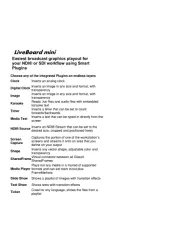
23 Juli 2025
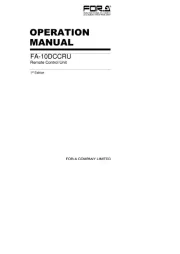
17 Juli 2025
Bedienungsanleitung Nicht kategorisiert
- TESLA Electronics
- NuTone
- Elektrobock
- Body Solid
- Biltema
- EMeet
- Panamax
- Vigitron
- Greentec
- Hortus
- SoundLAB
- Brandson
- V7
- PIEPS
- Testo
Neueste Bedienungsanleitung für -Kategorien-
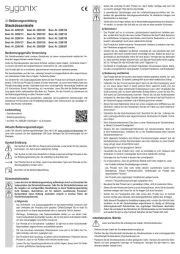
24 Juli 2025

24 Juli 2025
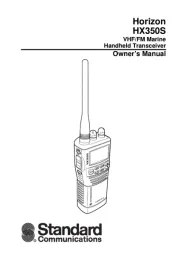
24 Juli 2025
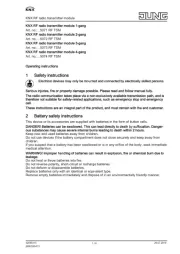
24 Juli 2025

24 Juli 2025
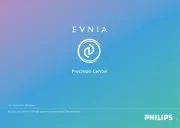
24 Juli 2025
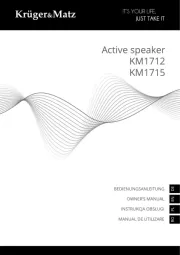
24 Juli 2025
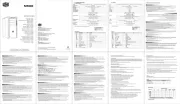
24 Juli 2025
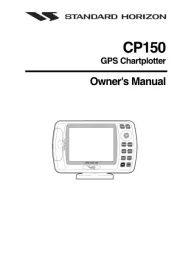
24 Juli 2025
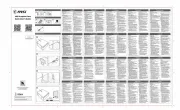
24 Juli 2025