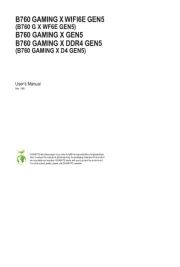Gigabyte B660 Aorus ELITE AX DDR4 Bedienungsanleitung
Gigabyte
Hauptplatine
B660 Aorus ELITE AX DDR4
Lies die bedienungsanleitung für Gigabyte B660 Aorus ELITE AX DDR4 (28 Seiten) kostenlos online; sie gehört zur Kategorie Hauptplatine. Dieses Handbuch wurde von 48 Personen als hilfreich bewertet und erhielt im Schnitt 4.6 Sterne aus 24.5 Bewertungen. Hast du eine Frage zu Gigabyte B660 Aorus ELITE AX DDR4 oder möchtest du andere Nutzer dieses Produkts befragen? Stelle eine Frage
Seite 1/28

- 1 -
The BIOS Setup menus and options described in this chapter may differ from the exact settings for
your motherboard. The actual BIOS Setup menu options are dependent on the motherboard you
have and the BIOS version.
BIOS Setup (Intel® 600 Series)
BIOS Setup 2 ...................................................................................................................
Startup Screen 3 ..............................................................................................................
The Main Menu 4 .............................................................................................................
Smart Fan 6 6 ..................................................................................................................
Favorites (F11) 8 ..............................................................................................................
Tweaker 9 ........................................................................................................................
Settings 16 ......................................................................................................................
System Information 23 .....................................................................................................
Boot 24 .............................................................................................................................
Save & Exit 27 .................................................................................................................

- 2 -
BIOS (Basic Input and Output System) records hardware parameters of the system in the CMOS on the
motherboard. Its major functions include conducting the Power-On Self-Test (POST) during system startup,
saving system parameters and loading operating system, etc. BIOS includes a BIOS Setup program that allows
the user to modify basic system conguration settings or to activate certain system features.
When the power is turned off, the battery on the motherboard supplies the necessary power to the CMOS to
keep the conguration values in the CMOS.
To access the BIOS Setup program, press the <Delete> key during the POST when the power is turned on.
To upgrade the BIOS, use either the GIGABYTE Q-Flash or @BIOS utility.
•Q-Flash allows the user to quickly and easily upgrade or back up BIOS without entering the operating system.
•@BIOS is a Windows-based utility that searches and downloads the latest version of BIOS from the Internet
and updates the BIOS.
For instructions on using the Q-Flash and @BIOS utilities, please navigate to the "Unique Features" page of
GIGABYTE's website and search for "BIOS Update Utilities."
•Because BIOS ashing is potentially risky, if you do not encounter problems using the current
version of BIOS, it is recommended that you not ash the BIOS. To ash the BIOS, do it with
caution. Inadequate BIOS ashing may result in system malfunction.
•It is recommended that you not alter the default settings (unless you need to) to prevent system
instability or other unexpected results. Inadequately altering the settings may result in system's
failure to boot. If this occurs, try to clear the CMOS values and reset the board to default values.
•Refer to the introductions of the battery/clear CMOS jumper/button in user's manual or refer to the
"Load Optimized Defaults" section for how to clear the CMOS values.
BIOS Setup

- 3 -
Startup Screen
The following startup Logo screen will appear when the computer boots. (The screen may vary from
motherboards.)
Function Keys:
<DEL>: BIOS SETUP\Q-FLASH
Press the <Delete> key to enter BIOS Setup or to access the Q-Flash utility in BIOS Setup.
<F12>: BOOT MENU
Boot Menu allows you to set the rst boot device without entering BIOS Setup. In Boot Menu, use the up
arrow key < > or the down arrow key <h i> to select the rst boot device, then press <Enter> to accept.
The system will boot from the device immediately.
Note: The setting in Boot Menu is effective for one time only. After system restart, the device boot order
will still be based on BIOS Setup settings.
<END>: Q-FLASH
Press the <End> key to access the Q-Flash utility directly without having to enter BIOS Setup rst.
Function Keys
Produktspezifikationen
| Marke: | Gigabyte |
| Kategorie: | Hauptplatine |
| Modell: | B660 Aorus ELITE AX DDR4 |
| Prozessorhersteller: | Intel |
| WLAN: | Ja |
| WLAN-Standards: | 802.11a, 802.11b, 802.11g, Wi-Fi 4 (802.11n), Wi-Fi 5 (802.11ac), Wi-Fi 6E (802.11ax) |
| Bluetooth: | Ja |
| Bluetooth-Version: | 5.2 |
| Breite: | 305 mm |
| Tiefe: | 244 mm |
| Mitgelieferte Kabel: | SATA |
| Anzahl USB 2.0 Anschlüsse: | 2 |
| Anzahl Ethernet-LAN-Anschlüsse (RJ-45): | 1 |
| Anzahl HDMI-Anschlüsse: | 1 |
| Audio Kanäle: | 7.1 Kanäle |
| Unterstützt Windows-Betriebssysteme: | Windows 10 x64, Windows 11 x64 |
| HDCP: | Ja |
| Optischer Audio-Digitalausgang: | 1 |
| Unterstützte Speicherlaufwerke: | HDD & SSD |
| RAID-Unterstützung: | Ja |
| RAID Level: | 0, 1,5, 10 |
| USB 3.2 Gen 1 (3.1 Gen 1) Anzahl der Anschlüsse vom Typ A: | 4 |
| Prozessorsockel: | LGA 1700 |
| Top WLAN-Standard: | Wi-Fi 6E (802.11ax) |
| Kompatible Prozessoren: | Intel Celeron, Intel Core i3, Intel Core i5, Intel Core i7, Intel Core i9, Intel Pentium |
| Motherboardformfaktor: | ATX |
| Motherboard Chipsatz Familie: | Intel |
| Motherboard Chipsatz: | Intel B660 |
| Komponente für: | PC |
| PC Gesundheitsüberwachung: | CPU, FAN, Temperature, Voltage |
| Unterstützte Arbeitsspeicher: | DDR4-SDRAM |
| Anzahl der Speichersteckplätze: | 4 |
| Arbeitsspeicher Typ: | DIMM |
| ECC: | Ja |
| Ohne ECC: | Ja |
| Unterstützte Arbeitsspeichergeschwindigkeit: | 2133,2400,2666,2933,3000,3200,3300,3333,3400,3466,3600,3666,3733,3800,3866,4000,4133,4266,4300,4400,4500,4600,4700,4800,4933,5000,5133,5333 MHz |
| RAM-Speicher maximal: | 128 GB |
| Unterstützte Speicherlaufwerk-Schnittstellen: | M.2, SATA III |
| Anzahl der M.2 (M)-Steckplätze: | 1 |
| Maximale Auflösung: | 4096 x 2160 Pixel |
| Parallele Verarbeitungstechnologie: | Nicht unterstützt |
| Treiber enthalten: | Ja |
| HDMI-Version: | 2.1 |
| ATX Stromstecker (24-pol.): | Ja |
| 12-V-Stromanschluss: | Ja |
| SATA III Anschlüsse: | 4 |
| Anzahl USB 2.0 Schnittstellen: | 1 |
| CPU Ventilatorstecker: | Ja |
| Zahl der Chassisventilatorstecker: | 1 |
| Front Panel Audiostecker: | Ja |
| Frontpanel-Stecker: | Ja |
| TPM-Verbinder: | Ja |
| Serielle Port-Headers: | 1 |
| RGB-LED-Stiftleiste: | Ja |
| USB 3.2 Gen 1 (3.1 Gen 1) Anschlüsse: | 1 |
| BIOS-Speichergröße: | 256 Mbit |
| BIOS-Typ: | UEFI AMI |
| ACPI-Version: | 5.0 |
| Systemverwaltung BIOS (SMBIOS) Version: | 2.7 |
| Ethernet Schnittstellen Typ: | 2.5 Gigabit Ethernet |
| USB 3.2 Gen 2 (3.1 Gen 2) Anzahl der Anschlüsse vom Typ C: | 1 |
| Anzahl DisplayPort Anschlüsse: | 1 |
| S/PDIF-Ausgang: | Ja |
| Unbuffered Speicher: | Ja |
| PCI-Express x16-Slots: | 1 |
| DisplayPorts-Version: | 1.2 |
| Desktop Management Interface (DMI) Version: | 2.7 |
| WiFi-AP-Antennenbuchse: | 2 |
| USB 3.2 Gen 2 (3.1 Gen 2) Anschlüsse: | 1 |
| Ethernet/LAN: | Ja |
Brauchst du Hilfe?
Wenn Sie Hilfe mit Gigabyte B660 Aorus ELITE AX DDR4 benötigen, stellen Sie unten eine Frage und andere Benutzer werden Ihnen antworten
Bedienungsanleitung Hauptplatine Gigabyte
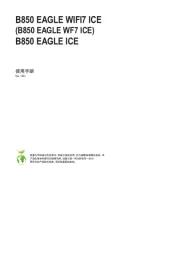
18 Juli 2025
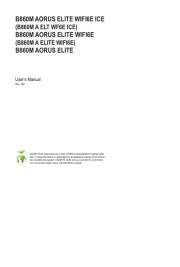
18 Juli 2025
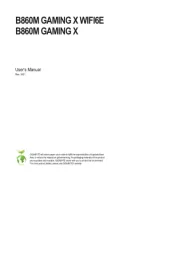
18 Juli 2025
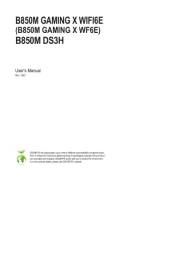
17 Juli 2025
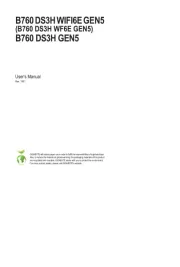
17 Juli 2025
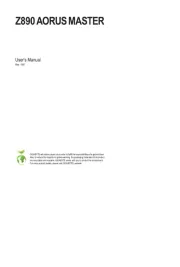
17 Juli 2025
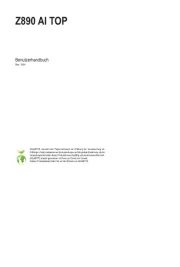
17 Juli 2025
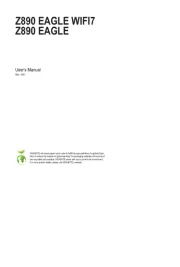
17 Juli 2025
Bedienungsanleitung Hauptplatine
- Abit
- Biostar
- Sharkoon
- AVerMedia
- NZXT
- Elitegroup
- Foxconn
- Supermicro
- Advantech
- Intel
- Asus
- MSI
- Asrock
- EPoX
- ECS
Neueste Bedienungsanleitung für -Kategorien-
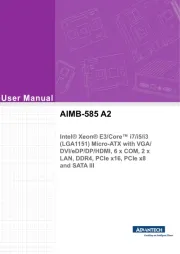
31 Juli 2025
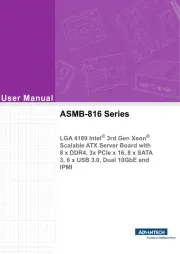
31 Juli 2025

31 Juli 2025
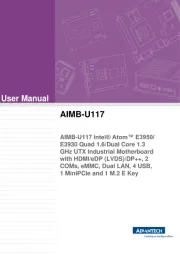
31 Juli 2025
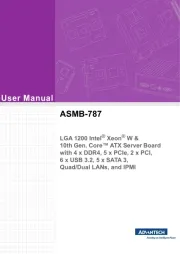
31 Juli 2025
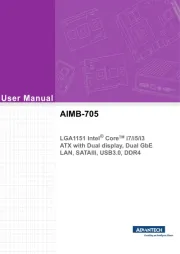
31 Juli 2025
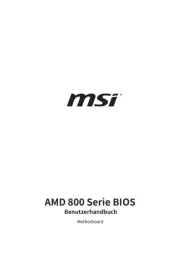
31 Juli 2025
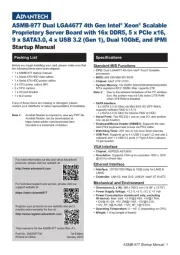
31 Juli 2025

31 Juli 2025
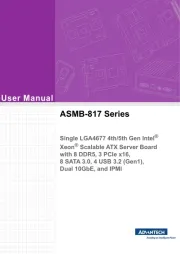
31 Juli 2025