Hikvision DS-K5671-ZV Bedienungsanleitung
Hikvision
Sicherheitszugangskontrollsystem
DS-K5671-ZV
Lies die bedienungsanleitung für Hikvision DS-K5671-ZV (2 Seiten) kostenlos online; sie gehört zur Kategorie Sicherheitszugangskontrollsystem. Dieses Handbuch wurde von 4 Personen als hilfreich bewertet und erhielt im Schnitt 4.9 Sterne aus 2.5 Bewertungen. Hast du eine Frage zu Hikvision DS-K5671-ZV oder möchtest du andere Nutzer dieses Produkts befragen? Stelle eine Frage
Seite 1/2
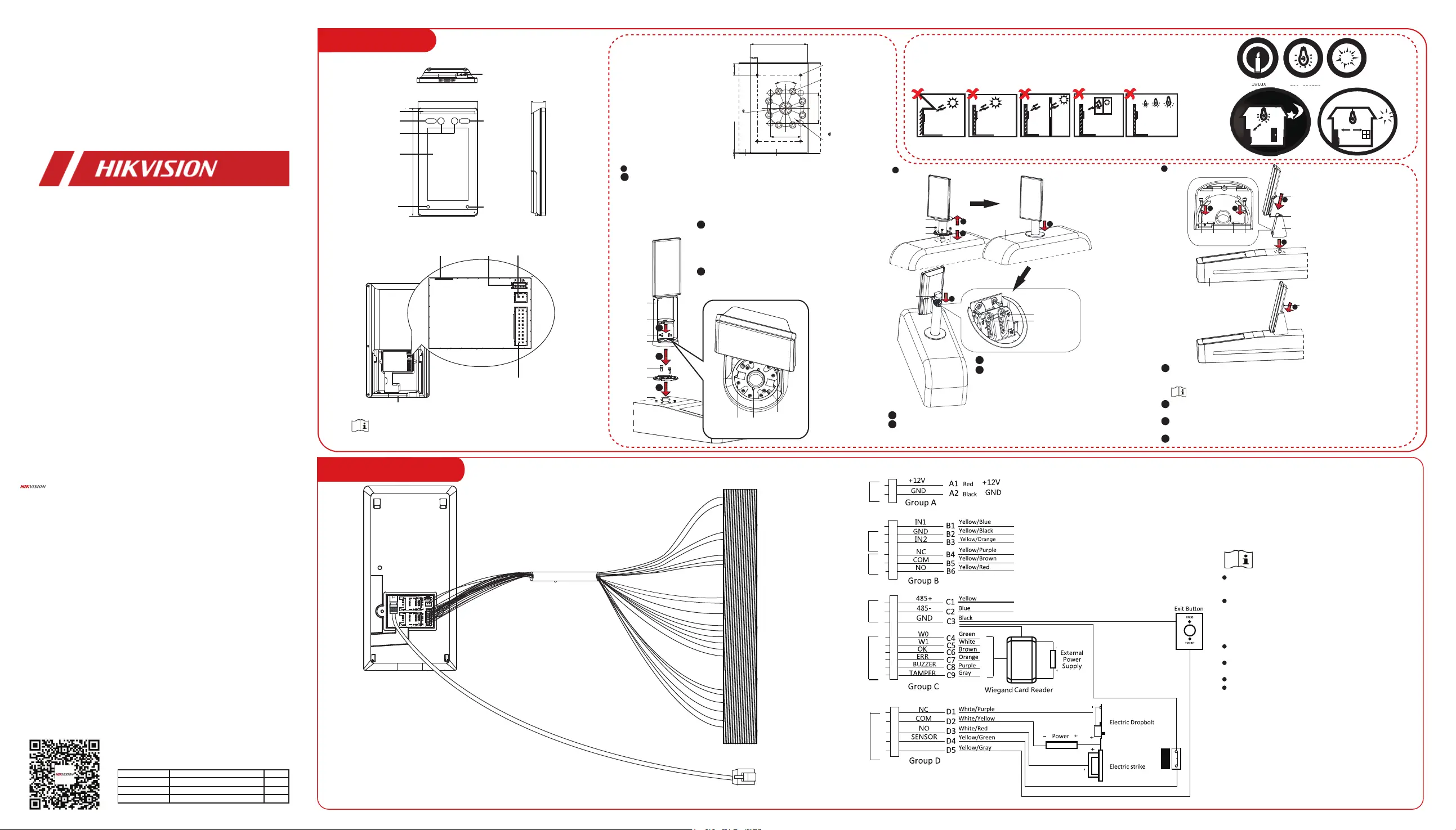
DS-K5671 Series Face Recognition Terminal
Quick Start Guide
©2020 Hangzhou Hikvision Digital Technology Co., Ltd. All rights reserved.
About this Manual
The Manual includes instrucons for using and managing the Product. Pictures, charts, images
and all other informaon hereinaer are for descripon and explanaon only. The informaon
contained in the Manual is subject to change, without noce, due to firmware updates or other
reasons. Please find the latest version of this Manual at the Hikvision website
(hps://www.hikvision.com/).
Please use this Manual with the guidance and assistance of professionals trained in supporng
the Product.
Trademarks
and other Hikvision's trademarks and logos are the properes of Hikvision in various
jurisdicons.
Other trademarks and logos menoned are the properes of their respecve owners.
Disclaimer
TO THE MAXIMUM EXTENT PERMITTED BY APPLICABLE LAW, THIS MANUAL AND THE PRODUCT
DESCRIBED, WITH ITS HARDWARE, SOFTWARE AND FIRMWARE, ARE PROVIDED “AS IS” AND
“WITH ALL FAULTS AND ERRORS”. HIKVISION MAKES NO WARRANTIES, EXPRESS OR IMPLIED,
INCLUDING WITHOUT LIMITATION, MERCHANTABILITY, SATISFACTORY QUALITY, OR FITNESS
FOR A PARTICULAR PURPOSE. THE USE OF THE PRODUCT BY YOU IS AT YOUR OWN RISK. IN NO
EVENT WILL HIKVISION BE LIABLE TO YOU FOR ANY SPECIAL, CONSEQUENTIAL, INCIDENTAL, OR
INDIRECT DAMAGES, INCLUDING, AMONG OTHERS, DAMAGES FOR LOSS OF BUSINESS PROFITS,
BUSINESS INTERRUPTION, OR LOSS OF DATA, CORRUPTION OF SYSTEMS, OR LOSS OF
DOCUMENTATION, WHETHER BASED ON BREACH OF CONTRACT, TORT (INCLUDING
NEGLIGENCE), PRODUCT LIABILITY, OR OTHERWISE, IN CONNECTION WITH THE USE OF THE
PRODUCT, EVEN IF HIKVISION HAS BEEN ADVISED OF THE POSSIBILITY OF SUCH DAMAGES OR
LOSS.
YOU ACKNOWLEDGE THAT THE NATURE OF INTERNET PROVIDES FOR INHERENT SECURITY
RISKS, AND HIKVISION SHALL NOT TAKE ANY RESPONSIBILITIES FOR ABNORMAL OPERATION,
PRIVACY LEAKAGE OR OTHER DAMAGES RESULTING FROM CYBER-ATTACK, HACKER ATTACK,
VIRUS INFECTION, OR OTHER INTERNET SECURITY RISKS; HOWEVER, HIKVISION WILL PROVIDE
TIMELY TECHNICAL SUPPORT IF REQUIRED.
YOU AGREE TO USE THIS PRODUCT IN COMPLIANCE WITH ALL APPLICABLE LAWS, AND YOU ARE
SOLELY RESPONSIBLE FOR ENSURING THAT YOUR USE CONFORMS TO THE APPLICABLE LAW.
ESPECIALLY, YOU ARE RESPONSIBLE, FOR USING THIS PRODUCT IN A MANNER THAT DOES NOT
INFRINGE ON THE RIGHTS OF THIRD PARTIES, INCLUDING WITHOUT LIMITATION, RIGHTS OF
PUBLICITY, INTELLECTUAL PROPERTY RIGHTS, OR DATA PROTECTION AND OTHER PRIVACY
RIGHTS. YOU SHALL NOT USE THIS PRODUCT FOR ANY PROHIBITED END-USES, INCLUDING THE
DEVELOPMENT OR PRODUCTION OF WEAPONS OF MASS DESTRUCTION, THE DEVELOPMENT OR
PRODUCTION OF CHEMICAL OR BIOLOGICAL WEAPONS, ANY ACTIVITIES IN THE CONTEXT
RELATED TO ANY NUCLEAR EXPLOSIVE OR UNSAFE NUCLEAR FUEL-CYCLE, OR IN SUPPORT OF
HUMAN RIGHTS ABUSES.
IN THE EVENT OF ANY CONFLICTS BETWEEN THIS MANUAL AND THE APPLICABLE LAW, THE
LATER PREVAILS.
Data Protecon
During the use of device, personal data will be collected, stored and processed. To protect data,
the development of Hikvision devices incorporates privacy by design principles. For example,
for device with facial recognion features, biometrics data is stored in your device with
encrypon method; for fingerprint device, only fingerprint template will be saved, which is
impossible to reconstruct a fingerprint image.
As data controller, you are advised to collect, store, process and transfer data in accordance
with the applicable data protecon laws and regulaons, including without limitaon,
conducng security controls to safeguard personal data, such as, implemenng reasonable
administrave and physical security controls, conduct periodic reviews and assessments of the
effecveness of your security controls.
Scan the QR code to get the user manual for detailed informaon.
UD15611B-C
2.1 Wiring (Normal)
When connecng door contact and exit buon,
the device and the RS-485 card reader should
use the same common ground connecon.
The Wiegand terminal here is a Wiegand input
terminal. You should set the device’s Wiegand
direcon to “input”. If you should connect to
an access controller, you should set the
Wiegand direcon to “Output”. For details, see
the user manual.
The suggested external power supply for door
lock is 12 V, 1 A.
The suggested external power supply for
Wiegand card reader is 12 V, 1 A.
For wiring the fire system, see the user manul.
Do not wire the device to the electric supply
directly.
1 Installation
The figures are for reference only.
Backlight Direct
Sunlight
Direct Sunlight
through Window
Indirect Sunlight
through Window
Close to Light
Installaon Environment:
Indoor and outdoor installaon are supported. if installing the device indoors, the device
should be at least 2 meters away from the light, and at least 3 meters away from the
window or the door. If installing the device outdoors, you should apply Silicone sealant
among the cable wiring area to keep the raindrop from entering.
Use only power supplies listed in the user instrucons:
Model Manufacturer Standard
C2000IC12.0-24P-DE
C2000IC12.0-24P-GB
ADS-24S-12 1224GPG
MOSO Power Supply Technology Co., Ltd
MOSO Power Supply Technology Co., Ltd
Shenzhen Honor Electronic Co., Ltd
CEE
CEE
BS
BTN
Power Input
Alarm Input
Alarm Output
RS-485
Wiegand
Door Lock
Network Interface
126.6 mm
228.6 mm
31.55 mm
Appearance:
White Light
IR Light
Camera
Screen
Infrared
Intrusion
Detector
Infrared
Intrusion
Detector
White
Light
USB Interface
Network
Interface
Debugging
Port
Power
Interface
Wiring
Terminal
Indicator
10Lux
>1200Lux100~850Lux
3m
2m
1
2
1
2
3
3
1
2
3
3
4
4
2
1
2
67 mm
67 mm
80 mm
Align the hole on the turnsle and place the base on the turnsle. Rotate
the base to the acquired place to make sure the device will face a correct
direcon. Then secure the base with 2 screws.
1. The arrow indicaon on the base and the turnsle should be approximately vercal.
2. Refer to the scales and scale arrow on the base to confirm the screws’ posion.
The screws’ posion indicated scale is the rotate angle of the device.
Route the cables through the cable hole on the
turnsle and place the device with bracket on the
base and make sure the arrow on the base is
aligned with the arrow shaped slot on the bracket.
In this case, the holes on the bracket is aligned with
those on the base.
Align the arrow indicaon on the base with that
inside the upper cover and place the upper cover in
the lower cover. Rotate the upper cover to the right
unl the buckle is fastened.
3
1. Use 4 screws (M3 or M4),
secured by flange nuts, to
install the reinforcing board
on the inner surface of the
turnsle.
Note: The distance between the
turnsle and the edge should be
no longer than 10 mm.
2. Drill holes on the
turnsle’s inner surface
according to the figure
displayed below. And install
water-proof nut.
Note: Solder aer pressing rivets
to avoid water from entering.
Mounng with Bracket
Before you start:
Width of Reinforcing Board > 125 mm
15 mm(Suggested)
Use 4 screws (M3 or M4),
Secured by flange nuts
Press 8 rivet water-proof
nut
Model: BS-M6-1
4- 12mm Soldering Hole
Solder the four holes,
polish the outer surface,
and implement with wire
drawing.
Reinforcing Board
Inner Surface
of Turnsitle
15 mm(Suggested)
The distance between the turnsle
and the board edge should be no longer
than 10 mm.
Device
with Bracket
Upper
Cover
Lower Cover
Installaon
Screws
Installaon
Screws
Base
Turnsle
Screw Hole Arrow Shaped Slot
Top View
Arrow Indicaon
Cover the lower cover on the base and rotate to secure.
Loosen the screws inside and adjust the device elevaon. Aer adjustment,
secure the screws and install the upper cover.
The default elevaon angle is 15°. The adjustable elevaon angle is from 0 to 15°.
Rotate to open the lower cover.
Route the cables through the cable hole on the
turnsle.
Align the holes on the base with those on the
turnsle and place the device with bracket on the
turnsle. Use 4 screws to secure the bracket and
the turnsle.
4
2
1
Lower Cover
Screw
Base
Upper Cover
Turnsle
Screws for
Elevaon
Adjustment
Bracket Type III
Bracket Type I
Bracket Type II
Screw
Mounng Plate
Sheet
Bracket
Turnsle
Screw ScrewSlot Slot
Route the cables through the cable hole on the turnsle. Align the holes on
the bracket and those on the turnsle and place the bracket on the
turnsle.
You can replace the decoraon sheet by the arch shaped decoraon for some
circumstance. For details, see the user manual.
Rotate to adjust the bracket’s angle and secure the bracket on the turnsle
with 2 screws.
Align the device with bracket and slide the device in the bracket. Make sure
the two sheets of the mounng plate are in the slots.
Secure the device and the bracket with a screw.
1
2
3
4
GND
(NC)
(COM)
(NO)
Door Contact
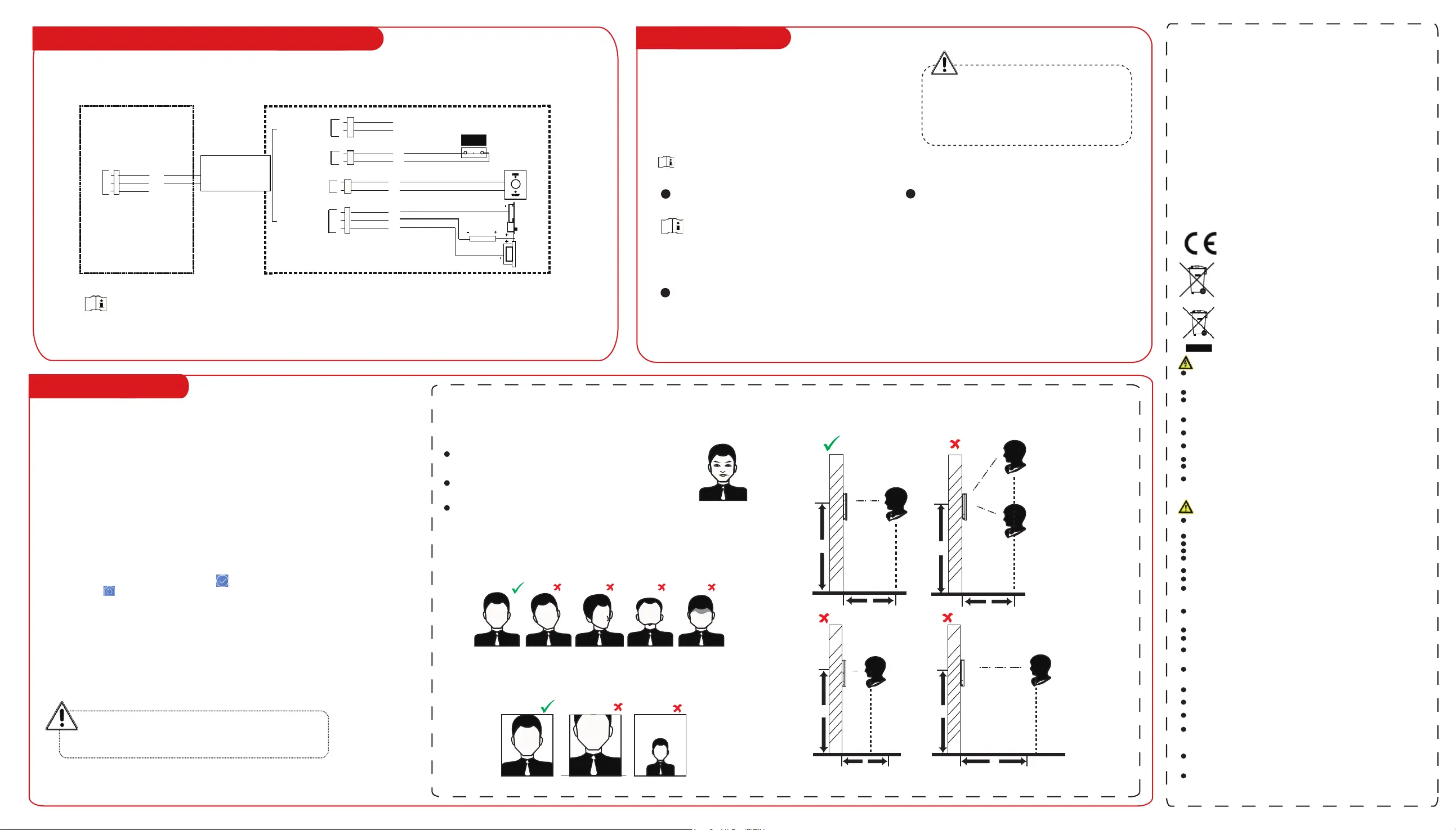
4
Add Face Picture
Correct Tilt Raise
Side
Bow
Tips When Collecng/Comparing Face Picture
Expression
Keep your expression naturally when collecng or comparing
face pictures, just like the expression in the picture on the right.
Posture
In order to get a good quality and accurate face picture, posion your face looking at
the camera when collecng or comparing face picture.
Size
Make sure your face is in the middle of the collecng window.
Do not wear hat, sunglasses, or other accessories that can affect
the facial recognion funcon.
Do not make your hair cover your eyes, ears, etc. and heavy
makeup is not allowed.
Correct Too FarToo Close
Posions When Collecng/Comparing Face Picture
Recommended Height:
1.43 m to 1.90 m
Too High
Too Low
Too Far
Too Close
0.5 m
1.2 m
0.5 m 0.5 m
1.4 m 1.4 m
1.4 m
1.4 m
Regulatory Information
FCC Informaon
Please take aenon that changes or modificaon not expressly approved by the party
responsible for compliance could void the user’s authority to operate the equipment.
FCC compliance: This equipment has been tested and found to comply with the limits for a
Class B digital device, pursuant to part 15 of the FCC Rules. These limits are designed to
provide reasonable protecon against harmful interference in a residenal installaon. This
equipment generates, uses and can radiate radio frequency energy and, if not installed and
used in accordance with the instrucons, may cause harmful interference to radio
communicaons. However, there is no guarantee that interference will not occur in a
parcular installaon. If this equipment does cause harmful interference to radio or
television recepon, which can be determined by turning the equipment off and on, the user
is encouraged to try to correct the interference by one or more of the following measures:
—Reorient or relocate the receiving antenna.
—Increase the separaon between the equipment and receiver.
—Connect the equipment into an outlet on a circuit different from that to which the receiver
is connected.
—Consult the dealer or an experienced radio/TV technician for help.
This equipment should be installed and operated with a minimum distance 20cm between
the radiator and your body.
FCC Condions
This device complies with part 15 of the FCC Rules. Operaon is subject to the following two
condions:
1. This device may not cause harmful interference.
2. This device must accept any interference received, including interference that may cause
undesired operaon.
2006/66/EC (baery direcve): This product contains a baery that cannot
be disposed of as unsorted municipal waste in the European Union. See
the product documentaon for specific baery informaon. The baery is
marked with this symbol, which may include leering to indicate cadmium
(Cd), lead (Pb), or mercury (Hg). For proper recycling, return the baery to
your supplier or to a designated collecon point. For more informaon see:
www.recyclethis.info
2012/19/EU (WEEE direcve): Products marked with this symbol cannot be
disposed of as unsorted municipal waste in the European Union. For
proper recycling, return this product to your local supplier upon the
purchase of equivalent new equipment, or dispose of it at designated
collecon points. For more informaon see: www.recyclethis.info
This product and - if applicable - the supplied accessories too are marked
with "CE" and comply therefore with the applicable harmonized European
standards listed under the RE Direcve 2014/53/EU, the EMC Direcve
2014/30/EU, the RoHS Direcve 2011/65/EU.
Warning
In the use of the product, you must be in strict compliance with the electrical safety
regulaons
of the naon and region.
CAUTION: To reduce the risk of fire, replace only with the same type and rang of fuse.
CAUTION: This equipment is for use only with Hikvision’s bracket. Use with other (carts,
stands, or carriers) may result in instability causing injury.
To prevent possible hearing damage, do not listen at high volume levels for long periods.
Please use the power adapter, which is provided by normal company. The power
consumpon cannot be less than the required value.
Do not connect several devices to one power adapter as adapter overload may cause over-
heat or fire hazard.
Please make sure that the power has been disconnected before you wire, install or
dismantle the device.
When the product is installed on wall or ceiling, the device shall be firmly fixed.
If smoke, odors or noise rise from the device, turn off the power at once and unplug the
power cable, and then please contact the service center.
If the product does not work properly, please contact your dealer or the nearest service
center. Never aempt to disassemble the device yourself. (We shall not assume any
responsibility for problems caused by unauthorized repair or maintenance.)
Cauon
+ idenfies the posive terminal(s) of equipment which is used with, or generates
direct current. + idenfies the negave terminal(s) of equipment which is used with,
or generates direct current.
No naked flame sources, such as lighted candles, should be placed on the equipment.
The USB port of the equipment is used for connecng to a USB flash drive only.
The serial port of the equipment is used for debugging only.
Burned fingers when handling . Wait one-half hour aer the fingerprint sensor metal
switching off before handling the parts.
Install the equipment according to the instrucons in this manual.
To prevent injury, this equipment must be securely aached to the floor/wall in
accordance with the installaon instrucons.
Do not drop the device or subject it to physical shock, and do not expose it to high
electromagnesm radiaon. Avoid the equipment installaon on vibraons surface or
places subject to shock (ignorance can cause equipment damage).
Do not place the device in extremely hot (refer to the specificaon of the device for
the detailed operang temperature), cold, dusty or damp locaons, and do not expose
it to high electromagnec radiaon.
The device cover for indoor use shall be kept from rain and moisture.
Exposing the equipment to direct sun light, low venlaon or heat source such as
heater or radiator is forbidden (ignorance can cause fire danger).
Do not aim the device at the sun or extra bright places. A blooming or smear may
occur otherwise (which is not a malfuncon however), and affecng the endurance of
sensor at the same me.
Please use the provided glove when open up the device cover, avoid direct contact
with the device cover, because the acidic sweat of the fingers may erode the surface
coang of the device cover.
Please use a so and dry cloth when clean inside and outside surfaces of the device
cover, do not use alkaline detergents.
Please keep all wrappers aer unpack them for future use. In case of any failure
occurred, you need to return the device to the factory with the original wrapper.
Transportaon without the original wrapper may result in damage on the device and
lead to addional costs.
Improper use or replacement of the baery may result in hazard of explosion. Replace
with the
same or equivalent type only. Dispose of used baeries according to the instrucons
provided by the baery manufacturer.
Biometric recognion products are not 100% applicable to an-spoofing
environments. If you require a higher security level, use mulple authencaon
modes.
Please make sure that the biometric recognion accuracy will be affected by the
collected pictures' quality and the light in the environment, which cannot be 100%
correct.
User other authencaon methods if the device is affected by the
light or other items.
1:N Matching: The device will compare the captured face picture
with the ones in the database.
1:1 Matching: The device will compare the captured face picture with
the user linked face picture.
Biometric recognion products are not 100% applicable to an-
spoofing environments. If you require a higher security level, use
mulple authencaon modes.
1. Use finger to hold the screen surface for 3 s and slide to right/le
and enter the acvaon password to enter the Home page.
2. Enter the User Management page, tap + to enter the Add User
page.
3. Set the user parameters according to actual needs.
4. Tap Face and add the face informaon according to the
instrucons.
You can view the captured picture on the screen, Make sure the face
picture is in good quality and size.
For details about the ps and posions when collecng or
comparing the face picture, see the contents on the right.
5. If the picture is in good condion, tap the .
Or tap the to take another face picture.
6. Tap the save icon to save the sengs.
Go back to the inial page to start authencaon.
For other authencaon methods, see the device user manual.
Power on and wire the network cable aer installaon. You should
acvate the device before the first login.
If the device is not acvated yet, it will enter the Acvate Device
page aer powering on.
Step:
1. Create a password and confirm the password.
2. Tap Acvate to acvate the device.
STRONG PASSWORD RECOMMENDED-
We highly recommend you create a strong password of your
own choosing(using a minimum of 8 characters, including
upper case leers, lower case leers, numbers, and special
characters) in order to increase the security of your product.
And we recommend you reset your password regularly,
especially in the high security system, reseng the password
monthly or weekly can beer protect your product.
3 Quick Operation
Set Applicaon Mode
Aer acvaon, you should select an applicaon mode.
If you install the device indoors near the window or
the face recognion funcon is note working well,
select Others.
Set Administrator
Steps:
1. Enter the administrator’s name and tap Next.
2. Select a credenal to add. You can select face, fingerprint,
or card.
3. Tap OK.
Set Language
Select a language from the drop-down list.
2.2 Device Wiring (With Secure Door Control Unit
The secure door control unit should connect to an external power supply separately. The suggested external
power supply is 12 V, 0.5 A.
Secure Door Control Unit
NC
COM
NO
C1
C2
C3
Face Recognion Terminal
Secure Door
Control Unit
Wiring Terminal
Power Input
Sensor Input
Exit Buon
Lock Output
SENSOR
BUTTON
Black
Green/Brown
Green/Black
Black
Black
White/Purple
White/Black
White/Red
Red
B1
B2
B3
B4
(NC)
Power
(NO)
Door Contact
Exit Buon
Electric
Dropbolt
Electric
Strike
Black
Yellow
Blue
For other acvaon methods, see the device user manual.
admin or minda are not supported for the acvaon password.
GND
GND
GND
+12 V
A1
A2
GND
+12 V
C1
C2
C3
485+
485-
GND
RS-485
Produktspezifikationen
| Marke: | Hikvision |
| Kategorie: | Sicherheitszugangskontrollsystem |
| Modell: | DS-K5671-ZV |
Brauchst du Hilfe?
Wenn Sie Hilfe mit Hikvision DS-K5671-ZV benötigen, stellen Sie unten eine Frage und andere Benutzer werden Ihnen antworten
Bedienungsanleitung Sicherheitszugangskontrollsystem Hikvision
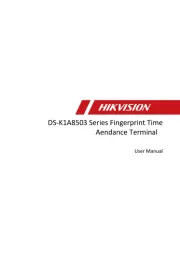
7 September 2025
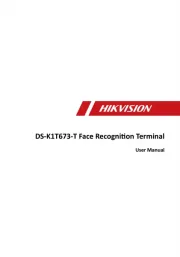
7 September 2025
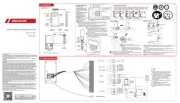
7 September 2025
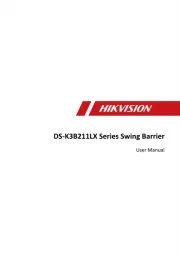
7 August 2025

6 August 2025
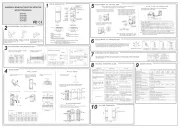
2 August 2025
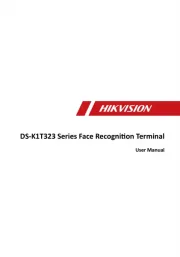
14 Juli 2025
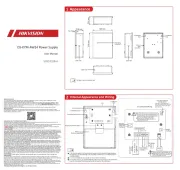
14 Juli 2025
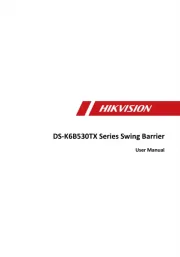
14 Juli 2025
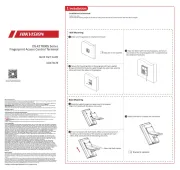
25 Juni 2025
Bedienungsanleitung Sicherheitszugangskontrollsystem
- IGet
- ACTi
- Alecto
- Velleman
- Viking
- Peerless-AV
- DSC
- Suprema
- Chief
- Eura
- 2N Telecommunications
- Eminent
- DoorBird
- Speco Technologies
- Indexa
Neueste Bedienungsanleitung für -Kategorien-

9 September 2025

8 September 2025
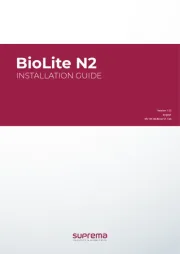
8 September 2025
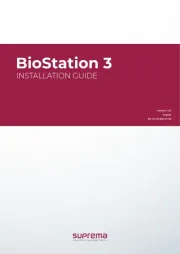
8 September 2025

5 September 2025
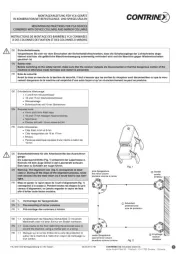
5 September 2025
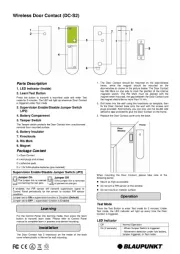
31 August 2025
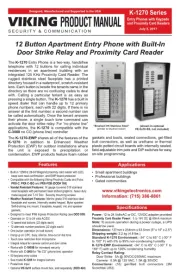
13 August 2025
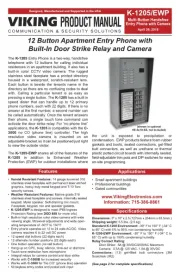
13 August 2025
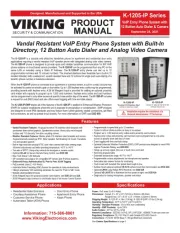
12 August 2025