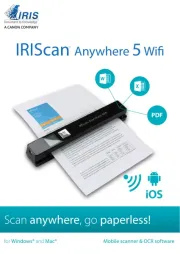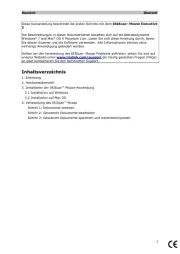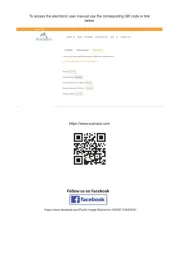I.R.I.S. IRISCan Desk 6 Bedienungsanleitung
Lies die bedienungsanleitung für I.R.I.S. IRISCan Desk 6 (49 Seiten) kostenlos online; sie gehört zur Kategorie Scanner. Dieses Handbuch wurde von 3 Personen als hilfreich bewertet und erhielt im Schnitt 4.3 Sterne aus 2 Bewertungen. Hast du eine Frage zu I.R.I.S. IRISCan Desk 6 oder möchtest du andere Nutzer dieses Produkts befragen? Stelle eine Frage
Seite 1/49

Digitize all in a snap!
for Windows
®
and
Mac
®
Document scanner & PDF software

2
User Guide – IRIScan™ Desk / Pro
Contents
1. Introduction ............................................................................................................................................................................................. 4
1.1 Advantages ......................................................................................................................................................................................... 4
1.2 Features per Operating System ......................................................................................................................................................... 5
2. System Requirements .............................................................................................................................................................................. 5
3. Getting started ......................................................................................................................................................................................... 6
3.1 Box content ........................................................................................................................................................................................ 6
3.2 Registration and Software download................................................................................................................................................. 6
3.3 Software Installation .......................................................................................................................................................................... 6
3.3.1 Software packages ...................................................................................................................................................................... 6
3.3.2 Software Activation ..................................................................................................................................................................... 7
3.4 Hardware installation ......................................................................................................................................................................... 7
3.4.1 Procedure .................................................................................................................................................................................... 7
3.4.2 Integrated led lights .................................................................................................................................................................... 7
3.4.3 External capture push-button (Pro) ............................................................................................................................................ 7
4. Exploring the Interface ............................................................................................................................................................................. 8
4.1 Discovering the main screen .............................................................................................................................................................. 8
4.1.1 The General Settings ................................................................................................................................................................... 8
4.1.2 The Ribbon: main functions ........................................................................................................................................................ 9
4.1.3 The scanner toolbar .................................................................................................................................................................. 10
4.1.4 The preview window ................................................................................................................................................................. 10
4.1.5 The scanner settings bar (camera properties) .......................................................................................................................... 11
4.1.6 The Output panel ...................................................................................................................................................................... 12
4.2 Discovering the main functions and their Settings Options ............................................................................................................. 14
4.2.1 Document.................................................................................................................................................................................. 14
4.2.2 Book .......................................................................................................................................................................................... 16
4.2.3 Barcode (Pro) ............................................................................................................................................................................ 17
4.2.4 ID Documents (Pro) ................................................................................................................................................................... 18
4.2.5 Video ......................................................................................................................................................................................... 19
5. Using the integrated tools...................................................................................................................................................................... 20
5.1 Using the Compare Tool ................................................................................................................................................................... 20
Comparing images ............................................................................................................................................................................. 20
Save Result ......................................................................................................................................................................................... 21
5.2 Using the File Conversion Tool ......................................................................................................................................................... 22
The Image File List .............................................................................................................................................................................. 22
The Output Options ........................................................................................................................................................................... 23
The Picture Preview ........................................................................................................................................................................... 23
The Export Button .............................................................................................................................................................................. 23
5.3 Using the Document/Book Page Editor Tool ................................................................................................................................... 24
5.4 Using the Text-To-Speech (TTS) Editor ............................................................................................................................................. 26
6. Creating new documents: How to ......................................................................................................................................................... 28
6.1 How to scan a single page document? ............................................................................................................................................. 28
Produktspezifikationen
| Marke: | I.R.I.S. |
| Kategorie: | Scanner |
| Modell: | IRISCan Desk 6 |
| USB Anschluss: | Ja |
| Breite: | 51 mm |
| Tiefe: | 59 mm |
| Gewicht: | 1370 g |
| Produktfarbe: | Schwarz |
| Höhe: | 149.6 mm |
| Eingebautes Display: | Nein |
| Warentarifnummer (HS): | 84716070 |
| Netzteiltyp: | USB |
| USB-Version: | 2.0 |
| Megapixel (ca.): | 12 MP |
| Maximale Papiergröße der ISO A-Serie: | A4 |
| Sensor-Typ: | CMOS |
| Maximale Bildauflösung: | 3264 x 2448 Pixel |
| Optische Scan-Auflösung: | - DPI |
| Duplex-Scan: | Nein |
| Maximale Scan-Abmessung: | 297 x 210 mm |
| Farbscannen: | Ja |
| Tägliche Einschaltdauer (max): | - Seiten |
| Scan to: | Abbildung |
Brauchst du Hilfe?
Wenn Sie Hilfe mit I.R.I.S. IRISCan Desk 6 benötigen, stellen Sie unten eine Frage und andere Benutzer werden Ihnen antworten
Bedienungsanleitung Scanner I.R.I.S.
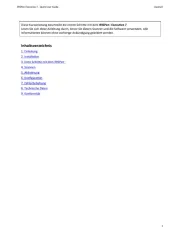
29 Juni 2025
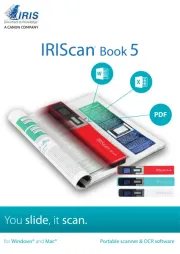
29 Juni 2025

29 Juni 2025

29 Juni 2025

29 Juni 2025
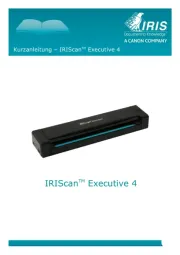
27 Juni 2025
Bedienungsanleitung Scanner
- Albrecht
- Kensington
- SilverCrest
- Rittz
- Microtek
- Dyka
- Jobo
- Xerox
- Newland
- Lexmark
- Reflecta
- Technaxx
- Renkforce
- Dymo
- Panduit
Neueste Bedienungsanleitung für -Kategorien-
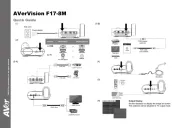
23 Juni 2025
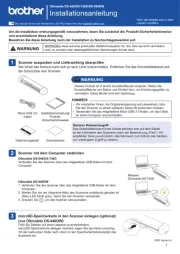
23 Juni 2025
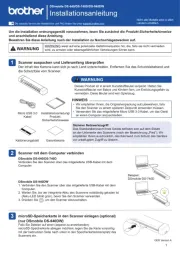
23 Juni 2025
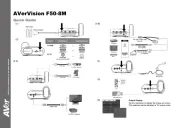
22 Juni 2025

21 Juni 2025
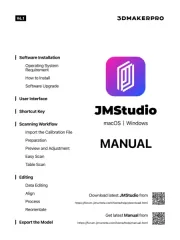
20 Juni 2025

14 Juni 2025
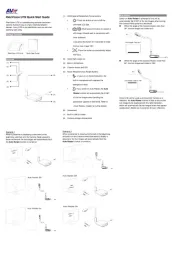
14 Juni 2025

2 Juni 2025