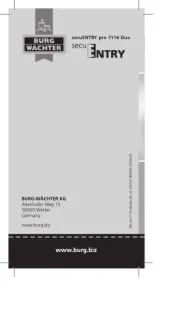Kramer KC-BRAINware-50 Bedienungsanleitung
Kramer
Nicht kategorisiert
KC-BRAINware-50
Lies die bedienungsanleitung für Kramer KC-BRAINware-50 (2 Seiten) kostenlos online; sie gehört zur Kategorie Nicht kategorisiert. Dieses Handbuch wurde von 5 Personen als hilfreich bewertet und erhielt im Schnitt 4.5 Sterne aus 3 Bewertungen. Hast du eine Frage zu Kramer KC-BRAINware-50 oder möchtest du andere Nutzer dieses Produkts befragen? Stelle eine Frage
Seite 1/2

KC-BRAINware- 50 Quick Start
P/N:
2 9 0 0 - 3 0 1 3 3 5 QS
Rev:
2
Scan for full manual
KC-BRAINware- Quick Start Guide 50
This guide helps you install and use your KC-BRAINware-50 for the first time.
Go to www.kramerav.com/downloads/KC-BRAINware-50 to download the latest user manual and check if
rmware upgrades are available.
Step 1: Check what’s in the box
KC-BRAINware-50 Kramer Control server
1 VGA to HDMI™ cable adapter
1 Set of rack ears
2 Power cord (US + European) s
1 Quick start guide
Step 2: Get to know your -BRAINware- KC 50
#
Feature
Function
1
Indicator LEDs
Flashes to indicate fan failure.
Lights continuously to indicate system overheat.
Flashes when there is network activity on LAN port 2.
Flashes when there is network activity on LAN port 1.
Flashes to indicate hard drive activity.
Lights when the device is powered.
2
Reset Button
Use to reboot the system.
3
Power Button
Use to toggle setting the device to standby mode / turning the device on.
To turn the power o, disconnect the power connector from the mains.
4
Power Socket
Connect to the power cord and to the mains electricity.
5
RS- 9-pin D-sub Connector 232
Connect to a system controller.
6
USB 2.0 Ports (2)
Connect to a keyboard and mouse (if required)
7
IPMI (Intelligent Platform Management
Interface LAN RJ-45 Connector )
N/A
8
USB 3.0 Ports (2)
Connect to USB devices.
9
LAN 1 ETHERNET RJ-45 Connector
Connect to the Ethernet.
10
LAN 2 ETHERNET RJ-45 Connector
Connect to the Ethernet.
11
VGA 15-pin HD Port
Connect to a display.

Step 3: Install -BRAINware- KC 50
To rack mount the machine, attach both rack ears
(by removing the screws from each side of the
machine and replacing those screws through the
rack ears) or place the machine on a table.
• Ensure that the environment (e.g., maximum ambient temperature &
air ow) is compatible for the device.
• Avoid uneven mechanical loading.
• Appropriate consideration of equipment nameplate ratings should be
used for avoiding overloading of the circuits.
• Reliable earthing of rack-mounted equipment should be maintained.
Step 4: Connect the inputs and outputs
Always switch OFF the power on each device before connecting it to your . For best results, we
KC-BRAINware-50
recommend that you always use Kramer high-performance cables to connect AV equipment to . KC-BRAINware-50
Connecting Keyboard, Mouse, and Display are optional. SSH has been enabled by default and is the recommended process for
conguring KC-BRAINware-50.
For optimum range and performance use the recommended Kramer cables available at www.kramerav.com/product/KC-BRAINware-50.
Using third-party cables may cause damage!
Step 5: Connect the power
Connect the power cord to and plug it into the mains electricity. KC-BRAINware-50
Safety Instructions (See for updated safety information)www.kramerav.com
Caution:
• For products with relay terminals and GPI\O ports, please refer to the permitted rating for an external connection, located next to the terminal or in the User Manual.
• There are no operator serviceable parts inside the unit.
Warning:
• Use only the power cord that is supplied with the unit.
• Disconnect the power and unplug the unit from the wall before installing.
• Do not open the unit. High voltages can cause electrical shock! Servicing by qualied personnel only.
• To ensure continuous risk protection, replace fuses only according to the rating specied on the product label which located on the bottom of the unit.
Step 6: Set up -BRAINware- KC 50
Knowledge of IP networking is required to perform the following procedure. Inaccurate IP calculation could damage your IP
network when you start KC-BRAINware-50.
1. Connect to using one of the following two methods:
KC-BRAINware-50
▪ Connect via SSH kramer@IPofHardware and use the password: KC_Brainware.
▪ Connect a mouse, keyboard, and monitor directly to KC-BRAINware-50.
2. Identify the gateway and subnet of the network to which is connected. KC-BRAINware-50
You may need to contact your IT manager to obtain this information.
3. Connect to the terminal and run the following command to congure a part of the subnet as the
KC-BRAINware-50
range of addresses for all 50 Brains:
kramer config set docker.brain.network.ip_range=<your starting address>/26
for example: kramer config set docker.brain.network.ip_range=192.168.110.192/26
4. Run the following commands to update all Brains:
kramer docker update brain
After completion of the update, all Brains start and are available on the customer network.
Produktspezifikationen
| Marke: | Kramer |
| Kategorie: | Nicht kategorisiert |
| Modell: | KC-BRAINware-50 |
Brauchst du Hilfe?
Wenn Sie Hilfe mit Kramer KC-BRAINware-50 benötigen, stellen Sie unten eine Frage und andere Benutzer werden Ihnen antworten
Bedienungsanleitung Nicht kategorisiert Kramer
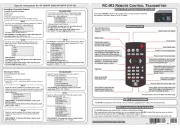
3 Juni 2025

26 November 2024

26 November 2024

26 November 2024

26 November 2024

26 November 2024

26 November 2024

26 November 2024

26 November 2024

26 November 2024
Bedienungsanleitung Nicht kategorisiert
- Digi
- Cooler Master
- Creative
- Vasagle
- Hämmerli
- Livarno
- Frap Tools
- Elro
- MantelMount
- Teka
- AVer
- Sensiplast
- Rossum Electro-Music
- Maclean
- Master Kitchen
Neueste Bedienungsanleitung für -Kategorien-
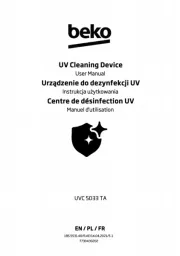
15 Juni 2025

15 Juni 2025
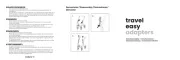
15 Juni 2025

15 Juni 2025
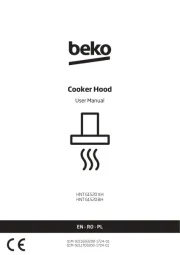
15 Juni 2025

15 Juni 2025
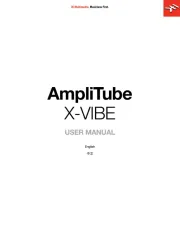
15 Juni 2025
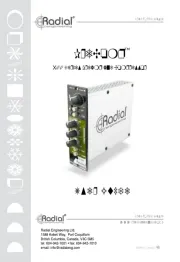
15 Juni 2025

15 Juni 2025