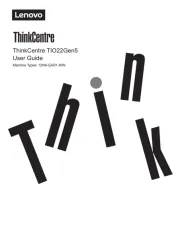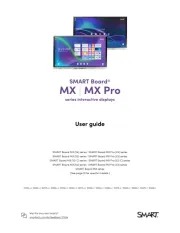Lenovo L27q-10 Bedienungsanleitung
Lies die bedienungsanleitung für Lenovo L27q-10 (33 Seiten) kostenlos online; sie gehört zur Kategorie Monitor. Dieses Handbuch wurde von 18 Personen als hilfreich bewertet und erhielt im Schnitt 4.6 Sterne aus 9.5 Bewertungen. Hast du eine Frage zu Lenovo L27q-10 oder möchtest du andere Nutzer dieses Produkts befragen? Stelle eine Frage
Seite 1/33

Lenovo
L27q-10
User Guide

Product number

Contents
Safety information .......................................................................................................................... iii
General Safety guidelines....................................................................................................................................................................... iii
Chapter 1. Getting started ............................................................................................................ 1-1
Shipping contents ................................................................................................................................................................................. 1-1
Notice for use ....................................................................................................................................................................................... 1-2
Product overview.................................................................................................................................................................................. 1-3
Types of adjustments ...................................................................................................................................................................... 1-3
Tilt................................................................................................................................................................................................... 1-3
Monitor controls.............................................................................................................................................................................. 1-4
Cable lock slot................................................................................................................................................................................. 1-4
Setting up your monitor ....................................................................................................................................................................... 1-5
Connecting and turning on your monitor........................................................................................................................................ 1-5
Chapter 2. Adjusting and using your monitor ............................................................................ 2-1
Comfort and accessibility..................................................................................................................................................................... 2-1
Arranging your work area............................................................................................................................................................... 2-1
Positioning your monitor ................................................................................................................................................................ 2-1
Quick tips for healthy work habits.................................................................................................................................................. 2-2
Adjusting your monitor image ............................................................................................................................................................. 2-3
Using the direct access controls...................................................................................................................................................... 2-3
Using the On-Screen Display (OSD) controls................................................................................................................................ 2-4
Selecting a supported display mode................................................................................................................................................ 2-8
Understanding power management ...................................................................................................................................................... 2-9
Caring for your monitor ..................................................................................................................................................................... 2-10
Detaching the monitor base and stand................................................................................................................................................ 2-10
Chapter 3. Reference information................................................................................................ 3-1
Monitor specifications.......................................................................................................................................................................... 3-1
Troubleshooting ................................................................................................................................................................................... 3-3
Manually installing the monitor driver ........................................................................................................................................... 3-5
Installing the monitor driver in Windows 7............................................................................................................................... 3-5
Installing the monitor driver in Windows 10............................................................................................................................. 3-6
Getting further help ................................................................................................................................................................... 3-6
Appendix A. Service and Support .............................................................................................. A-1
Registering your option....................................................................................................................................................................... A-1
Online technical support...................................................................................................................................................................... A-1
Telephone technical support................................................................................................................................................................ A-1
Appendix B. Notices...................................................................................................................... B-1
Recycling information.......................................................................................................................................................................... B-2
Trademarks........................................................................................................................................................................................... B-2
Power cords and power adapters.......................................................................................................................................................... B-3
Produktspezifikationen
| Marke: | Lenovo |
| Kategorie: | Monitor |
| Modell: | L27q-10 |
| Touchscreen: | Nein |
| Bildschirmdiagonale: | 27 " |
| Bildschirmtechnologie: | LCD |
| Marktpositionierung: | Business |
| Eingebaute Lautsprecher: | Nein |
| Integrierte Kamera: | Nein |
| AC-Netzadapter: | Ja |
| Mitgelieferte Kabel: | AC, HDMI |
| Produktfarbe: | Silber |
| AC Eingangsspannung: | 90 - 264 V |
| AC Eingangsfrequenz: | 47/63 Hz |
| On-Screen-Display (OSD): | Ja |
| Menüsprachen: | CHI (TR), DEU, ENG, ESP, FRE, ITA, JPN, RUS |
| Betriebstemperatur: | 0 - 45 °C |
| Relative Luftfeuchtigkeit in Betrieb: | 10 - 80 % |
| Verpackungsbreite: | 721 mm |
| Verpackungstiefe: | 149 mm |
| Verpackungshöhe: | 469 mm |
| Paketgewicht: | 6950 g |
| Schnellstartübersicht: | Ja |
| Stromverbrauch (Standardbetrieb): | 30 W |
| Stromverbrauch (max.): | 40 W |
| HD-Typ: | Quad HD |
| Bildschirmform: | Flach |
| Natives Seitenverhältnis: | 16:9 |
| Reaktionszeit: | 4 ms |
| Kontrastverhältnis: | 1000:1 |
| Bildwinkel, horizontal: | 178 ° |
| Bildwinkel, vertikal: | 178 ° |
| Anzahl HDMI-Anschlüsse: | 1 |
| Stromverbrauch (Standby): | 0.5 W |
| LED-Anzeigen: | Ja |
| Gewicht (ohne Ständer): | 4500 g |
| Breite (ohne Standfuß): | 611.6 mm |
| Tiefe (ohne Standfuß): | 39.8 mm |
| Höhe (ohne Standfuß): | 371.1 mm |
| VESA-Halterung: | Nein |
| DVI Anschluss: | Nein |
| Gerätebreite (inkl. Fuß): | 611.6 mm |
| Gerätetiefe (inkl. Fuß): | 237 mm |
| Gerätehöhe (inkl. Fuß): | 466.3 mm |
| Gewicht (mit Ständer): | 4950 g |
| Neigungswinkelbereich: | -5 - 22 ° |
| Kabelsperre-Slot: | Ja |
| Slot-Typ Kabelsperre: | Kensington |
| Seitenverhältnis: | 16:9 |
| Nachhaltigkeitszertifikate: | EPEAT Gold, ENERGY STAR |
| Stromverbrauch (aus): | 0.3 W |
| Anzahl OSD-Sprachen: | 8 |
| Panel-Typ: | TFT/IPS |
| Anzahl DisplayPort Anschlüsse: | 1 |
| Helligkeit (typisch): | 350 cd/m² |
| Pixel Abstand: | 0.2331 x 0.2331 mm |
| Integrierter USB-Hub: | Nein |
| TV Tuner integriert: | Nein |
| Typ der Hintergrundbeleuchtung: | W-LED |
| Farbskala: | 99 % |
| Display-Oberfläche: | Matt |
| Ständer enthalten: | Ja |
| Thin Client installiert: | Nein |
| Display-Auflösung: | 2560 x 1440 Pixel |
| Rahmenbreite (Seite): | 2 mm |
| Rahmenbreite (oben): | 2 mm |
| Rahmenbreite (unten): | 27.2 mm |
Brauchst du Hilfe?
Wenn Sie Hilfe mit Lenovo L27q-10 benötigen, stellen Sie unten eine Frage und andere Benutzer werden Ihnen antworten
Bedienungsanleitung Monitor Lenovo
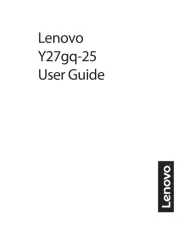
15 Juli 2025

15 Juli 2025
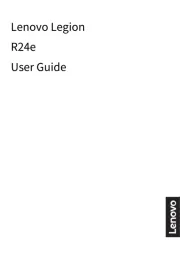
15 Juli 2025
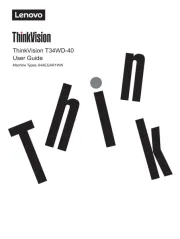
10 Juli 2025
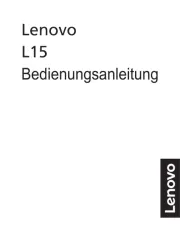
7 Juli 2025
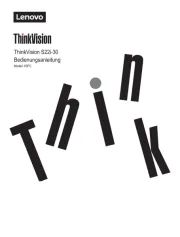
7 Juli 2025
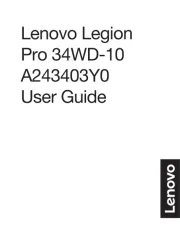
7 Juli 2025
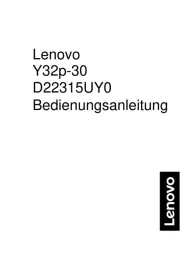
6 Juli 2025
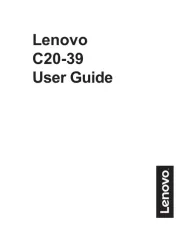
6 Juli 2025
Bedienungsanleitung Monitor
- Apple
- EKO
- Posiflex
- Asus
- Viltrox
- Edifier
- Elite Screens
- SideTrak
- Globaltronics
- Wohler
- BenQ
- Hitachi
- Cocopar
- I3-Technologies
- DTEN
Neueste Bedienungsanleitung für -Kategorien-
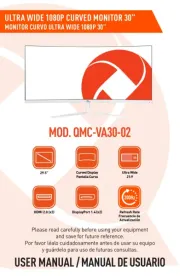
30 Juli 2025

29 Juli 2025

29 Juli 2025

29 Juli 2025

29 Juli 2025
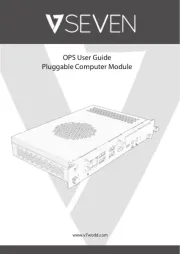
29 Juli 2025

29 Juli 2025

29 Juli 2025

29 Juli 2025