Lenovo ThinkPad E31-80 Bedienungsanleitung
Lies die bedienungsanleitung für Lenovo ThinkPad E31-80 (82 Seiten) kostenlos online; sie gehört zur Kategorie Laptop. Dieses Handbuch wurde von 48 Personen als hilfreich bewertet und erhielt im Schnitt 4.4 Sterne aus 24.5 Bewertungen. Hast du eine Frage zu Lenovo ThinkPad E31-80 oder möchtest du andere Nutzer dieses Produkts befragen? Stelle eine Frage
Seite 1/82

User Guide
Lenovo E31-70, Zhao Yang E31-70

Before using this information and the product it supports, be sure to read and
understand the following:
• Safety, Warranty, and Setup Guide
• Regulatory Notice
• “Important safety information” on page v
• Appendix D “Notices” on page 59
The Safety, Warranty, and Setup Guide and the Regulatory Notice have been
uploaded to the Web site. To refer to them, go to
http://www.lenovo.com/UserManuals.
First Edition (March 2015)
© Copyright Lenovo 2015.
LIMITED AND RESTRICTED RIGHTS NOTICE: If data or software is delivered pursuant a
General Services Administration “GSA” contract, use, reproduction, or disclosure is subject
to restrictions set forth in Contract No. GS-35F-05925.

© Copyright Lenovo 2015 i
Read this first................................................................................... iii
Important safety information .......................................................................................................v
Conditions that require immediate action..........................................................................v
Safety guidelines....................................................................................................................vi
Chapter 1. Product overview ........................................................... 1
Front view ....................................................................................................................................... 1
Left-side view ................................................................................................................................. 4
Right-side view............................................................................................................................... 6
Bottom view.................................................................................................................................... 8
Features and specifications........................................................................................................... 9
Chapter 2. Using your computer................................................... 11
Frequently asked questions........................................................................................................ 11
Configuring the operating system............................................................................................. 12
Registering your computer......................................................................................................... 12
Using the keyboard...................................................................................................................... 12
Special keys and indicators................................................................................................. 13
Setting the hotkey mode...................................................................................................... 14
Using the touch pad..................................................................................................................... 15
Using the media card reader ...................................................................................................... 16
Inserting a memory card ..................................................................................................... 16
Removing a memory card................................................................................................... 16
Power management..................................................................................................................... 16
Checking the battery status................................................................................................. 17
Using the ac power adapter................................................................................................ 17
Charging the battery ............................................................................................................ 18
Maximizing the battery life................................................................................................. 18
Power saving......................................................................................................................... 18
Handling the battery............................................................................................................ 21
Connecting to networks.............................................................................................................. 22
Ethernet connection ............................................................................................................. 22
Wireless connection ............................................................................................................. 22
Chapter 3. You and your computer............................................... 23
Accessibility and comfort ........................................................................................................... 23
Ergonomic information ....................................................................................................... 23
Chapter 4. Security......................................................................... 27
Attaching a mechanical lock....................................................................................................... 27
Using passwords.......................................................................................................................... 27
Contents
Produktspezifikationen
| Marke: | Lenovo |
| Kategorie: | Laptop |
| Modell: | ThinkPad E31-80 |
Brauchst du Hilfe?
Wenn Sie Hilfe mit Lenovo ThinkPad E31-80 benötigen, stellen Sie unten eine Frage und andere Benutzer werden Ihnen antworten
Bedienungsanleitung Laptop Lenovo
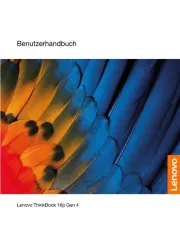
9 August 2025

9 August 2025
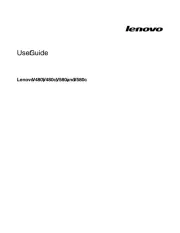
9 August 2025
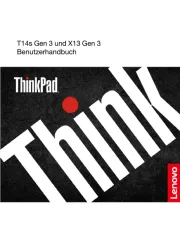
9 August 2025
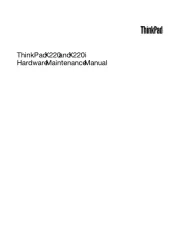
9 August 2025
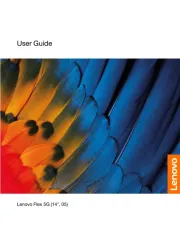
9 August 2025
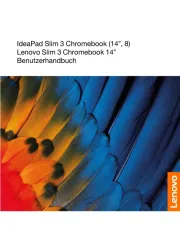
9 August 2025
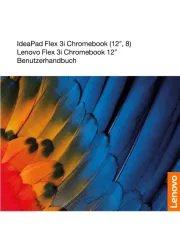
9 August 2025
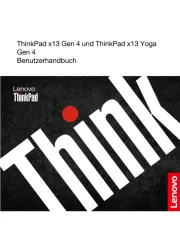
9 August 2025

9 August 2025
Bedienungsanleitung Laptop
- Toshiba
- ECS
- Schenker
- Hyundai
- Hamilton Buhl
- Airis
- Aplic
- SPC
- Asus
- Naxa
- General Dynamics Itronix
- TCL
- LG
- ViewSonic
- Gigabyte
Neueste Bedienungsanleitung für -Kategorien-
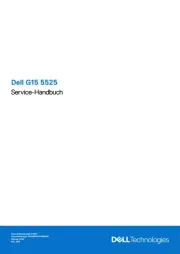
9 August 2025
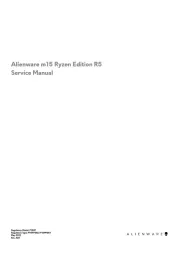
9 August 2025
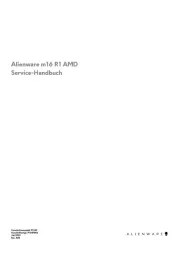
9 August 2025
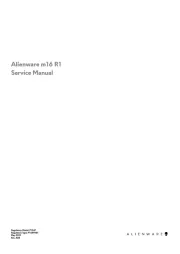
9 August 2025
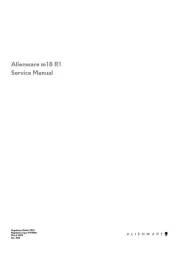
8 August 2025
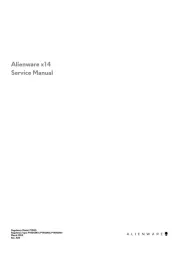
8 August 2025
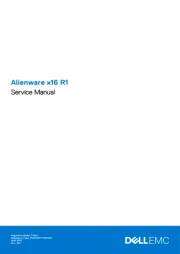
8 August 2025
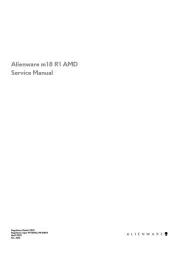
8 August 2025
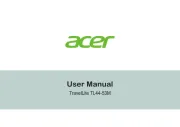
7 August 2025

6 August 2025