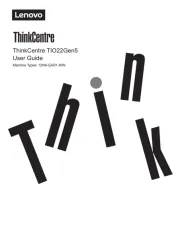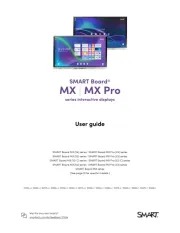Lenovo ThinkVision T27q-20 Bedienungsanleitung
Lies die bedienungsanleitung für Lenovo ThinkVision T27q-20 (39 Seiten) kostenlos online; sie gehört zur Kategorie Monitor. Dieses Handbuch wurde von 22 Personen als hilfreich bewertet und erhielt im Schnitt 4.2 Sterne aus 11.5 Bewertungen. Hast du eine Frage zu Lenovo ThinkVision T27q-20 oder möchtest du andere Nutzer dieses Produkts befragen? Stelle eine Frage
Seite 1/39

T27q-20 Flat Panel Monitor
User Guide
Machine Types: 61ED
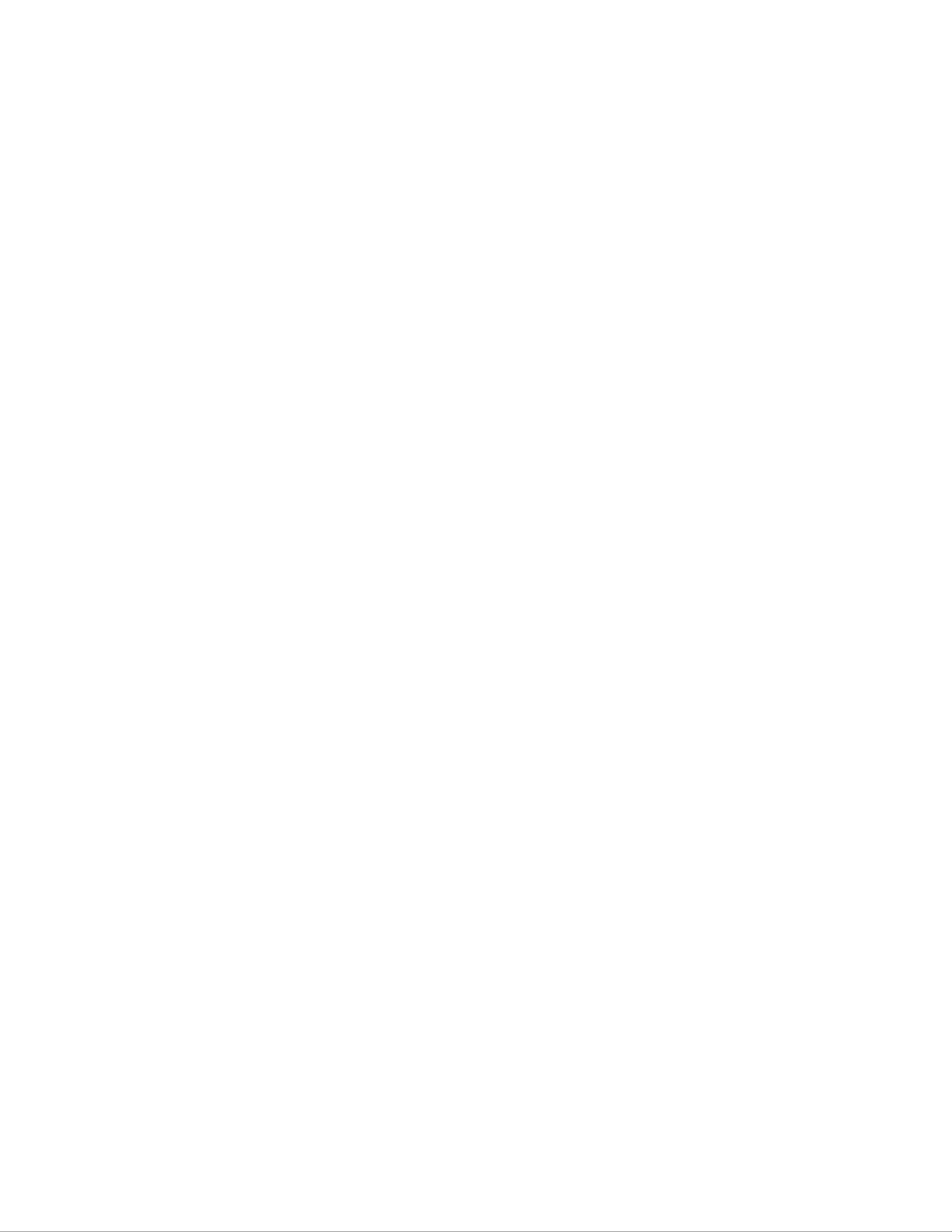
Product numbers
61ED-GAR2-WW
Fir Edition (November 2019)
© Copyright Lenovo 2019.
LENOVO products, data, computer software, and services have been developed exclusively at private expense and are sold to
governmental entities as commercial items as dened by 48 C.F.R. 2.101 with limited and rericted rights to use, reproduction
and disclosure.
LIMITED AND RESTRICTED RIGHTS NOTICE: If products, data, computer software, or services are delivered pursuant
a General Services Adminiration “GSA” contract, use, reproduction, or disclosure is subject to rerictions set forth in
Contract No. GS-35F-05925.

ii
Contents
Safety information .......................................................................................................................................... iii
General Safety guidelines iii ........................................................................................................................................................................
Chapter 1. Getting arted ............................................................................................................................ 1-1
Shipping contents 1-1 ...................................................................................................................................................................................
Notice for use 1-1 .........................................................................................................................................................................................
Product overview 1-2 ...................................................................................................................................................................................
Types of adjuments ....................................................................................................................................................................... 1-2
Tilt 1-2 ....................................................................................................................................................................................................
Swivel 1-2 ..............................................................................................................................................................................................
Height Adjument ........................................................................................................................................................................... 1-3
Monitor Pivot 1-3 ...................................................................................................................................................................................
Monitor controls 1-4 ..............................................................................................................................................................................
Cable lock slot 1-4 .................................................................................................................................................................................
Setting up your monitor ......................................................................................................................................................................... 1-5
Connecting and turning on your monitor ........................................................................................................................................ 1-5
Regiering your option .......................................................................................................................................................................... 1-9
Chapter 2. Adjuing and using your monitor ............................................................................................ 2-1
Comfort and accessibility ...................................................................................................................................................................... 2-1
Arranging your work area 2-1 ................................................................................................................................................................
Positioning your monitor ................................................................................................................................................................. 2-1
Quick tips for healthy work habits 2-2 ..................................................................................................................................................
Accessibility information ................................................................................................................................................................ 2-2
Adjuing your monitor image ............................................................................................................................................................... 2-3
Using the direct access controls 2-3 .......................................................................................................................................................
Using the On-Screen Display (OSD) controls 2-4 .................................................................................................................................
Selecting a supported display mode ................................................................................................................................................ 2-7
Underanding power management ........................................................................................................................................................ 2-9
Power Management Modes ............................................................................................................................................................. 2-9
Caring for your monitor ....................................................................................................................................................................... 2-10
Detaching the monitor base and and ................................................................................................................................................. 2-10
Wall Mounting (Optional) 2-10 ....................................................................................................................................................................
Chapter 3. Reference information ............................................................................................................... 3-1
Monitor specications ............................................................................................................................................................................ 3-1
Troubleshooting 3-3 .....................................................................................................................................................................................
Manually inalling the monitor driver ............................................................................................................................................ 3-5
Inalling the monitor driver in Windows 7 ................................................................................................................................ 3-5
Inalling the monitor driver in Windows 10 .............................................................................................................................. 3-6
Getting further help 3-6 ....................................................................................................................................................................
Service information ................................................................................................................................................................................ 3-7
Cuomer responsibilities................................................................................................................................................................. 3-7
Service parts 3-7 ....................................................................................................................................................................................
Appendix A. Service and Support ...............................................................................................................A-1
Regiering your option ......................................................................................................................................................................... A-1
Online technical support A-1 .......................................................................................................................................................................
Telephone technical support.................................................................................................................................................................. A-1
Appendix B. Notices ......................................................................................................................................B-1
Recycling information ...........................................................................................................................................................................B-2
Trademarks .............................................................................................................................................................................................B-2
Power cords and power adapters B-3 ............................................................................................................................................................
Contents
Produktspezifikationen
| Marke: | Lenovo |
| Kategorie: | Monitor |
| Modell: | ThinkVision T27q-20 |
| Bildschirmauflösung: | 2560 x 1440 Pixel |
| Touchscreen: | Nein |
| Bildschirmdiagonale: | 27 Zoll |
| Bildschirmtechnologie: | LCD |
| Anzahl der Farben des Displays: | 16,78 Millionen Farben |
| Marktpositionierung: | Business |
| Eingebaute Lautsprecher: | Nein |
| Integrierte Kamera: | Nein |
| Mitgelieferte Kabel: | AC,HDMI |
| Produktfarbe: | Schwarz |
| Höhenverstellung: | Ja |
| Neigungsverstellung: | Ja |
| kippbar: | Ja |
| AC Eingangsspannung: | 100 - 240 V |
| AC Eingangsfrequenz: | 50/60 Hz |
| On-Screen-Display (OSD): | Ja |
| Verpackungsbreite: | 694 mm |
| Verpackungstiefe: | 480 mm |
| Verpackungshöhe: | 163 mm |
| Paketgewicht: | 9590 g |
| Schnellstartübersicht: | Ja |
| Stromverbrauch (Standardbetrieb): | 23 W |
| Stromverbrauch (max.): | 65 W |
| HD-Typ: | Quad HD |
| Bildschirmform: | Flach |
| Natives Seitenverhältnis: | 16:9 |
| Reaktionszeit: | 6 ms |
| Kontrastverhältnis: | 1000:1 |
| Bildwinkel, horizontal: | 178 ° |
| Bildwinkel, vertikal: | 178 ° |
| Anzahl HDMI-Anschlüsse: | 1 |
| Stromverbrauch (Standby): | 0.5 W |
| Jährlicher Energieverbrauch: | 54.4 kWh |
| Kontrastverhältnis (dynamisch): | 3000000:1 |
| Gewicht (ohne Ständer): | 4930 g |
| Breite (ohne Standfuß): | 614 mm |
| Tiefe (ohne Standfuß): | 46.7 mm |
| Höhe (ohne Standfuß): | 369.1 mm |
| VESA-Halterung: | Ja |
| Unterstützte Grafik-Auflösungen: | 1920 x 1080 (HD 1080),2560 x 1440 |
| 3D: | Nein |
| DVI Anschluss: | Nein |
| Panel-Montage-Schnittstelle: | 100 x 100 mm |
| Gerätebreite (inkl. Fuß): | 614 mm |
| Gerätetiefe (inkl. Fuß): | 208 mm |
| Gerätehöhe (inkl. Fuß): | 564.4 mm |
| Gewicht (mit Ständer): | 7440 g |
| Neigungswinkelbereich: | -5 - 35 ° |
| Kabelsperre-Slot: | Ja |
| Slot-Typ Kabelsperre: | Kensington |
| Maximale Bildwiederholrate: | 60 Hz |
| Pixeldichte: | 109 ppi |
| HDMI-Version: | 1.4 |
| Nachhaltigkeitszertifikate: | EPEAT Silver,ENERGY STAR |
| Stromverbrauch (aus): | 0.3 W |
| Höheneinstellung: | 135 mm |
| Anzahl OSD-Sprachen: | 8 |
| Audioanschlüsse: | Nein |
| Panel-Typ: | IPS |
| HDMI: | Ja |
| Anzahl DisplayPort Anschlüsse: | 1 |
| Helligkeit (typisch): | 350 cd/m² |
| Sichtbare Größe (horizontal): | 596.74 mm |
| Sichtbare Größe (vertikal): | 335.66 mm |
| Pixel Abstand: | 0.2331 x 0.2331 mm |
| sRGB Abdeckung (klassisch): | 99 % |
| DisplayPorts-Version: | 1.2 |
| Integrierter USB-Hub: | Ja |
| TV Tuner integriert: | Nein |
| Typ der Hintergrundbeleuchtung: | W-LED |
| USB-Hub-Version: | 3.2 Gen 1 (3.1 Gen 1) |
| USB-Upstream-Porttyp: | USB Typ-B |
| Anzahl der vorgeschalteten Steckplätze: | 1 |
| Anzahl der nachgeschalteten Steckplätze vom Typ USB-A: | 4 |
| Pivot: | Ja |
| Pivot Winkel: | -90 - 90 ° |
| Schwenkbar: | Ja |
| Schwenkwinkelbereich: | -45 - 45 ° |
| Ständer enthalten: | Ja |
| Audioausgang: | Ja |
| Bezel Weite (bottom): | 23.87 mm |
| Bezel Weite (side): | 2 mm |
| Bezel Weite (top): | 2 mm |
| Reaktionszeit (extrem): | 4 ms |
| Display-Auflösung: | 2560 x 1440 Pixel |
Brauchst du Hilfe?
Wenn Sie Hilfe mit Lenovo ThinkVision T27q-20 benötigen, stellen Sie unten eine Frage und andere Benutzer werden Ihnen antworten
Bedienungsanleitung Monitor Lenovo
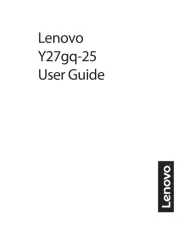
15 Juli 2025

15 Juli 2025
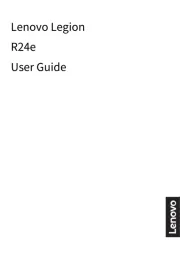
15 Juli 2025
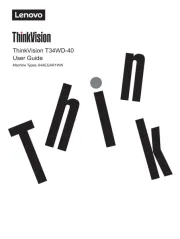
10 Juli 2025
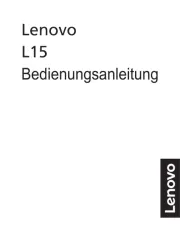
7 Juli 2025
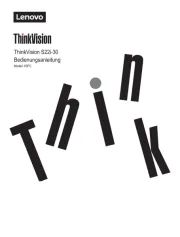
7 Juli 2025
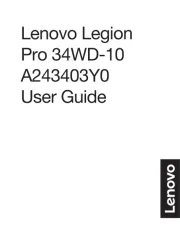
7 Juli 2025
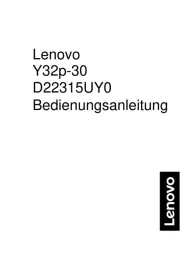
6 Juli 2025
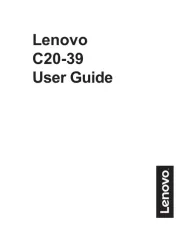
6 Juli 2025
Bedienungsanleitung Monitor
- Pioneer
- Mitsubishi
- Nixeus
- Maxdata
- Joy-it
- Acer
- CSL
- Fujitsu
- American DJ
- Iadea
- Alpine
- BOOX
- Speco Technologies
- Olympus
- Delvcam
Neueste Bedienungsanleitung für -Kategorien-
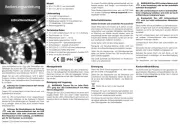
30 Juli 2025
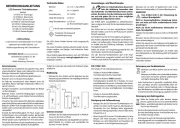
30 Juli 2025
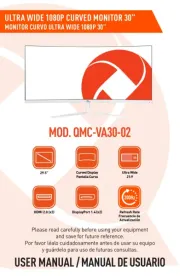
30 Juli 2025

29 Juli 2025

29 Juli 2025

29 Juli 2025

29 Juli 2025
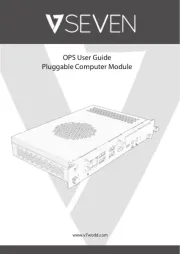
29 Juli 2025

29 Juli 2025