Lexmark X2530 Bedienungsanleitung
Lies die bedienungsanleitung für Lexmark X2530 (84 Seiten) kostenlos online; sie gehört zur Kategorie Drucker. Dieses Handbuch wurde von 21 Personen als hilfreich bewertet und erhielt im Schnitt 4.3 Sterne aus 11 Bewertungen. Hast du eine Frage zu Lexmark X2530 oder möchtest du andere Nutzer dieses Produkts befragen? Stelle eine Frage
Seite 1/84

2500 Series All-In-One
User's Guide
December 2006 www.lexmark.com
Lexmark and Lexmark with diamond design are trademarks of Lexmark International, Inc., registered in the United States and/or other countries.
All other trademarks are the property of their respective owners.
© 2007 Lexmark International, Inc.
All rights reserved.
740 West New Circle Road
Lexington, Kentucky 40550

Important safety information
Use only the power supply and power supply cord provided with this product or the manufacturer's authorized replacement power supply and
power supply cord.
Connect the power supply cord to an electrical outlet that is near the product and easily accessible.
Refer service or repairs, other than those described in the user documentation, to a professional service person.
This product is designed, tested, and approved to meet strict global safety standards with the use of specific Lexmark components. The safety
features of some parts may not always be obvious. Lexmark is not responsible for the use of other replacement parts.
CAUTION—SHOCK HAZARD: Do not use the fax feature during a lightning storm. Do not set up this product or make any electrical or cabling
connections, such as the power supply cord or telephone, during a lightning storm.
CAUTION—POTENTIAL INJURY: When closing the scanner unit, make sure to keep your hands out from underneath the scanner unit.
SAVE THESE INSTRUCTIONS.
Operating system notice
All features and functions are operating system-dependent. For complete descriptions:
• Windows users—See the User's Guide.
• Macintosh users—If your product supports Macintosh, see the Mac Help installed with the printer software.
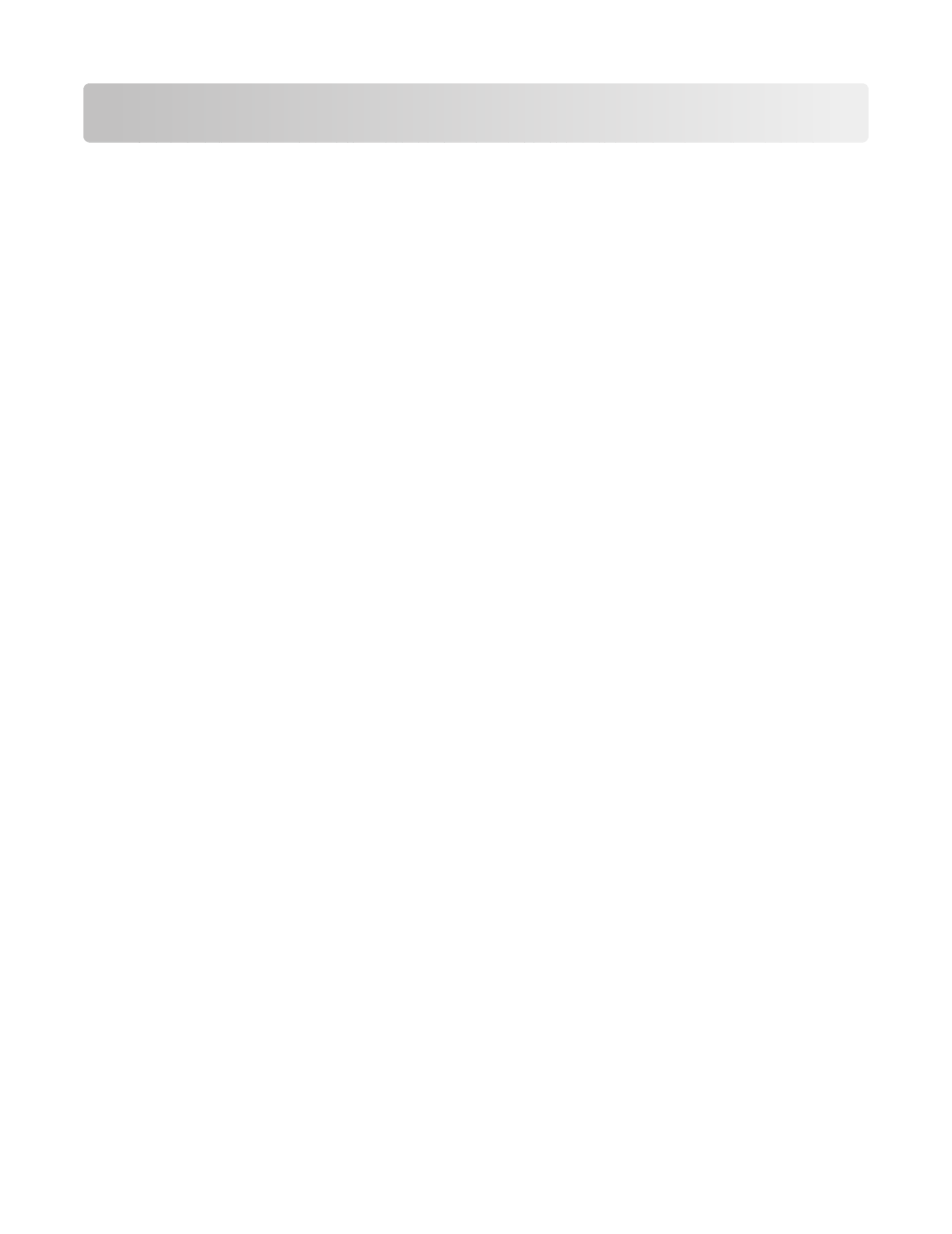
Contents
Finding information about the printer..........................................7
Setting up the printer......................................................................11
Checking the box contents..............................................................................................................................................11
Learning about the printer.............................................................12
Understanding the parts of the printer.......................................................................................................................12
Using the control panel buttons....................................................................................................................................14
Learning about the software.........................................................15
Using the printer software...............................................................................................................................................15
Using the Lexmark Imaging Studio...............................................................................................................................15
Using the Solution Center................................................................................................................................................17
Using Print Properties........................................................................................................................................................18
Opening Print Properties ............................................................................................................................................................. 18
Using the Save Settings menu...................................................................................................................................................18
Using the I Want To menu........................................................................................................................................................... 18
Using the Options menu.............................................................................................................................................................. 18
Using the Print Properties tabs.................................................................................................................................................. 19
Using the Toolbar................................................................................................................................................................19
Resetting printer software settings to defaults........................................................................................................20
Loading paper and original documents......................................21
Loading paper.......................................................................................................................................................................21
Loading various paper types...........................................................................................................................................21
Loading original documents on the scanner glass.................................................................................................24
Printing...............................................................................................26
Changing the paper type..................................................................................................................................................26
Printing a document..........................................................................................................................................................26
Printing a Web page...........................................................................................................................................................26
Printing high-quality graphics........................................................................................................................................27
Printing photos or images from a Web page............................................................................................................27
Printing collated copies.....................................................................................................................................................28
Printing the last page first (reverse page order).......................................................................................................28
Printing on both sides of the paper (duplexing)......................................................................................................29
Contents
3
Produktspezifikationen
| Marke: | Lexmark |
| Kategorie: | Drucker |
| Modell: | X2530 |
| Marktpositionierung: | Zuhause & Büro |
| USB Anschluss: | Ja |
| Gewicht: | 4730 g |
| Anzahl USB 2.0 Anschlüsse: | 1 |
| Zertifizierung: | FCC Class B, UL 60950 3rd, CE Class B, CB IEC 60950 IEC 60825-1, C-tick mark Class B, CCC Class B, CSA, ICES Class B, GS (TÜV), SEMKO\n |
| Mac-Kompatibilität: | Ja |
| Kompatible Betriebssysteme: | Microsoft Windows XP, XP Professional x64, Vista, 2000 5.00.2195 +\nMac OS X 10.4.4 - 10.4.x\n |
| Abmessungen (BxTxH): | 430 x 293 x 175 mm |
| Maximale Auflösung: | 4800 x 1200 DPI |
| Verpackungsabmessungen (BxTxH): | 498 x 238 x 367 mm |
| Standard-Schnittstellen: | USB 2.0 |
| Druckgeschwindigkeit (Schwarz, normale Qualität, A4/US Letter): | 12 Seiten pro Minute |
| Drucktechnologie: | Tintenstrahl |
| Drucken: | Farbdruck |
| Verkleinerung/Vergrößerung: | 25 - 400 % |
| Kopieren: | Farbkopieren |
| Schalldruckpegel (Druck): | 50 dB |
| Medientypen für das Papierfach: | Card stock,Envelopes,Labels,Photo paper,Plain paper,Transparencies |
| ISO-A-Formate (A0...A9): | A2,A4,A5,A6 |
| All-in-one-Funktionen: | Copy,Scan |
| Farbe-Funktionen all-in-one: | copy,print,scan |
| Scannen: | Farbscan |
| Faxen: | Nein |
| Digitaler Sender: | Nein |
| Druckgeschwindigkeit (Farbe, normale Qualität, A4/US Letter): | 3 Seiten pro Minute |
| Maximale monatliche Auslastung: | 3000 Seiten pro Monat |
| Maximale Papierkapazität: | 100 Blätter |
| Nicht-ISO Druckmedienformate: | 2l,Executive (184 x 267mm),hagaki card,index card,l,Letter (media size),Statement (140 x 216mm) |
| ISO-B-Formate: | B5 |
| Umschlaggrößen: | 6 3/4,7 3/4,9,10,B5,C5,C6,DL |
| Scanner-Typ: | Flachbettscanner |
| Maximaler Scanbereich: | 216 x 297 mm |
| Kundenspezifische Mediengrößen: | 216 x 432 mm |
| Maximale Scan-Auflösung: | 19200 x 19200 DPI |
Brauchst du Hilfe?
Wenn Sie Hilfe mit Lexmark X2530 benötigen, stellen Sie unten eine Frage und andere Benutzer werden Ihnen antworten
Bedienungsanleitung Drucker Lexmark
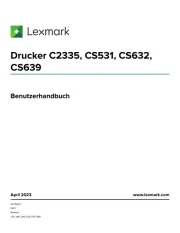
8 Juli 2025

13 Oktober 2024

11 Oktober 2024

16 September 2024

16 September 2024

16 September 2024

14 September 2024

14 September 2024

9 September 2024

3 September 2024
Bedienungsanleitung Drucker
- EC Line
- Seiko
- Videology
- HP
- Star Micronics
- ZKTeco
- Triumph-Adler
- Metapace
- Xerox
- Festo
- Xiaomi
- Avision
- KERN
- TSC
- Royal Sovereign
Neueste Bedienungsanleitung für -Kategorien-
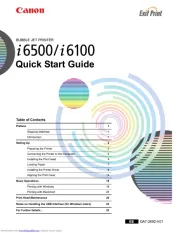
27 Juli 2025

27 Juli 2025
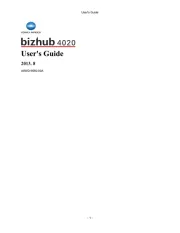
27 Juli 2025

27 Juli 2025
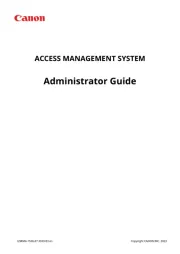
27 Juli 2025
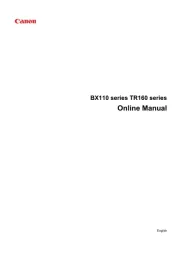
27 Juli 2025
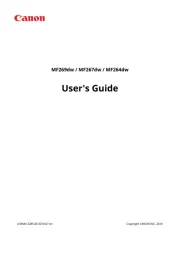
27 Juli 2025
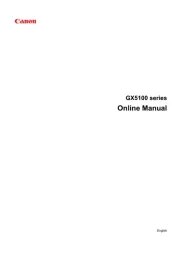
27 Juli 2025
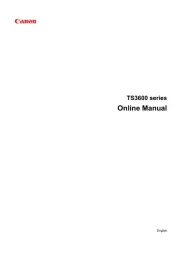
26 Juli 2025
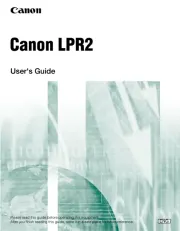
26 Juli 2025