Lexmark Z1300 Bedienungsanleitung
Lies die bedienungsanleitung für Lexmark Z1300 (53 Seiten) kostenlos online; sie gehört zur Kategorie Drucker. Dieses Handbuch wurde von 49 Personen als hilfreich bewertet und erhielt im Schnitt 4.5 Sterne aus 25 Bewertungen. Hast du eine Frage zu Lexmark Z1300 oder möchtest du andere Nutzer dieses Produkts befragen? Stelle eine Frage
Seite 1/53

Lexmark 1300 Series
User's Guide
December 2006 www.lexmark.com
Lexmark and Lexmark with diamond design are trademarks of Lexmark International, Inc., registered in the United States and/or other countries.
All other trademarks are the property of their respective owners.
© 2007 Lexmark International, Inc.
All rights reserved.
740 West New Circle Road
Lexington, Kentucky 40550

Important safety information
Use only the power supply and power supply cord provided with this product or the manufacturer's authorized replacement power supply and power supply
cord.
Connect the power supply cord to an electrical outlet that is near the product and easily accessible.
Refer service or repairs, other than those described in the user documentation, to a professional service person.
This product is designed, tested, and approved to meet strict global safety standards with the use of specific Lexmark components. The safety features of
some parts may not always be obvious. Lexmark is not responsible for the use of other replacement parts.
CAUTION: Do not set up this product or make any electrical or cabling connections, such as the power supply cord or telephone, during a lightning
storm.
SAVE THESE INSTRUCTIONS.
Operating system notice
All features and functions are operating system-dependent. For complete descriptions:
•Windows users—See the User's Guide.
•Macintosh users—If your product supports Macintosh, see the Mac Help installed with the printer software.

Contents
Finding information about the printer.............................................. ............7................
Setting up the printer................................ ....................................................... ............11
Checking the box contents................................................................................................................11
Learning about the printer............................................ .................................. ............12
Understanding the parts of the printer...............................................................................................12
Learning about the software.......................................................................................14
Using the printer software..................................................................................................................14
Using the Imaging Studio..................................................................................................................14
Using the Solution Center..................................................................................................................15
Using Print Properties........................................................................................................................16
Opening Print Properties ............................................................................................................................16
Using the Save Settings menu ...................................................................................................................17
Using the I Want To menu..........................................................................................................................17
Using the Options menu.............................................................................................................................17
Using the Print Properties tabs...................................................................................................................17
Using the Toolbar..............................................................................................................................17
Resetting printer software settings to defaults..................................................................................18
Loading paper and various paper types....................................................................20
Loading paper....................................................................................................................................20
Loading various paper types.............................................................................................................20
Printing.........................................................................................................................23
Printing a document...........................................................................................................................23
Printing a banner...............................................................................................................................23
Printing cards.....................................................................................................................................23
Printing collated copies......................................................................................................................24
Printing envelopes.............................................................................................................................24
Printing iron-on transfers...................................................................................................................25
Printing multiple pages on one sheet................................................................................................25
Printing the last page first (reverse page order)................................................................................25
Printing transparencies......................................................................................................................25
Printing a Web page..........................................................................................................................26
Printing photos or images from a Web page.....................................................................................26
3
Produktspezifikationen
| Marke: | Lexmark |
| Kategorie: | Drucker |
| Modell: | Z1300 |
| Marktpositionierung: | Zuhause & Büro |
| Breite: | 429 mm |
| Tiefe: | 212.5 mm |
| Gewicht: | 2320 g |
| Höhe: | 120.6 mm |
| Anzahl USB 2.0 Anschlüsse: | 1 |
| Zertifizierung: | FCC Class B, UL 60950 3rd Edition, CE Class B, CB IEC 60950 IEC 60825-1, C-tick mark Class B, CCC Class B, CSA, ICES Class B, GS (TUV), SEMKO |
| Farbe: | Ja |
| Mac-Kompatibilität: | Ja |
| Kompatible Betriebssysteme: | Microsoft Windows XP \nMicrosoft Windows XP Professional x64 \nMicrosoft Windows Vista \nApple Mac OS X (10.4.4-10.4.x Intel) \nApple Mac OS X (10.3.x-10.4.x Power PC) \nMicrosoft Windows 2000 5.00.2195 + |
| Maximale Auflösung: | 4800 x 1200 DPI |
| Verpackungsabmessungen (BxTxH): | 183 x 488 x 296 mm |
| Druckgeschwindigkeit (Schwarz, normale Qualität, A4/US Letter): | 12 Seiten pro Minute |
| Drucktechnologie: | Tintenstrahl |
| Gesamte Papierkapazität: | 100 Blätter |
| Medientypen für das Papierfach: | Card stock, Coated paper, Envelopes, Glossy paper, Iron-On Transfers, Labels, Photo paper, Plain paper, Transparencies |
| ISO-A-Formate (A0...A9): | A4, A5 |
| Maximale Papiergröße der ISO A-Serie: | A4 |
| Druckgeschwindigkeit (Farbe, normale Qualität, A4/US Letter): | 5 Seiten pro Minute |
| Maximale monatliche Auslastung: | 3000 Seiten pro Monat |
| Zahl der Druckpatronen: | 2 |
| Maximale Papierkapazität: | 100 Blätter |
| Nicht-ISO Druckmedienformate: | 2l, Executive (184 x 267mm), hagaki card, index card, l,Legal (media size), Statement (140 x 216mm), Letter (media size) |
| ISO-B-Formate: | B5 |
| Umschlaggrößen: | 6 3/4, 7 3/4, 9,10, C5, C6, DL |
| Mediengrößen für Randlosdruck: | 2L, L |
| Druckgeschw. (Schwarz, Entwurfsqualität, A4/US Letter): | 22 Seiten pro Minute |
| Druckgeschwindigkeit (Farbe, Entwurfqualität, A4/US Letter): | 16 Seiten pro Minute |
| A6-Karte: | Ja |
| Kakugata-Größen (3...6): | 3, 4, 5, 6 |
| Chokei-Größen (3...40): | 3, 4, 40 |
Brauchst du Hilfe?
Wenn Sie Hilfe mit Lexmark Z1300 benötigen, stellen Sie unten eine Frage und andere Benutzer werden Ihnen antworten
Bedienungsanleitung Drucker Lexmark
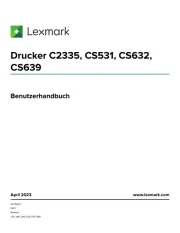
8 Juli 2025

13 Oktober 2024

11 Oktober 2024

16 September 2024

16 September 2024

16 September 2024

14 September 2024

14 September 2024

9 September 2024

3 September 2024
Bedienungsanleitung Drucker
- Honeywell
- Triumph-Adler
- Festo
- Nilox
- Sharp
- Brother
- ZKTeco
- StarTech.com
- Digitus
- Polaroid
- OKI
- Custom
- Renkforce
- Epson 7620
- Fargo
Neueste Bedienungsanleitung für -Kategorien-
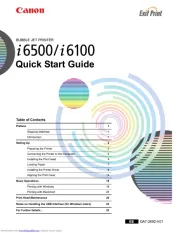
27 Juli 2025

27 Juli 2025
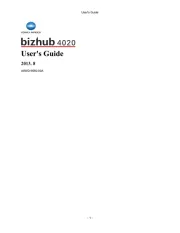
27 Juli 2025

27 Juli 2025
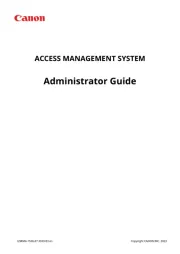
27 Juli 2025
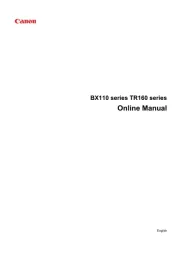
27 Juli 2025
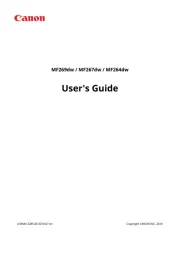
27 Juli 2025
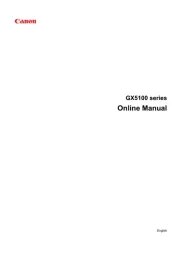
27 Juli 2025
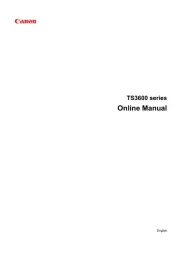
26 Juli 2025
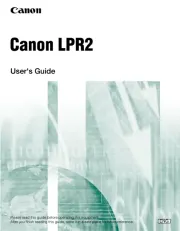
26 Juli 2025