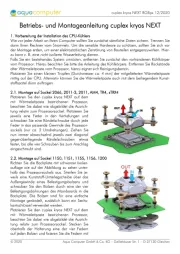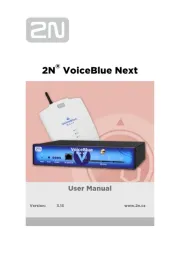LG N82ESC0N10 Bedienungsanleitung
LG
Nicht kategorisiert
N82ESC0N10
Lies die bedienungsanleitung für LG N82ESC0N10 (4 Seiten) kostenlos online; sie gehört zur Kategorie Nicht kategorisiert. Dieses Handbuch wurde von 46 Personen als hilfreich bewertet und erhielt im Schnitt 4.5 Sterne aus 23.5 Bewertungen. Hast du eine Frage zu LG N82ESC0N10 oder möchtest du andere Nutzer dieses Produkts befragen? Stelle eine Frage
Seite 1/4

Upgrading map N10
The product is made for upgrading map and navigation of N10.
Please read this instruction booklet carefully and completely
before connecting, operating or adjusting this product.
PND_ENG_MFL416 79574
ENGLISH

2
Step1: Installing the
Navigator “PC
Portal” software
1. Insert the Navigator CD into
the PC's CD-ROM drive. The
“PC Portal” Installation wiz-
ard prompts you to select
the language used for the
installation process. When
you have selected a lan-
guage, click “OK”.
2. Read the Welcome message
and click “Next”.
3. From the Select Directory
screen, either accept the
recommended default direc-
tory or browse to a
different directory to install
the “PC Portal”.
Click “Next”.
4. If you want to change the
directory location before
installing, click “Back”. When
you are ready to install the
“PC Portal”, click “Next”.
5. When the installation is com-
plete, click the “Finish” but-
ton.
Note
If the previous version of soft-
ware had been installed in your
PC, please uninstall the previ-
ous one from your PC.
Step2: Connecting the
Navigator to a PC
1. Connect the Navigator to
your PC via USB cable pro-
vided with package.
2. Check the status of the USB
connection on the screen
displayed such like “Built-in
memory”.
Note
Please make sure that a SD
memory card is not inserted in
the Navigator.

3
Step3: Downloading the
new map data to the
Navigator
1. Start the “PC Portal” software
located at programs > LGE >
“PC Portal” > The “LGE PC
Portal for N10”.
2. Select the “Manage Maps” on the
main screen of “PC Portal”.
3. Select all installed maps to
remove from device.
4. Click the “Add/Remove” button.
5. Select a desired map to add to
device after the selected maps is
completely removed.
6. Click the “Add/Remove” button.
7. Remove the USB connection
after the selected map is
installed and displayed in the
Device Maps panel. The
Navigator automatically restarts.
For the detail description, you may
see the owner’s manual in the bun-
dle CD provided with the Navigator.
Minimum or Recommended PC
System Requirements:
• CPU: AMD/Intel® Processor 300
MHz or faster
• Operating System: Windows®
2000/XP/Vista
(32bit)
• Memory: 128 MB RAM
(minimum)
• Hard drive free space: 500 MB
(minimum)
• CD-ROM: 4x drive or higher
• USB Version 1.1 or 2.0 connection
(compatible 2.0)
• Microsoft .Net Framework 2.0
Produktspezifikationen
| Marke: | LG |
| Kategorie: | Nicht kategorisiert |
| Modell: | N82ESC0N10 |
Brauchst du Hilfe?
Wenn Sie Hilfe mit LG N82ESC0N10 benötigen, stellen Sie unten eine Frage und andere Benutzer werden Ihnen antworten
Bedienungsanleitung Nicht kategorisiert LG
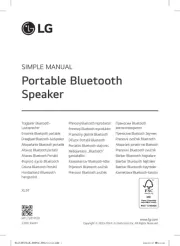
14 Juli 2025

11 Juli 2025
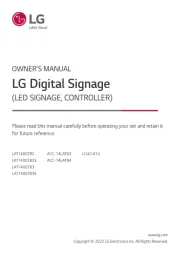
9 Juli 2025

8 Juli 2025
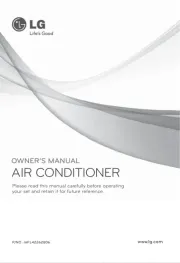
1 Juli 2025
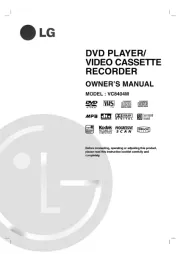
25 Juni 2025

25 Juni 2025

24 Juni 2025

23 Juni 2025
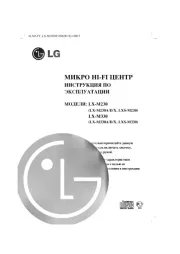
23 Juni 2025
Bedienungsanleitung Nicht kategorisiert
- True & Tidy
- Laplink
- Twin Eagles
- Hacienda
- Aqua-Vu
- Plantiflor
- Igloohome
- Style Me Up
- Techion
- Ravensburger
- Think Tank
- Kwikset
- Scandes
- Proline
- Pippi
Neueste Bedienungsanleitung für -Kategorien-
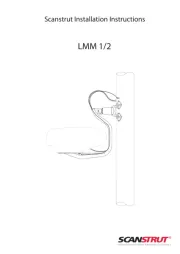
29 Juli 2025
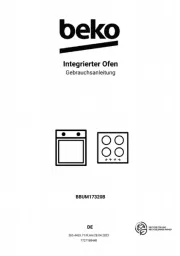
29 Juli 2025
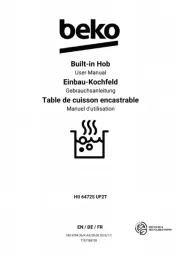
29 Juli 2025
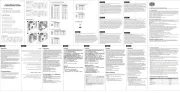
29 Juli 2025
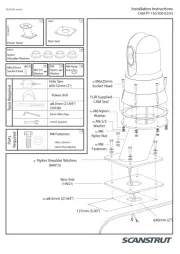
29 Juli 2025

29 Juli 2025
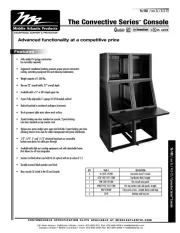
29 Juli 2025
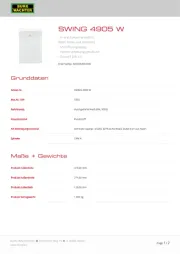
29 Juli 2025