Microchip SHA104 Bedienungsanleitung
Microchip
Nicht kategorisiert
SHA104
Lies die bedienungsanleitung für Microchip SHA104 (3 Seiten) kostenlos online; sie gehört zur Kategorie Nicht kategorisiert. Dieses Handbuch wurde von 4 Personen als hilfreich bewertet und erhielt im Schnitt 4.4 Sterne aus 2.5 Bewertungen. Hast du eine Frage zu Microchip SHA104 oder möchtest du andere Nutzer dieses Produkts befragen? Stelle eine Frage
Seite 1/3

Accessing Microchip’s Secure Documents
via myMicrochip
1. If you are a new user, please register
microchip.com/mymicrochip. If you already have an
account, log into your myMicrochip account.
2. In your account’s Preferences page, go the “Secure Document
Access” section. By default, the “Subscribe to Access Secure
Documents” toggle button is o. Click on this button to turn
on access to secure documents. Don’t forget to click the “Save
Preferences” button at the bottom of the page.
3. For new users, we will grant you regular access to
myMicrochip after we complete the export compliance check
4. To complete your access to our secure documents, you
will receive an email to verify your email address. After
this step is completed, you will see a Secure Documents
drop-down menu on the left side of your myMicrochip
dashboard and you will have access to your assigned
resources.
5. To complete access to Secure Document Exchange (SDE),
a verication email is sent to the user to verify their email
address. Once completed, they now have access to
assigned resources.
6. For current myMicrochip users, visit your prole preferences,
turn on the Subscribe toggle to access secure documents and
save your preferences, as shown in the rst image.
7. Upon verication, with a screen refresh, users now have
access to the Secure Documents navigation.
8. To request additional resources, navigate to your
myMicrochip dashboard and click the drop-down menu
titled Secure Documents and select Request Access.
microchip.com

Request Access
Steps to Request Access
1. Enter the title or part number you seek documentation for
in the search bar.
2. When the correct document appears, select the document.
3. In the comments box, enter your NDA number and then
click submit.
Turning on Nocaons
1. Under the same Secure Documents drop-down menu, select Manage Alerts.
2. Search the product informaon you wish to receive update nocaons for.
3. Select the applicable documents and press the arrow poinng right to add the document to your product alerts. You
can press the double arrow to add all the documents related to a certain product at once.

The Microchip name and logo and the Microchip logo are registered trademarks of Microchip Technology Incorporated in the
U.S.A. and other countries. All other trademarks mentioned herein are property of their respective companies.
© 2023, Microchip Technology Incorporated and its subsidiaries. All Rights Reserved. 8/23 DS00004722B
4. Lastly, click Save Preferences to nalize the process. Email nocaons pertaining to updates about product
documentaon will appear as below:
Produktspezifikationen
| Marke: | Microchip |
| Kategorie: | Nicht kategorisiert |
| Modell: | SHA104 |
Brauchst du Hilfe?
Wenn Sie Hilfe mit Microchip SHA104 benötigen, stellen Sie unten eine Frage und andere Benutzer werden Ihnen antworten
Bedienungsanleitung Nicht kategorisiert Microchip
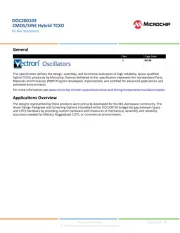
24 Juli 2025
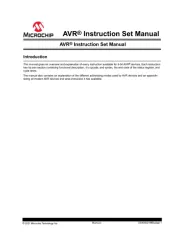
11 Juli 2025
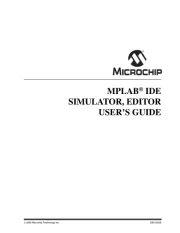
11 Juli 2025
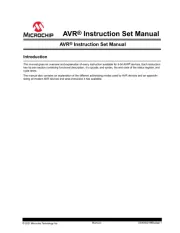
11 Juli 2025
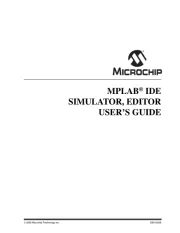
10 Juli 2025
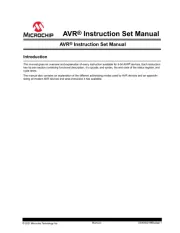
10 Juli 2025
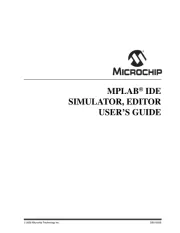
10 Juli 2025
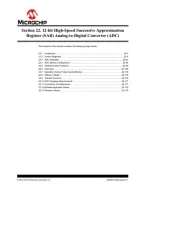
10 Juli 2025
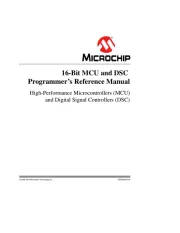
10 Juli 2025
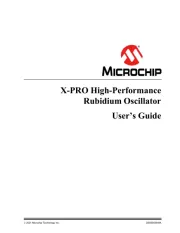
10 Juli 2025
Bedienungsanleitung Nicht kategorisiert
- Nicai Systems
- Imperia
- Outwell
- VariZoom
- Hamron
- Gaslock
- Bome
- Multimetrix
- INIU
- MyPOS
- Coolaroo
- Adax
- Symmons
- Natec
- Chamberlain
Neueste Bedienungsanleitung für -Kategorien-
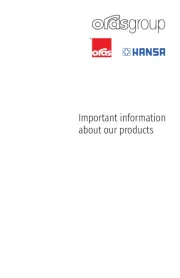
30 Juli 2025
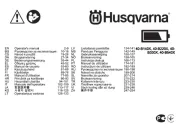
30 Juli 2025
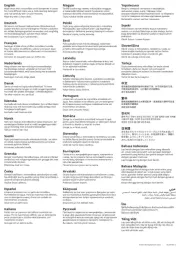
30 Juli 2025

30 Juli 2025
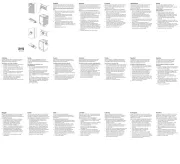
30 Juli 2025
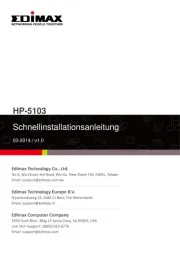
30 Juli 2025
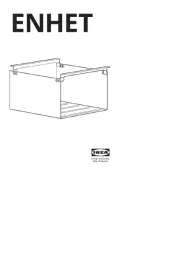
30 Juli 2025

30 Juli 2025

30 Juli 2025

30 Juli 2025