Moultrie Game Spy I40XT Bedienungsanleitung
Lies die bedienungsanleitung für Moultrie Game Spy I40XT (6 Seiten) kostenlos online; sie gehört zur Kategorie Kamera. Dieses Handbuch wurde von 3 Personen als hilfreich bewertet und erhielt im Schnitt 4.8 Sterne aus 2 Bewertungen. Hast du eine Frage zu Moultrie Game Spy I40XT oder möchtest du andere Nutzer dieses Produkts befragen? Stelle eine Frage
Seite 1/6
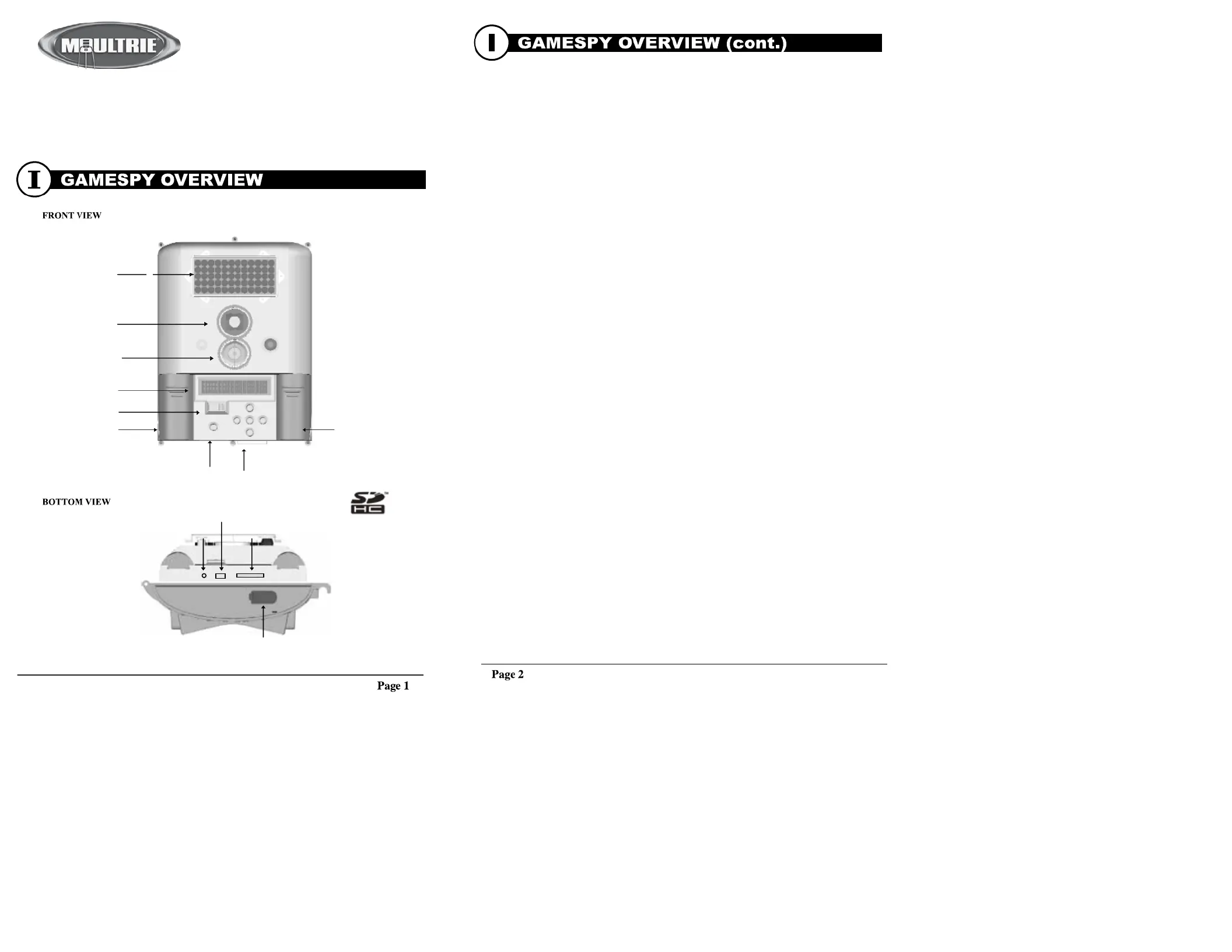
THANK YOU for your purchase of the Model I40XT GameSpy Digital Camera.
Please read this booklet before using the unit. If you should have any questions
about this product or any other Moultrie product, please contact us using the
information on the back of this sheet. Please register your camera at
www.moultriefeeders.com to activate your warranty.
Instructions for I40XT
GameSpy Digital Camera
I40XT GameSpy Digital Camera
ON/OFF/AIM
LCD Display
Battery Compartment
Camera Lens
Motion Sensor
LED Flash
TV Out
USB Port
SD Card Slot
Aux Power
Battery Compartment
Navigation ButtonsMode Button
I40XT GameSpy Digital Camera
ON / OFF / AIM SWITCH
Used for turning On, turning Off, or Aiming the camera. When in AIM position the
red LED light on the front of the camera will illuminate. To help find the center field
of view for the camera, stand out in front of the camera and move left or right as you
observe the AIM LED - as you walk away from direct center the LED light will be
less bright. As you walk towards center the LED will appear brighter.
MODE BUTTON
The Mode Button selects the three modes of the camera -Auto, Camera Setup Menu, and
Cellular Setup Menu. When either of the Menu modes are selected, the UP and DOWN
buttons navigate through the menu options. The Mode Button is also used to wake-up
the camera and turn on the display when the camera is in a power saving mode
.
MENU NAVIGATION BUTTONS
The menu navigation buttons are used to navigate around the LCD display.
UP/DOWN moves to the next menu option, OK selects the menu option to be
changed. The LEFT/RIGHT buttons select the parameter field to be changed. When a
parameter field is selected it will flash on the LCD display. When a parameter field is
selected, the UP/DOWN buttons navigate through the options for the field and the OK
button selects the parameter value indicated on the display. The OK button is also used
to manually take a picture.
SD MEMORY CARD SLOT
Accepts up to a 16GB SD Card for photo storage. Note: An SD Card must be installed
for the camera to operate.
USB PORT
Download still pictures and video onto your computer by connecting provided cable
POWERPANEL PORT
Accepts the Moultrie PowerPanel accessory (sold separately) only. Refer to
www.moultriefeeders.com for more information.
TV OUT JACK
View still pictures and videos on your TV by connecting a 2.5mm video cable
(sold separately).

Open the camera case cover by unfastening the two cover clips on the right
side of the cover.
Locate the battery compartments on each side of the LCD display. Slide the
battery compartment cover plates in the direction of the arrows and remove
the cover plates.
Install six (6) C size Alkaline batteries with polarities as indicated on battery
compartment (3 per side). Re-install the battery compartment cover plates
securely.
Secure Camera to tree or pole using strap loops on back and provided Strap.
Turn Camera on by sliding ON/OFF/AIM switch to the ON position. Press the
MODE button one time to get to the Camera Setup Menu. Set Time and Date by
pressing OK, using the UP or DOWN buttons to adjust selected field, the LEFT or
RIGHT buttons to move to the next field and OK when done.
Press MODE button until TRAIL CAM is displayed Your Camera will now
automatically take pictures or video whenever an animal is detected in range
-based on the default settings below.
Menu Option Setting
Capture Mode Trail Cam (still)
Photo Quality High
Photo Delay after each photo is taken 1 minute
Multi Shot Count 1-Shot
Video Resolution High
Video Length 5 seconds
Camera Name MYCAMERA
Temperature Fahrenheit
IR Test OFF
Info Strip printed on photos ON
Default Settings NO
Delete All NO
Flash ON
I40XT GameSpy Digital Camera
I40XT GameSpy Digital Camera
SETUP
Enables you to customize the operation of your camera - refer to the
CAMERA SETUP section of this manual. The camera automatically goes
into the mode you have selected, below, after 90 seconds of inactivity.
TRAIL CAM MODE
Still photos taken when an animal is detected. The number of photos taken
when an animal is detected is configurable in Settings. Photos are stored in
the in the DCIM/100_MDGC folder on the SD card.
PLOT CAM MODE
The camera takes photos at a specified interval during the day and combines
them together to create a Plot Video (*.MLT file) which can be viewed on the
supplied Moultrie Plot Stalker software. The camera takes a Plot Video twice
a day; once in the morning and once in the evening. The morning Plot Video
begins 30 min before sunrise. The evening Plot Video ends 30 min after
sunset. See chart below as a reference. The length of each Plot Video is
determined by the Plot Duration setting in the camera menu. The camera will
detect the correct sunrise and sunset times automatically and adjust itself
accordingly. The Plot Videos are stored in :/PLOT folder on the SD card.
IMPORTANT: It will take the camera 24hrs to properly adjust to the correct sunrise
and sunset times. As a default the camera will start the morning Plot Video at 5:30am
and end the evening video at 6:30pm. To reset the sunrise and sunset times back to the
default times, use the Default Settings option in the menu.
The GameSpy offers several modes of operation as described below. The camera
is in Trail Cam Mode by default.
HYBRID CAM MODE
Camera operates in Plot Cam mode during the day and Trail Cam Mode during
the night. Thirty minutes after dusk the camera will enter the Trail Cam mode
and take night photos when the PIR sensor is triggered.
VIDEO MODE
Camera records a user video when an animal is detected during daylight.
The video length is configurable in Settings.
{
Morning Plot Video Evening Plot Video
4
5
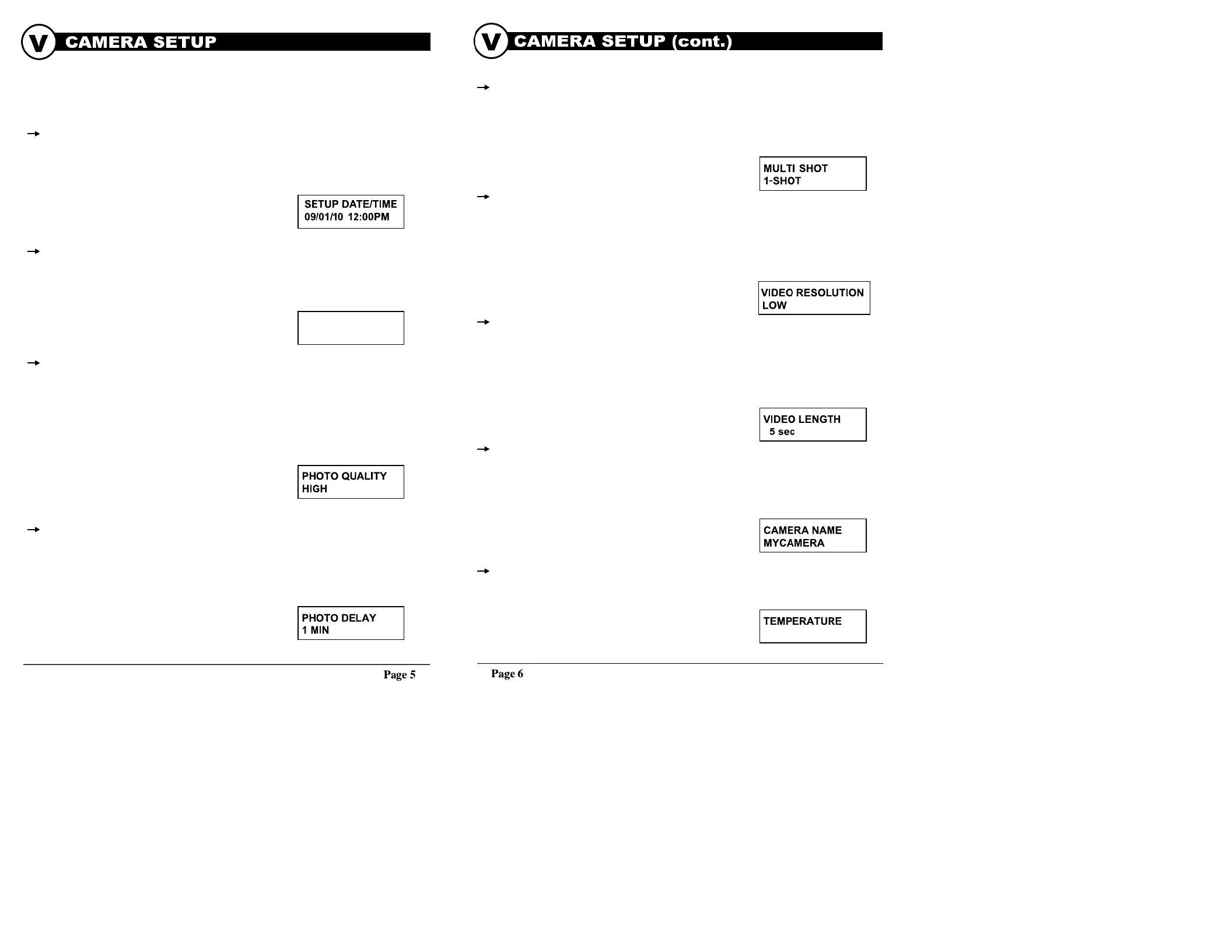
The menu navigation buttons are used to navigate through the available settings.
The UP or DOWN buttons move to the next menu item, OK selects the item to be
changed.
Setup Date/Time - press the OK button to select the Month and use the UP or
DOWN buttons to modify. Press the LEFT or RIGHT button to move to the
next field. Press the OK button again to save your selections. The Time and
Date is retained between battery changes. Time is not automatically adjusted for
daylight savings.
Capture Mode (default Trail Cam) - press the OK button on the CAPTURE
MODE screen to edit the settings and the UP or DOWN button to change to the
desired setting. Trail Cam (photos taken based on animal detection), Plot Cam
(photos taken at timer intervals), Hybrid Cam and Video are described in the
MODES OF OPERATION section of the manual.
Photo Quality (default High) -The higher the quality of the photo/image the
more memory it consumes. However, higher quality images have higher
resolution which results in clearer images -especially - when zooming in. There
are four photo/image quality settings -LOW, MEDIUM, HIGH and
ENHANCED. Press the OK button on the PHOTO QUALITY screen to edit
the setting and the UP or DOWN button to change to the desired setting. Refer
to SPECIFICATIONS section of this document for details on number of images
stored based on Photo Quality.
Photo Delay (default 1 minute) -The photo delay determines the number of
minutes between pictures when an animal is detected and remains in range. To
change the PHOTO DELAY, press the OK button on the IMAGE DELAY
screen to edit the setting and the UP or DOWN button to change to the desired
setting. Photo Delays can be set to 15 seconds, 30 seconds, 1, 5 10, 30 and 60
minutes.
I40XT GameSpy Digital Camera
CAPTURE MODE
TRAIL CAM
Multi Shot Count (default 1-Shot) -When the GameSpy Camera is configured
for STILL in the Capture Mode screen, the camera can take 1, 2, or 3 pictures
each time an animal is detected. There is an approximate 4 second delay between
pictures based on battery strength. To change the number of pictures taken, press
the OK button on the MULTI IMAGE screen to edit the setting and the UP or
DOWN button to change to the desired setting.
Video Resolution (default low) -Video resolution can be set to LOW or HIGH.
The higher the quality of the video, the more memory it consumes. However,
higher quality videos have higher resolution. Press the OK button on the VIDEO
RESOLUTION screen to edit the setting and the UP or DOWN button to change
to the desired setting. Refer to SPECIFICATIONS section of this document for
details on number of images stored based on Photo Quality.
Video Length (default 5 seconds) -When the GameSpy Camera is configured for
VIDEO in the Capture Mode screen, the camera will record video for a designated
amount of time each time an animal is detected. To change the amount of time
recorded, press the OK button on the VIDEO LENGTH screen to edit the setting
and the UP or DOWN button to change to the desired setting (5 , 15 or 30
seconds). The maximum video length is 10 seconds at night.
Camera Name (default MYCAMERA) - the Camera Name is printed on the
photos and provides a point of reference when multiple cameras are used. To
change the Camera Name, press the OK button on the CAMERA ID screen to
modify the first character. Press the UP or DOWN button to select the desired
character (A to Z, 0 to 9, dash or space). Press LEFT or RIGHT button to move to
the next character.
Temperature (default Fahrenheit) -the temperature is printed on the photo and
can be in degrees Fahrenheit or Celsius. To change the temperature units, press
the OK button on the TEMPERATURE screen and the UP or DOWN button to
change to the desired units.
I40XT GameSpy Digital Camera
FAHRENHEIT
Produktspezifikationen
| Marke: | Moultrie |
| Kategorie: | Kamera |
| Modell: | Game Spy I40XT |
Brauchst du Hilfe?
Wenn Sie Hilfe mit Moultrie Game Spy I40XT benötigen, stellen Sie unten eine Frage und andere Benutzer werden Ihnen antworten
Bedienungsanleitung Kamera Moultrie

1 August 2025

1 August 2025
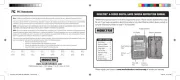
1 August 2025
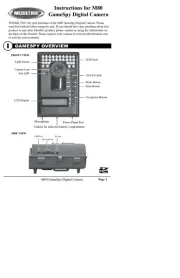
1 August 2025
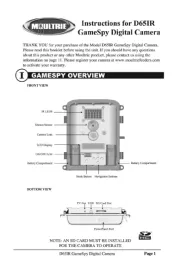
1 August 2025
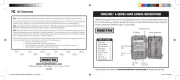
1 August 2025
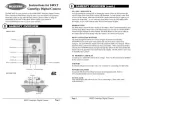
31 Juli 2025

31 Juli 2025

31 Juli 2025
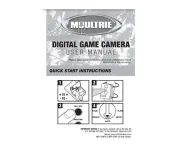
31 Juli 2025
Bedienungsanleitung Kamera
- Easypix
- Beemoo
- Levenhuk
- Creality
- Leica
- Ricoh
- Swann
- Technaxx
- SeaLife
- Vivitar
- Sygonix
- Panasonic
- Oregon Scientific
- Dragon Touch
- Philips
Neueste Bedienungsanleitung für -Kategorien-

2 August 2025

1 August 2025

1 August 2025

31 Juli 2025
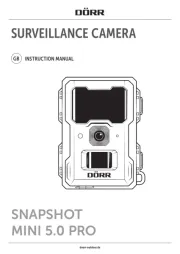
31 Juli 2025

31 Juli 2025

30 Juli 2025

29 Juli 2025

29 Juli 2025

29 Juli 2025