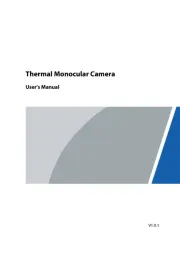Moultrie Game Spy M100XT Bedienungsanleitung
Lies die bedienungsanleitung für Moultrie Game Spy M100XT (8 Seiten) kostenlos online; sie gehört zur Kategorie Kamera. Dieses Handbuch wurde von 5 Personen als hilfreich bewertet und erhielt im Schnitt 4.8 Sterne aus 3 Bewertungen. Hast du eine Frage zu Moultrie Game Spy M100XT oder möchtest du andere Nutzer dieses Produkts befragen? Stelle eine Frage
Seite 1/8

THANK YOU for your purchase of the M100XT GameSpy Digital Camera. Please
read this booklet before using the unit. If you should have any questions about this
product or an y other Moultrie product, please contact us using the information on
the back of th eeders.com is booklet. Please register your camera at www.moultrief
to activate your warranty.
Instructions for M100XT
GameSpy Digital Camera
ON/OFF/AIM
LCD Display
Navigation Buttons
Camera Lens
Aim LED
LED Flash
TV Out
USB Port
SD Card Slot
Power Panel Port
M100XT GameSpy Digital Camera
Enter Button
Mode Button
Light Sensor
FRONT VIEW
SIDE VIEW
Unlock for slide-out battery compartment
Microphone
11202011R1/ MFH-DGS-M100XT

ON / OFF / AIM SWITCH
Used for turning On, turning Off, or Aiming the camera. When in AIM position the
red LED light on the front of the camera will illuminate. To help find the center field
of view for the camera, stand out in front of the camera and move left or right as you
observe the AIM LED - as you walk away from direct center the LED light will be
less bright. As you walk towards center the LED will appear brighter.
MODE BUTTON
The Mode Button selects the 3 modes of the camera - Camera Setup, Photo Review or
Main Screen . When camera mode is selected, the UP and DOWN buttons navigate
through the menu options. The Mode Button is also used to wake-up the camera and
turn on the display when the camera is in a power saving mode
.
ENTER, UP/DOWN and LEFT/RIGHT BUTTONS
The ENTER button selects the item to be changed. The UP/DOWN and LEFT/RIGHT
buttons are used to step through the menu options. Pressing the ENTER button again,
selects the option indicated on the display. The ENTER button is also used to
manually take a picture.
PHOTO REVIEW
To view pictures use the RIGHT or LEFT button to sequence to the next/previous
captured picture or video clip. The camera’s menu display shows the picture number
being viewed. To delete current picture or video, press the DOWN button.
BATTERY COMPARTMENT
The Camera is powered by four(4) or eight(8) AA size alkaline or lithium batteries.
Slide the Unlock switch to the right and grab the small handle under the switch to
slide-out the battery compartment tray.
NOTE: It is recommended to use lithium batteries for best performance.
SD CARD SLOT
Accepts up to a 32GB SD Card for photo and video storage. Note: An SD Card
must be installed for the camera to operate (sold separately).
USB PORT
Download still pictures and video onto your computer by connecting provided cable.
POWERPANEL PORT
Accepts the Moultrie PowerPanel accessory (sold separately) only. Refer to
www.moultriefeeders.com for more information.
TV OUT JACK
View still pictures and videos on your TV by connecting a 2.5mm video cable
(sold separately).
PlotStalker SoftwareM100XT GameSpy Digital Camera Page 15
Page 2
SAVING FILES OVERVIEW
Use the Save File features of the PlotStalker
software to create a single photo, reduce the
overall size of the .mlt file, exclude unwanted
photos in the front, or create a video that can
be viewed using a standard media player.
1
2
3
On the main screen, choose a starting image/
photo (frame) by using the scroll bar on the
bottom of the display or the frame-by-frame
search feature.
Press the SAVE button
Select the Current Image (*.webp) radio button
Press Change... to enter the directory and
filename to save the image
Press Export to save the file
4
Select the appropriate 50, 100, or 200 images video clip radio button.
This will create a MLT format file from the starting frame plus the
next 50, 100, or 200 frames.
Select the Change button to select the desired location to save the export file.
Enter the directory and filename to save the file
Select the Export button to save the file. These files are viewable with
Plot Stalker Software.
EXPORTING MLT FILE
5
EXPORTING WMV FILE
1
2
3
4
1
2
3
4
Select the appropriate 50, 100, or 200 images video clip radio button. This will
create a .wmv format file of the starting frame plus the next 50, 100, or 200 frames.
Select the Change button to select the desired location to save the export file.
Enter the directory and filename to save the file
Select the Export button to save the file. The program will convert the images
to video based on the chosen settings. The .wmv file can be viewed using a
standard media player.
PLOTSTALKER SAVE FILE
C
Great for uploading to the internet or emailing.
EXPORTING AN IMAGE/PHOTO

Eyelet
Mounting
Strap
M100XT GameSpy Digital CameraPlotStalker Software Page 3
Page 14
Capture Mode
TRAIL CAM (Still)
Photo Quality HIGH
Photo Delay after each photo is taken 1 MIN
Motion Freeze ON
Digital Zoom
Multi Shot Count
NONE
OFF
Video Resolution LOW
Video Length 5 SEC
Video Audio ON
Camera Name
MYCAMERA
Temperature FAHRENHEIT
Info Strip printed on photos
ON
Plot Frequency 15 SECONDS
Plot Duration 3 HOUR
Default Setting NO
Delete All? NO
PLOTSTALKER ACTIVITY SEARCH
B
ACTIVITY SEARCH
The Search Feature will scan through your photos and automatically
look for changes in regions that you identify in Setup.
In search mode, the PlotStalker software scans through the .mlt photo file, stops on
a photo when changes are found in your identified region, and then highlights the
changes in blue. You can click anywhere in the video viewing area to remove the
blue highlights.
ACTIVITY SEARCH SETUP
Click the Settings button to activate
the Region and Sensitivity settings
for the Activity Search
1
2
3
Click on the Set Motion Search Area Button.
Use the mouse to select and drag the red outline around the area you want to
search for movement. This allows you to focus on a very precise area if
required.
Click OK button on the Settings Popup window to confirm your settings and
exit the menu.
Set to High, Medium or Low - This sets the level of pixel change the program
will detect. Note; a pixel change will occur with a color, intensity, lighting or
movement so this setting is critical to obtain the desired results.
1
SENSITIVITY
Click on Default button to return to the default values for Search Area and
Sensitivity settings
1
DEFAULT SETTINGS
DEFINE SEARCH REGION
Provides the ability to search for
changes in the photo in a specific
region rather than the entire photo.
Slide the UNLOCK switch on the bottom of Camera and use the knob to pull
the slide-out Battery Tray. Install four(4) or eight(8) AA size alkaline or
lithium batteries with polarities as indicated in the Battery Tray. Re-install
the Battery Tray.
Thread the provided Mounting Strap through the Eyelets on the back of the
camera and secure to a tree or pole approximately 36" from the ground as
shown.
Turn Camera on by sliding ON/OFF/AIM switch to
the ON position.
Press the MODE button one time to get to the
Camera Setup Menu. Set Time and Date by pressing
ENTER, using UP/DOWN to adjust selected field,
LEFT/RIGHT to move to the next field and ENTER
when done.
Press MODE button until MENU SELECTION
screen is displayed. Use the UP/DOWN buttons
until the MAIN SCREEN option is highlighted
yellow. Press ENTER.
Your Camera will now automatically take pictures
whenever an animal is detected in range -based on
the default settings below.
Produktspezifikationen
| Marke: | Moultrie |
| Kategorie: | Kamera |
| Modell: | Game Spy M100XT |
Brauchst du Hilfe?
Wenn Sie Hilfe mit Moultrie Game Spy M100XT benötigen, stellen Sie unten eine Frage und andere Benutzer werden Ihnen antworten
Bedienungsanleitung Kamera Moultrie

10 Juli 2025
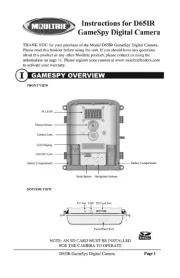
10 Juli 2025
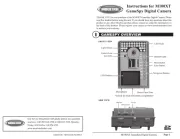
10 Juli 2025
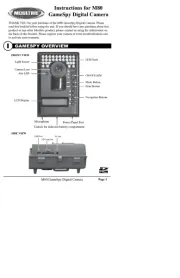
10 Juli 2025

10 Juli 2025

9 Juli 2025

9 Juli 2025

9 Juli 2025

9 Juli 2025

9 Juli 2025
Bedienungsanleitung Kamera
- Fluke
- Watec
- Optoma
- König
- Speco Technologies
- HTC
- Easypix
- Logitech
- Akaso
- Emerson
- Acer
- ARRI
- Traveler
- HP
- Anker
Neueste Bedienungsanleitung für -Kategorien-

10 Juli 2025

10 Juli 2025

10 Juli 2025

10 Juli 2025

10 Juli 2025

10 Juli 2025

10 Juli 2025

10 Juli 2025

10 Juli 2025