Pelco VideoXpert VXP-F2-20-J-S Bedienungsanleitung
Pelco
Überwachungskamera
VideoXpert VXP-F2-20-J-S
Lies die bedienungsanleitung für Pelco VideoXpert VXP-F2-20-J-S (12 Seiten) kostenlos online; sie gehört zur Kategorie Überwachungskamera. Dieses Handbuch wurde von 16 Personen als hilfreich bewertet und erhielt im Schnitt 4.2 Sterne aus 8.5 Bewertungen. Hast du eine Frage zu Pelco VideoXpert VXP-F2-20-J-S oder möchtest du andere Nutzer dieses Produkts befragen? Stelle eine Frage
Seite 1/12
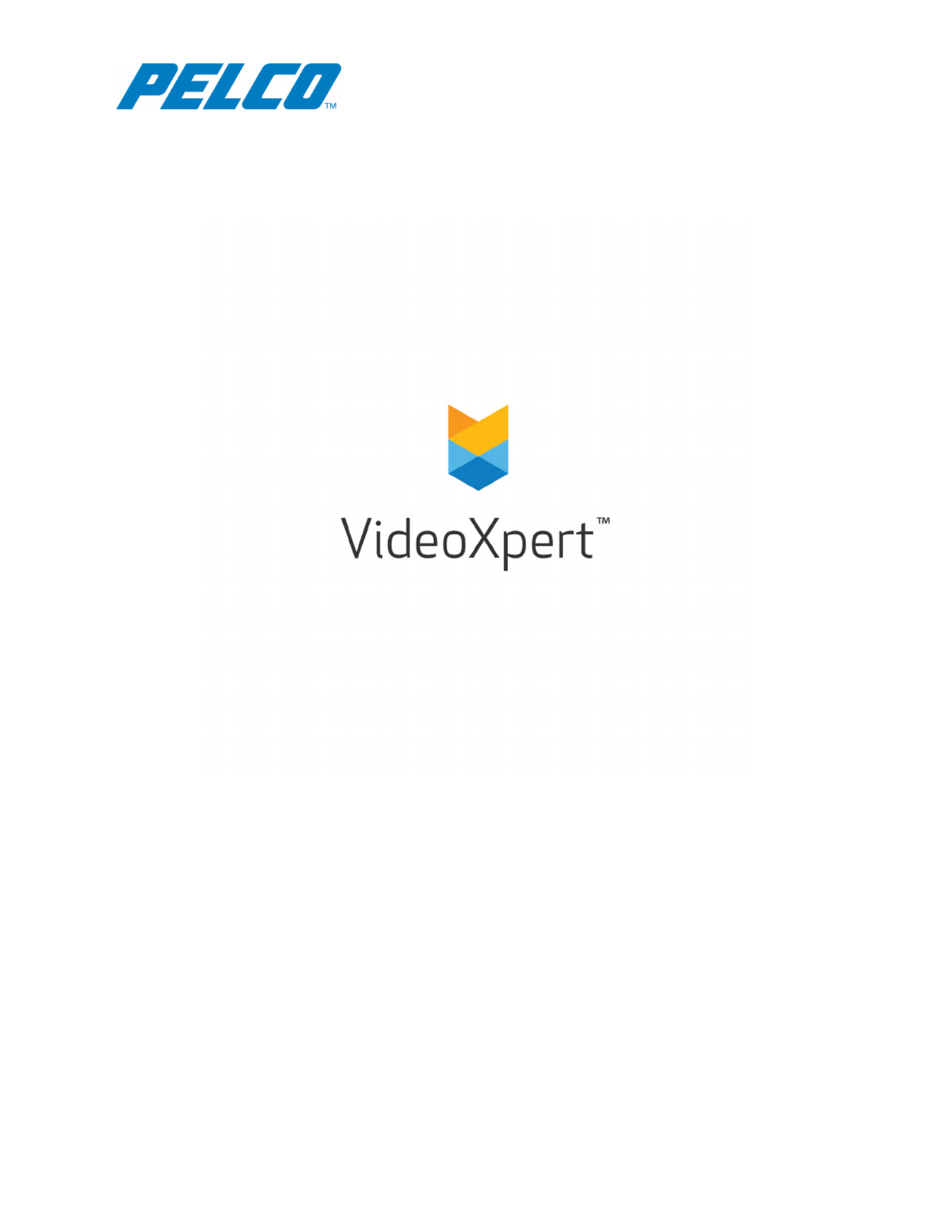
VideoXpert Portal
v 3.6 Operations Manual
Document number:C6611M-D
Publication date:09/19

VideoXpert Portal v 3.6 Operations Manual
C6611M-D | 09/19 2
Table of Contents
Using VxPortal 3
Accessing VxPortal 3
Configuring a Browser to Enable Single Sign-On in VxPortal 4
Configuring Mozilla Firefox to Enable Single Sign-On in VxPortal 4
Configuring Microsoft Edge to Enable Single Sign-On in VxPortal 4
Changing the System Password in VxPortal 4
Viewing VideoSources and Bookmarks in VxPortal 5
Managing Exports 5
Configuring the Server 6
Viewing Keyboard Shortcuts 6
Logging Out 6
Configuring Advanced Storage Using VideoXpert Storage Portal 6
Accessing the VideoXpert Storage Portal 6
Checking VideoXpert Storage Status 7
Generating and Downloading Storage Logs 7
Configuring the Server in VideoXpertStoragePortal 7
Using Volume Groups and Volumes 7
Using External NAS Storage (Archive Volume Group) 8
Creating a New Volume Group 8
Editing a Volume Group 9
Deleting a Volume Group 9
Creating a New Volume 9
Editing a Volume 10
Deleting a Volume 10
Associating Devices With a Volume 10
Viewing Storage Assignments 10
Changing the Password 11
Logging Out 11

VideoXpert Portal v 3.6 Operations Manual
C6611M-D | 09/19 3
Using VxPortal
VxPortal is a Web interface that enables you and other users to view live and recorded video from your
VxPro system without using the hard VxOpsCenter client.
VideoXpert Portal requires:
lCurrent version of Google Chrome, Mozilla Firefox, or Microsoft Edge
VxPortal operates as a simplified version of VxOpsCenter.
lTo view cameras:
– Double-click or drag a camera into the cell you want to view it in.
– Select multiple cameras and drag them to a tab to view each of the selected cameras in a
separate cell. If you select more cameras than there are cells in the tab, another tab will open to
display the additional cameras.
lRoll over a cell to engage playback controls.
lHover over the timeline to see a thumbnail of recorded video corresponding to the time.
lChange layouts, use filters, create bookmarks, and perform other operations as you would in
VxOpsCenter. See the current version of the VxOpsCenter Operations Manual.
Accessing VxPortal
1. Launch VxPortal by one of the following methods:
lClick the VxPortal icon on the desktop.
lOpen a web browser and go to the IP address of VxPortal (for example: https://[ip address of
VxPro]).
Note:If the server(s)on which the VideoXpert system is installed are configured for FIPS
mode, VxPortal might not work in Chrome and Firefox browsers. Use Microsoft® Edge.
2. Enter your Username and Password, and then click .Log In
Produktspezifikationen
| Marke: | Pelco |
| Kategorie: | Überwachungskamera |
| Modell: | VideoXpert VXP-F2-20-J-S |
Brauchst du Hilfe?
Wenn Sie Hilfe mit Pelco VideoXpert VXP-F2-20-J-S benötigen, stellen Sie unten eine Frage und andere Benutzer werden Ihnen antworten
Bedienungsanleitung Überwachungskamera Pelco

21 August 2024

Pelco GFC Professional Multi IMD2007-1ES Bedienungsanleitung
21 August 2024
21 August 2024

21 August 2024

21 August 2024

21 August 2024

21 August 2024

21 August 2024

21 August 2024
Bedienungsanleitung Überwachungskamera
- Friedland
- BLOW
- DVDO
- Vaddio
- Exibel
- Buffalo
- Abus
- Raymarine
- Interlogix
- HiLook
- Kguard
- Delta Dore
- Petcube
- Netatmo
- Zavio
Neueste Bedienungsanleitung für -Kategorien-

15 Oktober 2024

15 Oktober 2024

14 Oktober 2024

14 Oktober 2024

13 Oktober 2024

13 Oktober 2024

13 Oktober 2024

11 Oktober 2024

11 Oktober 2024

11 Oktober 2024
