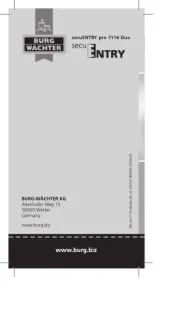Planet Audio PM40RGB Bedienungsanleitung
Planet Audio
Nicht kategorisiert
PM40RGB
Lies die bedienungsanleitung für Planet Audio PM40RGB (2 Seiten) kostenlos online; sie gehört zur Kategorie Nicht kategorisiert. Dieses Handbuch wurde von 3 Personen als hilfreich bewertet und erhielt im Schnitt 4.9 Sterne aus 2 Bewertungen. Hast du eine Frage zu Planet Audio PM40RGB oder möchtest du andere Nutzer dieses Produkts befragen? Stelle eine Frage
Seite 1/2

Wiring Connections
White
Front Left
Speaker
Rear Left
Speaker
Front Right
Speaker
Rear Right
Speaker
White/Black
ACC + (Red)
GND - (Black)
ANT + (Blue)
Power B+ (Yellow)
Gray/Black
Purple
Purple/Black
Green
Green/Black
Gray
Installation
Installation Procedures
First complete the electrical connections and then check for correctness of
connection.
Installation Opening
This unit can be installed in any dashboard
which has an opening as shown below.
To Install the Car Radio
Be sure you test all connections first, and then follow these steps to install
this unit.
1. Make sure the ignition is turned off, and then disconnect the cable from
the vehicle battery’s negative (-) terminal.
2. Disconnect the wire harness and the antenna.
3. Remove the plastic outer trim from the car receiver.
4. Attach the “L” brackets (2pcs) on the both sides of the car receiver with
screws(M5.5 x 7) as shown as the below figure. The others fixing screws that
fix the other terminal of the “L” metal bracket, please buy from your dealer
according to the drilling of holes size.
7.2 sinche
4.1 sinche
5. Consult with you nearest dealer if installation requires the drilling of holes
or other modifications of the vehicle.
6. Install this car receiver in the dashboard.
7. Make wiring connections, as illustrated in the “Wiring Connections.”
8. Install the plastic outer trim ring onto the car receiver.
10A
Adjust Menu Options
• Press and hold the volume knob to enter into setting menu, then press the
volume knob repeatedly to select setting items:
- BASS/TREBLE:-7, -6, ~, 1, 0, +1,~, +6, +7
- BALANCE:L7, L6,~, L1, 0, R1,~,R6, R7
- FADER:R7, R6, ~, R1, 0, F1, ~ ,F6, F7
- Loudness: LOUD ON/OFF
- EQ(Equalizer) Setting: OFF, FLAT, CLASSIC, POP, ROCK, JAZZ
- Stereo/Mono: Switches between MONO and STEREO reception mode
for radio frequencies.
- DX/LOCAL: Enables or disables the local broadcast mode (LOCAL).
- CLOCK 12/24: Select between 12 hours and 24 hours display.
Note: If 12 hour display is selected , AM= Morning; PM= Afternoon
- AREA US/EU: This car radio is equipped the USA / Europe frequency.
Rotate the volume knob to switch between USA and Europe frequency.
The system will change the frequency setting in about 3 seconds.
- 7 color-changing illumination in buttons:
This car radio device is equipped 7 color-changing illumination in buttons.
The illumination color can be preset Auto(color automatically change one
by one), Blue, Red, Cyan, Green, Purple, Yellow, White.
• Rotate the volume knob to change values.
Mute On/Off
In power on mode, briefly press the button to toggle mute on or off. MUTE
Setting the Clock
Press and hold the button to display time. Press and hold the CLK CLK
button again. The hours digits start flashing on the display.
Set hours by rotating the volume knob. Briefly press the button. CLK
The minute digits start flashing. Set minutes by rotating the volume knob.
USB Port
Connect to a USB storage device for audio play, or charging of a mobile
phone.
Hands-free Microphone
To receive your voice when calling by using this bluetooth handsfree system.
Aux Audio Input Jack
Connect to the headphone jack on an external device (e.g. a mobile phone
or MP3 player) for audio play.
Turn Unit on/off, Change the Source
• Press the button to turn on the unit. Press and hold the /SRC /SRC
button to turn off the unit.
• Press the button to select the different modes: Radio, USB(with/SRC
USB device inserted), BT(Bluetooth) and AUX-IN(auxiliary input) modes.
Adjust the volume
Rotate the volume knob to increase or decrease the volume level.
Push-To-Talk
Press the button (volume knob) to access to smartphones voice
assistant capability via Bluetooth.
Overview of the Components
General Operation
General Operation General Operation
Radio Operation
Switch Between USA area and Europe area Frequency
In radio mode, press and hold the volume knob to enter into setting menu,
then press the volume knob repeatedly to access the state of the USA and
Europe frequency, then rotate the volume knob to switch between USA and
europe frequency. The system will change the frequency setting in about 3
seconds.
Change Bands
In radio mode, shortly press the button to switch between theBAND
FM1(F1), FM2(F2), FM3(F3) and AM1(A1), AM2(A2) bands.
To Store / Recall Preset Stations
The radio can be stored 6 preset stations for each band (FM1, FM2, FM3,
AM1 and AM2) for a total of 30 preset stations.
- To memorize a station:
Press and hold the desired preset buttons (1-6) to save a radio station.
- To recall a preset station:
Briefly press the respective station button (1-6) to recall the corresponding
preset station.
Manual Tuning
In the radio mode:
Press and hold the or button to enter the manual tuning mode.
In manual tuning mode, briefly press the or button to search the next
or previous frequency step by step.
Seek Tuning
In radio mode, press the or button, the automatic search will start, it
will search upward or downward for the strong signal radio station within the
current band. The auto searching will stop until find a station.
Automatic Store Preset station (AMS)
Press and hold the button to store 18 FM stations and 12 AM stations AMS
automatically.
Briefly press the button to recall each preset station that saved in the AMS
memories in each band.
(power) / SRC (source) button
VOL (volume) knob, (Push-To-Talk) button, SEL (select/menu) button
BAND button, (answer call) button
AMS (automatic store station, preset station scan, automatic music search) button
(pause/play), Preset station 1 button
RPT (repeat), Preset station 3 button
-10(previous 10 tracks), FLR-(previous folder), Preset station 5 button
1.
2.
3.
5.
4.
INT (intro), Preset station 2 button6.
7.
RDM (random), Preset station 4 button8.
9.
10. +10(next 10 tracks), FLR+(next folder), Preset station 6 button
11. CLK (clock display/setting), (end call) button
12. (tune/seek down, previous track, fast reverse) button
13. (tune/ seek up, next track, fast forward) button 14. MUTE button, 15. LOUD button
16. EQ (Equalizer), 17. IR remote sensor, 18. LCD Display, 19. USB Port,
20. AUX IN (aux audio input) jack 21. Hands-free Microphone 22. Reset button
Reset
Push the button with a thin object with a pointed end to reset the unit.RESET
This function may be used when the LCD does not display normally or sound
is distorted, or when any of controls are disabled.
- Only support speakers of 4 ohms or above.
- +12V DC Negative Ground.
- The maximum current of the Amp remote trigger is 200mA.
- The equipment shall be protected by the circuit with max. 10
Amperes of the front end of DC source.

USB Operation
Play MP3/WMA music inside a USB stick. Insert the USB stick with MP3
/WMA musics into the USB port, it will play automatically.
Note: the USB port also supports charging mobile phone, the maximum
charging ability is 5V/1A.
Select Next Track or Previous Track
In the USB mode, briefly press the or button to play the the next or
previou track.
Fast Forward/Reverse
Press and hold the or button to fast forward or reverse a track.
Play / Pause
Press the button to interrupt the playback of a music (pause function).
Press this button again to continue the playback.
Introduction Scan
Press the button to play the first 10 seconds of each track. INT
Press again to stop the introduction scan, and play the current track.
Repeating the track
Press the button to toggle between RPT ONE (Continuously repeat RPT
current track) and RPT FOD (Continuously repeat all tracks in current folder),
RPT ALL (Play all track).
Playing all tracks in random
Press once, play all tracks randomly. RDM
Press once again, exit from random playback.RDM
Track/Folder Navigation
- Press the buttons to jump 10 tracks backward or forward. -10/+10
It is required that over 10 tracks be available on the storage medium.
- Press and hold the / button to select the previous or the next folder. -10 +10
(If there are folders on the storage medium.)
Select the track or file for playback in MP3 format
a) Press the button to enter track search mode. AMS
b) Rotate the volume knob to select the number of your favorite track with
high speed.
c) When the desired track number appears, confirm your selection by
pressing the volume knob.
Using this socket, it is possible to hear the sound of other playback devices
such as MP3 players, CD players etc. through the car loudspeaker.
1. Please connect the external device with a 3.5 mm stereo jack plug to the
AUX socket.
2. Press the button repeatedly until “AUX IN” appears in the display.SRC
3. You hear the playback from the external device via the loudspeakers.
You can adjust the volume of the external device to a comfortable level with
the volume control of this device.
Aux Audio Operation
Bluetooth Operation
Pair and Connect
Pair the mobile phone with the device before using it.
1. In any mode, prior to pairing and connecting, the BT logo is flashing in the
LCD indicating that no device is connected. To begin pairing, enable BT
mode on your mobile phone.
2. When the phone finds the car audio system, the “PLANET AUDIO
PM40RGB” name will be displayed.
3. Choose the “PLANET AUDIO PM40RGB” from the device list to pair and
connect with the car audio system. Upon confirming, the BT logo will stop
flashing.
4. When pairing is complete, the mobile phone audio will automatically
transfer to the car audio system whenever a call is made or received, or
when the mobile phone plays music.
Disconnect or reconnect the bluetooth connection
Press and hold the button to disconnect or reconnect the bluetooth
connection.
Answer a Call
• When the mobile phone is called, the incoming telephone number displays
on the LCD.
• To receive the call, press the button.
Reject or End a Call
To reject or end the call, press the button.
Redial Last Dialed Number
Press the button to redial the last dialed phone number.
Bluetooth Operation
Switch Audio Between Car Audio and mobile Phone
During a call, press the volume knob to switch the audio source from the car
audio system back to your mobile phone.
To make a call with this bluetooth handsfree system
a) When linking up the Bluetooth-enabled mobile phone to this bluetooth
handsfree system, press the button on remote control to access the dial #
telephone number mode, then press the “0~9”, * and # button on remote
control to input the telephone number, the entered number will be shown
on the LCD display.
b) If a number has been incorrectly inputted, press the button on the DEL
remote control to delete it.
c) Press the button to make outgoing call.
Audio Streaming (A2DP)
The unit supports A2DP (advanced audio distribution profile) wireless
streaming audio from your Bluetooth mobile device directly to your head unit.
You can also control your music from the front panel of the head unit using
AVRCP (audio video remote control profile).
1. After pairing, connecting and enabling streaming audio from a compatible
mobile device,
press the button to enter BT mode and the “BT AUDIO” will be shown SRC
on the LCD display.
2. When a mobile device is paired, music played through that device will
automatically be heard through the car audio system.
3. Press the or button to play the next or previous on the mobile
phone.
4. Press the button to pause or resume music playback.
Push-To-Talk
This Push-To-Talk feature allows direct access to Android and IOS smart-
phones voice assistant capability when user establish the bluetooth
connection between user’s smartphone and this receiver.
Simply connect directly from this receiver via Bluetooth with button
(volume knob).
Note:
Before using the Push-To-Talk, user must enable the mobile data on user’s
smartphone.
To use the navigation feature, switch to the BT Audio source to hear voice
commands over your vehicles speakers.
Specifications
General
Power supply Requirement : DC 12V
Maximum power output : 50W X 4CH
Speaker impedance : 4 - 8 Ohm
Unit Dimensions(WxHxD) : 7.0 X 4.0 X 2.76 inches
Weight : 1.17 Lb (0.53 kg)
Fuse : 10 A
FM
Frequency Range: 87.5 MHz - 107.9 MHz (USA)
87.5 MHz - 108.0 MHz (EUROPE)
Channel step: 200 KHz (USA)
50 KHz (EUROPE)
AM
Frequency Range: 530 KHz - 1710 KHz (USA)
522-1620 KHz (EUROPE)
Channel step: 10 KHz (USA)
9 KHz (EUROPE)
USB
RADIO
Usable Audio Formats: MP3/WMA
Pre-amp Output: Front and Rear
Frequency Response: 20 Hz - 20KHz
S/N Ratio: 60dB
USB Port Type: 2.0
USB Charging: 5V/1A
BT
BT Profile supports: Headset, Handsfree and A2DP & AVRCP
Range of frequency: 2.4GHz
Remote Control
1. (Power on/off) button
2. VOL / (volume increase/decrease) button
3. Band button, (answer call) button
4. PREV: tune down, seek down;
Track down, fast reverse
5. SEL(selection) button
6. NEXT: tune up, seek up;
Track up, fast forward
7. Mute button, DEL(Delete) button
8. CLK(clock setting) button,
(end call) button
9. button, preset station 1 button,
keypad 1
10. INT(intro) button, preset station 2 button,
keypad 2
11. RPT(repeat) button, preset station 3 button,
keypad 3
12. RDM(random), preset station 4 button, keypad 4
13. -10(previous 10 tracks), preset station 5 button, keypad 5
14. +10(next 10 tracks), preset station 6 button, keypad 6
15. ST(stereo) button, keypad 7
16. LOUD(loudness) button, keypad 8
17. AMS(automatic music search) button, keypad 9
18. SRC(Source) button, keypad *
19. EQ(Equalizer) button, keypad 0
20. LOC(local)/DX button, keypad #
Note: When using the remote control for the first time, you must pull out the
portective plastic tab from the battery compartment found on the back of the
remote control.
11
2
10
4
12
15
9
18
19
20
1
3
8
14
6
7
5
17
16
13
Produktspezifikationen
| Marke: | Planet Audio |
| Kategorie: | Nicht kategorisiert |
| Modell: | PM40RGB |
Brauchst du Hilfe?
Wenn Sie Hilfe mit Planet Audio PM40RGB benötigen, stellen Sie unten eine Frage und andere Benutzer werden Ihnen antworten
Bedienungsanleitung Nicht kategorisiert Planet Audio

12 Juni 2025

12 Juni 2025

12 Juni 2025

11 Juni 2025

11 Juni 2025

11 Juni 2025

11 Juni 2025

11 Juni 2025
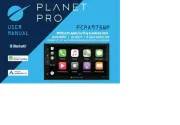
11 Juni 2025

11 Juni 2025
Bedienungsanleitung Nicht kategorisiert
- DV Mark
- ADATA
- Cameo
- Rain Bird
- HyperJuice
- Brocade
- Lec
- Vivitar
- Ortovox
- DMAX
- Evoc
- Exibel
- EWT
- Diamex
- Altronix
Neueste Bedienungsanleitung für -Kategorien-
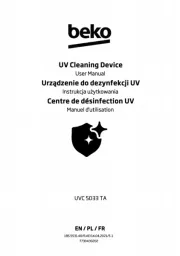
15 Juni 2025

15 Juni 2025
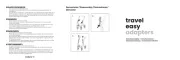
15 Juni 2025

15 Juni 2025
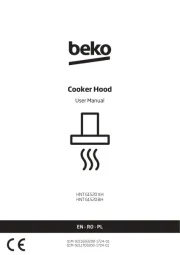
15 Juni 2025

15 Juni 2025
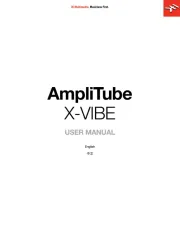
15 Juni 2025
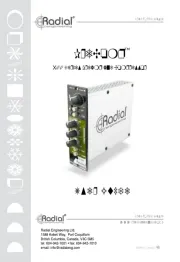
15 Juni 2025

15 Juni 2025