Prestigio MultiPad Color 8.0 Bedienungsanleitung
Lies die bedienungsanleitung für Prestigio MultiPad Color 8.0 (104 Seiten) kostenlos online; sie gehört zur Kategorie Tablette. Dieses Handbuch wurde von 24 Personen als hilfreich bewertet und erhielt im Schnitt 5.0 Sterne aus 12.5 Bewertungen. Hast du eine Frage zu Prestigio MultiPad Color 8.0 oder möchtest du andere Nutzer dieses Produkts befragen? Stelle eine Frage
Seite 1/104

EN
Quick Start Guide
Prestigio MultiPad
Inside your package
• PrestigioMultiPad • Travelcharger
• Pouch • USBcable
• OTGcable • Quickstartguide
• Legalandsafetynotices • Warrantycard
Your tablet at a glance
3
9
1 2
11
4
76
8
5
10
1MemorycardandSIMcardslot 7MicroUSBport
2Headsetjack 8Rearcamera
3Frontcamera 9Powerbutton
4Earpiece 10 Volumebutton
5Touchscreen 11 Speaker
6Microphone

EN
Quick Start Guide
Prestigio MultiPad
Buttons
Button Definition Function
Power • Pressandholdtopoweronoroffyourtablet.
• Presstolockorunlockthescreendisplay.
Volume • Presstoadjustthevolume.
Back • Taptoreturntothepreviousscreen.
• Taptohidetheonscreenkeyboardwhenitisopened.
Home • Taptoreturnto omescreen.H
Recentapp • Taptoopenthelistofrecentapps.
Listmenu • Taptoopenthelistmenu.
Getting started
1.Insertamemorycard. 2.InsertyourmicroSIMcard.
3.Pressandholdthepowerkeytoturnonyourtablet.
Charging your tablet
ConnectyourtablettoapoweroutletbyusingtheincludedUSBcableandtravelcharger.
Make a call
Useoneofthefollowingmethods:
»Tap toopenthedialpad,enterthenumberdirectly.Tap .
»Tap toopenthecontactlist,selectacontact.Tapthenumbertomakeacall.
Use your apps
Open an app
• OntheHomescreenorlistmenu,tapanappicontoopenit.

EN
Quick Start Guide
Prestigio MultiPad
Connect to the Internet
YourtabletconnectstotheInternetwhenevernecessary,usingaWi-Finetwork(ifavailable)or
yourmobileoperator'sdataconnection.
Turn on or off data connection
Youcanuseyourmobileoperator'sdataconnection.Someappsandservicesmaytransferdata
overyourmobileoperator'scellularnetwork,whichmayresultinadditionalfees.Contactyour
mobileoperatorfordetails.
1.OntheHomescreenorlistmenu,tap .Settings
2.Tap > > .More... Mobile networks Data enabled
3.Taptoturnonoroffdataconnection.
Connect to a wireless network
ConnectthedevicetoaWi-FinetworktousetheInternetorsharemediafileswithother
devices.TouseWi-Fi,youneedaccesstoawirelesspointorhotspot.
1.OntheHomescreenorlistmenu,tap ,andthentap toturniton.Settings Wi-Fi
2.DetectedWi-FinetworkswillbelistedintheWi-Finetworkssection.
3.TapthedesiredWi-Finetworkyouwanttoconnectto.
Ifyouselectasecurenetwork,youwillbeaskedtoenterthenetworkkeyorpassword.
NFC
NearFieldCommunication(NFC)isashort-rangewirelesstechnologythat'sdesignedfor
transferringdataquickly.YoucanuseNFCtechnologytoexchangefilesbetweenyourtablet
andotherNFC-enableddevicessimplybytappingthebackofyourdevicestogether.
Enable your NFC feature
1.OntheAppsscreen,tap > > .TaptoswitchonNFC.Settings More... NFC
2.PlacethedevicenearanNFCtag.Theinformationfromthetagwillappear.
Send data via Android Beam
UsetheAndroidBeamfeaturetosenddata,suchaswebpagesandcontacts,toNFC-enabled
devices.
1.OntheAppsscreen,tap > > > ,anddragthebartotheSettings More... NFC Android Beam
righttoturniton.
2.Selectanitem,touchthebackofyourdevicetothebackoftheotherdevice,andthentap
yourdevice’sscreen.
Produktspezifikationen
| Marke: | Prestigio |
| Kategorie: | Tablette |
| Modell: | MultiPad Color 8.0 |
Brauchst du Hilfe?
Wenn Sie Hilfe mit Prestigio MultiPad Color 8.0 benötigen, stellen Sie unten eine Frage und andere Benutzer werden Ihnen antworten
Bedienungsanleitung Tablette Prestigio
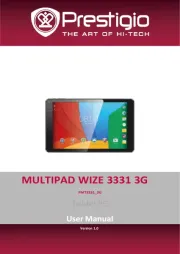
21 Juni 2025
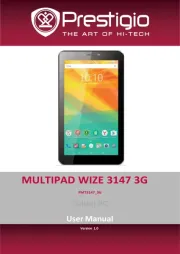
20 Juni 2025

20 Juni 2025

20 Juni 2025

29 August 2024

29 August 2024

29 August 2024

29 August 2024

29 August 2024

29 August 2024
Bedienungsanleitung Tablette
- Vodafone
- Dragon Touch
- Ematic
- Curtis
- OnePlus
- Olivetti
- Xiron
- Nextbook
- Boogie Board
- Xiaomi
- ZTE
- Binatone
- Primux
- Ingo
- RCA
Neueste Bedienungsanleitung für -Kategorien-

7 August 2025
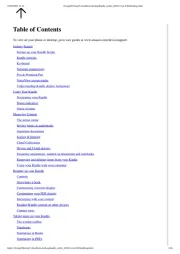
6 August 2025
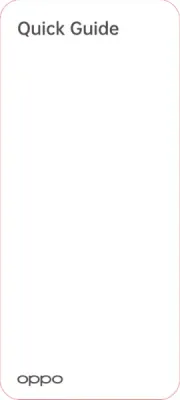
5 August 2025

4 August 2025

4 August 2025
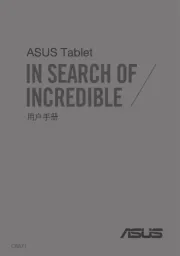
4 August 2025
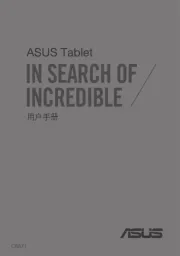
4 August 2025
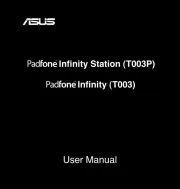
4 August 2025
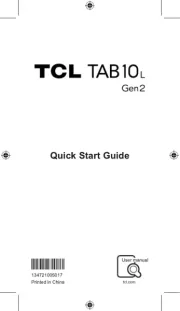
3 August 2025
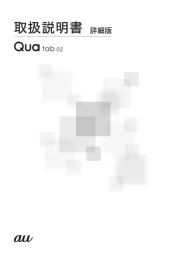
2 August 2025