Prestigio MultiPad Rider 7.0 Bedienungsanleitung
Lies die bedienungsanleitung für Prestigio MultiPad Rider 7.0 (104 Seiten) kostenlos online; sie gehört zur Kategorie Tablette. Dieses Handbuch wurde von 22 Personen als hilfreich bewertet und erhielt im Schnitt 4.6 Sterne aus 11.5 Bewertungen. Hast du eine Frage zu Prestigio MultiPad Rider 7.0 oder möchtest du andere Nutzer dieses Produkts befragen? Stelle eine Frage
Seite 1/104

EN
Quick Start Guide
Prestigio MultiPad
Inside your package
• PrestigioMultiPad • Travelcharger
• USBcable • OTGcable
• Quickstartguide • Warrantycard
• Legalandsafetynotices
Your tablet at a glance
7
8
9
5
1 2 3 4
6
1Headsetjack 6Touchscreen
2Microphone 7Powerbutton
3Memorycardslot 8Volumebutton
4MicroUSBport 9Speaker
5Frontcamera
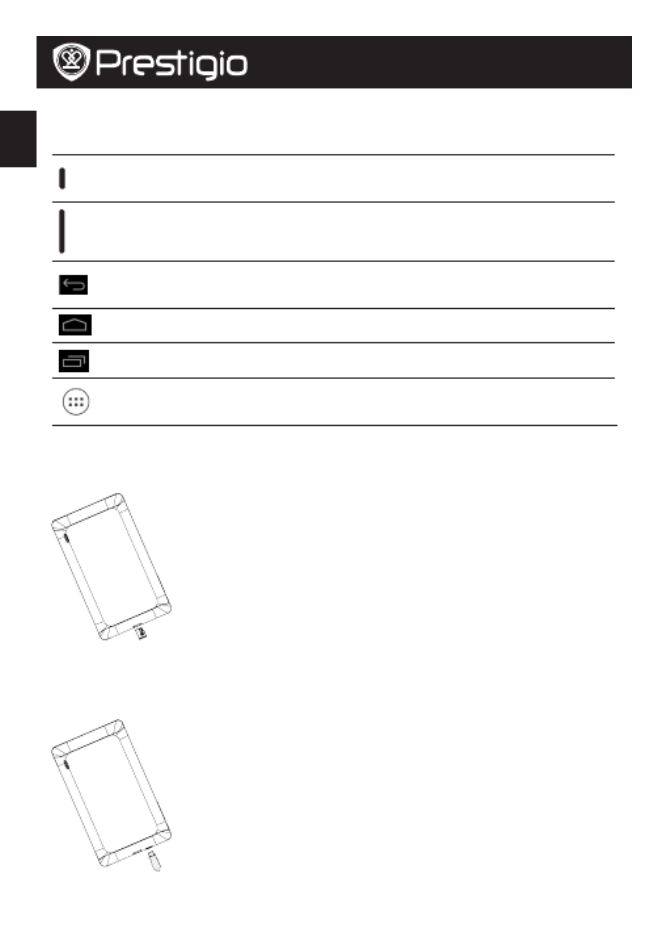
EN
Quick Start Guide
Prestigio MultiPad
Buttons
Button Definition Function
Power • Pressandholdtopoweronoroffyourtablet.
• Presstolockorunlockthescreendisplay.
Volume • Presstoadjustthevolume.
Back • Taptoreturntothepreviousscreen.
• Taptohidetheonscreenkeyboardwhenitisopened.
Home • Taptoreturnto omescreen.H
Recentapp • Taptoopenthelistofrecentapps.
Listmenu • Taptoopenthelistmenu.
Getting started
1.Insertamemorycard.
2.Pressandholdthepowerkeytoturnonyourtablet.
Charging your tablet
ConnectyourtablettoapoweroutletbyusingtheincludedUSBcableandtravelcharger.
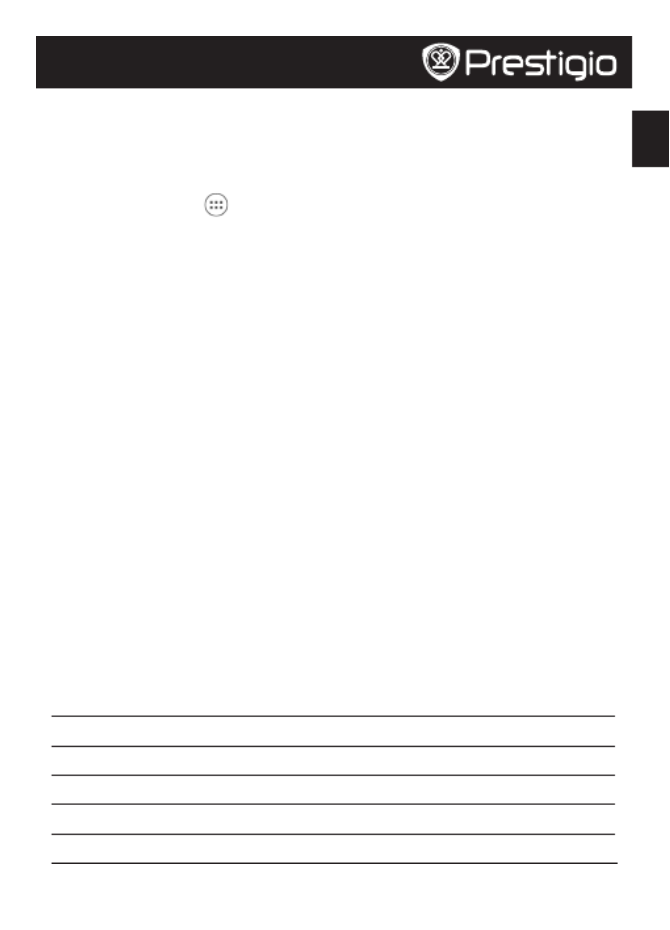
EN
Quick Start Guide
Prestigio MultiPad
Home screen
YourHomescreenisthestartingpointtoaccessallyourtablet’sfeatures.Homescreencan
havemultiplepanels.Toviewotherpanels,swipeleftorright.
Add an app icon to Home screen
OntheHomescreen,tap toopenthelistmenu,tapandholdanapplicationicon,andthen
dragitintoapanelpreview.
Set wallpaper
1.TapandholdtheblankareaontheHomescreen.
2.Selectoneofthefollowing: , or .Gallery Live wallpapers Wallpapers
3.Selectanimageandtap .Or,selectanimage,resizeitbydraggingtheframe,Set wallpaper
andthentap .OK
Use your apps
Open an app
• OntheHomescreenorlistmenu,tapanappicontoopenit.
Connect to the Internet
ConnecttotheInternetviaaWi-Finetwork(ifavailable),ora3GDongleconnectedwithOTG
cable.
Connect to a wireless network
ConnectthedevicetoaWi-FinetworktousetheInternetorsharemediafileswithother
devices.TouseWi-Fi,youneedaccesstoawirelesspointorhotspot.
1.OntheHomescreenorlistmenu,tap ,andthentap toturniton.Settings Wi-Fi
2.DetectedWi-FinetworkswillbelistedintheWi-Finetworkssection.
3.TapthedesiredWi-Finetworkyouwanttoconnectto.
Ifyouselectasecurenetwork,youwillbeaskedtoenterthenetworkkeyorpassword.
Technical specifications
Item Specification
Processor DualCoreARMCortexA9
Memory 8GBFlash+1GBDDR3,microSDslotsupportsupto32GB
Frequency 1.0GHz
GPU Mali400MP,400Mhz
Display 7”ratio16:9TN,capacitivemulti-touchpanel(supportsupto5points)
Produktspezifikationen
| Marke: | Prestigio |
| Kategorie: | Tablette |
| Modell: | MultiPad Rider 7.0 |
Brauchst du Hilfe?
Wenn Sie Hilfe mit Prestigio MultiPad Rider 7.0 benötigen, stellen Sie unten eine Frage und andere Benutzer werden Ihnen antworten
Bedienungsanleitung Tablette Prestigio
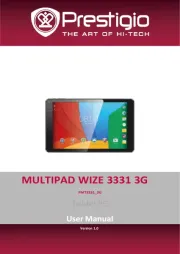
21 Juni 2025
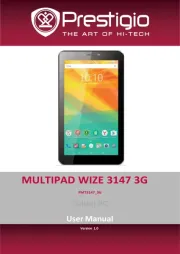
20 Juni 2025

20 Juni 2025

20 Juni 2025

29 August 2024

29 August 2024

29 August 2024

29 August 2024

29 August 2024

29 August 2024
Bedienungsanleitung Tablette
- Apple
- Hema
- Mediacom
- Sylvania
- Gigaset
- Medion
- Fujitsu
- Media-tech
- Haier
- HTC
- Hisense
- Best Buy
- Bookeen
- Trevi
- Audiovox
Neueste Bedienungsanleitung für -Kategorien-

7 August 2025
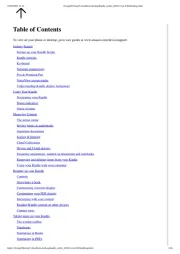
6 August 2025
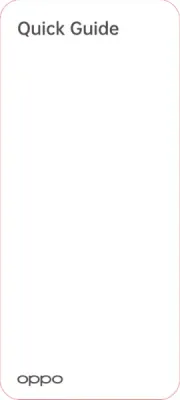
5 August 2025

4 August 2025

4 August 2025
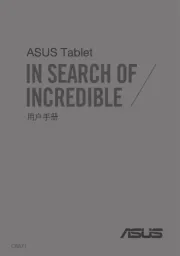
4 August 2025
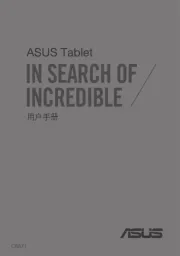
4 August 2025
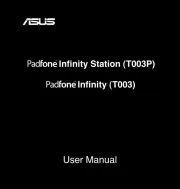
4 August 2025
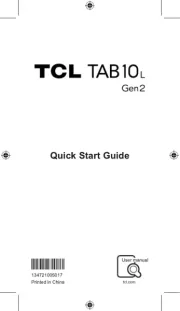
3 August 2025
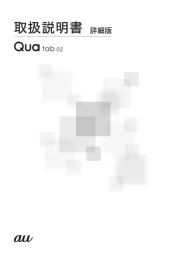
2 August 2025