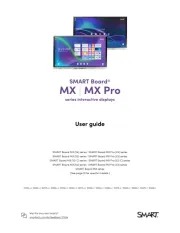Sharp PN-L602B Bedienungsanleitung
Lies die bedienungsanleitung für Sharp PN-L602B (9 Seiten) kostenlos online; sie gehört zur Kategorie Monitor. Dieses Handbuch wurde von 19 Personen als hilfreich bewertet und erhielt im Schnitt 4.0 Sterne aus 10 Bewertungen. Hast du eine Frage zu Sharp PN-L602B oder möchtest du andere Nutzer dieses Produkts befragen? Stelle eine Frage
Seite 1/9

PN-L802B
PN-L702B
PN-L602B
LCD MONITOR
TOUCH PANEL DRIVER
OPERATION MANUAL
Version 2.3

2
E
Contents
Setting up the PC .............................................................3
Installing the touch panel driver ...................................3
Touch Panel Settings .......................................................4
How to congure settings .............................................4
Calibration ....................................................................5
Properties .....................................................................6
Uninstalling the Driver Software ....................................8
Important Information
• This software has been shipped after strict quality control and product inspection. If, however, you nd any failure or
malfunction, contact your product dealer.
• Please understand that SHARP CORPORATION bears no responsibility for errors made during use by the customer or a
third party, nor for any other malfunctions or damage to this software arising during use, except where indemnity liability is
recognized under law.
• Transcribing or duplicating part or all of this manual and/or this software without permission from our company is not
permitted.
• As a part of our policy of continuous improvement, SHARP reserves the right to make design and specication changes for
product improvement without prior notice.
• The contents or details may vary depending on the screen conguration and OS version, etc.
• This manual does not contain basic operating instructions for Windows.
Trademarks
• Microsoft, Windows, and Windows Vista are either registered trademarks or trademarks of Microsoft Corporation in the United
States and/or other countries.
• All other brand and product names are trademarks or registered trademarks of their respective holders.
This manual explains the installation and conguration of
the touch panel driver.

3E
Setting up the PC
To use the touch panel, the touch panel driver must be installed from the supplied CD-ROM and the touch panel must be
connected to your PC.
Installing the touch panel driver
The touch panel driver is a program that enables you to use the touch panel to operate the PC that is connected to the touch panel.
Caution
• Thiscanonlybedonebyauserwithadministratorauthority.
• Ifanolderversionofthetouchpaneldriverisinstalled,remove(uninstall)theoldversionbeforeinstallingthetouchpanel
driver.(Seepage8.)
• IfyouareusingaUSBhub,useaself-poweredhub(ahubcapableofsupplyinga500mAcurrent).Thetouchpanelwillnot
operatecorrectlyifabus-poweredUSBhubisused.
• DonottouchthetouchpanelwhenconnectingtheUSBcable.
Ifyoutouchthetouchpanel,itwillleadtoamalfunction.Inthiscase,disconnectandthenreconnecttheUSBcable.
1. Start your PC.
2. Exit all applications that are running.
3. Connect the USB cable for the touch panel to the PC.
Afterithasbeenconnected,thetouchpanelwillbeautomaticallyrecognized.
To the USB terminal
of the PC
USB cable (Supplied) PN-L802B
USB port
USB port
4. Insert the supplied CD-ROM into the CD-ROM drive of your PC.
5. Open the CD-ROM drive in “Computer” or “My Computer”.
6. Double-click the “TouchPanel” folder, and then double-click the “Windows” folder.
7. Double-click “Setup.exe”.
Whenthe“UserAccountControl”screenappears,click“Yes”(or“Allow”).
8. Select the language for installation, and click “Yes”.
Followtheon-screeninstructionstoinstallthedriver.
• Ifthe“WindowsSecurity”screenappears,click“Install”(or“Installthisdriversoftwareanyway”).
• Ifthe“SoftwareInstallation”screenappears,click“ContinueAnyway”.
• Ifthe“SHARPTouchPanelDriverFilesinUse”screenappears,click“Continue”.
9. Whentheinstallationnishedscreenappears,click“Close”.
10
. If a screen appears prompting you to restart your PC, click “Yes”.
This completes the installation of the touch panel driver.
EachtimethePCisstarted,thetouchpaneldriverwillstartautomaticallytoenablethetouchpaneltobeused.
Thersttimeyouusethetouchpanel,performcalibration(positionadjustment).(Seepage5.)
Produktspezifikationen
| Marke: | Sharp |
| Kategorie: | Monitor |
| Modell: | PN-L602B |
| Touchscreen: | Ja |
| Bildschirmdiagonale: | 60 " |
| Anzahl der Farben des Displays: | 1,073 Milliarden Farben |
| Eingebaute Lautsprecher: | Ja |
| Mitgelieferte Kabel: | AC, USB |
| Produktfarbe: | Grau |
| RMS-Leistung: | 14 W |
| AC Eingangsspannung: | 110 - 240 V |
| AC Eingangsfrequenz: | 50 - 60 Hz |
| Betriebstemperatur: | 5 - 35 °C |
| Relative Luftfeuchtigkeit in Betrieb: | 20 - 80 % |
| Stromverbrauch (Standardbetrieb): | 165 W |
| Anzahl Ethernet-LAN-Anschlüsse (RJ-45): | 1 |
| Bildschirmform: | Flach |
| Bildschirmdiagonale (cm): | 152.5 cm |
| Helligkeit: | 300 cd/m² |
| Kontrastverhältnis: | 3000:1 |
| Bildwinkel, horizontal: | 160 ° |
| Bildwinkel, vertikal: | 160 ° |
| Anzahl HDMI-Anschlüsse: | 1 |
| Anzahl der Lautsprecher: | 2 |
| Stromverbrauch (Standby): | 0.5 W |
| RS-232 port: | 2 |
| Composite Video-Eingang: | 1 |
| Komponenteneingang Video (YPbPr/YCbCr): | 1 |
| Gewicht (ohne Ständer): | 54000 g |
| 3D: | Nein |
| DVI Anschluss: | Ja |
| Netzteiltyp: | AC |
| Kompatible Betriebssysteme: | Windows XP, Windows Vista, Windows 7 |
| Abmessungen (BxTxH): | 1440 x 101 x 855 mm |
| Anzahl VGA (D-Sub) Anschlüsse: | 1 |
| Anzahl DVI-D-Anschlüsse: | 1 |
| Seitenverhältnis: | 16:9 |
| LED-Hintergrundbeleuchtung: | Ja |
| Anzahl S-Video-Eingänge: | 1 |
| HDMI: | Ja |
| NVIDIA G-SYNC: | Nein |
| Pixel Abstand: | 0.692 x 0.692 mm |
| AMD FreeSync: | Nein |
| Display, sichtbarer Bereich BxH: | 1329.1 x 747.6 mm |
| Separate H/V-Sync: | Ja |
| Sync-On-Green (SOG): | Ja |
| Composite-Sync: | Ja |
| Display-Auflösung: | 1920 x 1080 Pixel |
Brauchst du Hilfe?
Wenn Sie Hilfe mit Sharp PN-L602B benötigen, stellen Sie unten eine Frage und andere Benutzer werden Ihnen antworten
Bedienungsanleitung Monitor Sharp
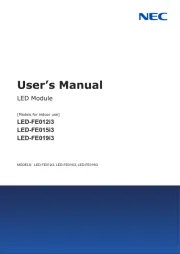
28 Juli 2025

28 Juli 2025
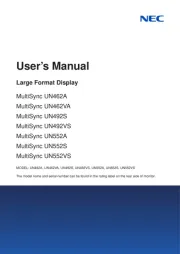
28 Juli 2025
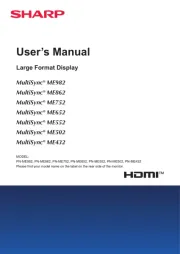
28 Juli 2025

28 Juli 2025
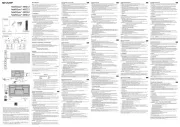
28 Juli 2025
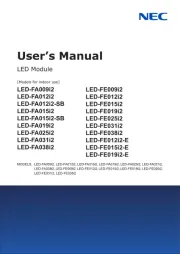
27 Juli 2025
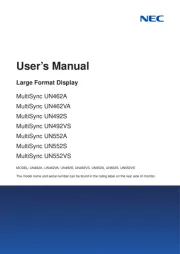
27 Juli 2025

27 Juli 2025
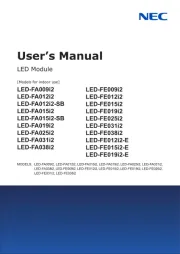
27 Juli 2025
Bedienungsanleitung Monitor
- Asus
- Peerless
- Newline
- KeepOut
- Datacolor
- Da-Lite
- QIXZOCV
- BOOX
- Neumann
- Allen & Heath
- RGBlink
- Bematech
- Ibm
- Garmin
- Game Factor
Neueste Bedienungsanleitung für -Kategorien-

29 Juli 2025

29 Juli 2025

29 Juli 2025
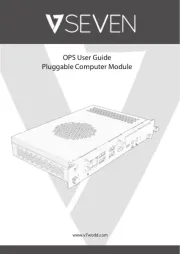
29 Juli 2025

29 Juli 2025

29 Juli 2025

29 Juli 2025
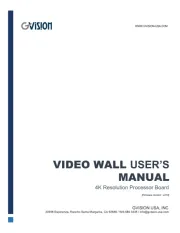
29 Juli 2025
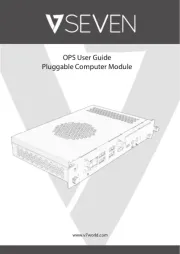
29 Juli 2025