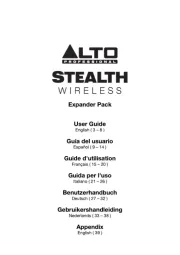Sharp XLHF202PH Bedienungsanleitung
Sharp
Hi-Fi-Anlage
XLHF202PH
Lies die bedienungsanleitung für Sharp XLHF202PH (2 Seiten) kostenlos online; sie gehört zur Kategorie Hi-Fi-Anlage. Dieses Handbuch wurde von 14 Personen als hilfreich bewertet und erhielt im Schnitt 4.7 Sterne aus 7.5 Bewertungen. Hast du eine Frage zu Sharp XLHF202PH oder möchtest du andere Nutzer dieses Produkts befragen? Stelle eine Frage
Seite 1/2

MODEL
XL-HF202PH(S)
XL-HF202PH(BK)
XL-HF302PH(T)
HI FI COMPONENT SYSTEM
This Quick Start Guide will help you to correctly install and operate your system.
1 Accessories
3 System connections
2Remote control battery installation
Use “AA” size batteries (UM/SUM-3, R6, HP-7 or similar).
1 Open the battery cover.
2 Insert the batteries as shown.
3 Close the cover.
13H R MW 1
TINSEA452AWZZ
If you require any advice or assistance regarding
your Sharp product, please visit our web-site
www.sharp.co.uk/support
Customers without internet access may telephone
0845 880 0512 during office hours (or (01) 676 0648
if telephoning from Ireland).
Remote control x 1
RRMCGA334AWZZ
“AA” size battery
(UM/SUM-3, R6, HP-7
or similar) x 1
Stand for iPad x 1
NFC tag x 2
Speaker wires x 2
(for XL-HF202PH(S) /
XL-HF202PH(BK))
Speaker wires x 2
(for XL-HF302PH(T)) FM aerial x 1
Velcro tape
(hook type) x 2
Velcro tape
(loop type) x 3
Wall socket
(AC 220 - 240 V ~ 50/60 Hz)
To TV audio
output socket
FM
aerial
Left
speaker
Right
speaker
TV
Red
To LINE
input
socket To audio input
socket
Audio cable
(not supplied)
Commercially
available
Subwoofer
(Amplifi er
Built-In)
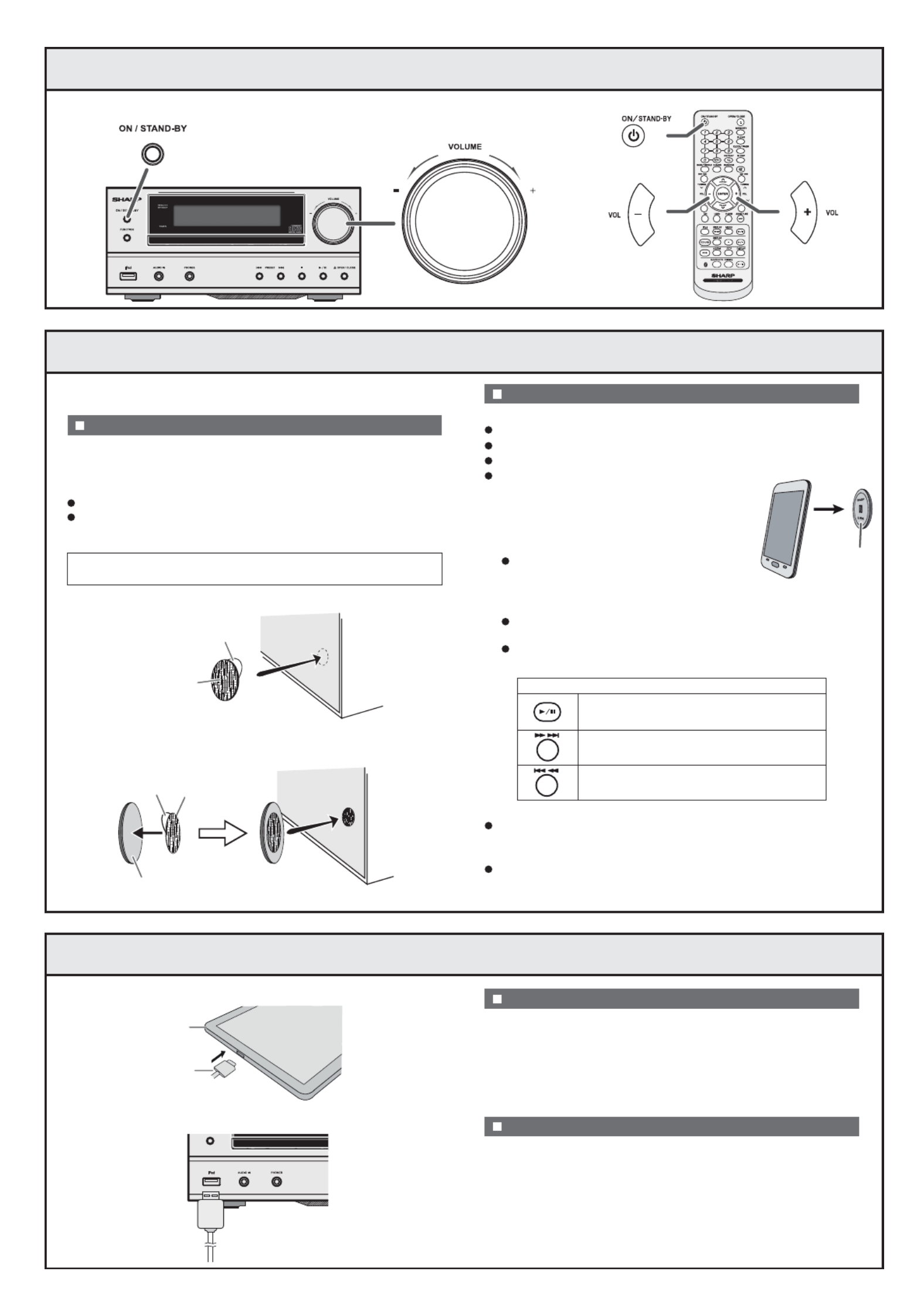
4 Turn on your system
5Bluetooth one touch connection via NFC
6Listening on AndroidTM devices
Press the ON/STAND-BY button to turn the power on.
Keep all small parts away from children as they may be
accidentally swallowed.
The NFC tags can be placed anywhere convenient to you. The
velcro tapes supplied will help to secure the tags onto the desired
location.
This audio system supports NFC-enabled device with Android 4.1,
Jelly Bean and higher.
Make sure that the NFC tag is placed on a flat and level surface.
If you choose not to use the velcro tape, do not place the
NFC tag near metal surface to avoid connection interference
during tagging.
Peel the separator off the velcro tape (loop type) and stick it on a
desired surface.
Peel the separator off the velcro tape (hook type) and stick it to
the rear of the NFC tag. Then place the tag onto the desired
location.
NFC tag set up Your device (smartphone / tablet) has an NFC function.
NFC function on your device is turned on.
Screen lock function of the device is off.
This unit is not in Eco mode.
A pop-up window asking whether to proceed
with the Bluetooth connection appears on
the device. Select <YES>.
The ‘connected’ message appears when
the connection is complete.
Playback will start automatically. Otherwise, press play (on
remote control or source device).
Sound will be heard from the speakers of this unit via audio
streaming.
Your device and NFC tag must be within 10 meters from the
unit.
Press the ON/STAND-BY button to turn the power on.
Press the USB button (remote control) or FUNCTION button
repeatedly (main unit) to select USB function.
Connect the device (Smartphone/Tablet) to the unit.
Press the play button (on main unit, remote control or device).
Quit the application (apps).
Disconnect the device from the USB terminal.
To listen to audio via connectivity without NFC tag - Bluetooth
refer “Pairing with other source devicesBluetooth ” on page 8
of the operation manual.
To disconnect, simply touch your device to the tag again.
Touch your device to the supplied NFC tag.
NFC connection for audio playback
Android device playback
To disconnect the Android device
NFC tag
Bluetooth operation buttons (remote control only)
Press the button to play or pause.
Press the button to skip up.
Press and hold to fast forward.
Press the button to skip down.
Press and hold to fast reverse.
Caution :
1
Insert the connector to the device.
1
Connect the device to the main unit via USB connector.
2
2
3
1
2
1
2
3
4
2
1
separator
velcro tape
(loop type)
separator
rear view of the NFC tag
velcro tape
(hook type)
Check that :
Note :
Connector
Device
(Smartphone/Tablet)
USB connector
(not supplied)
Produktspezifikationen
| Marke: | Sharp |
| Kategorie: | Hi-Fi-Anlage |
| Modell: | XLHF202PH |
Brauchst du Hilfe?
Wenn Sie Hilfe mit Sharp XLHF202PH benötigen, stellen Sie unten eine Frage und andere Benutzer werden Ihnen antworten
Bedienungsanleitung Hi-Fi-Anlage Sharp

29 September 2024

8 September 2024

31 August 2024

21 August 2024

20 August 2024

13 August 2024

11 August 2024

10 August 2024

8 August 2024

6 August 2024
Bedienungsanleitung Hi-Fi-Anlage
Neueste Bedienungsanleitung für -Kategorien-

16 Juni 2025
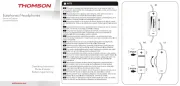
16 Juni 2025
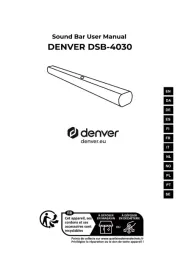
15 Juni 2025

15 Juni 2025
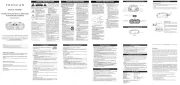
14 Juni 2025
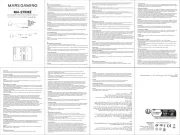
12 Juni 2025

12 Juni 2025
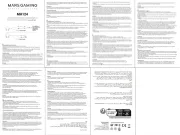
11 Juni 2025
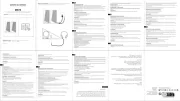
11 Juni 2025