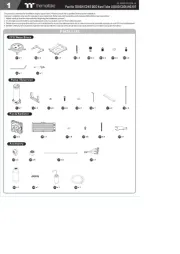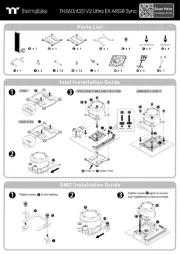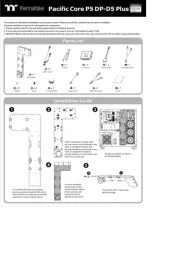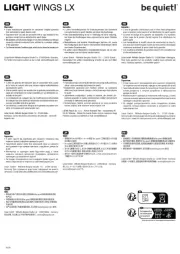Thermaltake Pacific Core P8 DP-D5 Plus Bedienungsanleitung
Thermaltake
PC Kühlventilator
Pacific Core P8 DP-D5 Plus
Lies die bedienungsanleitung für Thermaltake Pacific Core P8 DP-D5 Plus (2 Seiten) kostenlos online; sie gehört zur Kategorie PC Kühlventilator. Dieses Handbuch wurde von 3 Personen als hilfreich bewertet und erhielt im Schnitt 4.4 Sterne aus 2 Bewertungen. Hast du eine Frage zu Thermaltake Pacific Core P8 DP-D5 Plus oder möchtest du andere Nutzer dieses Produkts befragen? Stelle eine Frage
Seite 1/2
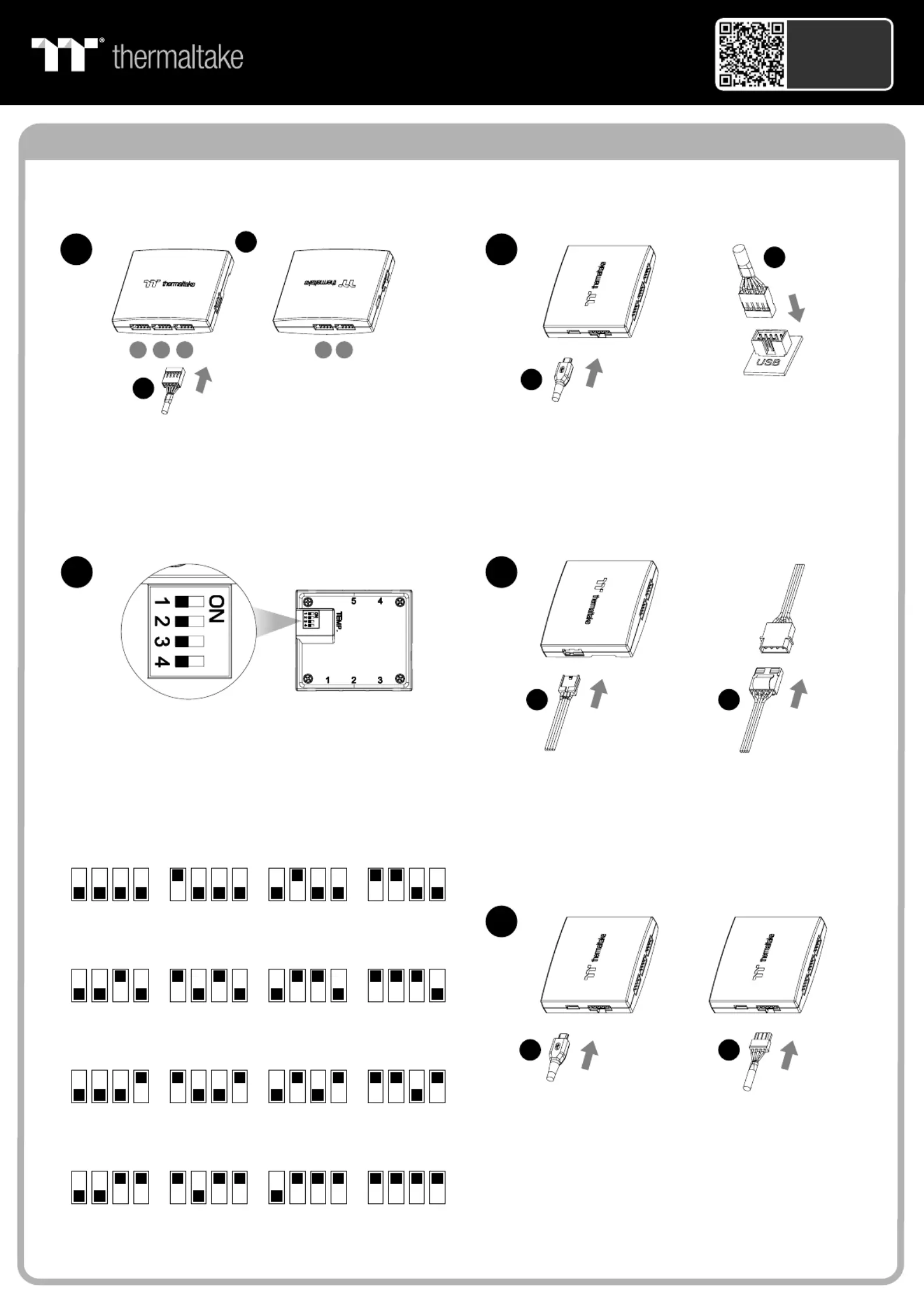
Controller Installation Guide
1
3
2
I
Connect the reservoir cable onto the controller.
Set the DIP switch on the back side of the controller
to assign the number of the controller
NO .1
ON
1 2 3 4
NO .3
ON
1 2 3 4
NO .2
ON
1 2 3 4
NO .4
ON
1 2 3 4
NO .9
ON
1 2 3 4
NO .1 1
ON
1 2 3 4
NO .1 0
ON
1 2 3 4
NO .1 2
ON
1 2 3 4
NO .5
ON
1 2 3 4
NO .7
ON
1 2 3 4
NO .6
ON
1 2 3 4
NO .8
ON
1 2 3 4
4
NO .1 3
ON
1 2 3 4
NO .1 5
ON
1 2 3 4
NO .1 4
ON
1 2 3 4
NO .1 6
ON
1 2 3 4
Connect the controller cable onto the mainboard
(USB 2.0 9 pin) and controller.
If you want to connect two or more connectors,
you can use the bridge cable to connect the
controllers.
Connect the power cable to the 4pin Molex
connecter and controller.
H
J
123 45
F
I
H
J
G
5
Scan Here
Installation Guide
Pacific Core P8 DP-D5 Plus
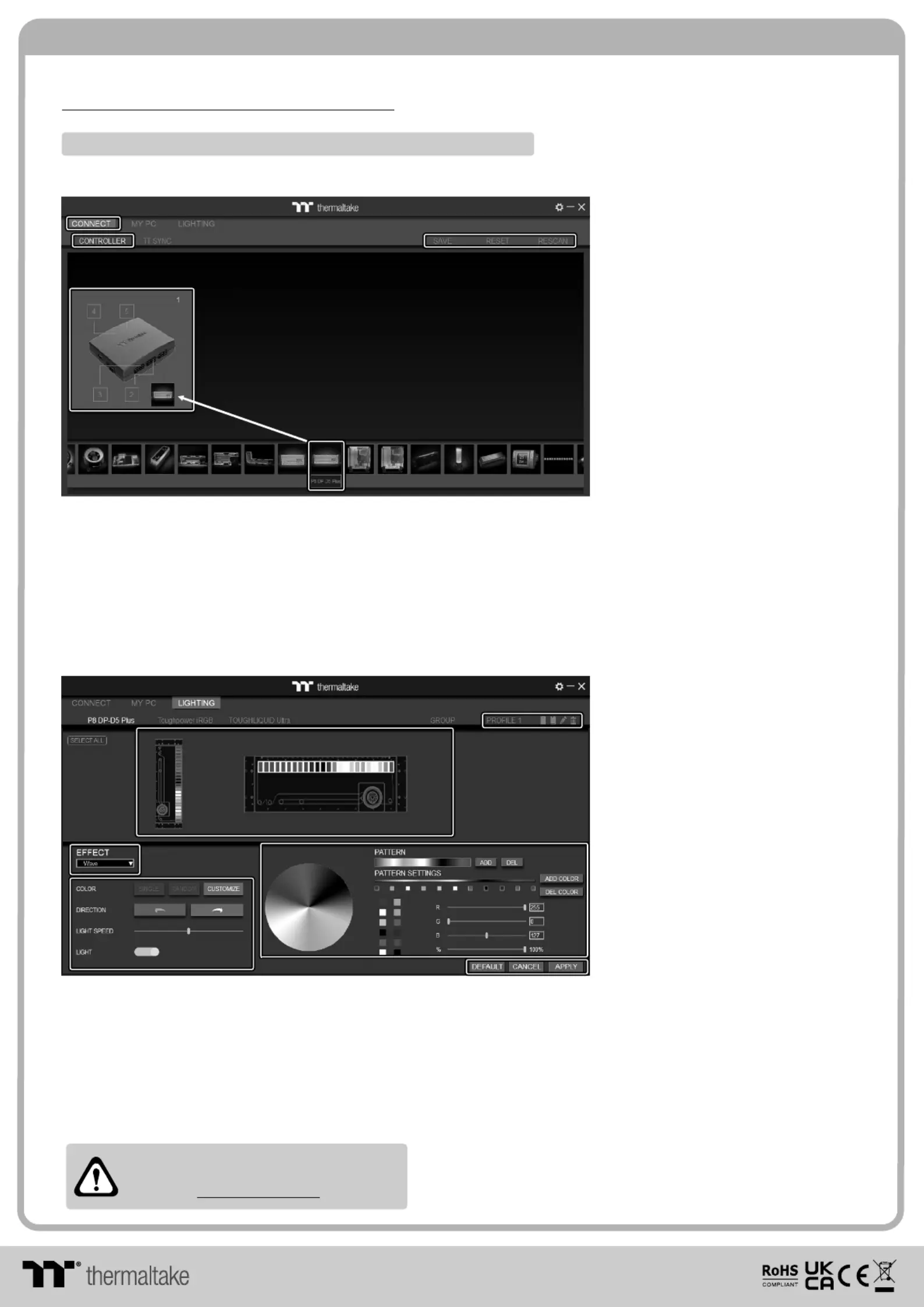
© 2022 Thermaltake Technology Co., Ltd. All Rights Reserved. www.thermaltake.com
TT RGB Plus Software control interface
Please download TT RGB PLUS from Thermaltake's Official website.
https://www.thermaltake.com/downloads [ ]
OS compatibility: Windows 10, Windows 11
CONNECT - CONTROLLER
The software interface may vary with feature
updates, please download the latest software
version from www.thermaltake.com
Pacific Core P8 DP-D5 Plus Software User Interface
A. Preview and edit the lighting effect.
B. Select 23 Lighting Effects.
C. Lighting effect setting: Color, Direction, Light Speed, Light.
D. Lighting color settings.
E. Profile Settings: New, Copy, Edit, Delete
F. DEFAULT: Reset the lighting effects.
CANCEL: Deselect the LEDs for the preview screen.
APPLY: Execute and store lighting effects.
LIGHTING
A
A
A
AA
D
D
D
DD
C
C
C
CC
B
B
B
BB
A
A
A
AA
C
C
C
CC
D
D
D
DD
E
E
E
EE
F
F
F
FF
B
B
B
BB
A. After installation of TT RGB PLUS, you can find controllers
on the “CONNECT” & “CONTROLLER” pages.
B. Click the controller port to make the “P8 DP-D5 Plus” fan glow red lighting to pair.
C. Drag and drop to pair the “P8 DP-D5 Plus” fan with the controller port.
D. SAVE: Save the controller pairing settings.
RESET: Reset the controller pairing.
RESCAN: Rescan the controllers.
Produktspezifikationen
| Marke: | Thermaltake |
| Kategorie: | PC Kühlventilator |
| Modell: | Pacific Core P8 DP-D5 Plus |
| Breite: | 170 mm |
| Tiefe: | 554 mm |
| Produktfarbe: | Transparent |
| Höhe: | 85 mm |
| Material: | Polymethylmethacrylat (PMMA) |
| Stromverbrauch (Standardbetrieb): | 4.8 W |
| Typ: | Flüssigkeitskühlung |
| Menge pro Packung: | 1 Stück(e) |
| Stromversorgung: | 37 W |
| Anzahl Geschwindigkeiten: | 5 |
| Empfohlene Platzierung: | Computergehäuse |
| Farben der Beleuchtung: | Multi |
| Spannung: | 12 V |
| Wasserblockmaterial: | Kupfer/Polymethylmethacrylat (PMMA) |
| Motorschnelligkeit der Pumpe: | 4800 RPM |
| Spannung der Pumpe: | 5/12 V |
| Rotationsgeschwindigkeit (min.): | 1800 RPM |
| Rotationsgeschwindigkeit (max.): | 4800 RPM |
| Motorschnelligkeit der Pumpe (min): | 1800 RPM |
| Motorschnelligkeit der Pumpe (max): | 4800 RPM |
| Startspannung: | 5 V |
| Kühlmittelkapazität: | 450 l |
| Pumpenanschluss: | 4-polig |
Brauchst du Hilfe?
Wenn Sie Hilfe mit Thermaltake Pacific Core P8 DP-D5 Plus benötigen, stellen Sie unten eine Frage und andere Benutzer werden Ihnen antworten
Bedienungsanleitung PC Kühlventilator Thermaltake
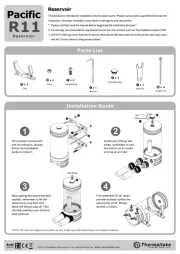
27 Juli 2025
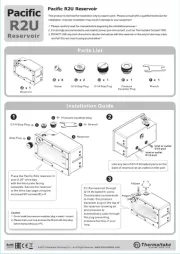
27 Juli 2025
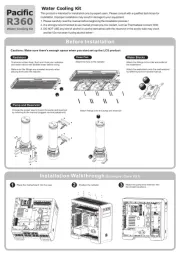
27 Juli 2025
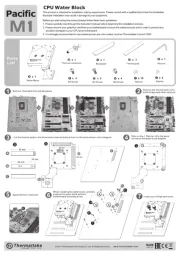
27 Juli 2025
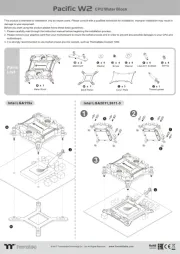
27 Juli 2025
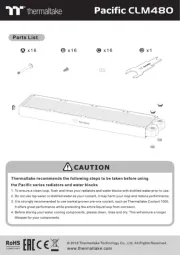
27 Juli 2025
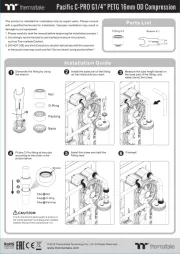
27 Juli 2025
Bedienungsanleitung PC Kühlventilator
- Gelid
- Enermax
- Tripp Lite
- Fractal Design
- ENDORFY
- AC Infinity
- Alphacool
- Mars Gaming
- Intel
- Alpenföhn
- Savio
- Phanteks
- Asus
- Zalman
- CoolIT
Neueste Bedienungsanleitung für -Kategorien-

27 Juli 2025

26 Juli 2025

26 Juli 2025
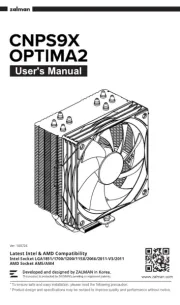
26 Juli 2025

25 Juli 2025

25 Juli 2025
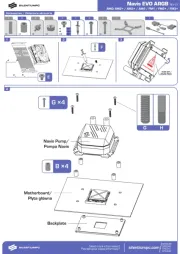
25 Juli 2025

24 Juli 2025
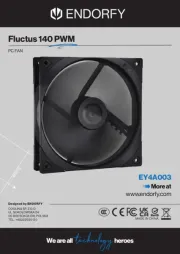
24 Juli 2025