UTAX 2509ci Bedienungsanleitung
Lies die bedienungsanleitung für UTAX 2509ci (4 Seiten) kostenlos online; sie gehört zur Kategorie Drucker. Dieses Handbuch wurde von 3 Personen als hilfreich bewertet und erhielt im Schnitt 4.4 Sterne aus 2 Bewertungen. Hast du eine Frage zu UTAX 2509ci oder möchtest du andere Nutzer dieses Produkts befragen? Stelle eine Frage
Seite 1/4

Quick Guide 7009ci/ / / / /6009ci 5009ci 4009ci 3509ci 2509ci
E-Mail operation
❶
To wake up the device press the button /r/¢HÝ
SAVER
.
❷
Place the originals on the platen or in the
document processor
.
❸
Press on the Home screen.ª/r(
❹
Enter the destination address.
From the address book:
In the destination box press
((¢/ªª{{e .
Press the checkbox to select the desired
destination from the list. Press
ƢŧǠŞĐƢĸė
destination. Enter the name you search for.
!ŧŞǠƎśǃĽƢĸ
{e.
You can also press
FTg·/¢ to perform a more
detailed search.
You may choose multiple destinations.
Enter an e-mail address:
In the destination box press
/r·/¢(/ª·Tr·T{r or
the
Ɩljśćŧœ!ŧŞǠƎśƢĸė/oTg selection.
Enter the e-mail address on the touch screen.
After that press
{e.
If you want to send the e-mail to several
destinations press
r/Ü·(/ª·Tr·T{r.
Enter a fax number:
In the destination box press
/r·/¢(/ª·Tr·T{r or
the
Ɩljśćŧœ!ŧŞǠƎśƢĸėFAX selection.
/ŞƢėƎƢĸėįìLjŞƫśćėƎĽŞƢĸėĐėƖƢĽŞìƢĽŧŞǠėœĐ
After that press
{e.
❺
To start transmission press START.
Sending
❶
Press on the Home screen.ª/r(
❷
Press ¡¿T!eª/·¿. Choose the desired settings.
❸
Press arrow down button to open additional
settings.
❹
Choose the items to be changed by opening the
related submenu.
❺
!ŧŞǠƎśǃĽƢĸ{e.
❶
Press on the Home screen.ª/r(
❷
Press ¡¿T!eª/·¿.
Choose an item to be changed. After
ĉĸìŞıĽŞıĉŧŞǠƎśǃĽƢĸ
{e.
·ŧėŞƢėƎìǠœėŞìśėƊƎėƖƖ
(Ör!/(ª/·¿.
Press
FTg/ro//r·¢Ý and change the name.
!ŧŞǠƎśǃĽƢĸ
{e.
❸
Press (/ª·Tr·T{r to return to the main menu.
Scan settings
Further settings

Fax operation
If the documents are still fed, press
STOP
.
❶
Press
ª··¿ªc{!r!/g
.
❷
Press
ª/r(TrHc{ª
.
❸
Choose the job to be cancelled and press
!r!/g
.
❹
!ŧŞǠƎśǃĽƢĸ
Ý/ª
.
Communication is cancelled.
Cancelling
sending job
❶
Press ª··¿ªc{!r!/g.
❷
Press . After that press .ª/r(TrHc{ª g{H
❸
The result is displayed.
❹
Press to display more details
of the selected transmission.
Check
transmission
result
❶
Press on the Home screen.FAVORITES
❷
Select a favorite.
❸
Choose the desired settings.
❹
!ŧŞǠƎśƢĸėƖėƢƢĽŞıƖćljƊƎėƖƖĽŞı!g{ª/.
Using Favorites

Quick Guide 7009ci/ / / / /6009ci 5009ci 4009ci 3509ci 2509ci
Print operation
Note: To activate the private printing from
the PC, select the
JOB
tab in the printer
driver and click
PRIVATE PRINT
. The section
CUSTOM
allows you to type in your name
directly.
❶
Press
JOB BOX
on the Home screen.
❷
Press
¢TÖ·/¢Tr·ª·{¢/(c{
.
❸
Select the creator of the private print job.
❹
Select the document to be printed
from the list. If the document is pass
w
ord
protected, type in the PIN with the
·/re/Ý
pad.
❺
Press
PRINT
to start printing.
Note: By pressing
jobs can be cancelled.
Private printing
❶
Press ª··¿ªc{!r!/g.
❷
Press .PRINTING JOBS
❸
Select the job you wish to cancel and
press
!r!/g.
❹
!ŧŞǠƎśǃĽƢĸÝ/ª.
Job is cancelled.
❶
Open the menu and press PRINT PROPER
TIES
button.
❷
Choose tab.BASIC
❸
Choose F¿gg!{g{¢,¿·{!{g{¢org!e.
❹
Use the tab to choose objectIMAGING
types depending on your original to be
printed. Standard selection is
PRINTER
SET TINGS
. Options are: ·/Ü·H¢OT!ª, ·/Ü·
O{·{ª
, ÖTÖT(!{g{¢ª, ¿gT!·T{rª, gTr/¢·,
!¿ª·{o·g/ or (Ör!/(.
❺
!ŧŞǠƎśǃĽƢĸ{e.
Cancel print job
Color settings
User1
Produktspezifikationen
| Marke: | UTAX |
| Kategorie: | Drucker |
| Modell: | 2509ci |
Brauchst du Hilfe?
Wenn Sie Hilfe mit UTAX 2509ci benötigen, stellen Sie unten eine Frage und andere Benutzer werden Ihnen antworten
Bedienungsanleitung Drucker UTAX
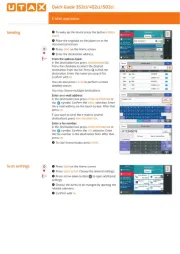
13 August 2025
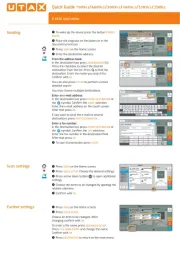
13 August 2025
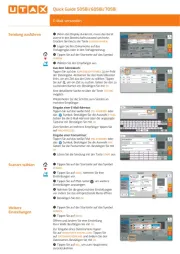
13 August 2025
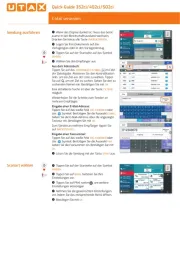
13 August 2025
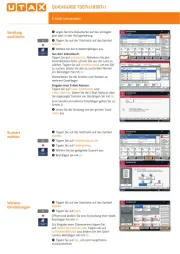
13 August 2025
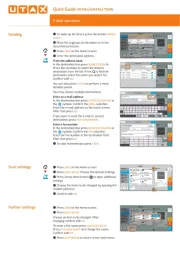
13 August 2025
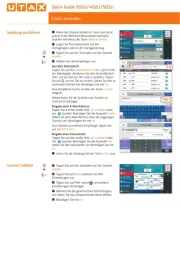
13 August 2025
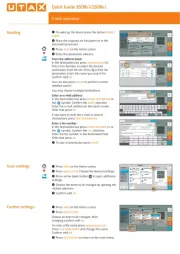
13 August 2025
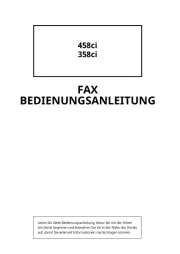
7 August 2025
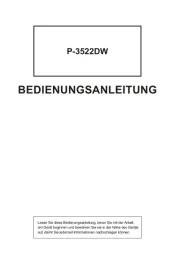
7 August 2025
Bedienungsanleitung Drucker
- TSC
- Videology
- EC Line
- Toshiba TEC
- Royal Sovereign
- Sagem
- Ricoh
- Colop
- Testo
- Custom
- Badgy
- Approx
- Brother
- Xiaomi
- NEC
Neueste Bedienungsanleitung für -Kategorien-
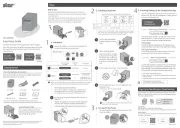
13 August 2025

13 August 2025
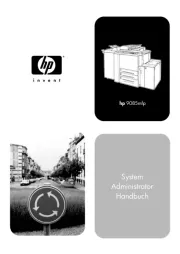
13 August 2025
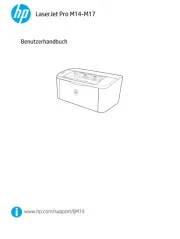
13 August 2025

13 August 2025
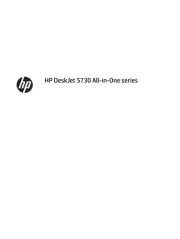
13 August 2025
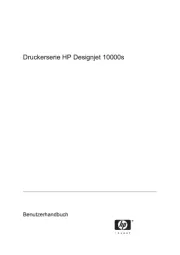
12 August 2025
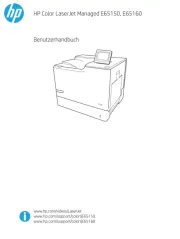
12 August 2025
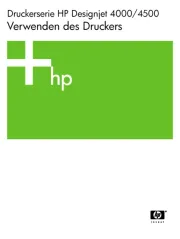
12 August 2025
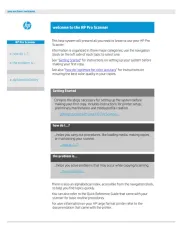
12 August 2025