3D Systems CUBE Bedienungsanleitung
3D Systems
3D-Drucker
CUBE
Lies die bedienungsanleitung für 3D Systems CUBE (121 Seiten) kostenlos online; sie gehört zur Kategorie 3D-Drucker. Dieses Handbuch wurde von 74 Personen als hilfreich bewertet und erhielt im Schnitt 3.6 Sterne aus 37.5 Bewertungen. Hast du eine Frage zu 3D Systems CUBE oder möchtest du andere Nutzer dieses Produkts befragen? Stelle eine Frage
Seite 1/121

Cube®
Personal 3D Printer
User Guide
Original Instructions
3rd Generation

TABLE OF CONTENTS
1 INTRODUCTION .......................................................................................1
COPYRIGHT INFORMATION ............................................................................1
FCC NOTICE ........................................................................................1
KCC ..............................................................................................1
COMPLIANCE ......................................................................................1
WARRANTY .......................................................................................2
LIMITATION OF LIABILITY ............................................................................2
2 IMPORTANT SAFETY INFORMATION .....................................................................3
Safety Symbols and Definitions ........................................................................3
Safety Guidelines ....................................................................................3
3 CUBE 3D PRINTER FEATURES ..........................................................................4
Cube 3D Printer Features ..............................................................................4
Cube 3D Printer Properties ............................................................................4
4 AT A GLANCE ........................................................................................5
5 SPECIFICATIONS AND REQUIREMENTS ..................................................................6
Weight .............................................................................................6
Software ............................................................................................6
OpenGL Version 6 .....................................................................................
Windows Requirements ...............................................................................6
MAC OS X Requirements ..............................................................................6
Android ............................................................................................6
iOS ................................................................................................6
Wireless Options .....................................................................................6
USB Mass Storage Device .............................................................................6
Electrical Requirements ...............................................................................6
Material Storage .....................................................................................6
Dimensions .........................................................................................7
Operating Environment ...............................................................................7
6 UNPACKING AND SETTING UP YOUR CUBE 8 ...............................................................
Contents ............................................................................................8
Unpacking and Installing your Cube .....................................................................8
Initial Setup of the Cube ..............................................................................12
Menu Overview .....................................................................................23
Touchscreen Display ................................................................................23
Print / Setup .......................................................................................23
Navigation ........................................................................................23
Materials .........................................................................................23
Print Plate Calibration ...............................................................................23
Printer Calibration ..................................................................................24
Print Jet Calibration .................................................................................24
Network ..........................................................................................24

System 1 .........................................................................................24
System 2 .........................................................................................24
System 3 .........................................................................................25
Installing A Material Cartridge 26 .........................................................................
7 PRINTING YOUR CREATION ...........................................................................28
Printing Procedure ..................................................................................28
8 FINISHING YOUR CREATION ...........................................................................32
Removing your Creation from the Print Pad .............................................................32
Removing Rafts ....................................................................................32
Removing Sidewalks ................................................................................33
Removing Supports .................................................................................33
9 CUBIFY SOFTWARE ..................................................................................34
Cubify Software Installation ...........................................................................34
Installing Cubify Software for Windows ..................................................................34
Installing Cubify Software For Apple OS X ...............................................................36
Installing Cubify for Android ...........................................................................37
Installing Cubify for iOS ..............................................................................39
Cubify Software Overview ............................................................................40
Account Settings ...................................................................................41
Design Feed Tab ...................................................................................42
Shop Tab .........................................................................................43
My Shelf Tab ......................................................................................46
Print Tab 48 ...........................................................................................
Print Settings ......................................................................................49
Printer 54 ...........................................................................................
Connecting Cubify To Your Printer ......................................................................56
Sidewalks ........................................................................................69
Supports .........................................................................................69
Printing A Model Via Wireless Connection ...............................................................70
Printing From A Desktop Application ....................................................................70
Printing From A Mobile Application .....................................................................73
Saving A Model to A Mass Storage Device ...............................................................77
Desktop Application .................................................................................77
10 OPERATION PROCEDURES ............................................................................79
Applying Cube Glue .................................................................................79
Replacing A Material Cartridge ........................................................................80
Setting Up a Wireless Connection ......................................................................82
Setting Up A Wi-Fi Connection 82 ........................................................................
Connect To An Ad Hoc Network .......................................................................84
11 CUBE MAINTENANCE .................................................................................86
General Cleaning. . . . . . . . . . . . . . . . . . . . . . . . . . . . . . . . . . . . . . . . . . . . . . . . . . . . . . . . . . . . . . . . . . . . . . . . . . . . . . . . . . . . 86
Removing Waste from the Jet Wiper Purge Bins ..........................................................86
Replacing the Jet Wipers .............................................................................87
Procedure 87 ........................................................................................
Produktspezifikationen
| Marke: | 3D Systems |
| Kategorie: | 3D-Drucker |
| Modell: | CUBE |
| USB Anschluss: | Ja |
| WLAN: | Ja |
| Produktfarbe: | Silber |
| Plug & Play: | Ja |
| USB-Version: | 2.0 |
| Sichtfenster: | Ja |
| Drucktechnologie: | Plastic Jet Printing (PJP) |
| Anzahl der Druckfarben: | 16 |
| Druckmaterial: | ABS, Polylactic acid (PLA) |
| Schichtstärke (min.): | - mm |
| Schichtstärke (max.): | - mm |
| Maximale Druckgröße (BxTxH): | - mm |
| Ethernet/LAN: | Nein |
Brauchst du Hilfe?
Wenn Sie Hilfe mit 3D Systems CUBE benötigen, stellen Sie unten eine Frage und andere Benutzer werden Ihnen antworten
Bedienungsanleitung 3D-Drucker 3D Systems

16 Dezember 2023

16 Dezember 2023

16 Dezember 2023

16 Dezember 2023
Bedienungsanleitung 3D-Drucker
- Sindoh
- Creality3D
- Polaroid
- Gembird
- Snapmaker
- CraftBot
- Raise3D
- German RepRap
- LulzBot
- Flashforge
- XYZprinting
- Artillery
- Renkforce
- Creality
- Weller
Neueste Bedienungsanleitung für -Kategorien-

30 Juli 2025
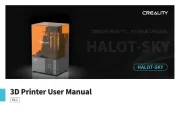
30 Juli 2025

30 Juli 2025

30 Juli 2025
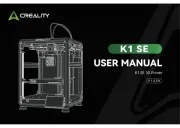
29 Juli 2025

29 Juli 2025
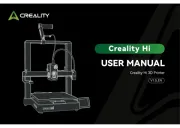
29 Juli 2025
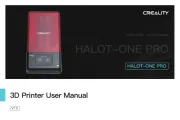
29 Juli 2025

29 Juli 2025

29 Juli 2025