Adesso Xtream P7 Bedienungsanleitung
Lies die bedienungsanleitung für Adesso Xtream P7 (1 Seiten) kostenlos online; sie gehört zur Kategorie Headset. Dieses Handbuch wurde von 4 Personen als hilfreich bewertet und erhielt im Schnitt 4.4 Sterne aus 2.5 Bewertungen. Hast du eine Frage zu Adesso Xtream P7 oder möchtest du andere Nutzer dieses Produkts befragen? Stelle eine Frage
Seite 1/1
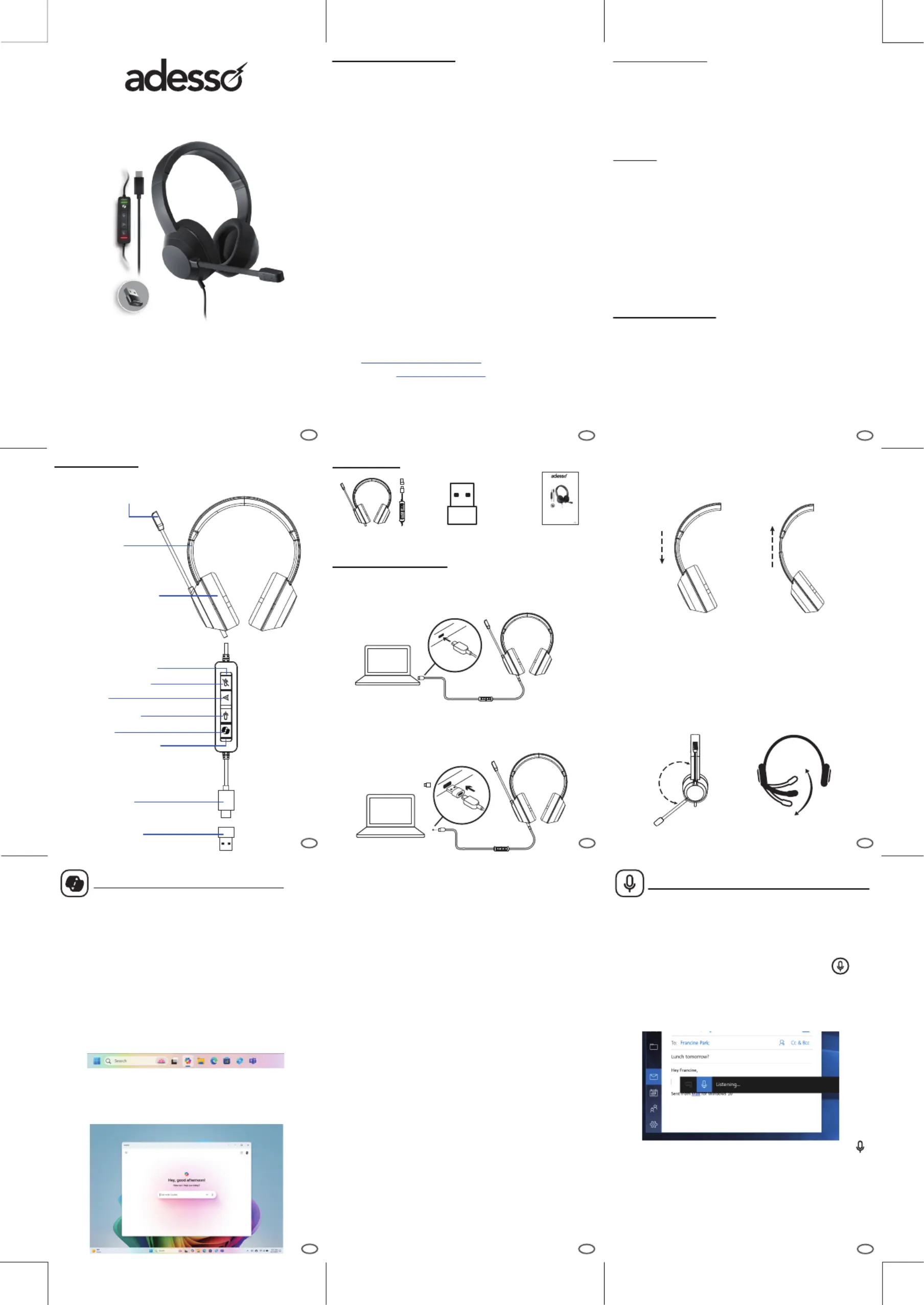
4
6
5
REQUIREMENTS:
Features:
Xtream P7 stereo headphones offer an exceptional audio experience.
They come with convenient button controls for easy operation. The
buttons support Copilot functionality, enabling seamless interaction.
The voice dictation feature allows for effortless communication. You
can also mute the microphone as needed. Enjoy high-quality sound
and smart control with these headphones.
• Connection:
• Inline Controller:
• Unit Driver:
• Frequency:
• Sensitivity:
• Impedance:
• Built-in Mic:
•
Dimension:
• Net Weight:
• Cord Length:
USB-C or USB-A
Copilot, Voice Dictation, Enter, Microphone Mute
40mm
20Hz-20KHz
110dB ± 3dB
32 ohm
Unidirectional
155*55*170MM
0.3 lbs (140g)
6.23 ft (1.9m)
Xtream P7_EN_09192024-V1.1
INTRODUCTION
GETTING STARTED
CONTENTS
Xtream P7
User Guide USB-C to USB-A
Adapter
DESCRIPTION
Adesso provides a one year limited warranty for all of its products
against defects in material and workmanship.
During this period, Adesso will repair or replace any product which
proves to be defective. However, Adesso will not warranty any
product which has been subject to improper freight handling,
shipping abuse, neglect, improper installation or unauthorized
repair. The warranty will not cover products installed with
components not approved by Adesso and products where the
sealed assembly trace has been broken.
If you discover a defect, Adesso will, at its option, repair or replace
the product at no charge to you provided you return it during the
warranty period with freight charges pre-paid to Adesso. Before
returning any product, you must obtain a Return Merchandise
Authorization number (RMA). This RMA # must be clearly marked
on the outside of the package you are returning for warranty
service. Be certain to also include your name, shipping address
(no PO Boxes), telephone number, and a copy of the invoice
showing proof of purchase in the package.
FAQs:
https://www.adesso.com/faqs/
Email Support:
support@adesso.com
Telephone Support: (800) 795-6788
9:00AM to 5:00PM PST MONDAY - FRIDAY
Adjustable noise-canceling
microphone boom
Padded leatherette
ear cups
Adjustable
headband
USB-A adapter
USB-C input
Microphone mute
Enter
Voice Dictation
Copilot
CONNECTING THE HEADSET
Connect via USB-C
1. Plug the USB-C connector into your computer USB-C port.
Connect via USB-A
1. Plug the USB-C connector into the USB-A adapter.
2. Plug the USB-A connector into your computer USB-A port.
Note: Only use the USB-A adapter with the provided headset.
HEADSET FIT
Adjust headset by sliding headband open or closed on both sides.
ADJUSTING THE MICROPHONE BOOM
1. Microphone boom rotates 130 degrees. Wear it on left side.
For the best music experience, we recommend wearing the headset
with the microphone on the left. Left/Right indicators can be found
on the side of the headset.
2. Adjust flexible microphone boom location to capture voice better.
Power light indicator
Mute light indicator
LIMITED WARRANTY
130°
How to use Copilot in Windows?
Experience Microsoft Copilot on Windows devices using the
Copilot app! Copilot helps you get answers and inspiration
from across the web, supports creativity and collaboration,
and helps you focus on the task at hand.
Get started with Copilot
To get started, open the Copilot app from the Start menu or
use the Copilot icon if present on your Windows taskbar. If
your device keyboard/mouse/headphone includes a dedicated
Copilot key, you can also use it to launch Copilot.
Copilot uses your Microsoft account to provide personalized
assistance and access to a wide range of features.
Interact with Copilot
Copilot is designed to deliver AI-powered assistance in a
convenient manner, enabling you to seamlessly engage with
generative AI on Windows.
Use dictation to convert spoken words into text anywhere on
your PC with Windows 10. Dictation uses speech recognition,
which is built into Windows 10, so there's nothing you need to
download and install to use it.
To start dictating, select a text field and press the to
open the dictation toolbar. Then say whatever’s on your mind.
To stop dictating at any time while you're dictating, say “Stop
dictation.”
How to use Windows Voice Dictation?
You can resize, move, and use Snap Assist with Copilot,
just like you can with other Windows apps. You can use Alt
+ Tab to switch focus between Copilot and other open apps.
If you need to close Copilot, just select the Close button at
the top like you would for any other app. When you reopen
Copilot, it opens exactly how you left it with your previous
chat content intact. Copilot also respects your Windows
theme including high contrast themes.
Chatting with Copilot
You can ask Copilot a range of questions, from simple to
complex. If you want to call your family in Cyprus, you can
quickly check the local time to make sure you’re not waking
them up in the middle of the night. Want to plan a trip to visit
them in Cyprus? Ask Copilot to find flights and accommodations
for mid-winter break. While you're typing into the chat pane,
Microsoft Copilot provides autocomplete assistance to make
chatting easier. Just use Tab to accept the suggested text.
To start fresh with a new chat thread, use the New topic
button to clear your previous chat conversation.
Copilot seamlessly integrates with the clipboard and provides
the ability to drag and drop images to provide rich interaction,
allowing you to get things done faster.
Note:
Performing Windows actions such as changing Windows
settings or executing common Windows tasks is not supported
at this time.
Operating System:
• Operating System: Windows
®
11/10/8 / 7, Mac Os
®
and above
Android , Chrome
• Voice Dictation: Only systems above Windows
®
10 are supported.
• Copilot:Only systems above Windows
®
11 are supported.
Connectivity Interface:
• Available USB-C
• USB C to USB A adapter
If you’re using a tablet or a touchscreen, tap the microphone
button on the touch keyboard to start dictating. Tap it again to stop
dictation,or say "Stop dictation."
2
3
9
7
8
www.adesso.com
Model: Xtream P7
USB Stereo Headset with controller
English
QuickGuide
1
www.adesso.com
Model: Xtream P7
Wired Stereo Headset with controller
English
QuickGuide
1
Produktspezifikationen
| Marke: | Adesso |
| Kategorie: | Headset |
| Modell: | Xtream P7 |
Brauchst du Hilfe?
Wenn Sie Hilfe mit Adesso Xtream P7 benötigen, stellen Sie unten eine Frage und andere Benutzer werden Ihnen antworten
Bedienungsanleitung Headset Adesso
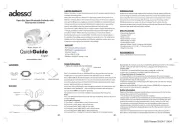
22 Juli 2025
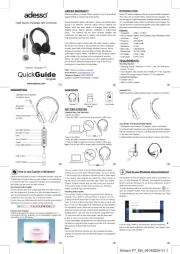
22 Juli 2025
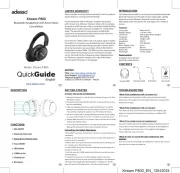
22 Juli 2025
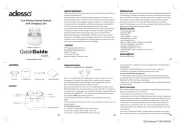
22 Juli 2025
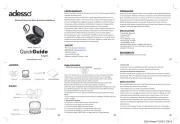
22 Juli 2025
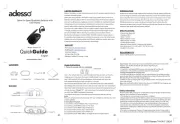
22 Juli 2025

18 August 2024
Bedienungsanleitung Headset
- EKVANBEL
- Polsen
- Blue Tiger
- Func
- Techly
- STEALTH Gaming
- TechniSat
- Greenmouse
- Vorago
- Thermaltake
- Dynacord
- Acezone
- OTL Technologies
- Logik
- V-Moda
Neueste Bedienungsanleitung für -Kategorien-

22 Juli 2025
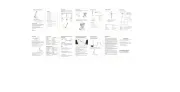
22 Juli 2025

22 Juli 2025
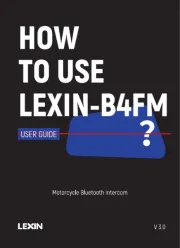
22 Juli 2025

22 Juli 2025
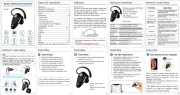
22 Juli 2025

22 Juli 2025
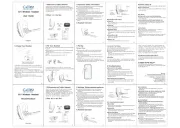
22 Juli 2025

22 Juli 2025

22 Juli 2025