Amcrest AWC5100 Bedienungsanleitung
Lies die bedienungsanleitung für Amcrest AWC5100 (4 Seiten) kostenlos online; sie gehört zur Kategorie Webcam. Dieses Handbuch wurde von 5 Personen als hilfreich bewertet und erhielt im Schnitt 4.3 Sterne aus 3 Bewertungen. Hast du eine Frage zu Amcrest AWC5100 oder möchtest du andere Nutzer dieses Produkts befragen? Stelle eine Frage
Seite 1/4

5MP UltraHD ProStream Webcam
User Manual
Model: AWC5100
Thank you for purchasing an Amcrest Webcam!
We wanted to personally reach out and thank you for
purchasing from our Amazon store. Selling on Amazon is
what we do to support our family, and product reviews are
the lifeblood of our business. It would mean the world to us
if you could take one minute of your time to help share the
love by leaving us an honest review using the link below:
www.amazon.com/ryp
Thank you again for being one of our amazing customers!
Sincerely,
Amcrest Team
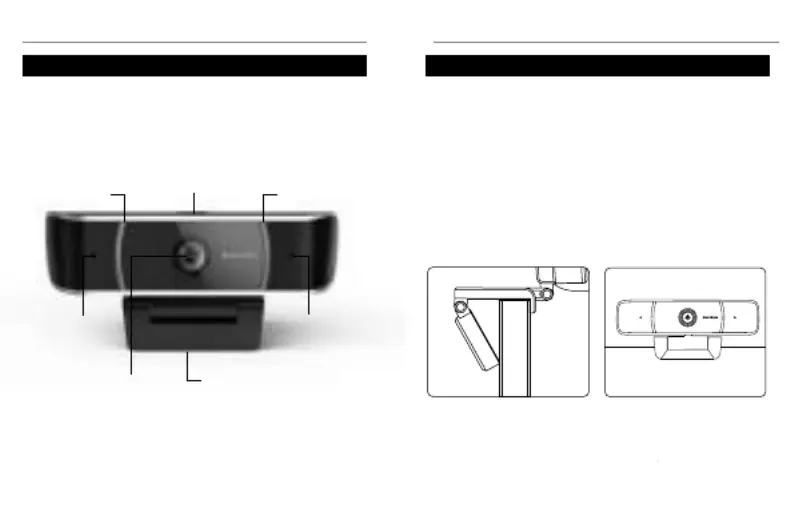
Getting Started
-1-
Product Overview
Getting Started
-2-
Placing Your Webcam
The webcam has an adjustable clip base which allows the
device to be secured to a monitor, or desktop, or tripod.
Placement on a Monitor
- Grasp the webcam, as displayed in the image below,
and open the clip base.
- Place the opened clip base onto the monitor making
sure the foot of the clip base is flush with the back of the
monitor.
Setting Up Your Webcam
Privacy Cover
Adjustable
Clip Base
Microphone
Lens
Microphone
Status Indicator
Status Indicator
This guide is designed to help you setup and better use your
Amcrest webcam. If you have questions before you start or just
want to learn more about Amcrest, please visit us at:
amcrest.com
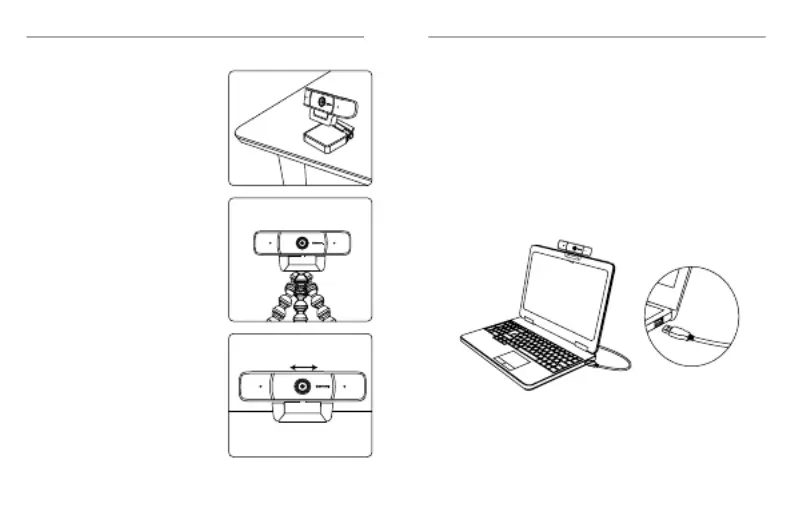
Getting Started
-3-
Connecting the Webcam
-4-
Placement on a Flat Surface
Place the camera on a flat
surface and use the adjustable
clip base to move and adjust
the camera according to your
preference.
Using the Privacy Cover
Located on top of the camera is
a switch that allows the privacy
cover to slide over the lens.
Move the switch left and right to
open and close the privacy
cover.
Placement on a Tripod
Place the 1/4”20 tripod screw on
the bottom of the adjustable clip
base to the male end of a tripod
and twist the base allowing it to
be secured to the tripod (sold
separately).
The webcam is compatible with Windows, Linux, and Mac
operating systems.
Using NetDesk
NetDesk is a video communications tool which can be used
along with your Amcrest webcam. For more information on
NetDesk, please visit:
https://www.netdesk.com/
1) Connect the webcam’s USB cable to a USB port on your
computer. The status indicator on the camera will illuminate
indicating the webcam is properly connected.
2) Allow any drivers or other software to load and open a
video chat or recording software of your choice to open the
camera.
3) The camera’s default resolution is 2MP and will need to be
manually set to 5MP using a third party software such as,
Zoom, Skype, Microsoft Teams, etc.
Produktspezifikationen
| Marke: | Amcrest |
| Kategorie: | Webcam |
| Modell: | AWC5100 |
| Eingebautes Mikrofon: | Ja |
| Unterstützte mobile Betriebssysteme: | Android |
| Breite: | 48.2 mm |
| Tiefe: | 114 mm |
| Gewicht: | 81 g |
| Produktfarbe: | Schwarz |
| Höhe: | 55.8 mm |
| Befestigungstyp: | Clip |
| Kabellänge: | 1.8 m |
| Betriebsanleitung: | Ja |
| Verpackungsart: | Box |
| Plug & Play: | Ja |
| Bildwinkel, horizontal: | 65 ° |
| Bildwinkel, vertikal: | 65 ° |
| Unterstützt Windows-Betriebssysteme: | Ja |
| Anzahl: | 1 |
| Unterstützte Videoformate: | H.264 |
| Unterstützt Mac-Betriebssysteme: | Ja |
| Megapixel (ca.): | 5 MP |
| Maximale Framerate: | 24 fps |
| Maximale Video-Auflösung: | 2592 x 1944 Pixel |
| Gesichtserkennung: | Nein |
| Schnittstelle: | USB 2.0 |
| Eingebauter Blitz: | Nein |
| LCD-Befestigung: | Ja |
| Größe des Bildsensors: | 1/4 " |
| Brennweitenbereich: | 3.6 mm |
| Sensor-Typ: | CMOS |
| Privatsphärenkamera: | Ja |
| Art der Privatsphäre: | Webcam-Abdeckung |
| Laptop-Befestigung: | Ja |
Brauchst du Hilfe?
Wenn Sie Hilfe mit Amcrest AWC5100 benötigen, stellen Sie unten eine Frage und andere Benutzer werden Ihnen antworten
Bedienungsanleitung Webcam Amcrest
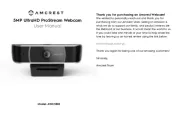
8 August 2025

6 August 2025

6 August 2025

6 August 2025
Bedienungsanleitung Webcam
- BenQ
- Insta360
- Acme Made
- AirLive
- Canon
- Acme United
- AVerMedia
- ALC
- Arozzi
- Wanscam
- Media-tech
- Vivolink
- ProXtend
- Siig
- IPEVO
Neueste Bedienungsanleitung für -Kategorien-

9 August 2025

9 August 2025
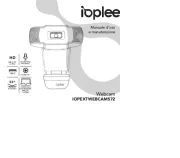
31 Juli 2025
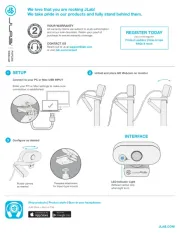
31 Juli 2025
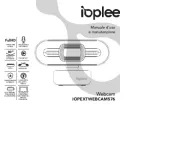
31 Juli 2025
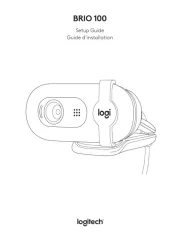
27 Juli 2025

27 Juli 2025
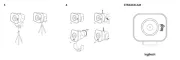
27 Juli 2025
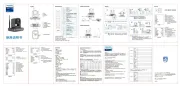
23 Juli 2025
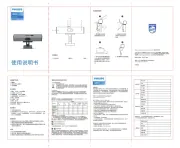
23 Juli 2025