Audio-Technica ATH-DSR9BT Bedienungsanleitung
Audio-Technica
Headset
ATH-DSR9BT
Lies die bedienungsanleitung für Audio-Technica ATH-DSR9BT (2 Seiten) kostenlos online; sie gehört zur Kategorie Headset. Dieses Handbuch wurde von 26 Personen als hilfreich bewertet und erhielt im Schnitt 4.7 Sterne aus 13.5 Bewertungen. Hast du eine Frage zu Audio-Technica ATH-DSR9BT oder möchtest du andere Nutzer dieses Produkts befragen? Stelle eine Frage
Seite 1/2

セットアップマニュアル(パソコンの設定) ATH-DSR BT/DSR BT9 7
Windows 7、Windows 8、Windows 8.1、Windows 10
Mac OS X
1.「スタート」→「コントロールパネル」→「ハードウェアとサウンド」→
「サウンド」→「再生」タブをクリックします。
「ATH-DSR9BT」または「ATH-DSR7BT」を選択して「既定値に
設定」をクリックし、次に「プロパティ」をクリックします。
2.「レベル」を選択して、メイン音量を設定します。
•初めて使用する場合、本製品の音量は「最大」に設定されています。
一度、音量を小さくして、耳をあまり刺激しない適度な音量でご使用くだ
さい。
•長時間、大音量で聞くと聴力に悪影響を与えることがあります。
•再生プレーヤーソフトでも音量調整できます。
サウンドデバイスの選択のしかた
1.「アプリケーション」の「システム環境設定」→「サウンド」をクリック
します。
2.設定画面の「出力」タブを選択し、「サウンドを出力する装置を選択」
から「ATH-DSR9BT」または「ATH-DSR7BT」を選択します。
サウンドフォーマットの選択のしかた
1.「アプリケーション」→「ユーティリティ」→「AudioMIDI設定」を開き
ます。
2.「オーディオ装置」→「ATH-DSR9BT」または「ATH-DSR7BT」
を選択し、「出力」タブからサンプリングレートを選択します。
3.「詳細」を選択して音質を設定します。
•「既定の形式」からサンプルレートとビットの深さを選択します。
4.「適用」→「OK」をクリックします。
5.「スタート」→「コントロールパネル」→「ハードウェアとサウンド」→
「電源オプション」をクリックします。
•パソコンが省電力設定になっている場合、音楽再生中に音切れや、ノイ
ズが出る場合があります。その場合、省電力設定以外の「高パフォーマン
ス」または「標準」などを選択します。
3.お好みの出力ビット数を選択します。
•お使いのパソコンのシステム仕様や設定によっては、音楽再生中に音切
れが発生する場合があります。解消するには、「アプリケーション」→「シ
ステム環境設定」→「省エネルギー」の設定変更などをお試しください。
4.メイン音量を設定します。
•初めて使用する場合、本製品の音量は「最大」に設定されています。
一度、音量を小さくして、耳をあまり刺激しない適度な音量でご使用くだ
さい。
•長時間、大音量で聞くと聴力に悪影響を与えることがあります。
•再生プレーヤーソフトでも音量調整できます。
•使用画面は、Windows 10をOSとするパソコンに本製品を接続した場合の表示画面です。その他OSのバージョンやパソコンの環境、セキュリティ設
定によっては、詳細内容や名称が多少異なる場合もありますが、基本手順は同じです。
•初めて本製品を接続すると、自動的に本製品がオーディオ装置として登録されます(少し時間がかかる場合があります)。
本書では、ATH-DSR9BTまたはATH-DSR7BTをパソコンと接続する場合に、事前にパソコン側で行う設定を説明しています。
•パソコンの設定の前に、付属の専用USBコードで本製品とパソコンを接続してください。
•お使いのパソコンやOS(オペレーションシステム)の取扱説明書も併せてお読みください。
•使用画面はATH-DSR9BTを接続した場合の表示画面です。
132312880 2016.08
• Microsoft®、Windows® は、米国 MicrosoftCorporation の米国及びその他の国における
登録商標です。
• Windows は MicrosoftWindowsoperatingsystem の略称として表記しています。
• Macintosh、MacOS は、米国および他の国々で登録された AppleInc. の商標です。

Setup Manual (Computer Settings) ATH-DSR BT/DSR BT9 7
Windows 7, Windows 8, Windows 8.1, Windows 10
Mac OS X
1. Click "Start" > "Control Panel" > “Hardware and Sound" >
"Sound” > "Playback” tab.
Select "ATH-DSR9BT" or "ATH-DSR7BT" and click "Set Default"
then click "Properties”.
2. Select “Levels” to set the main volume.
• When connected for the first time, the volume of the product is set
to “Max.” Lower the volume as necessary so as not to damage your
hearing.
• Listening to loud sound for an extended period may cause temporary
or permanent hearing loss.
• The volume is also adjustable via audio player software.
Selecting the Sound Device
1. Open "Applications" > "System Preferences” then click “Sound”.
2. Select the "Output" tab in the settings window, and select "ATH-
DSR9BT" or "ATH-DSR7BT” under "Select a device for sound
output".
Selecting the Sound Format
1. Open "Applications” > "Utilities” > “Audio MIDI Setup”.
2. Select the "ATH-DSR9BT" or "ATH-DSR7BT" tab.
3. Select “Advanced” to set sound quality.
• Select the output bit depth and sampling rate from “Default Format”.
4. Click “Apply” > “OK”.
5. Click "Start" > "Control Panel" > “Hardware and Sound" then
open "Power Options”.
• Sound may cut out or noise may occur during music playback if your
computer is set to “Power saver”. Select “High performance” or
“Balanced” instead of “Power saver” if these problems occur.
3. Select the "Bit depth".
• Sound may cut out during music playback depending on the system
specifications or settings of your computer. To solve this problem,
open "Applications" > "System Preferences” and adjust settings so
you are not in “Energy Saver” mode.
4. Set the “Output volume”.
• When connected for the first time, the volume of the product is set
to “Max.” Lower the volume as necessary so as not to damage your
hearing.
• Listening to loud sound for an extended period may cause temporary
or permanent hearing loss.
• The volume is also adjustable via audio player software.
• The screenshots displayed in this section are taken from a computer operating on Windows 10. Although words and other details may
vary slightly depending on OS version, computer environment or security settings, the procedure is basically the same for all computers.
• When the product is connected for the first time, it will be automatically registered as an audio device and “ATH-DSR9BT” or “ATH-
DSR7BT” will appear. (This process may take some time.)
This manual explains how to set up your computer for use with ATH-DSR9BT/ATH-DSR7BT.
• Before adjusting computer settings, use the included USB cable to connect the product to your computer.
• Also read the user manual for your computer or OS (operating system).
• The screenshots displayed in this manual are those associated with connecting ATH-DSR9BT.
• Microsoft®
and Windows® are either registered trademarks or trademarks of Microsoft Corpo-
ration in the United States and/or other countries.
• Microsoft Windows Operating System is indicated in its abbreviated form as Windows.
• Mac and OS X are trademarks of Apple Inc., registered in the U.S. and other countries.
Produktspezifikationen
| Marke: | Audio-Technica |
| Kategorie: | Headset |
| Modell: | ATH-DSR9BT |
| USB Anschluss: | Ja |
| Bluetooth: | Ja |
| Bluetooth-Version: | 4.2 |
| Akku-/Batteriebetriebsdauer: | 15 h |
| Gewicht: | 310 g |
| Mitgelieferte Kabel: | USB |
| Produkttyp: | Kopfhörer |
| Empfohlene Nutzung: | Musik |
| Tragestil: | Kopfband |
| Produktfarbe: | Black,Grey |
| Übertragungstechnik: | Kabellos |
| Kopfhörerfrequenz: | 5 - 45000 Hz |
| Impedanz: | 38 Ohm |
| Akku-/Batterietyp: | Integrierte Batterie |
| Akku-/Batterietechnologie: | Lithium Polymer (LiPo) |
| Mikrofon-Typ: | Eingebaut |
| LED-Anzeigen: | Ja |
| Anzahl: | 1 |
| Kopfhörer-Empfindlichkeit: | 97 dB |
| Mikrofon-Frequenz: | 50 - 4000 Hz |
| Mikrofon-Empfindlichkeit: | -44 dB |
| Kabelfarbe: | Schwarz |
| USB-Anschlusstyp: | Mikro-USB |
| Tragetasche: | Ja |
| Kontinuierliche Audiowiedergabezeit: | 15 h |
| Ladezeit Akku (Ladehülle): | 5 h |
Brauchst du Hilfe?
Wenn Sie Hilfe mit Audio-Technica ATH-DSR9BT benötigen, stellen Sie unten eine Frage und andere Benutzer werden Ihnen antworten
Bedienungsanleitung Headset Audio-Technica

23 August 2024

14 August 2024

9 August 2024

5 August 2024

4 August 2024

1 August 2024

27 Juli 2024

20 Juli 2024

19 Juli 2024

15 Juli 2024
Bedienungsanleitung Headset
- Ausdom
- Withings
- Cooler Master
- Maxell
- SureFire
- GOgroove
- Soul
- 4smarts
- Interphone
- AIAIAI
- AQL
- Icom
- Mars Gaming
- Gearelec
- Amazon
Neueste Bedienungsanleitung für -Kategorien-
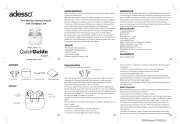
30 Juli 2025
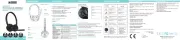
29 Juli 2025
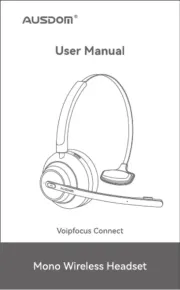
28 Juli 2025

28 Juli 2025
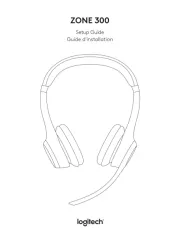
28 Juli 2025
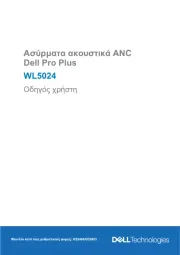
28 Juli 2025

28 Juli 2025
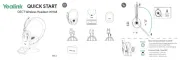
27 Juli 2025
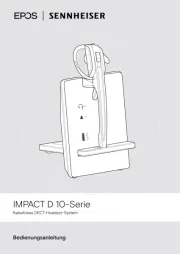
27 Juli 2025
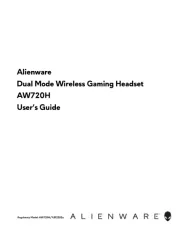
27 Juli 2025