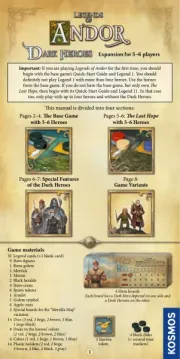Avantree CK11 Bedienungsanleitung
Lies die bedienungsanleitung für Avantree CK11 (1 Seiten) kostenlos online; sie gehört zur Kategorie Nicht kategorisiert. Dieses Handbuch wurde von 4 Personen als hilfreich bewertet und erhielt im Schnitt 4.1 Sterne aus 2.5 Bewertungen. Hast du eine Frage zu Avantree CK11 oder möchtest du andere Nutzer dieses Produkts befragen? Stelle eine Frage
Seite 1/1
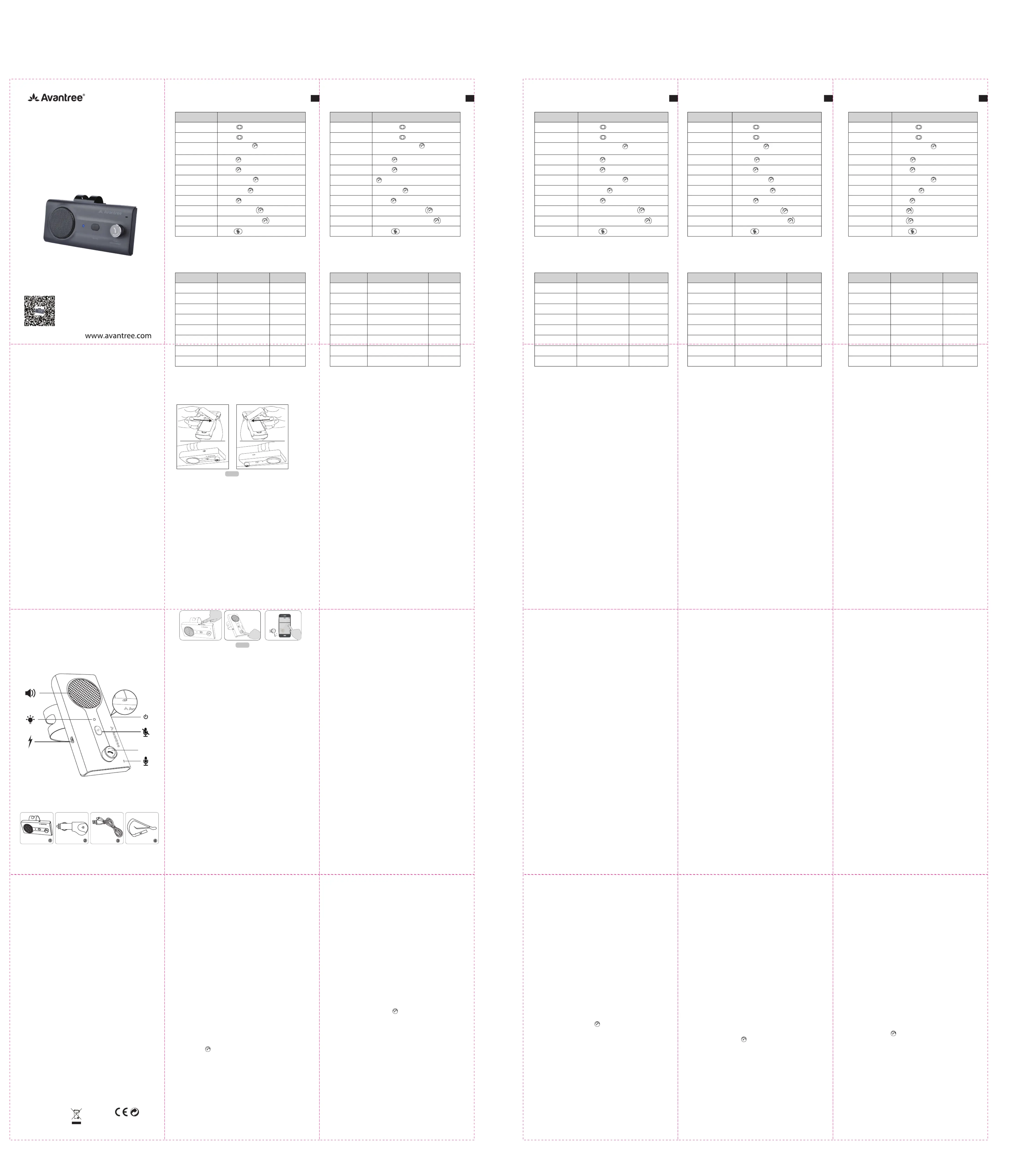
Quick User Guide
Wireless Hands Free Car Kit
Avantree CK11
Z-PKQG-CK11-V3
Dispose of the packaging and
this product in accordance with
the latest provisions.
FCC ID : 2AITF-BTCK-11
编号:Z-PKQG-CK11-V3
材质:臻品上质80g高白纸+ 双面印刷
尺寸:折后90 mm x154mm 折前270 mm X616mm
颜色: ----四色印刷
2
3
Product Overview
Produktübersicht | Vue d’ensemble du produit | Panoramica del
Prodotto | Resumen de producto
正面 反面
ON OFF
+
-
PHONE /
VOLUME
MUTE
Function Operation
Power on
Power off
Pairing mode
Manually re-connect
Answer / End a call
Reject a call
Press once
Redial
Volume up
Mute/Un-mute
the microphone
Voice control
(phone feature)
Micro USB
Model NO.: BTCK-11
Scan p1-me for FAQ
Avantree CK11
Any questions? Contact:
Support@avantree.com
Self-service Support:
•
More FAQs on support.avantree.com
• 100+ Step by step video Guide – youtube.com/avantree/playlists
Telephone Support (Mon-Fri):
• USA / CANADA +1 800 232 2078
• EU / Asia telephone No. refer to http: //www.avantree.com/contact-us
(Response Time: 1 working day)
English
Deutsch
Français
Italiano
Español
01
02
03
04
05
-----
------
-----
-----
-----
EN DE FR IT ES
PAIR /
RECONNECT
MUTE
1. Avantree CK11
2. USB Car Charger
3. USB charging cable
4. Sun-visor clip
ON OFF
1. Basic Operations
2. LED indicators
3. Set Up
Insert short end of clip into slot until it clicks in place / Attach to sun
visor (2 types of installation)
4. “Auto Power On/OFF” function
Enable the "Auto Power ON" function
When the power switch is set to “ON”, the motion sensor function is
activated. It will automatically Power On when it detects any motion
(e.g. opening the car door) and will auto Power OFF after 70
minutes of inactivity.
Disable the "Auto Power ON" function
Auto Power On function will be disabled by setting the power switch
to "OFF". When set to "OFF", the car kit will also be powered off.
Note: If you want to use the motion sensor feature, do not set to
“OFF”.
5. Pairing a mobile phone
Step 1: Power on CK11 by moving the switch to ON position.
Step 2: Enter CK11 into PAIRING MODE -Press and hold
the MFB for 3 seconds until LED indicator flashes BLUE
and alternately.(Upon first use the CK11 will RED
automatically enter pairing mode)
Step 3: Activate Bluetooth on your phone; search and select
“Avantree CK11” to connect.
6. To add another phone (Multipoint function)
Step 1: Connect the first phone (instructions above).
Step 2: Set CK11 to PAIRING MODE (refer to Chapter 5)
to pair and connect the 2nd phone.
Step 3: Reboot the CK11 by turning it off and then on
again. Now both phones will be connected to the CK11
or you may need to manually click “Avantree CK11” on y
our phone to connect.
7. Reconnection
Normally, the CK11 will automatically reconnect the last
paired device once it powers on. For other devices, you may need
to manually click "Avantree CK11" on your phone to reconnect.
Note: To ensure the successful auto re-connection with 2 devices
(including the last paired device), please activate Bluetooth on both
phones before opening the car door.
8. Restore to default settings
You may find it necessary to reset the CK11 if it is not working as
expected. After reset to factory default settings, all the paired
mobile phone history will be erased.
Step 1: Set CK11 to PAIRING MODE - press and hold the MFB
for 3 seconds until the LED flashes and BLUE RED
alternately.
Step 2: Double click the mute button - you will hear 2 beeps
indicating a successful reset. Then it will automatically
enter pairing mode.
Note: For successful connection, please also delete the pairing
history on your phone and re-pair with CK11.
9. How to charge
When the LED flashes every 5 seconds, you should fully RED
recharge the device for about 3 hours. The LED will remain RED
while charging and then turn offwhen charging is completed.
You can plug the CK11 into a USB wall charger/car charger (DC
5V/0.5-1A) or computer USB port that is powered on.
10. Troubleshooting
1) CK11 repeatedly announces “Power on - Power off”. What
should I do?
When CK11 can’t connect to any devices, it will repeat "Power
on - Power off"due to its build-in motion sensor.(Refer to
Chapter 4)
a. Please make sure your mobile phones Bluetooth is on
before you enter the car so that the CK11 can auto
reconnect to your phone.
b. The CK11 will automatically reconnect to the last connected
phone once powered on; for other paired devices, you may
need to manually click " Avantree CK11" on the Bluetooth
screen of your phone to reconnect.
c. If you don't want to use the CK11, you can DISABLE this
motion sensor function by setting the power switch to "OFF".
2) Why doesn’t it turn on automatically?
Please note that it will only turn on automatically when the
power switch is set to “ON“. If you manually set the power
switch to “OFF“, the device will power off and not automatically
turn on again.
3) How to make a call by voice command?
Step 1: Make sure your smartphone is CONNECTED with
WIFI or WLAN/Mobile Data; pair and connect with
CK11 successfully.
Step 2: Activate voice command of your phone by following 2
methods:
a. Press of CK11 once to activate voice command of your
phone. You will hear a beep indicating success. Then you
can make a call by voice control (e.g. “call Mom”) or any
other voice commands.
b. You can also activate by “Hey Siri” or “OK Google” for
Siri/Google Assistant,but you need to configure your phone
first.You need to use your voice to complete the setting and
it will be activated by your voice in the future.
Voice command configuration below:
Siri(iPhone): Settings | Siri & Search | Activate Listen for
"Hey Siri"/ Press Home for Siri / Allow Siri When Locked
Google assistance(Android phones): Settings
GoogleAssistance Settings | Voice Match | Teach the
Assistance to recognize your voice.
Volume down
Slide to ON
ON OFF
Slide to OFF
ON OFF
Press and hold for 3s until the LED
flashes and alternatelyBlue Red
Press once
Press and hold for 1s
Double click
Press once
Rotate clockwise
Rotate anticlockwise
Press once(during a call)
Working Status LED indicator
Power on
Pairing in progress
Connected
Disconnected
Power off
Low voltage
Charging completed
Charging in progress
Blue LED on 1 second
Voice Prompts
“Power ON”
“Pairing”
"Connected"
"Disconnected"
“Power OFF”
"Battery Low"
The andRed Blue
LED flash alternately
Blue LED flash once
every 5 seconds
Blue LED flash twice
every 5 seconds
Red LED on 1 second
Red LED flash every
5 seconds
Red LED steady on
Red LED off
Left-hand
use
Right-hand
use
ON OFF
VOL
VOL
Avantree CK11
Bluetooth
PHONE /
VOLUME
MUTE
PHONE /
VOLUME
MUTE
1. Fonctions de base
2. Indications LED
3. Mise en place
Insérez l'extrémité la plus courte de l'agrafe dans la fente jusqu'à ce
qu'elle s'enclenche. Fixez le kit au pare-soleil (2 types d'installations
possibles) (Fig 3-1)
4. Fonction “Extinction/Allumage automatique”
Activer la fonction "Extinction/Allumage automatique"
Lorsque l'interrupteur d'alimentation est réglé sur "ON", la fonction de
détecteur de mouvement est activée. Le kit s'allume automatiquement
lorsqu'il détecte un mouvement (ex, l'ouverture de la portière) et
s'éteint automatiquement après 70 minutes d'inactivité.
Désactiver la fonction "Extinction/Allumage automatique"
La fonction de mise en marche automatique sera désactivée en
mettant le bouton d'alimentation sur "OFF" et le kit sera également
éteint.
Note: Si vous souhaitez utiliser la fonction de détecteur de
mouvement, ne réglez pas le kit sur "OFF"
5. Appairage à un équipement mobile
Etape 1: Mettre en marche le CK11 en glissant le bouton sur ON.
Etape 2: Mettre le CK11 en MODE APPAIRAGE
–Maintenir appuyé le bouton MFB durant 3s jusqu’au
clignotement LED et alternatif (au tout BLEU ROUGE
1ier démarrage d’un CK11 sorti de boite, il entrera
automatiquement dans ce mode)
Etape 3: Activer le Bluetooth sur votre mobile et chercher puis
sélectionner “Avantree CK11” pour établir une
connexion. (Fig 5-1)
6. Ajout d’un second téléphone (fonction Multipoint)
Etape 1: Connecterle 1iertéléphone (cf paragraphe ci-dessus).
Etape 2: Mettre le CK11 en appairage (cfChapitre 5)pour associer et
connecter le 2nd téléphone.
Etape 3: Redémarrer le CK11 (l’éteindre et le rallumer). Dès à
présent, les deux téléphones sont connectés au CK11ou il
faudra sélectionner manuellement“Avantree CK11”sur l’un
des deux pour s’y connecter.
7. Reconnexion
Normalement, le CK11 reconnectera automatiquement au dernier
appareil associé une fois mis sous tension. Sur d’autres appareils,
vous devrez peut-être cliquer manuellement sur "Avantree CK11" afin
devous reconnecter.
Note: Pour assurer la reconnexion automatique avec 2 appareils (y
compris le dernier appareil associé), veuillez activer le Bluetooth sur
les deux appareils avant d’ouvrir la porte du véhicule.
8. Restaurer les paramètres par défaut
Il peut être nécessaire de réinitialiser le CK11 s'il ne fonctionne pas
comme prévu. Après la réinitialisation aux paramètres d'usine par
défaut, tout l’historique des appareils appariés sera effacé.
Etape 1: Mettre le CK11 en MODE APPAIRAGE - Maintenir appuyé le
bouton MFB durant 3s jusqu’au clignotement LED et BLEU
ROUGE alternatif.
Etape 2: Double clic sur le bouton sourdine - vous entendrez 2 bips
indiquant une réinitialisation réussie. Ensuite, le CK11
entrera automatiquement en mode d'appairage.
Note: Pour une connexion réussie, supprimez également l'historique
sur votre téléphone et associez-le au CK11.
9. Comment recharger le CK11
Lorsque le voyant clignote en toutes les 5 secondes, vous ROUGE
devrez recharger complètement l'appareil pendant environ 3 heures.
La LED reste pendant le chargement et s'éteint lorsque la ROUGE
recharge est terminée.
Vous pouvez brancher le CK11 sur un chargeur de voiture USB (DC
5V / 0.5-1A) ou sur un port USB d’un ordinateur sous tension.
10. Dépannage
1) Le CK11 n’arrête pas de répéter “Power on - Power off”. Que faire?
Lorsque le CK11 ne peut se connecter à aucun périphérique, il
répète "Power on - Power off" en raison de son capteur de
mouvement intégré. (Voir le chapitre 4)
a. Veuillez vous assurer que le Bluetooth de votre téléphone
portable est activé avant d’entrer dans la voiture afin que le
CK11 puisse se reconnecter automatiquement à votre
téléphone.
b. Le CK11 se reconnectera automatiquement au dernier téléphone
connecté une fois allumé. Pour les autres appareils associés (ex.
un téléphone), vous devrez peut-être cliquer manuellement sur
«Avantree CK11», pour vous reconnecter.
c. Si vous ne souhaitez pas utiliser le CK11, vous pouvez
DÉSACTIVER la fonction de détecteur de mouvement en réglant
le commutateur d'alimentation sur "OFF".
2) Pourquoi le CK11 ne s’allume pas automatiquement?
Le CK11 ne s’allume automatiquement que lorsque l’interrupteur
d’alimentation est réglé sur «ON». Si vous réglez manuellement
l'interrupteur d'alimentation sur "OFF", l'appareil s'éteindra et ne
se rallumera pas automatiquement.
3) Comment passer un appel via les commandes vocales?
Etape 1: Assurez-vous que votre smartphone est CONNECTÉ au
WIFI ou WLAN / Données mobiles. Il faut ensuite se
jumeler et se connecter au CK11.
Etape 2: Activer les commandes vocales de votre téléphonesuivant
2 méthodes:
a. Appuyer sur le bouton du CK11 1 fois afin d’activer les
commandes vocales de votre téléphone. Vous entendrez un bip
indiquant le succès de l’opération. Vous pouvez ensuite passer
un appel par commande vocale (par exemple, "appeler
Maman"ou toute autre commande vocale).
b. Vous pouvez également activer cette fonction via "Hey Siri" ou
"OK Google" (pour Siri / Google Assistant) mais vous devez
d'abord configurer votre téléphone. Vous devez utiliser votre voix
pour compléter le paramètre et il sera activé par votre voix à
l’avenir.
Configuration de la commande vocale ci-dessous:
Siri (iPhone): Paramètres | Siri& Recherche | Activer l’écoute
"Hey Siri" / Appuyez sur Home pour Siri / Autoriser Sirisi iPhone
Verrouillé
Assistant Google (téléphones Android): Paramètres |
Paramètres d'assistance Google | Correspondance vocale |
Apprenez à l’Assistance à reconnaître votre voix.
Fonction Opération
Marche
Arrêt
Mode Appairage
Reconnexion
manuelle
Prise / Fin d’appel
Rejet d’appel
Appuyer 1 fois
Recomposer le
dernier numéro
Augmenter le Volume
Activer / Désactiver
le micro
Numérotation vocale
(fonction dépendante du téléphone)
Baisser le Volume
Glisser vers ON
ON OFF
Glisser vers OFF
ON OFF
Appuyer et maintenir pour 3s jusqu’au
clignotement LED alternatif et Bleu Rouge
Appuyer 1 fois
Appuyer et maintenir pour 1s
Double click
Appuyer 1 fois
Tournerdans le sens horaire
Tournerdans le sens anti horaire
Appuyer 1 fois (durant un appel)
Statut LED
En fonction
Appairage en cours
Connecté
Déconnecté
En extinction
Batterie faible
Recharge terminée
Recharge en cours
Led LED 1sBleue
Vocalises
“Power ON”
“Pairing”
"Connected"
"Disconnected"
“Power OFF”
"Battery Low"
Clignotement LED
alternatif et Rouge Bleu
Clignotement LED Bleu
1 fois toutes les 5s
Clignotement LED Bleu
2 fois toutes les 5s
LED 1s Rouge
LED clignotante Rouge
toutes les 5s
LED fixeRouge
LED éteinteRouge
Función Procedimiento
Encender
Apagar
Modo de
emparejamiento
Volver a
conectarmanualmente
Contestar /
Finalizarllamada
Rechazarllamada
Pulsar unavez
Rellamada
Subirvolumen
Silenciar / quitar
silenciador del micrófono
Control de voz
(función del teléfono)
1. FuncionesBásicas
2. Indicadores LED
3. Ajustes
Inserte el extremo corto del clip en la ranura hasta que encaje en su
lugar/ Colocar en la visera (2 tipos de instalación) (Fig 3-1)
4. Función de Encendido/Apagado automatic
Habilitar la función de encendido automático
Cuando el interruptor se está en "ON", se activa la función de
sensor de movimiento. Se enciende automáticamente cuando
detecta cualquier movimiento (por ejemplo, al abrir la puerta del
coche) y se apaga automáticamente después de 70 minutos de
inactividad.
Deshabilitar la función de "Auto Encendido".
El encendido automático se deshabilitará ajustando el interruptor
de encendido a "OFF". Cuando está ajustado en "OFF", el kit para
coche se apagará también.
Nota: Si quiere utilizar la función de sensor de movimiento, no lo
ponga en “OFF”.
5. Emparejar con un teléfono móvil
Paso 1: Encienda CK11 moviendo el interruptor a la posición ON.
Paso 2: Poner CK11 en modo de emparejamiento-Mantenga
pulsado el botón MFB durante 3 segundos hasta que el
indicador LED alterne luz y . (Al usar por primera azul roja
vez el CK11 entrará automáticamente en modo de
sincronización)
Paso 3: Active el Bluetooth en el teléfono; busque y
seleccione "Avantree CK11" para conectar.(Fig 5-1)
6. Para añadir otro teléfono (Función Multipoint)
Paso 1: Conecte el primer teléfono (ver las instrucciones arriba).
Paso 2: Poner CK11 en Modo De Emparejamiento (ver el
capítulo 5) para emparejar y conectar el 2º teléfono.
Paso 3: Reiniciar el CK11 apagándolo y volviéndolo a encender.
Ahora ambos teléfonos se conectarán a CK11 o puede
que necesite hacer clic manualmente en "Avantree CK11"
en su teléfono para conectarse.
7. Reconectar
Normalmente, el CK11 se conectará automáticamente con el
último dispositivo emparejado una vez encendido. Para otros
dispositivos, puede que necesite hacer clic manualmente en
"Avantree CK11" en su teléfono para volver a conectar.
Nota: Para asegurar una reconexión automática exitosa con 2
dispositivos (incluyendo el último dispositivo emparejado), por
favor, activar Bluetooth en ambos teléfonos antes de abrir la
puerta del coche.
8. Restaurar la configuración de fábrica
Puede que sea necesario restablecer CK11 si no funciona como
se esperaba. Después de restablecer los valores predeterminados
de fábrica, se borrará todo el historial del teléfono móvil
sincronizado.
Paso 1: Poner CK11 en MODO DE EMPAREJAMIENTO-
mantenga pulsado el botón MFB durante 3 segundos
hasta que el LED alterne luz en y .azul rojo
Paso 2: haga doble clic en el botón mute - oirá 2 pitidos
indicando que el reseteo p1-ha tenido éxito. Entonces
entrará automáticamente en modo de emparejamiento.
Nota: Para una conexión exitosa, por favor borre también el historial
de sincronización del teléfono y vuelva a emparejar con CK11.
9. Cómorecargar
Cuando el LED parpadee cada 5 segundos, debe cargar rojo
completamente el dispositivo durante unas 3 horas. El LED
permanecerá durante la carga y luego se apagará al finalizar.rojo
Puede conectar el CK11 a un cargador de coche, un cargador de
pared USB (DC 5V/0.5-1A) o un puerto USB de una ordenador
que esté encendido.
10. Resolución de Problemas
1) El CK11 repite una y otra vez “Encendido - Apagado”. ¿Qué
debo hacer?
Cuando CK11 no se puede conectar a ningún dispositivo,
repetirá "Encendido - apagado" debido a su sensor de
movimiento incorporado. (Véase capítulo 4)
a. Por favor asegúrese de que sus teléfonos móviles con
Bluetooth estén encendidos antes de entrar en el coche para
que el CK11 pueda conectarse a su teléfono
automáticamente.
b. CK11 se reconectará automáticamente al último teléfono
conectado una vez encendido; para otros dispositivos
vinculados, puede que necesite hacer clic manualmente en
"Avantree CK11" en la pantalla de Bluetooth del teléfono
para volver a conectar.
c. Si no desea utilizar el CK11, puede desactivar esta función
de sensor de movimiento poniendo el interruptor de
encendido en "OFF".
2) ¿Por qué no se enciende automáticamente?
Tenga en cuenta que sólo se encenderá automáticamente
cuando el interruptor esté en "ON". Si pone manualmente el
interruptor de encendido en "OFF", el dispositivo se apagará y
no se volverá a encender automáticamente.
3) ¿Cómo hacer una llamada con elcomando de voz?
Paso 1: Asegúrese de que el smartphone esté conectado con
WIFI o WLAN/datos del móvil; emparejar y conectar
con CK11.
Paso 2: Active el comando de voz de su teléfono siguiendo los
2 métodos siguientes:
a. Pulse el botón de CK11 una vez para activar el comando
de voz de su teléfono. Se oirá un pitido que indica que lo p1-ha
hecho correctamente. Entonces podrá hacer una llamada
con control de voz (por ejemplo "llamar a mamá") o
cualquier otros comandos de voz.
b. También puede activar por "HolaSiri" o "OK Google" para
usar Sire/Asistente de Google, pero es necesario configurar
el teléfono primero. Debe utilizar su voz para completar el
ajuste y en el futuro se activará con su voz.
Configuración de comandos de voz:
Siri (iPhone): Configuración | Siri y buscar | Active la opción
escuchar para "HolaSiri" / pulse Inicio para Siri/ utilizar aSiri
cuando esté bloqueado.
Ayuda de Google (teléfonos Android): Configuración |
Configuración de asistencia de Google | Voice Match |
Enseñar al asistente a reconocer su voz.
Bajarvolumen
Deslizar hacia ON
ON OFF
Deslizar hacia OFF
ON OFF
Mantener pulsado 3s hasta que el
LED alterneluz y Azul Roja
Pulsar unavez
Mantenerpulsado Durante 1s
Doble click
Pulsar unavez
Girar hacia la derecha
Girar hacia la izquierda
Pulsar una vez (durante una llamada)
“Power ON”
“Pairing”
"Connected"
"Disconnected"
“Power OFF”
"Battery Low"
Status LED indicator
Encendido
En proceso de
sincronización
Conectado
Desconectado
Apagado
Bajovoltaje
Cargacompleta
Cargando
LED en 1 segundoAzul
Voice Prompts
El LEDalterna luz Roja
y Azul
El LED emite luz Azul
una vez cada 5 segundo
El LED emite luz dos Azul
veces cada 5 segundos
Luz LED encendidaRoja
1 segundo
Luz LED cada Roja
5 segundos
Luz LED fijaRoja
Luz LED apagadaRoja
MUTE
ON
OFF
MUTE
MFB
Fig 3-1
Fig 5-1
- 1 -
Funktion Bedienung
Einschalten
Ausschalten
Paarungsmodus
Manuelles
wiederverbinden
Anruf annehmen /
beenden
Anruf ablehnen
Einmal drücken
Erneut wählen
Lautstärke erhöhen
Stummschaltung
des Mikrofons
Stimmwahl
(Handyeigenschaft)
1. Grundbedienung
2. LED Anzeige
3. Einstellung
Setzen Sie das kurze Ende des Clips in den Steckplatz ein, bis es
einrastet. / An der Sonnenblende befestigen (2 Installationsarten).
(Fig 3-1)
4. “Auto Power On/OFF” Funktion
Auto Power ON" Funktion einschalten
Wenn der Schaltknopf auf "ON" gestellt ist, ist die
Bewegungssensorfunktion aktiviert. Es schaltet sich automatisch
ein, wenn eine Bewegung erkannt wird (z. B. beim Öffnen der
Autotür) und schaltet sich nach 70 Minuten Inaktivität automatisch
aus.
Auto Power ON" Funktion ausschalten
Die automatische Einschaltfunktion wird deaktiviert, indem der
Hauptschalter auf "OFF" gestellt wird. Bei der Einstellung "OFF"
wird das Gerät ebenfalls ausgeschaltet.
Hinweis: Wenn Sie die Bewegungssensorfunktion verwenden
möchten, stellen Sie es nicht auf "OFF".
5. Mit Handy paaren
Schritt 1: CK11 einschalten. indem der Schalter auf ON bewegt
wird,
Schritt 2: Setzen Sie CK11 ins PAARUNGSMODUS -Drücken
und halten Sie den MFB für 3 Sekunden, bis die
LED-Anzeige und abwechselndblinkt (Beim BLAU ROT
ersten Gebrauch geht der CK11 automatisch ins
Paarungsmodus)
Schritt 3: Aktivieren Sie Bluetooth auf Ihrem Telefon; Suchen Sie
und wählen Sie "Avantree CK11", um eine Verbindung
herzustellen.(Fig 5-1)
6. Zweites Handy hinzufügen (Multipoint Funktion)
Schritt 1: Erstes Handy, wie oben beschrieben, verbinden.
Schritt 2: CK11 ins PAARUNGSMODUS (siehe Kapitel 5), um
das zweite Handy zu koppeln und zu verbinden.
Schritt 3: Starten Sie den CK11 neu, indem Sie ihn aus-
und wieder einschalten. Jetzt werden beide Telefone
mit dem CK11 verbunden oder Sie müssen möglicher
weise manuell auf "Avantree CK11" auf Ihrem Telefon
klicken, um eine Verbindung herzustellen.
7. Wiederverbinden
Normalerweise wird der CK11 mit dem zuletzt gekoppelten Gerät
automatisch wiederverbunden, sobald es eingeschaltet ist. Bei
anderen Geräten müssen Sie möglicherweise manuell auf
"Avantree CK11" auf Ihrem Telefon klicken, um die Verbindung
wiederherzustellen.
Hinweis: Um eine erfolgreiche automatische Neuverbindung mit 2
Geräten (einschließlich des zuletzt gekoppelten Geräts) zu
gewährleisten, aktivieren Sie bitte Bluetooth auf beiden Telefonen,
bevor Sie die Autotür öffnen.
8. Auf Standardeinstellungen rücksetzen
Möglicherweise müssen Sie das CK11 zurücksetzen, wenn es
nicht wie erwartet funktioniert. Nach dem Zurücksetzen auf die
Werkseinstellungen wird der gesamte gespeicherte Mobiltelefon-
verlauf gelöscht.
Schritt 1: Setzen Sie CK11 ins PAARUNGSMODUS - Drücken
und halten Sie den MFB für 3 Sekunden, bis die
LED-Anzeige und abwechselndblinktBLAU ROT
Schritt 2: Doppelklicken Sie auf die Stummschalttaste - Sie hören
2 Pieptöne, die auf einen erfolgreichen Reset
hinweisen. Dann wird automatisch der Paarungsmodus
aktiviert.
Hinweis: Für eine erfolgreiche Verbindung, löschen Sie bitte auch
den Kopplungsverlauf auf Ihrem Telefon und führen eine erneute
Kopplung mit CK11 durch.
9. Aufladen
Wenn die LED alle 5 Sekunden blinkt, sollten Sie das Gerät ROT
für ca. 3 Stunden vollständig aufladen. Die LED leuchtet während
des Ladevorgangs und erlischt dann, wenn der Ladevorgang ROT
abgeschlossen ist.
Sie können den CK11 an ein USB-Ladegerät / Kfz-Ladegerät (DC
5V / 0,5-1A) oder einen USB-Computer anschließen.
10. Fehlerbehebung
1) CK11 meldet wiederholt "Einschalten - Ausschalten". Was
soll ich machen?
Wenn CK11 keine Verbindung zu anderen Geräten herstellen
kann, wiederholt sich "Power on - Power off" aufgrund des
eingebauten Bewegungssensors. (Siehe Kapitel 4)
a. Bitte stellen Sie sicher, dass das Bluetooth am Handy
eingeschaltet wurde, bevor Sie das Auto betreten, damit sich
das CK11 automatisch mit Ihrem Telefon verbinden kann.
b. Der CK11 stellt nach dem Einschalten automatisch eine
Verbindung zum zuletzt verbundenen Telefon her; Für
andere gekoppelte Geräte müssen Sie möglicherweise
manuell imBluetoothmenü Ihres Telefons auf "Avantree
CK11" klicken, um die Verbindung wiederherzustellen.
c. Wenn Sie den CK11 nicht verwenden möchten, können Sie
diese Bewegungssensorfunktion deaktivieren, indem Sie
den Hauptschalter auf "OFF" stellen.
2) Warum schaltet es sich nicht automatisch ein?
Bitte beachten Sie, dass es sich nur automatisch einschaltet,
wenn der Netzschalter auf "ON" gestellt ist. Wenn Sie den
Netzschalter manuell auf "OFF" stellen, wird das Gerät
ausgeschaltet und nicht automatisch wieder eingeschaltet.
3) Wie mache ich einen Anruf per Sprachbefehl?
Schritt 1: Stellen Sie sicher, dass Ihr Smartphone
VERBUNDEN mit WIFI oder WLAN / Mobile Data
ist; koppeln und verbinden Sie es mit CK11.
Schritt 2: Aktivieren Sie den Sprachbefehl Ihres Telefons mit
zwei Methoden:
a. Drücken Sie einmal auf , um die Sprachbefehlfunktion
Ihres Telefons zu aktivieren. Sie werden einen Piepton
hören, der den Erfolg anzeigt. Dann können Sie einen Anruf
per Sprachsteuerung (z. B. "call Mom") oder andere
Sprachbefehle tätigen.
b. Sie können auch mit "Hey Siri" oder "OK Google" für Siri /
Google Assistant aktivieren, aber Sie müssen zuerst Ihr
Telefon konfigurieren. Sie müssen Ihre Stimme verwenden,
um die Einstellung zu vervollständigen, und sie wird in
Zukunft von Ihrer Stimme aktiviert.
Sprachbefehlkonfiguration unten:
Siri (iPhone): Einstellungen | Siri & Suche | "Hey Siri"
Aktivieren / Drücken Home für Siri / Erlaube Siri wenn
gesperrt
Google-Assistance (Android-Handys): Einstellungen |
Google-Assistance-Einstellungen | Sprachanpassung |
Unterrichten Sie die Assistance, um Ihre Stimme zu
erkennen.
Lautstärke senken
Schieben auf EIN
ON OFF
Schieben auf AUS
ON OFF
Gedrückt für 3s halten bis die LED Blau
und abwechselnd blinken Rot
Einmal drücken
1s gedrückt halten
Double click
Einmal drücken
Im Uhrzeigersinn drehen
Gegen Uhrzeigersinn drehen
Einmal während des Anrufs drücken)
Status LED Anzeige
Eingeschaltet
Paarung läuft
Verbunden
Getrennt
Ausgeschaltet
Niedrige Batterie
Ladevorgang
abgeschlossen
Ladevorgang läuft
Blau LED für 1 Sekunde
Stimmansage
“Power ON”
“Pairing”
"Connected"
"Disconnected"
“Power OFF”
"Battery Low"
Die und LED blinkenRote Blau
abwechselnd
Blau LED blinkt einmal alle
5 Sekunden
Blau LED blinkt zweimal alle
5 Sekunden
Red LED on 1 second
Rote LED ein für 1 Sekunde
Rote LED blinkt alle 5 Sekunden
Rote LED aus
- 2 - - 3 -
1. Operazioni Base
2. Indicatori LED
3. Impostazione
Inserire il bordo più corto della clip nella fessura, fino a quando non si
sente un click /college al parasole (2 tipi di installazione) (Fig 3-1)
4. Funzione “Accensione/Spegnimento Automatico”
Abilitare la Funzione “Accensione/Spegnimento Automatico”
Quando il pulsante di accensione si trova su “ON” si attiva la funzione
del sensore di movimento. Si accenderà automaticamente quando
individua un movimento (es. Aperture della portiere e si spegnerà
automaticamente dopo 70 minuti di inattività.
Disabilitare la Funzione “Accensione/Spegnimento Automatico”
La funzione di Accensione automatica si disabilita impostando il
pulsante su “OFF”. Quando si pone su OFF si spegne anche il kit da
macchina.
Nota: Se si desidera utilizzare il sensore di movimento non impostare
su “OFF”.
5. Accoppiare un cellulare
Passaggio 1:
Accendere CK11 portando il pulsante di accensione su ON.
Passaggio 2: Portare CK11 in MODALITÀ
ACCOPPIAMENTO –Tenere premuto il pulsante MFB
per 3 secondi, fino a quando il LED non lampeggia in
BLU e in modo alternato. (Al primo utilizzo ROSSO
CK11 entrerà automaticamente in modalità
accoppiamento).
Passaggio 3: Attivare il Bluetooth sul proprio telefono; per connettersi
ricercare e selezionare “Avantree CK11” .(Fig 5-1)
6. Per aggiungere un altro telefono (Funzione Multi
punto)
Passaggio 1: connettere il primo telefono (vedi istruzioni precedenti).
Passaggio 2: Portare CK11 in MODALITÀ
ACCOPPIAMENTO (Fare riferimento al capitolo 5) per
accoppiare e connettere il 2º telefono.
Passaggio 3: Riavviare CK11 spegnendolo e
riaccendendolo. Ora entrambi I telefoni sono connessi
con CK11 ; diversamente è possibile cliccare
manualmente su “Avantree CK11” sul proprio telefono
per connettersi. .
7. Riconnessione
Solitamente CK11 si riconnetta automaticamente all’ultimo dispositivo
accoppiato una volta acceso. Per altri dispositivi potrebbe essere
necessario cliccare manualmente sul telefono su “Avantree Ck11” per
riconnettersi.
Nota: Per assicurare l’auto-riconnessione con 2 dispositivi (incluso
l’ultimo dispositivo accoppiato), si prega di attivare il Bluetooth su
entrambi I telefoni prima di aprire la portiere della macchina.
8. Ripristino delle impostazioni di fabbrica
Qualora CK11 non funzioni come desiderato puó essere necessario
resettarlo. Dopo averlo riportato alle impostazioni di fabbrica, la
cronologia completa degli accoppiamenti del cellulare verrà
cancellata.
Passaggio 1: Portare CK11 in MODALITÀ ACCOPPIAMENTO –
tenere premuto il pulsante MFB per 3 secondi fino a
quando il LED non lampeggia in e in BLU ROSSO
modo alternato.
Passaggio 2: Cliccare due volte sul pulsante muto – si udiranno
2 bip che indicano la riuscita del reset. Poi entrerà
automaticamente in modalità accoppiamento.
Nota: Per connettere con successo, si prega di cancellare anche la
cronologia degli accoppiamenti sul proprio telefono e riaccoppiarlo con
CK11.
9. Come ricaricare
Quando il LED lampeggia in ogni 5 secondi, è necessario ROSSO
ricaricare il dispositivo per circa 3 ore. Il LED rimarrà durante ROSSO
la ricarica e poi si spegnerà una volta completata.
È possibile collegare CK11 attraverso un caricature USB da muro/ un
caricature da macchina (DC 5V/0.5-1A) o la porta USB di un computer
acceso.
10. Risoluzione dei problemi
1) CK11 annuncia ripetutamente “Acceso – Spento” Cosa devo fare?
Se CK11 non riesce a connettersi a nessun dispositivo, ripeterà
“Acceso – Spento” dovuto al proprio sensore di movimento. (Fare
riferimento al Capitolo 4).
a. Assicurarsi che I tuoi cellulari Bluetooth siano accesi prima di
entrare in macchina in modo che CK11 possa riconnettersi
automaticamente con il telefono.
b. Una volta acceso CK11 si riconnetterà automaticamente con
l’ultimo cellulare connesso; per altri dispositive accoppiati può
essere necessario cliccare su “Avantree CK11” sullo schermo
Bluetooth del proprio telefono per riconnettersi.
c. Se non si vuole utilizzare CK11, è possibile DISABILITARE il
sensore di movimento impostando il pulsante di accensione su
“OFF”.
2) Perché non si accende automaticamente?
Notare che si accenderà automaticamente quando il pulsante di
accensione è impostato su “ON”. Se imposti manualmente il
pulsante su “OFF”, il dispositivo si spegnerà e non si accenderà più
automaticamente.
3) Come effettuare una chiamata attraverso il comando vocale?
Passaggio1: Assicurati che il tuo smartphone sia CONNESSO al
WiFi, o WLAN/Mobile Data; accoppiare e
connetterecon con CK11.
Passaggio 2: Attivare il comando vocale del telefono seguendo
uno dei due seguenti metodi:
a. Premere una volta su CK11 per attivare i comandi vocali sul
proprio telefono. Si udirà un bip che indica l’attivazione. Poi
effettuerai una chiamata attraverso il comando vocale (es.
“chiama mamma”) o altro comando vocale.
b. È possibile anche attivare con “Hey Siri” o “OK Google” per l
’assistente Siri/Google ,ma occorrerà prima configurare il proprio
telefono. Si dovrà usare la propria voce per completare
l’impostazione e in futuro si attiverà con la tua voce. .
Configurazione comandi vocali:
Siri(iPhone): Impostazioni | Siri & Search | Attivare Ascolto per
"Hey Siri"/ Premere Home per Siri / Consentire Siri Quando
Bloccato
Assistenza Google (telefoni Android): Impostazioni |
Impostazioni Assistenza Google | riconoscimento Vocale |
Insegna all’assistenza a Riconoscere la tua Voce.
Funzione Operazione
Accensione
Spegnimento
Modalità
accoppiamento
Riconnessione
manuale
Rispondere/Terminare
una chiamata
Rifiutare una chiamata
Premere una volta
Richiamare
Aumento volume
Microfono muto / attivo
Controllo vocale
(caratteristica del telefono)
Diminuzione volume
Portare su ON
ON OFF
Portare su OFF
ON OFF
Tenere premuto per 3s fino a quando il LED
non lampeggia in e in modo alternato Blu Rosso
Premere una volta
Tenere premuto per 1s
Cliccare due volte
Premere una volta
Ruotare in senso orario
Ruotare in senso antiorario
Premere una volta (durante la chiamata)
Stato di funzionamento
indicatore LED
Accensione
Accoppiamento in
corso
Connesso
Disconnesso
Spegnimento
Voltaggio basso
Ricarica completa
Ricarica in corso
Il LED si accende per Blu
1 secondo
Comandi vocali
“Power ON”
“Pairing”
"Connected"
"Disconnected"
“Power OFF”
"Battery Low"
I Led e rosso Blu
lampeggiano in modo alternato
Il LED lampeggia una Blu
volta ogni 5 secondi
Il LED lampeggia dueBlu
volte ogni 5 secondi
Il LED si accende Rosso
per 1 secondo
Il LED lampeggia Rosso
ogni 5 secondi
Led fisso Rosso
Led spentoRosso
- 4 - - 5 -
For a Beer Experience
WARNINGS / CAUTIONS
• Permanent hearing loss may result from long-term exposure to sound at
high volumes.
• This product contains small parts which may be a choking hazard. Not
suitable for children under age 3.
• To reduce the risk of fire or electrical shock, do NOT expose this product
to rain, liquids or moisture.
• Do NOT make unauthorized alterations to this product. • Do NOT expose
products containing batteries to excessive heat (e.g. direct sunlight, fire,
etc.).
• Do not leave a fully charged battery connected to a charger; overcharging
may shorten its life.
Declaration of Conformity CE: The product is in conformity with the essential
requirements of Article 3.1 (a) (b), 3.2 of Directive 2014/53/EU and the
essential requirements of Directive 2014/30/EU.
This device complies with part 15 of the FCC Rules. Operation is subject to
the condition that this device does not cause harmful interference (1) this
device may not cause harmful interference, and (2) this device must accept
any interference received, including interference that may cause undesired
operation. Changes or modifications not expressly approved by the party
responsible for compliance could void the user's authority to operate the
equipment. NOTE: This equipment has been tested and found to comply with
the limits for a Class B digital device, pursuant to Part 15 of the FCC Rules.
These limits are designed to provide reasonable protection against harmful
interference in a residential installation. This equipment generates uses and
can radiate radio frequency energy and, if not installed and used in
accordance with the instructions, may cause harmful interference to radio
communications. However, there is no guarantee that interference will not
occur in a particular installation.If this equipment does cause harmful
interference to radio or television reception, which can be determined by
turning the equipment off and on, the user is encouraged to try to correct the
interference by one or more of the following measures: -- Reorient or
relocate the receiving antenna. -- Increase the separation between the
equipment and receiver. -- Connect the equipment into an outlet on a circuit
different from that to which the receiver is connected. -- Consult the dealer or
an experienced radio/TV technician for help.
FCC ID: 2AITF-BTCK-11
To maintain compliance with FCC’s RF Exposure guidelines, This equipment
should be installed and operated with minimum distance between 20cm the
radiator your body: Use only the supplied antenna.
Note: When the microphone is muted, please be aware that the
speakers may still be on.
Hinweis: Wenn das Mikrofon stummgeschaltet ist, beachten Sie bitte,
dass die Lautsprecher möglicherweise noch eingeschaltet sind.
Note: Lorsque le microphone est en sourdine, sachez que les
haut-parleurs sont peut-être toujours activés.
Nota: Quando il microfono è disattivato, tieni presente che gli altoparlanti
potrebbero essere ancora attivi.
Nota: Cuando el micrófono está silenciado, tenga en cuenta que es
posible que los altavoces aún estén encendidos.
Produktspezifikationen
| Marke: | Avantree |
| Kategorie: | Nicht kategorisiert |
| Modell: | CK11 |
Brauchst du Hilfe?
Wenn Sie Hilfe mit Avantree CK11 benötigen, stellen Sie unten eine Frage und andere Benutzer werden Ihnen antworten
Bedienungsanleitung Nicht kategorisiert Avantree
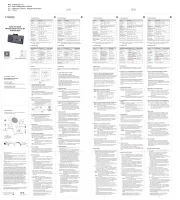
10 Juli 2025
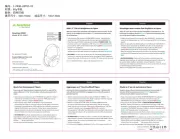
8 Juli 2025
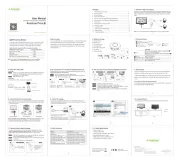
10 Juni 2025

10 September 2024

10 September 2024

6 September 2024

9 August 2024

5 September 2023
Bedienungsanleitung Nicht kategorisiert
- Lifespan
- Novo Nordisk
- Regula-Werk King
- Bematech
- BZBGear
- MEPROLIGHT
- Adventure Kings
- Excalibur
- BBE
- Dunlop
- Digital Forecast
- ANTOP
- ChamSys
- Nowsonic
- Orange
Neueste Bedienungsanleitung für -Kategorien-

1 August 2025
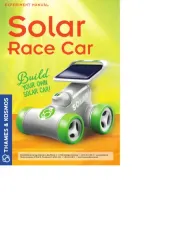
1 August 2025
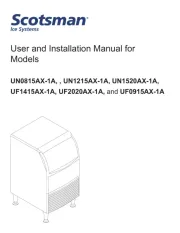
1 August 2025
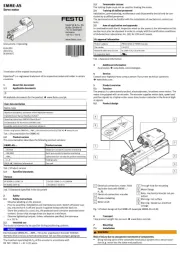
1 August 2025

1 August 2025
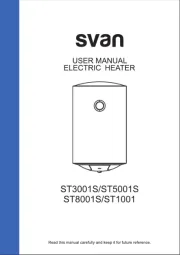
1 August 2025
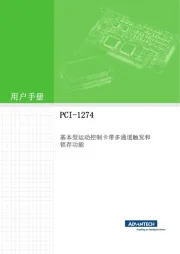
1 August 2025

1 August 2025
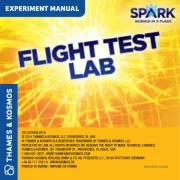
1 August 2025