Barco UDX-4K40 FLEX Bedienungsanleitung
Barco
Nicht kategorisiert
UDX-4K40 FLEX
Lies die bedienungsanleitung für Barco UDX-4K40 FLEX (6 Seiten) kostenlos online; sie gehört zur Kategorie Nicht kategorisiert. Dieses Handbuch wurde von 106 Personen als hilfreich bewertet und erhielt im Schnitt 3.7 Sterne aus 53.5 Bewertungen. Hast du eine Frage zu Barco UDX-4K40 FLEX oder möchtest du andere Nutzer dieses Produkts befragen? Stelle eine Frage
Seite 1/6

UDX
Quick reference guide
Button backlight status
BUTTON COLOR STATUS DESCRIPTION
Projector starts up (Booting)Blinking WHITE
Projector is in StandbySolid WHITE
Blinking RED Error condition
Blinking BLUE Pr c roje to goes to ON mode
Pr ctoroje is ON
Power button
Solid BLUE
O Projector not in power ON state
Solid WHITE S t r ishu te open
Shutter is closedSolid RED
S ter t nhut bu to
1Menu Navigation
2Menu Selection
3Open Menu
4Menu Back
5Power On/O
6OSD On/O
7Input Selection
8Shutter Open/Close
9Test Patterns
10 Lens Menu
11 LCD Panel
10 9 8 7
1 2 3 4 5 6
Local keypad
11
Dow odu nunload Pr ct Ma al
Product manuals and documentation are available online at www.barco.com/td/R9008600
Registration may be required; follow the instructions given on the website.
IMPORTANT!
Read Installation Instructions before connecting equipment to the mains power supply.

- 2 -
1Button pre ed i icatorss nd
2S ter Ohut pen
3S ter C sehut lo
4LCD panel On/O
5OSD On/O
6L s Z men oo
7L s S ften hi
8M uen Open/Close
9M u S cten ele ion, OK button
10 M u Navi ten ga ion
11 Inpu ele ont S cti
12 A ress butdd ton
13 Nu bu tonmeric t s
14 Backspace (when entering values)
15 XLR c c ronne to
16 Decimal mark (when entering values)
17 Macro tbut on
18 M u cken Ba
19 Defaul but ont t
20 Lens Focus
21 Color menu
22 Test Patterns
23 Power On
24 Power O
25 3.5 mm jack
26 RCU On/O
25 26
1
2
3
4
5
6
7
8
9
10
11
12
13
15
24
23
22
21
20
19
18
17
14 16
RCU buttons
RCU batteries
- Two AA size batteries. Use alkaline batteries for optimum range and life time.
- Replacing batteries will reset the broadcast address of the RCU to its default value ’0’.
- Replacing batteries switches on the RCU automatically.

1. Place the primary lens lock in “unlock” position. Handle (ref. 1) towards electrical socket (ref 3).
2. If present, remove the plastic protection cover from the lens holder opening.
3. Check if the secondary lens lock stands in the “ulock” position (ref 2).
4. Gently insert the lens. Ensure the lens connector matches the electrical socket on
the lens holder.
5. Insert the lens until the connector seats into the socket.
- The secondary lens lock (ref. 2) makes an audible clicking sound when latching.
- Do not release the lens holder by sliding the primary lens lock handle into the
“locked” position.
6. Check if the lens touches the front plate of the Lens Holder.
7. Check if the lens is really secured by trying to pull the lens out of the lens holder.
Start up
1. Power on. Turn the mains switch to on ( I ).
- Startup sequence starts. Backlight of the Power on / o button flashes WHITE.
- When startup sequence is finalized the Power on / o button will be lit WHITE.
2. Press the Power on / o button.
- The backlight of the Power on / o button changes from WHITE to BLUE.
- local LCD displays a startup screen.
Connect power
Ensure that the power is properly connected to the
power input. (120-160V* / 200-240V [+/-10%]).
* reduced light output
Install Lens !! ONLY USE TLD+ Zoom Lenses !!
1 2
1
1
2 3 2
Produktspezifikationen
| Marke: | Barco |
| Kategorie: | Nicht kategorisiert |
| Modell: | UDX-4K40 FLEX |
Brauchst du Hilfe?
Wenn Sie Hilfe mit Barco UDX-4K40 FLEX benötigen, stellen Sie unten eine Frage und andere Benutzer werden Ihnen antworten
Bedienungsanleitung Nicht kategorisiert Barco
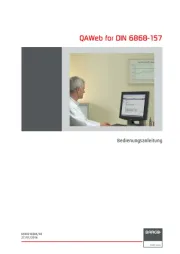
24 Juli 2025
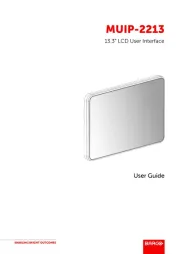
24 Juli 2025
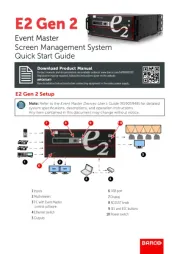
23 Juli 2025

23 Juli 2025
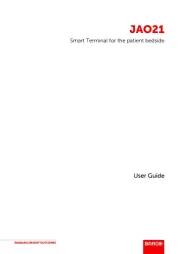
23 Juli 2025

23 Juli 2025

23 Juli 2025

10 Juli 2025
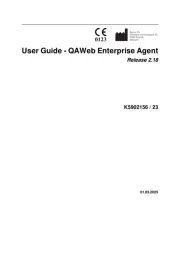
10 Juni 2025

17 August 2024
Bedienungsanleitung Nicht kategorisiert
- Conceptronic
- Terre
- Tempmate
- Heitech
- ISimple
- SE Electronics
- Quartet
- Primacoustic
- SWIT
- Corel
- Eliminator Lighting
- UPG
- GA.MA
- Beghelli
- Nikon
Neueste Bedienungsanleitung für -Kategorien-
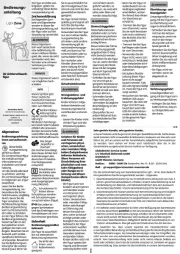
9 August 2025
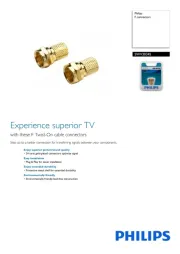
9 August 2025
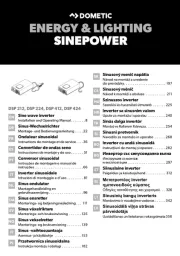
9 August 2025
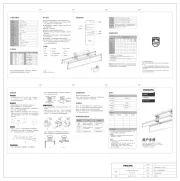
9 August 2025
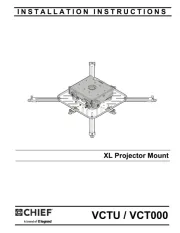
9 August 2025
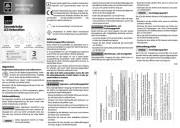
9 August 2025

9 August 2025
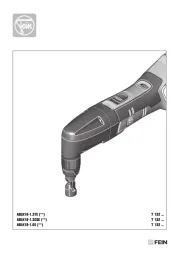
9 August 2025

9 August 2025
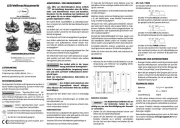
9 August 2025