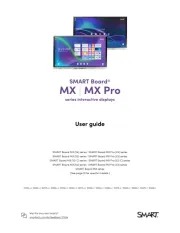BenQ G2400WD Bedienungsanleitung
Lies die bedienungsanleitung für BenQ G2400WD (30 Seiten) kostenlos online; sie gehört zur Kategorie Monitor. Dieses Handbuch wurde von 17 Personen als hilfreich bewertet und erhielt im Schnitt 4.8 Sterne aus 9 Bewertungen. Hast du eine Frage zu BenQ G2400WD oder möchtest du andere Nutzer dieses Produkts befragen? Stelle eine Frage
Seite 1/30

G2400WD
G2400WD
G2400WD
G2400WDG2400WD
24" W
24" W
24" W
24" W24" Wide-Screen L
ide-Screen L
ide-Screen L
ide-Screen Lide-Screen LCD M
CD M
CD M
CD MCD Monitor
onitor
onitor
onitoronitor
Us
Us
Us
UsUse
e
e
eer
r
r
rr M
M
M
M Ma
a
a
aan
n
n
nnu
u
u
uua
a
a
aal
l
l
ll

2
Copy
Copy
Copy
CopyCopyr
r
r
rrig
ig
ig
igight
ht
ht
htht
Copyright © 2008 by BenQ Corporation. All rights reserved. No part of this publication may be
reproduced, transmitted, transcribed, stored in a retrieval system or translated into any language
or computer language, in any form or by any means, electronic, mechanical, magnetic, optical,
chemical, manual or otherwise, without the prior written permission of BenQ Corporation.
Disclaimer
Disclaimer
Disclaimer
DisclaimerDisclaimer
BenQ Corporation makes no representations or warranties, either expressed or implied, with
respect to the contents hereof and specically disclaims any warranties, merchantability or fitness
for any particular purpose. Further, BenQ Corporation reserves the right to revise this publication
and to make changes from time to time in the contents hereof without obligation of BenQ
Corporation to notify any person of such revision or changes.
Please follo
Please follo
Please follo
Please folloPlease follow these safet
w these safet
w these safet
w these safetw these safety instructions for best performance,
y instructions for best performance,
y instructions for best performance,
y instructions for best performance, y instructions for best performance,
and long life for y
and long life for y
and long life for y
and long life for yand long life for your monit
our monit
our monit
our monitour monitor
or
or
oror
Po
Po
Po
PoPow
w
w
wwe
e
e
eer
r
r
rr S
S
S
S Sa
a
a
aaf
f
f
ffe
e
e
eet
t
t
tty
y
y
yy
The AC plug isolates this equipment from the AC supply.
The power supply cord serves as a power disconnect device for pluggable equipment. The
socket outlet should be installed near the equipment and be easily accessible.
This product should be operated from the type of power indicated on the marked label. If you
are not sure of the type of power available, consult your dealer or local power company.
Care A
Care A
Care A
Care ACare And Cleaning
nd Cleaning
nd Cleaning
nd Cleaningnd Cleaning
Cleaning. Always unplug your monitor from the wall outlet before cleaning. Clean the LCD
monitor surface with a lint-free, non-abrasive cloth. Avoid using any liquid, aerosol or glass
cleaners.
Slots and openings on the back or top of the cabinet are for ventilation. They must not be
blocked or covered. Your monitor should never be placed near or over a radiator or heat
source, or in a built-in installation unless proper ventilation is provided.
Never push objects or spill liquid of any kind into this product.
Ser
Ser
Ser
SerServ
v
v
vvicing
icing
icing
icingicing
Do not attempt to service this product yourself, as opening or removing covers may expose
you to dangerous voltages or other risks. If any of the above mentioned misuse or other
accident such as dropping or mishandling occurs, contact qualified service personnel for
servicing.
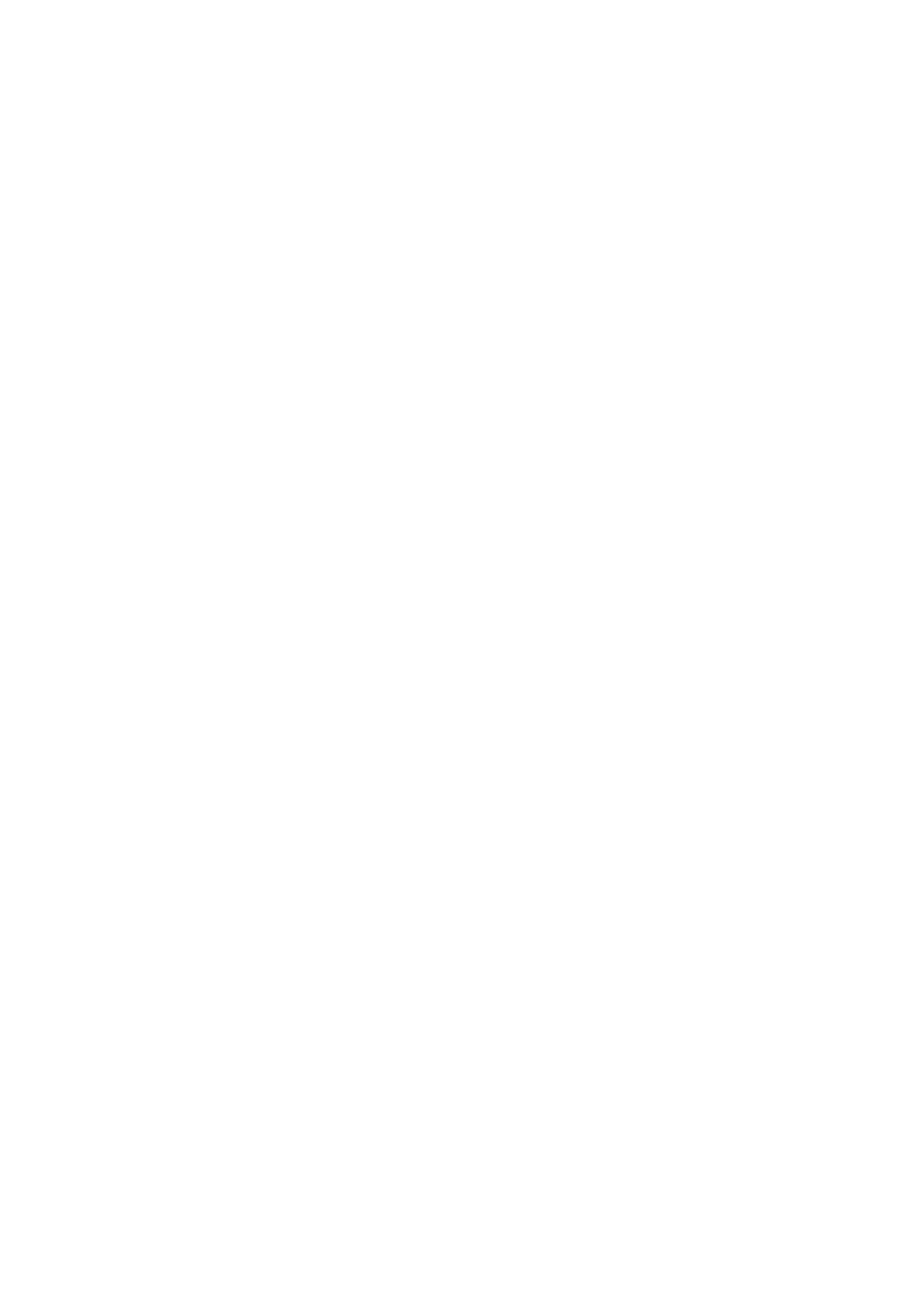
Table of Contents 3
Table of Contents
Getting started
Getting started
Getting started
Getting started Getting started ..........
..........
..........
................................................................................................................................
............................................................................................................
............................................................................................................
........................................................................................................................................................................................................................ 4
4
4
44
Getting to know your monitor
Getting to know your monitor
Getting to know your monitor
Getting to know your monitor Getting to know your monitor ..
..
..
..............................................................................................
..........................................................................................
..........................................................................................
.................................................................................................................................................................................... 6
6
6
66
Front view ....................................................................................................................6
Back view .....................................................................................................................6
How to assemble your monitor hardwa
How to assemble your monitor hardwa
How to assemble your monitor hardwa
How to assemble your monitor hardwaHow to assemble your monitor hardware ...................
re ...................
re ...................
re ...................re ................................................................
.............................................
.............................................
.....................................................................................................
...........
...........
...................... 7
7
7
77
How to detach the stand base ...................................................................................10
Getting the most from your BenQ mo
Getting the most from your BenQ mo
Getting the most from your BenQ mo
Getting the most from your BenQ moGetting the most from your BenQ monitor ................
nitor ................
nitor ................
nitor ................nitor .............................................................
.............................................
.............................................
...................................................................................................
.........
.........
.................. 11
11
11
1111
How to install the monitor on a new computer ......................................................12
How to upgrade the monitor on an existing computer ..........................................13
How to install on Windows Vista systems ...............................................................14
How to install on Windows XP system ....................................................................15
Picture optimization
Picture optimization
Picture optimization
Picture optimization Picture optimization ........................
........................
........................
................................................ .........................
.........................
.........................
..................................................
.........................................................
.........................................................
.........................................................
.................................................................................................................. .1
.1
.1
.1.16
6
6
66
How to adjust your monitor
How to adjust your monitor
How to adjust your monitor
How to adjust your monitor How to adjust your monitor ...........
...........
...........
.........................................................................................................
...................................................................................
...................................................................................
...................................................................................................................................................................... 17
17
17
1717
The control panel ......................................................................................................17
Hot key mode ............................................................................................................18
Main menu mode ......................................................................................................19
Troubleshooting .......
Troubleshooting .......
Troubleshooting .......
Troubleshooting .......Troubleshooting .............................................................................................
......................................................................................
......................................................................................
..............................................................................................................................................................................................
..................
..................
......................................
..
..
.... 29
29
29
2929
Frequently asked questions (FAQ) ...........................................................................29
Need more help? ........................................................................................................30
Produktspezifikationen
| Marke: | BenQ |
| Kategorie: | Monitor |
| Modell: | G2400WD |
| Touchscreen: | Nein |
| Bildschirmdiagonale: | 24 " |
| Eingebaute Lautsprecher: | Nein |
| Integrierte Kamera: | Nein |
| Produktfarbe: | Schwarz |
| Zertifizierung: | TÜV GS, EN60950, CE |
| Display: | LCD |
| Stromverbrauch (Standardbetrieb): | 55 W |
| HD-Typ: | Full HD |
| Reaktionszeit: | 5 ms |
| Kontrastverhältnis: | 1000:1 |
| Bildwinkel, horizontal: | 160 ° |
| Bildwinkel, vertikal: | 160 ° |
| Anzahl HDMI-Anschlüsse: | 1 |
| Stromverbrauch (Standby): | 2 W |
| Kontrastverhältnis (dynamisch): | 4000:1 |
| HDCP: | Ja |
| Gewicht (ohne Ständer): | 6150 g |
| Breite (ohne Standfuß): | 558 mm |
| Tiefe (ohne Standfuß): | 68 mm |
| Höhe (ohne Standfuß): | 379 mm |
| Panel-Montage-Schnittstelle: | 100 x 100 mm |
| Gerätebreite (inkl. Fuß): | 558 mm |
| Gerätetiefe (inkl. Fuß): | 170.5 mm |
| Gerätehöhe (inkl. Fuß): | 442.7 mm |
| Neigungswinkelbereich: | -5 - 20 ° |
| Kabelsperre-Slot: | Ja |
| Slot-Typ Kabelsperre: | Kensington |
| Mittlere Betriebsdauer zwischen Ausfällen (MTBF): | 60000 h |
| Anzahl VGA (D-Sub) Anschlüsse: | 1 |
| Anzahl DVI-D-Anschlüsse: | 1 |
| Nachhaltigkeitszertifikate: | ENERGY STAR |
| Bandbreite: | 0.135 GHz |
| Helligkeit (typisch): | 250 cd/m² |
| Pixel Abstand: | 0.270 x 0.270 mm |
| RGB-Farbraum: | sRGB |
| Vertikaler Scanbereich: | 50 - 85 Hz |
| Horizontaler Scanbereich: | 31 - 94 kHz |
| Display, sichtbarer Bereich BxH: | 518.5 x 324 mm |
| TV Tuner integriert: | Nein |
| Ergonomische Merkmale: | ISO 13406-2, TCO03 |
| Display-Auflösung: | 1920 x 1200 Pixel |
Brauchst du Hilfe?
Wenn Sie Hilfe mit BenQ G2400WD benötigen, stellen Sie unten eine Frage und andere Benutzer werden Ihnen antworten
Bedienungsanleitung Monitor BenQ
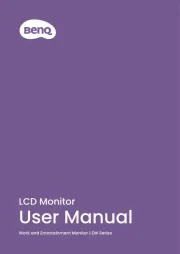
19 Juli 2025
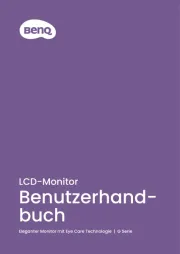
19 Juli 2025
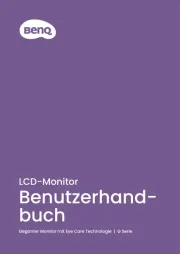
18 Juli 2025
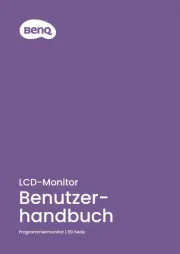
18 Juli 2025
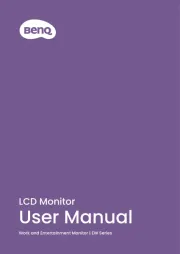
18 Juli 2025
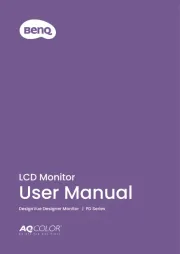
18 Juli 2025
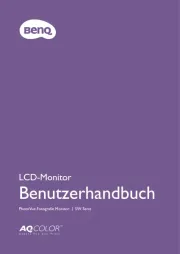
18 Juli 2025
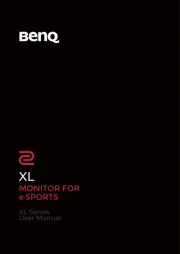
18 Juli 2025
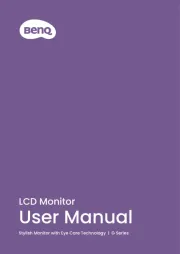
18 Juli 2025
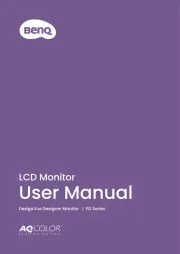
18 Juli 2025
Bedienungsanleitung Monitor
- Philips
- Continental Edison
- Edifier
- Seiki
- Maxdata
- Emachines
- Viltrox
- Stairville
- Citizen
- DTEN
- Transvideo
- Atlona
- Positivo
- HEDD
- Atlantis Land
Neueste Bedienungsanleitung für -Kategorien-
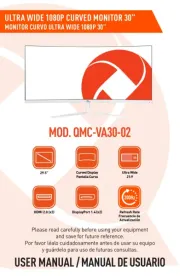
30 Juli 2025

29 Juli 2025

29 Juli 2025

29 Juli 2025

29 Juli 2025
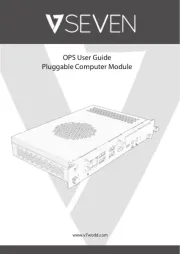
29 Juli 2025

29 Juli 2025

29 Juli 2025

29 Juli 2025