Brother DCP-L1632W Bedienungsanleitung
Lies die bedienungsanleitung für Brother DCP-L1632W (2 Seiten) kostenlos online; sie gehört zur Kategorie Drucker. Dieses Handbuch wurde von 3 Personen als hilfreich bewertet und erhielt im Schnitt 5.0 Sterne aus 2 Bewertungen. Hast du eine Frage zu Brother DCP-L1632W oder möchtest du andere Nutzer dieses Produkts befragen? Stelle eine Frage
Seite 1/2

Unpack the machine and check the components
Toner Cartridge
A5 Paper Long Edge
Support
Quick Setup Guide Product Safety Guide
1
Remove the packing materials and install the toner cartridge
2
Load paper in the paper tray
3
Connect the power cord and turn the machine on
Back Front
NOTE:
• The components included in the box may differ depending on your
country.
• The available connection interfaces vary depending on the model.
If you use a wired connection, you must purchase the correct cable for
the interface you want to use.
• USB cable
We recommend using a USB 2.0 cable (Type A/B) that is no more
than 2 metres long.
• Network cable
Use a straight-through Category 5 (or greater) twisted-pair cable.
• The screens and images in this show the Quick Setup Guide
DCP-L1632W.
• Save all packing materials and the box in case you need to ship your
machine.
Drum Unit (Remove the drum unit)
Make sure the printing
surface is face up.
4
Select your country/language
(Initial setup only)
After turning the machine on, you may be required
to set your country or language (depending on your
machine).
If required, follow the on-screen instructions.
Remove the protective tape or film covering the machine and the supplies.
Adjust the paper guides to fit the
paper being used.
For the long edge of A5 paper
Quick Setup Guide
Read the for the correct installation procedure.Product Safety Guide Quick Setup Guidefirst,thenreadthis
Not all models are available in all countries.
The latest manuals are available on the Brother support website:
support.brother.com/manuals
EN
DCP-L1630W / DCP-L1632W
D033J5001-00
OCE/ASA/SAF/GLF
Version 0

6
Connect your computer or mobile device to your machine
Follow these steps to complete the setup using one of the connection types available on your machine.
Visit setup.brother.com to download and install
Brother software.
Follow the on-screen
instructions and
prompts.
setup.brother.com
Setup Finished
You can now print and scan
using your machine.
Can’t Connect? Check the following:
Restart your wireless access point
or router. If this is not possible, go
to the next step.
Disconnect the cable.
Wired network
USB connection
If still unsuccessful, go to .
If still unsuccessful, visit support.brother.com
for FAQs and troubleshooting information.
Restart your machine and
computer, and then go to
.
7
Manual wireless setup (Wireless models)
Find your SSID (Network Name) and Network
Key (Password) on your wireless access
point or router and write them in the table
provided below.
SSID (Network Name)
Network Key (Password)
If you cannot find this information, ask your
network administrator or wireless access
point or router manufacturer.
SSID: XXXXXXX
Network Key: XXXX
Go to
to
install software.
If the setup is unsuccessful, restart your
Brother machine and your wireless access
point or router, and repeat
.
If still unsuccessful, visit
support.brother.com.
Press and hold (or press repeatedly)
▲or▼toselectoneofthefollowing
characters:
0123456789abcdefghijklmnopqrstuvwxyz
ABCDEFGHIJKLMNOPQRSTUVWXYZ
(space)!"#$%&'()*+,-./:;<=>?@[\]^_‘{|}~
When the wireless setup is successful, the
LCD displays .[Connected]
Important Notice for Network Security:
The default password to manage this
machine’s settings is located on the back of
the machine and marked “ ”. Pwd
We recommend immediately changing the
default password to protect your machine from
unauthorised access.
If the wireless setup is unsuccessful, set up the connection manually.
Wireless network
Press , and then select Menu
[Network] >
[WLAN(Wi-Fi)] >
[Find Network].
Follow the LCD instructions.
Select the SSID (Network Name) for your
access point or router and enter the Network
Key (Password).
5
Select your language (if needed)
1. Press .Menu
2. Press▲or▼todisplay[Initial Setup], and then press .OK
3. Press▲or▼todisplay[Local Language], and then press .OK
4. Press▲or▼toselectyourlanguage,andthenpressOK.
5. Press .Stop/Exit
For detailed machine information and product specifications, see the at support.brother.com/manuals. © 2024 Brother Industries, Ltd. All rights reserved.Online User's Guide
D033J5001-00
Produktspezifikationen
| Marke: | Brother |
| Kategorie: | Drucker |
| Modell: | DCP-L1632W |
Brauchst du Hilfe?
Wenn Sie Hilfe mit Brother DCP-L1632W benötigen, stellen Sie unten eine Frage und andere Benutzer werden Ihnen antworten
Bedienungsanleitung Drucker Brother
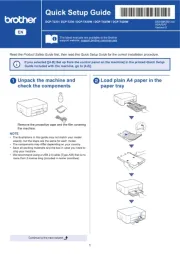
23 Juni 2025
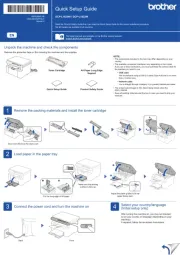
23 Juni 2025
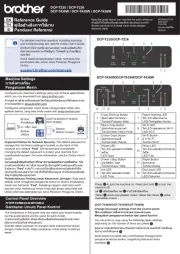
22 Juni 2025
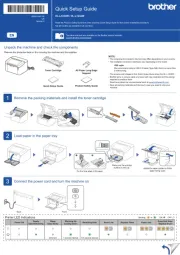
22 Juni 2025
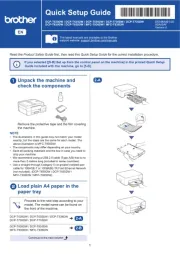
22 Juni 2025
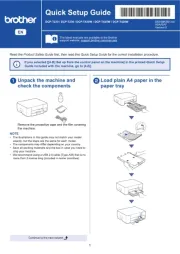
14 Juni 2025
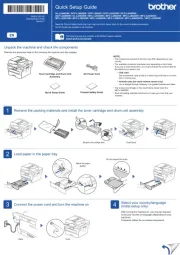
14 Juni 2025
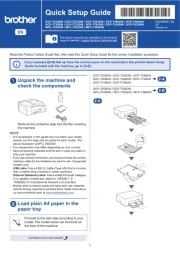
11 Juni 2025
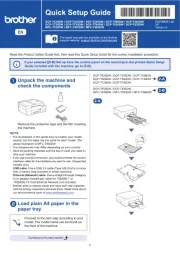
11 Juni 2025
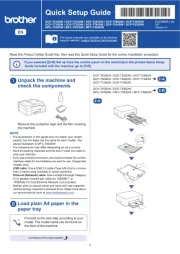
11 Juni 2025
Bedienungsanleitung Drucker
- Thomson
- DTRONIC
- Builder
- Orient Technologies
- Evolis
- Tally Dascom
- IDP
- Ultimaker
- Lexmark
- Elite Screens
- Samsung
- Toshiba
- Star Micronics
- Testo
- Colop
Neueste Bedienungsanleitung für -Kategorien-

22 Juni 2025

21 Juni 2025

21 Juni 2025

21 Juni 2025

21 Juni 2025

21 Juni 2025

20 Juni 2025

20 Juni 2025

20 Juni 2025

20 Juni 2025