Brother DCP-T236 Bedienungsanleitung
Lies die bedienungsanleitung für Brother DCP-T236 (4 Seiten) kostenlos online; sie gehört zur Kategorie Drucker. Dieses Handbuch wurde von 3 Personen als hilfreich bewertet und erhielt im Schnitt 4.9 Sterne aus 2 Bewertungen. Hast du eine Frage zu Brother DCP-T236 oder möchtest du andere Nutzer dieses Produkts befragen? Stelle eine Frage
Seite 1/4

D034MJ001-00
ASA/SAF/
THA/IDN
Version/
/
Versi 0
DCP-T230 / DCP-T236
DCP-T430W / DCP-T435W / DCP-T436W
Reference Guide
Panduan Referensi
EN
TH
ID
Machine Settings
Pengaturan Mesin
Configure your machine’s settings using one of these applications,
which you can download from setup.brother.com:
setup.brother.com:
Konfigurasi pengaturan mesin Anda menggunakan salah satu
aplikasi berikut, yang bisa Anda unduh dari setup.brother.com:
Brother
iPrint&Scan
Brother
Utilities
Brother
Mobile Connect
or /
/ atau
(DCP-T430W/DCP-T435W/
DCP-T436W)
Important Notice for Network Security: The default password to
manage this machine’s settings is located on the back of the
machine and marked “ ”. We recommend immediately Pwd
changing the default password to protect your machine from
unauthorized access. For more information, see the Online User’s
Guide.
:
“ ” Pwd
Pemberitahuan Penting untuk Keamanan Jaringan: Kata sandi
default untuk mengelola pengaturan mesin ini tertera di belakang
mesin dan bertanda “Pwd”. Sebaiknya segera ubah kata sandi
standar untuk melindungi mesin Anda dari akses yang tidak sah.
Untuk informasi selengkapnya, baca Panduan Pengguna Online.
Control Panel Overview
Gambaran Umum Panel Kontrol
The illustrations in this guide may not match your model exactly,
but the explanations are the same for each model.
Ilustrasi dalam panduan ini mungkin tidak sepenuhnya sesuai
dengan model Anda, tetapi penjelasan untuk setiap modelnya
sama.
For detailed machine operation including scanning
and troubleshooting tips, see the Online User’s Guide:
:
Untuk detail pengoperasian mesin, termasuk tips
pemindaian dan solusi, baca Panduan Pengguna
Online:
support.brother.com/manuals
67
54321
67
321
8910
4 5
12 11
DCP-T230/DCP-T236
DCP-T430W/DCP-T435W/DCP-T436W
Press to turn the machine on. Press and hold to turn the
machine off.
Tekan
untuk menyalakan mesin. Tekan dan tahan untuk
mematikan mesin.
1
Copy Shortcut Button
Tombol Pintasan Salin
7
Paper Warning LED
LED
LED Peringatan Kertas
2
Mono Copy Button
Tombol Salin Hitam-Putih
8
Wi-Fi LED
LED Wi-Fi
LED Wi-Fi
3
Colour Copy Button
Tombol Salin Warna
9
Wi-Fi Button
Wi-Fi
Tombol Wi-Fi
4
Power LED
LED
LED Daya
10
Photo LED
LED
LED Foto
5
Power / Stop Button
/
Tombol Daya / Stop
11
Paper Button
Tombol Kertas
6
Ink LED
LED
LED Tinta
12
Document LED
LED
LED Dokumen
(DCP-T430W/DCP-T435W/DCP-T436W)
Change the paper settings from the control panel
Mengubah pengaturan kertas dari panel kontrol
You can print or copy using the following paper settings,
depending on the number of times you press
.
Anda dapat mencetak atau memfotokopi menggunakan
pengaturan kertas berikut, tergantung frekuensi Anda
menekan
.
Keep this guide next to your machine for quick reference.
Simpan panduan ini di dekat mesin Anda sebagai
referensi cepat.

LED Indications
LED
Penanda LED
Lit
Menyala
Flashing
Berkedip
• Standby
•
• Siaga
• Busy (flashing)
• Sleep (flashing slowly and faintly)
• ( )
• (
)
• Sibuk (berkedip)
• Sleep (berkedip perlahan dan redup)
Paper
Button
Tombol
Kertas
LED
Indications
LED
Penanda
LED
Paper Settings
Pengaturan Kertas
(Default)
( )
(Default)
When printing standard documents:
• Paper type: , Paper size: Plain A4
• : ,
: A4
Saat mencetak dokumen standar:
• Jenis kertas: , Ukuran Plain
kertas: A4
x 1
When printing photos:
• Paper type: Other glossy, Paper
size: 10 cm x 15 cm
• : ,
: 10 . x 15 .
Saat mencetak foto:
• Jenis kertas: Kertas glossy
lainnya, Ukuran kertas:
10 cm x 15 cm
x 2
Custom - To change these settings,
access the Print menu in Web Based
Management using either the Brother
Mobile Connect app on your mobile
device or the Brother iPrint&Scan
app on your computer. For details,
see the Online User’s Guide.
Brother
Mobile Connect
Brother iPrint&Scan
Kustom - Untuk mengubah
pengaturan ini, buka menu Cetak
di Manajemen Berbasis Web
menggunakan aplikasi Brother
Mobile Connect di perangkat seluler
atau aplikasi Brother iPrint&Scan
di komputer Anda. Untuk info
selengkapnya, baca Panduan
Pengguna Online.
• Check ink volume
See Check Ink Volume in this guide.
When finished, press Stop.
•
Stop ()
• Periksa volume tinta
Baca Memeriksa Volume Tinta dalam panduan ini.
Setelah selesai, tekan Stop.
(DCP-T430W/DCP-T435W/DCP-T436W)
• Ink volume warning
See Check Ink Volume in this guide.
When finished, press Stop.
•
Stop ()
• Peringatan volume tinta
Baca Memeriksa Volume Tinta di panduan ini.
Setelah selesai, tekan Stop.
• Paper jam:
See Remove Jammed Paper in this guide.
• :
• Kertas macet:
Baca Mengeluarkan Kertas Macet dalam
panduan ini.
• No paper loaded: Load paper in the tray, and
then press or Mono Copy Colour Copy.
• Tray not detected: Slowly push the paper tray
completely into the machine.
•
Mono Copy
Colour Copy
•
• Tidak ada kertas yang dimuat: Masukkan
kertas ke dalam baki, lalu tekan Mono Copy
(Salinan Hitam-Putih) atau Colour Copy
(Salinan Warna).
• Baki tidak terdeteksi: Perlahan dorong baki
kertas hingga sepenuhnya masuk ke dalam
mesin.
• Wrong paper size
•
• Ukuran kertas salah
• Out of memory
•
• Kehabisan memori
• Machine error
•
• Kesalahan mesin
Wi-Fi
®
(DCP-T430W/DCP-T435W/DCP-T436W)
• Off
•
• Nonaktif
• Connecting
•
• Menyambung
• Connected
•
• Tersambung
For troubleshooting tips, see the :Online User’s Guide
:
Untuk tips solusi, baca :Panduan Pengguna Online
support.brother.com/manuals

• Network setting error before initial setup:
After completing the setup from your
machine, configure the network settings
again. For more information, go to your
model’s FAQs & Troubleshooting page. See
the URL below.
•
• Kesalahan pengaturan jaringan sebelum penyiapan awal:
Setelah menyelesaikan penyiapan pada mesin Anda,
konfigurasi kembali pengaturan jaringan. Untuk informasi
selengkapnya, buka halaman FAQ & Solusi model Anda.
Lihat URL di bawah ini.
support.brother.com/g/d/c4f24
Copy / ท�าส
�
าเนา / Salin
• To print a single copy, load your document, and then press
Mono Copy or Colour Copy once.
•
Mono Copy (ท�าส
�
าเนาแบบขาวด�า)Colour Copy
(ท�าส
�
าเนาแบบส
ี
)
• Untuk mencetak satu salinan, muat dokumen Anda, lalu
tekan Mono Copy (Salinan Hitam-Putih) atau Colour Copy
(Salinan Warna) sekali.
• To print multiple copies, load your document, and then press
Mono Copy or Colour Copy repeatedly, depending on the
number of copies you want.
•
Mono Copy (ท�าส
�
าเนาแบบขาวด�า)Colour Copy
(ท�าส
�
าเนาแบบส
ี
)
• Untuk mencetak beberapa salinan, muat dokumen Anda, lalu
tekan Mono Copy (Salinan Hitam-Putih) atau Colour Copy
(Salinan Warna) secara berulang, tergantung jumlah salinan
yang Anda inginkan.
Scan / สแกน / Pindai
To scan a single page, load your document, and then
simultaneously press Mono Copy and Colour Copy. To use
this feature, you need to change your machine’s settings
beforehand. For details, see the .Online User’s Guide
Mono
Copy (ท�าส
�
าเนาแบบขาวด�า)Colour Copy (ท�าส
�
าเนาแบบส
ี
)
Untuk memindai satu halaman, muat dokumen Anda, lalu
tekan Mono Copy (Salinan Hitam-Putih) sekaligus Colour
Copy (Salinan Warna). Untuk menggunakan fitur ini, Anda
perlu mengubah pengaturan mesin terlebih dahulu. Untuk info
selengkapnya, baca Panduan Pengguna Online.
2 in 1 ID Copy
การท�าส
�
าเนาบัตรประจ�าต ัวประชาชนหน้า-หล ัง
Salinan ID 2 in 1
(Copy Shortcut)
(
)
(Pintasan Salin)
You can set one of the specific copy functions
for the Copy Shortcut button (see the Online
User’s Guide).
The default is 2 in 1 ID Copy.
Copy Shortcut (ทางล ัด
การท�าส
�
าเนา) (
)
-
Anda dapat menetapkan salah satu fungsi
menyalin khusus pada tombol Copy Shortcut
(Pintasan Salin) (baca Panduan Pengguna
Online).
Penetapan default adalah Salinan ID 2 in 1.
Check Ink Volume
ตรวจสอบปริมาณหมึก
Memeriksa Volume Tinta
DO NOT fill the ink tank past the
maximum fill mark.
JANGAN mengisi tangki
tinta melebihi tanda batas
maksimum.
When the ink level reaches
the lo wer line, refill the ink
tank as soon as possible.
เมื่อระดับหมึกถึงเส
้
นต�่าสุด ให้เติม
หมึกในแทงค์หมึกโดยเร็วที่สุด
Jika level tinta mencapai
garis bawah, isi tangki tinta
sesegera mungkin.
• (DCP-T430W/DCP-T435W/DCP-T436W) After refilling the ink,
simultaneously press the
(Paper) button and Copy Shortcut
button for three seconds.
• If the Ink LED is lit or flashing, press the Stop button.
• (DCP-T430W/DCP-T435W/DCP-T436W)
( )กระดาษ Copy Shortcut (ทางลัดการท�าส
�
าเนา)
• LED
Stop ( )หยุด
• (DCP-T430W/DCP-T435W/DCP-T436W) Setelah mengisi
ulang tinta, tekan tombol
(Kertas) sekaligus tombol
Copy Shortcut (Pintasan Salin) selama tiga detik.
• Jika LED tinta tidak menyala atau berkedip, tekan tombol Stop.
LED flashes slowly after scanning is complete.
LED
LED berkedip perlahan setelah pemindaian
selesai.
(Copy Shortcut)
(
)
(Pintasan Salin)
Produktspezifikationen
| Marke: | Brother |
| Kategorie: | Drucker |
| Modell: | DCP-T236 |
Brauchst du Hilfe?
Wenn Sie Hilfe mit Brother DCP-T236 benötigen, stellen Sie unten eine Frage und andere Benutzer werden Ihnen antworten
Bedienungsanleitung Drucker Brother
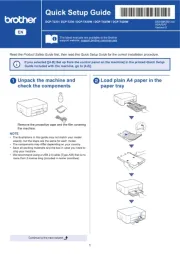
23 Juni 2025
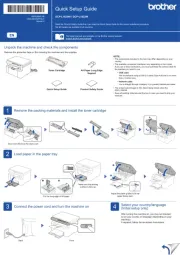
23 Juni 2025
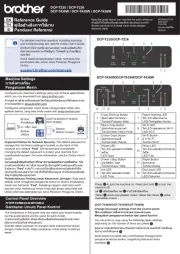
22 Juni 2025
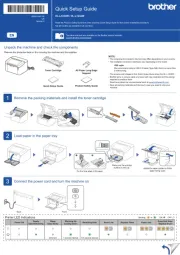
22 Juni 2025
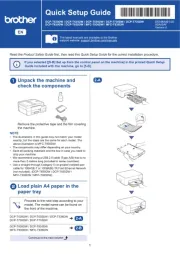
22 Juni 2025
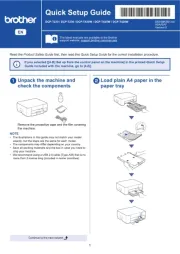
14 Juni 2025
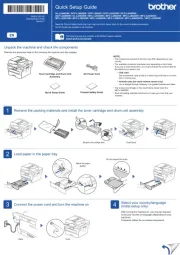
14 Juni 2025
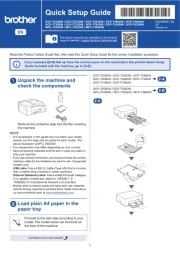
11 Juni 2025
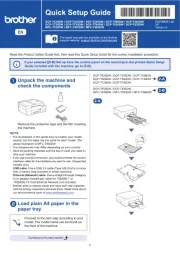
11 Juni 2025
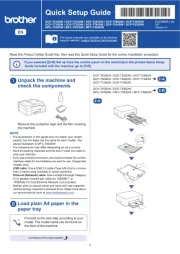
11 Juni 2025
Bedienungsanleitung Drucker
- D-Link
- Evolis
- Xerox
- Epson 7620
- Lenovo
- Argox
- GG Image
- Konica-Minolta
- Citizen
- Metapace
- Posiflex
- Custom
- Sharp
- AgfaPhoto
- Olivetti
Neueste Bedienungsanleitung für -Kategorien-

22 Juni 2025

21 Juni 2025

21 Juni 2025

21 Juni 2025

21 Juni 2025

21 Juni 2025

20 Juni 2025

20 Juni 2025

20 Juni 2025

20 Juni 2025