Canon imageFORMULA P-215II Bedienungsanleitung
Lies die bedienungsanleitung für Canon imageFORMULA P-215II (115 Seiten) kostenlos online; sie gehört zur Kategorie Drucker. Dieses Handbuch wurde von 3 Personen als hilfreich bewertet und erhielt im Schnitt 3.5 Sterne aus 2 Bewertungen. Hast du eine Frage zu Canon imageFORMULA P-215II oder möchtest du andere Nutzer dieses Produkts befragen? Stelle eine Frage
Seite 1/115

Please read this manual before operating this scanner.
After you finish reading this manual, store it in a safe
place for future reference.
CE-IM-0942-1.10
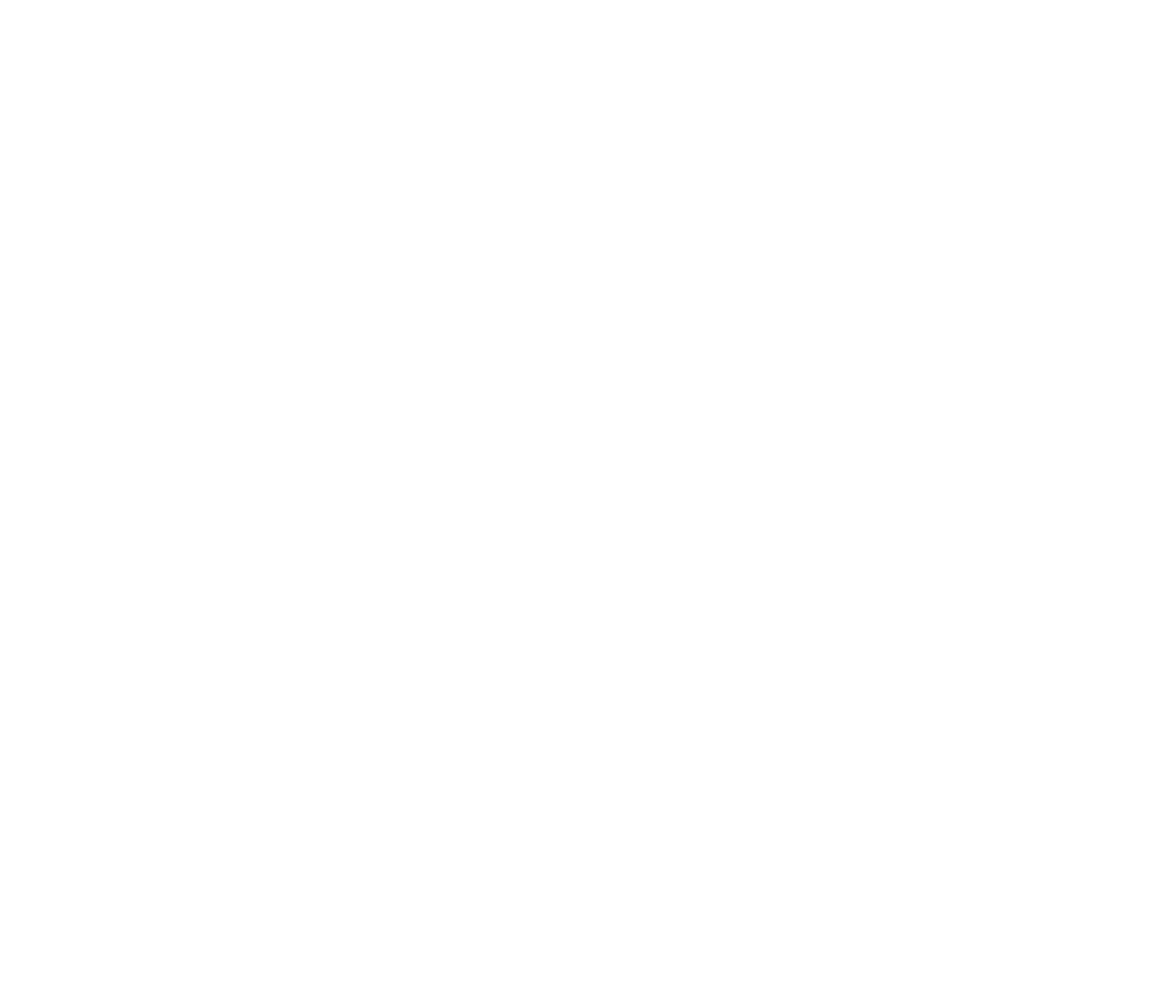
1
Contents
Contents ............................................................................................. 1
Chapter 1 Introduction ........................................................................ 3
About This Manual .......................................................................... 3
Features of the Scanner ................................................................. 4
Names and Functions of Parts ........................................................ 6
Power Supply .................................................................................. 8
Regulations ................................................................................... 10
Trademarks ................................................................................... 12
Chapter 2 Important Safety Instructions ........................................... 13
Installation Location ...................................................................... 13
AC Adapter (Sold Separately) ....................................................... 14
Moving the Scanner ...................................................................... 14
Handling ........................................................................................ 14
Disposal ........................................................................................ 16
When sending the scanner for repairs .......................................... 16
Chapter 3 Installing the Software ...................................................... 17
System requirements .................................................................... 17
Setup Disc Contents ..................................................................... 18
Software Installation ...................................................................... 20
Chapter 4 Connecting the Scanner .................................................. 24
Connecting the Scanner to the Computer ..................................... 24
Turning the Power ON .................................................................. 25
Chapter 5 Placing Documents .......................................................... 27
Documents .................................................................................... 27
Loading a document ..................................................................... 29
Loading cards ............................................................................... 30
Setting the Long Document Mode ................................................ 31
Chapter 6 Scanning with CaptureOnTouch Lite ............................... 33
Scanning with CaptureOnTouch Lite ............................................ 33
Starting and Exiting CaptureOnTouch Lite ................................... 37
Operations for the scanned image edit window ............................ 38
Select document settings .............................................................. 41
Setting the output .......................................................................... 43
Environmental Settings ................................................................. 44
Chapter 7 Scanning with CaptureOnTouch ...................................... 46
What is CaptureOnTouch? ........................................................... 46
Starting and Exiting CaptureOnTouch .......................................... 47
Screen Descriptions ...................................................................... 49
Standard Scanning ....................................................................... 50
Scanning Shortcut ......................................................................... 52
Scanning with Start Button ............................................................ 56
Operations for the scanned image edit window ............................ 56
Select document settings .............................................................. 60
Setting the output .......................................................................... 62
Scanning Shortcut setting ............................................................. 63
About file formats .......................................................................... 64
Environmental Settings ................................................................. 65
Chapter 8 Setting the Scanner Driver ............................................... 69
Configuration and Functions of the Scanner Driver ...................... 69
Scan Panel .................................................................................... 72
Setting Basic Scanning Conditions ............................................... 73
Function Restrictions Depending on Mode Setting ....................... 76
Chapter 9 Special Scanning ............................................................. 78
To scan unregistered size documents .......................................... 78
When you want to specify the scan area ...................................... 79
When you want to delete the images of the blank pages in two-sided
documents .................................................................................... 80
When you do not want to scan colored lines and text ................... 81
When you want to enhance the color red ..................................... 82
When you want to enhance contours in images ........................... 83
When you want to make lines or characters in the scanned images
thicker ........................................................................................... 84
How to produce a picture quality scan .......................................... 85
When you want to enhance text that is difficult to read because of factors
such as the background of the scanned document ...................... 86
To correct tilted documents and images ....................................... 87
Produktspezifikationen
| Marke: | Canon |
| Kategorie: | Drucker |
| Modell: | imageFORMULA P-215II |
Brauchst du Hilfe?
Wenn Sie Hilfe mit Canon imageFORMULA P-215II benötigen, stellen Sie unten eine Frage und andere Benutzer werden Ihnen antworten
Bedienungsanleitung Drucker Canon

20 August 2025
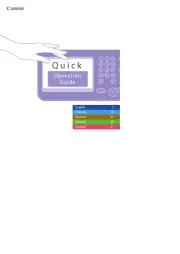
19 August 2025
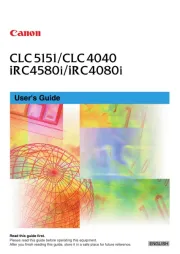
19 August 2025
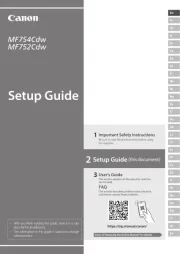
19 August 2025
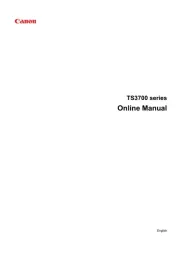
19 August 2025
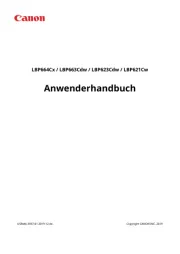
19 August 2025
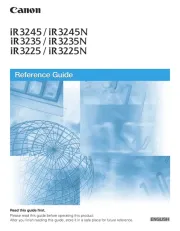
19 August 2025
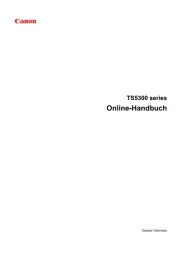
19 August 2025
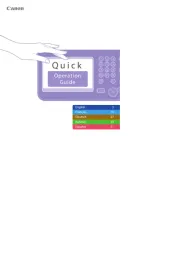
19 August 2025
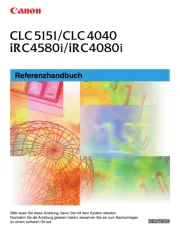
19 August 2025
Bedienungsanleitung Drucker
- Tally Dascom
- Seiko
- Polaroid
- EC Line
- Citizen
- Lexmark
- Evolis
- GG Image
- Olympus
- Kogan
- Raspberry Pi
- Builder
- Godex
- Nisca
- Sharp
Neueste Bedienungsanleitung für -Kategorien-
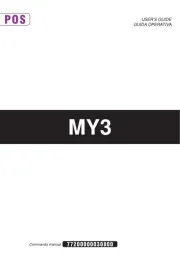
21 August 2025

21 August 2025

20 August 2025

20 August 2025

20 August 2025
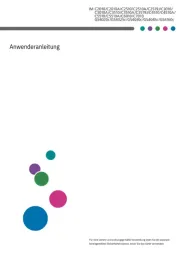
18 August 2025
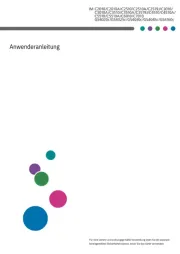
18 August 2025
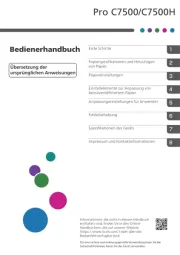
18 August 2025
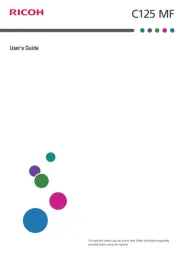
18 August 2025
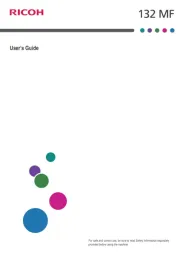
18 August 2025