Canon imagePROGRAF iPF700 Bedienungsanleitung
Lies die bedienungsanleitung für Canon imagePROGRAF iPF700 (8 Seiten) kostenlos online; sie gehört zur Kategorie Drucker. Dieses Handbuch wurde von 4 Personen als hilfreich bewertet und erhielt im Schnitt 4.7 Sterne aus 2.5 Bewertungen. Hast du eine Frage zu Canon imagePROGRAF iPF700 oder möchtest du andere Nutzer dieses Produkts befragen? Stelle eine Frage
Seite 1/8
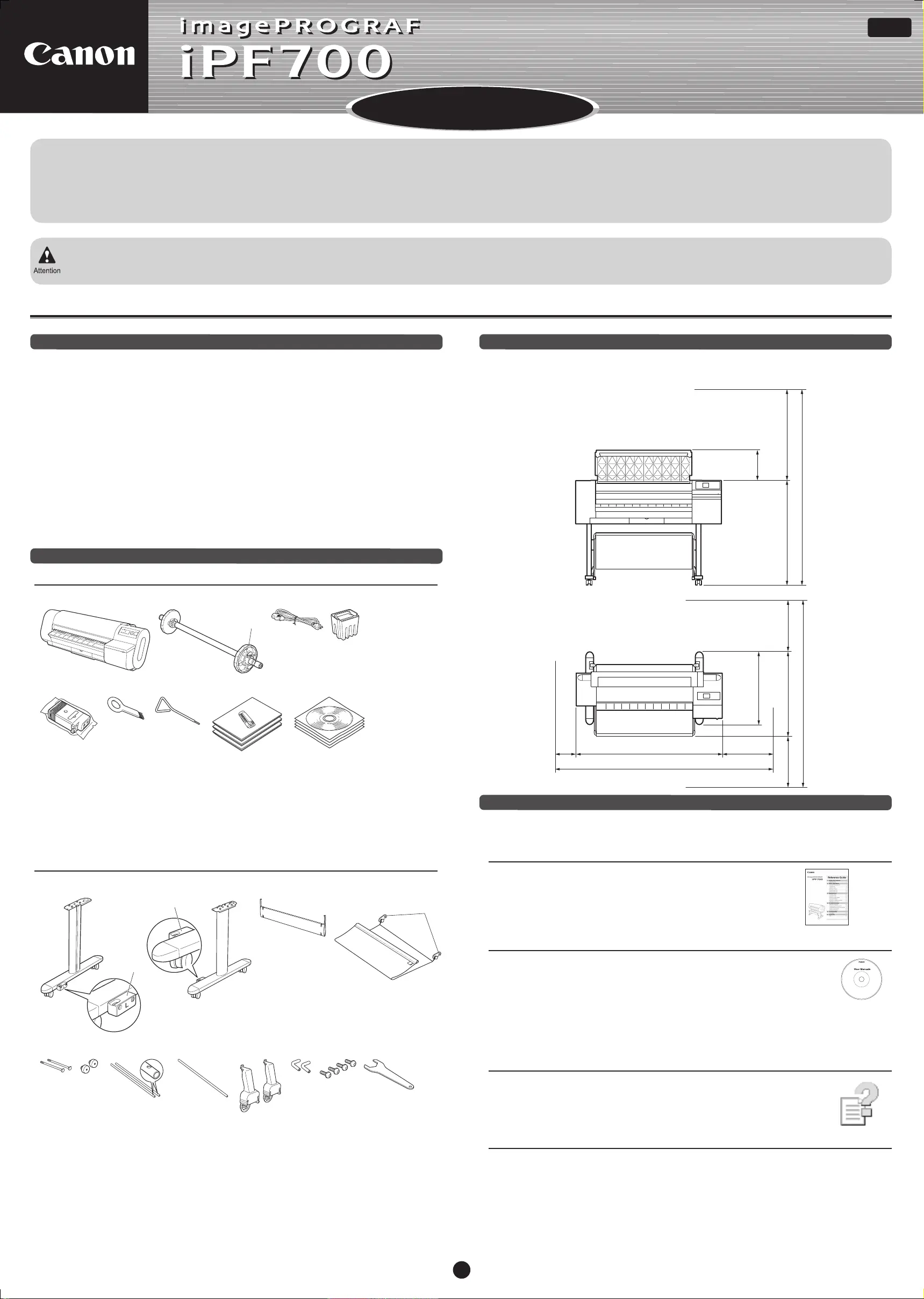
Introductory Information
Introductory Information
Quick Start Guide
USA
AB7-5374-V1 ©CANON INC. 2006 Printed in JAPAN
1
Canon and the Canon logo as well as imagePROGRAF and the imagePROGRAF logo are trademarks or registered trademarks of Canon, Inc.
Installation Overview
These are the steps in printer installation.
For instructions on installing the IEEE 1394 (FireWire) expansion board, refer to the manuals provided with these accessories.
If an error message is displayed or problems occur, refer to Section 9, "Responding to Messages" (page 8).
•
•
Apple and the Apple logo are registered trademarks of Apple Computer, Inc.
Microsoft and Windows are trademarks or registered trademarks of Microsoft Corporation in the United States and other countries.
Assemble the Stand
Attach the Output Stacker
Install the Printer
Remove the Packaging Material
Install the Printhead
Details for each step are given in this Quick Start Guide. Simply follow the instructions to
install the printer.
Package Contents
a b d e
f g h i j
a
Stand La.
Other documentation may also be included in the package.
Introduction
Space Required for Installation
Printer Documentation
After installing the printer as shown in this Quick Start Guide, refer to the other
documentation for instructions on operation and maintenance.
Everyday Operation
Detailed Instructions
The Reference Guide includes the following information.
Instructions on basic operation
Maintenance procedures
Troubleshooting tips
•
•
•
The User Manuals CD-ROM includes the following information.
Printer operating instructions
Printer driver instructions
Printing instructions
•
•
•
Maintenance procedures
Instructions for network printing
•
•
Printer Driver Functions
The printer driver help includes the following information.
Printer driver function details
Printer driver instructions
•
•
Troubleshooting tips
Printer menu descriptions
Printer driver function details
•
•
•
Specifications, details on consumables and
optional accessories, and other information
•
Supported Paper
The Media Guide provides information about paper. The Media Guide is installed on your
computer from the User Software CD-ROM when you install the Media Conguration
Tool.
To access the guide in Windows, choose Start > All Programs > iPF700 Media
Conguration Tool > Media Guide.
On a Macintosh computer, double-click the Media Guide shortcut icon (iPF700) on the
desktop.
•
•
Install an Ink Tank
Load a Roll
Install the Printer Driver
1.
2.
3.
4.
5.
6.
7.
8.
Printer
Printera.
b. Roll Holder: Preinstalled on the printer
c. Holder Stopper: Preinstalled on the
printer
d. Power Cord
e.
f.
Printhead
g.
h.
i.
j.
Starter Ink Tanks: Bk, MBk (2), C, M, and Y
Cleaning Brush
Allen Wrench
Documentation
Set of CD-ROMs
Stand
b e f
h i j ok nml
Stand Rb.
Basket Fastener Lc.
Basket Fastener Rd.
Stand Staye.
Output Stackerf.
Basket Fastener Ag.
Basket Bolts (2)h.
Basket Decorative Nuts (2)i.
Basket Rod #1 (2)j.
Basket Rod #2k.
Basket Holder (2)l.
Basket Rod Caps (2)m.
Main Unit Securing Bolts (4)n.
Wrencho.
Ensure that ample space is available before installing the printer, somewhat more than the
following measurements.
Height
Width and Depth
Intel is a registered trademark of Intel Corporation in the United States and other countries.
g
303mm
(11.9 in)
906mm
(35.7 in)
1094m m (H)
(43.1 in)
2000mm
(78.7 in)
600mm
(23.6 in)
200mm
(7.9 in)
1507mm(W)
(59.3 in)
2071mm
(81.5 in)
600mm
(23.6 in)
600mm
(23.6 in)
871mm(D)
(34.3 in)
752mm
(29.6 in)
2307mm
(90.8 in)
c
d
c
000_AB7-5374-V1_J531QSG_E.indd 1 2006/05/26 13:40:39
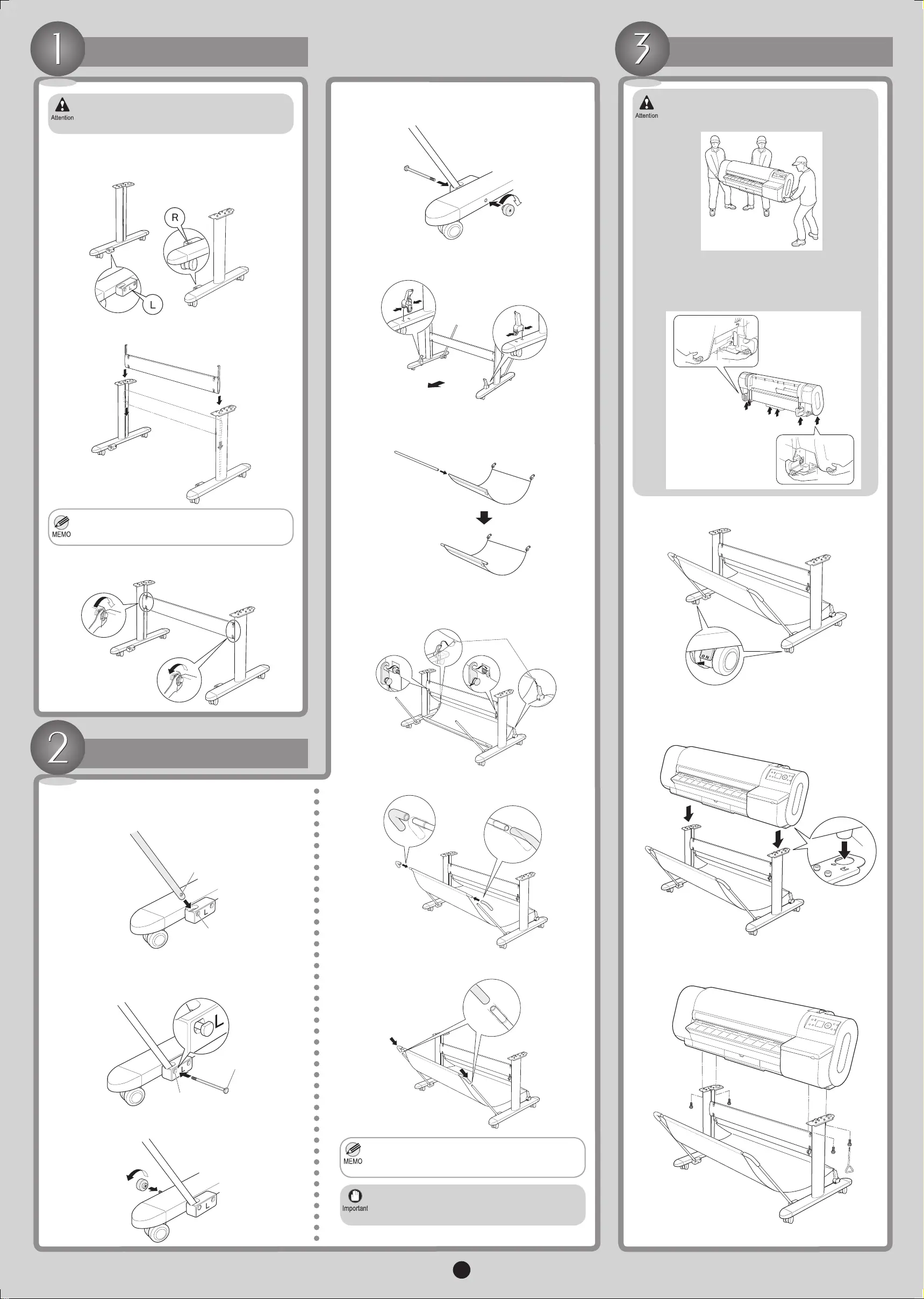
2
Assemble the Stand
Stand assembly requires two or more people.
Assembling the Stand alone poses a risk of
injury or accidental bending of the stand.
•
Position the Stand L and Stand R so that the
Bascket Fastner L and Bascket Fastner R are on
the inside toward the front.
1.
Insert the Stand Stay fully into the grooves of the
Stand L and Stand R until it stops.
2.
While squeezing the Basket Holder in the position
indicated with both hands, insert it in the hole on the
back of Stand L and Stand R.
5.
Use the Wrench to tighten the hex screws on the top
and bottom of both sides and secure the Stand Stay.
3.
Insert Basket Rod #2 in the front holes of the Output
Stacker, opening the Output Stacker with the white
tag at the front on the right and Basket Fastener A
on the back.
6.
Attach the side holes (a) in the middle of the Output
Stacker to the Basket Holder, and attach both
Basket Fastner L and Basket Fastner R to the
Stand Stay.
7.
Be careful not to put your ngers between the
Stand Stay xtures and the groove of Stand.
•
Repeat steps 1-3 to insert the other Basket Rod #1
into the Stand R. Insert Basket Bolts and secure
them with Basket Decorative Nuts.
4.
Attach the Output Stacker
Move the Stand into position and make sure the front
casters are locked.
1.
Insert Basket Bolts into the hole of Bascket Fastner
L, tting the head of Basket Bolts (b) in the hole of
Bascket Fastner L (a).
2.
Insert one Basket Rod #1 into the hole of Bascket
Fastner L so that the hole of Basket Rod #1 (a) is
aligned with the hole of Bascket Fastner L (b).
1.
Use Basket Decorative Nuts to secure the Basket
Bolts.
3.
Insert Basket Rod Caps on both ends of Basket
Rod #2 until they cover the lines.
8.
Insert Basket Rod Caps on both ends of Basket
Rod #1 until they cover the lines.
9.
When using the Output Stacker, push down
both Basket Rods #1 fully toward the front,
keeping Basket Rod #2 level.
•
Moving the printer requires at least three
people. Be careful to avoid back strain and other
injuries.
•
Install the Printer
When moving the printer, rmly grasp the
carrying handles under each side. Holding the
printer at other positions is dangerous and
poses a risk of injury and damage if the printer
is dropped.
•
With three people holding the printer carrying
handles, align the legs of the printer (a) with the
round holes on the Stand as you set the printer down
on the Stand.
2.
To secure the printer to the stand, use the Allen
Wrench to tighten the two Main Unit Securing Bolts
on either side from under the printer.
3.
Always unlock the casters before moving the
printer. Moving the printer while the casters are
locked may scratch the casters or the oor.
•
b
a
a
b
Back
a
a
000_AB7-5374-V1_J531QSG_E.indd 2 2006/05/26 13:40:46
Produktspezifikationen
| Marke: | Canon |
| Kategorie: | Drucker |
| Modell: | imagePROGRAF iPF700 |
Brauchst du Hilfe?
Wenn Sie Hilfe mit Canon imagePROGRAF iPF700 benötigen, stellen Sie unten eine Frage und andere Benutzer werden Ihnen antworten
Bedienungsanleitung Drucker Canon
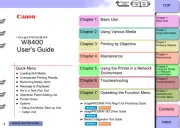
8 September 2025
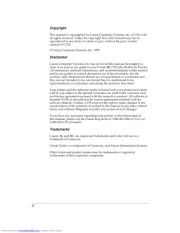
8 September 2025

8 September 2025
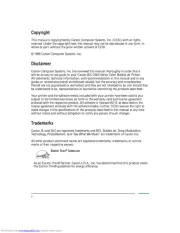
8 September 2025
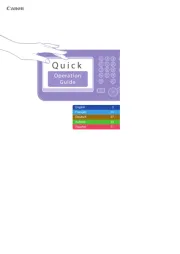
8 September 2025
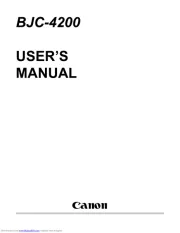
8 September 2025
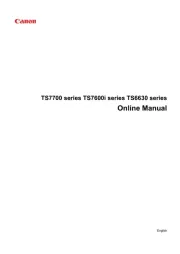
8 September 2025

8 September 2025
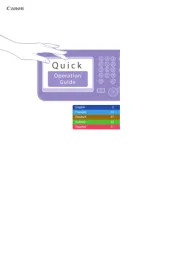
7 September 2025
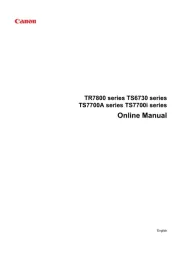
7 September 2025
Bedienungsanleitung Drucker
- Dascom
- Konica-Minolta
- Kyocera
- Renkforce
- Bematech
- Paxar
- Kogan
- Colop
- Godex
- Fargo
- TOMY
- Datamax-O'neil
- Toshiba TEC
- Sagem
- AgfaPhoto
Neueste Bedienungsanleitung für -Kategorien-
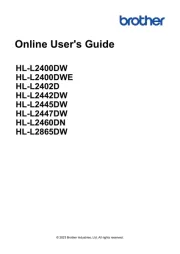
8 September 2025

7 September 2025
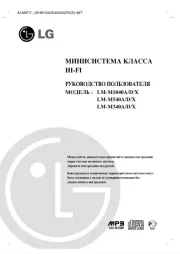
7 September 2025
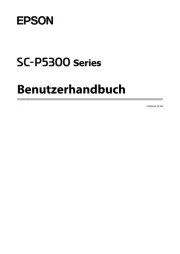
7 September 2025
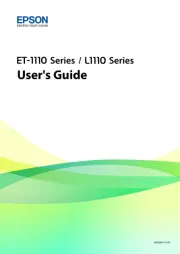
6 September 2025
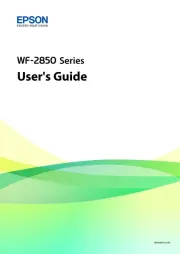
6 September 2025
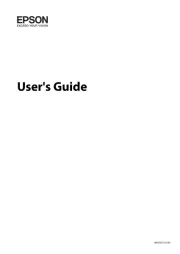
6 September 2025

5 September 2025
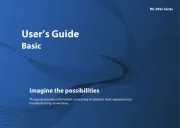
5 September 2025

4 September 2025