Canon lide 600f Bedienungsanleitung
Lies die bedienungsanleitung für Canon lide 600f (75 Seiten) kostenlos online; sie gehört zur Kategorie Scanner. Dieses Handbuch wurde von 19 Personen als hilfreich bewertet und erhielt im Schnitt 4.8 Sterne aus 10 Bewertungen. Hast du eine Frage zu Canon lide 600f oder möchtest du andere Nutzer dieses Produkts befragen? Stelle eine Frage
Seite 1/75

QT5-0603-V01 ©CANON INC. 2006 PRINTED IN VIETNAM
Quick Start Guide
Guide de démarrage rapide
Schnellstart-Referenz
Guida rapida all’installazione
Guía de inicio rápido
Guia de Início Rápido
Aan de Slag gids
English
Deutsch
Italiano
Nederlands
Français
Español
Português

1
English
Please read this guide before operating this scanner. After you finish reading this guide, store it in
a safe place for future reference.
Package Contents
Scanner and Accessories
Documentation
• Quick Start Guide (this document)
• Additional Documents
CanoScan Setup Utility CD-ROM
• Software Programs
- ScanGear (scanner driver)
- CanoScan Toolbox
- ArcSoft PhotoStudio
- Presto! PageManager (Windows only)
- ScanSoft OmniPage SE (not supported for Windows 98 First Edition)
- Adobe RGB (1998) (Windows only)
• On-screen Manuals
- Scanning Guide (for ScanGear, CanoScan Toolbox, and troubleshooting)
- Manuals for bundled application programs
*In this guide, Windows XP screenshots are used to illustrate explanations common to all
operating systems.
Table of Contents
Package Contents ........................................ 1 Using the Scanner Buttons .......................... 5
Installing the Software ................................ 2 Scanning Film ............................................... 6
Preparing the Scanner ................................. 3 Positioning the Scanner............................... 8
Try Scanning ................................................. 4 Specifications ............................................... 9
Quick Start Guide
Quick Start Guide
Scanner USB Cable
Film Adapter Unit
(with protective cloth)

Installing the Software
2
Installing the Software
1Place the CanoScan Setup Utility CD-ROM in the
drive.
If prompted, select your language and place of residence.
CanoScan Setup Utility program starts.
• For Macintosh: Double-click the [Setup] icon. Enter the
administrator ID and password on the authentication dialog
box.
2Click [Easy Install] on the main menu.
3Click [Install] to start installation.
Carefully read the License Agreement, and then click [Yes] to
proceed. All the software programs and on-screen manuals will
be installed on your computer.
4For the bundled applications, follow the on-screen
instructions to perform the installation.
5When the installation is complete, click [Restart] to
restart your computer.
• Do NOT connect the scanner to a computer before installing the software. If you
connect the scanner and the Found New Hardware Wizard appears, click [Cancel].
• Quit all running applications before installation, including anti-virus software.
• For Windows 2000/XP, log in as an administrator to install the software.
• Make sure to remove the CD-ROM from the drive and store it in a
safe place.
• If you encounter a problem during installation, see
"Troubleshooting" in the Scanning Guide.
• If you later upgrade your OS to Windows XP, reinstall the software.
Produktspezifikationen
| Marke: | Canon |
| Kategorie: | Scanner |
| Modell: | lide 600f |
Brauchst du Hilfe?
Wenn Sie Hilfe mit Canon lide 600f benötigen, stellen Sie unten eine Frage und andere Benutzer werden Ihnen antworten
Bedienungsanleitung Scanner Canon

Canon imageFORMULA Flatbed Scanner Unit 202 Bedienungsanleitung
4 September 2024
20 August 2024

19 August 2024

19 August 2024

14 August 2024

8 August 2024

7 August 2024

6 August 2024

5 August 2024

2 August 2024
Bedienungsanleitung Scanner
- Fujitsu
- 3DMAKERPRO
- Panasonic
- Honeywell
- Ricoh
- Cobra
- Kensington
- Panduit
- Kenko
- Albrecht
- DENSO
- Mustek
- Newland
- HP
- Minolta
Neueste Bedienungsanleitung für -Kategorien-

9 August 2025

7 August 2025
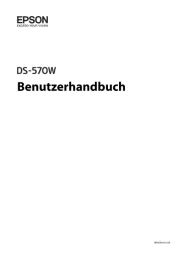
5 August 2025

4 August 2025

4 August 2025
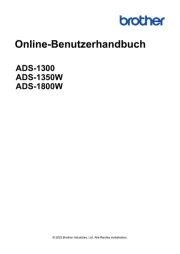
3 August 2025
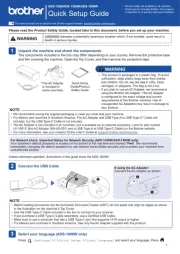
3 August 2025
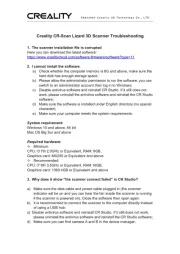
1 August 2025
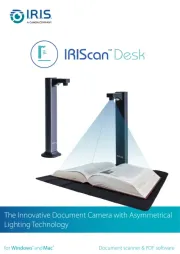
1 August 2025
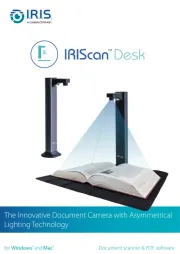
1 August 2025