Carpuride W903 Bedienungsanleitung
Lies die bedienungsanleitung für Carpuride W903 (8 Seiten) kostenlos online; sie gehört zur Kategorie Dashcam. Dieses Handbuch wurde von 39 Personen als hilfreich bewertet und erhielt im Schnitt 4.8 Sterne aus 20 Bewertungen. Hast du eine Frage zu Carpuride W903 oder möchtest du andere Nutzer dieses Produkts befragen? Stelle eine Frage
Seite 1/8

Power Supply Voltage:
Type-C Port Connection
5V 2A
arpuride
2.5HD Touch Screen: 9.3 inch Portable
Wireless Carplay & Android Auto Car Radio
Receiver with Camera/Loop Recording
/Mirror/Bluetooth/TF/FM/Siri
CarPlay Manual
Please make sure to use the ori inal Carpurde car char er,g g
otherwise, will affect the F transmission performance.M

Content
Main Interface:
Main lnterface
Main lnterface
Main lnterface
Main lnterfaceMain lnterface 2
2
2
22
.
.
.
................................................................................................
..............................................................................................
..............................................................................................
............................................................................................................................................................................................ ...........
...........
...........
......................
.
.
.
..
About Apple CarPlay Use
About Apple CarPlay Use
About Apple CarPlay Use
About Apple CarPlay UseAbout Apple CarPlay Use 4
4
4
44
.
.
.
............................................................................
..........................................................................
..........................................................................
.................................................................................................................................................... ............
............
............
........................
.
.
.
..
About Andorid Auto Use
About Andorid Auto Use
About Andorid Auto Use
About Andorid Auto UseAbout Andorid Auto Use 6
6
6
66
.
.
.
...........................................................................................
.........................................................................................
.........................................................................................
..................................................................................................................................................................................
About Apple AirPlay Use
About Apple AirPlay Use
About Apple AirPlay Use
About Apple AirPlay UseAbout Apple AirPlay Use.
.
.
.. 7
7
7
77
............................................................................
............................................................................
............................................................................
........................................................................................................................................................ ..........
..........
..........
....................
.
.
.
..
About Andorid Cast Use
About Andorid Cast Use
About Andorid Cast Use
About Andorid Cast UseAbout Andorid Cast Use 0
0
0
00
.
.
.
.. 1
1
1
11
......................................................................................
......................................................................................
......................................................................................
............................................................................................................................................................................
1.Apple Carplay: iPhone CarPlay
2.Android Auto: A-Auto
3.Apple Airplay: iPhone Mirror link
4.Android Cast: Android Mirror link = Autolink
5.Wifi Video: Connect your phone to the carpuride w903 WiFi and
scan the QR code to download the "6-frame" app. With this app, you
can watch the recorded or live videos stored on w903 using your
phone.
6.Audio Output: 4 Sound Modes include Built-in speaker 4Ω2W, BT
audio, FM, AUX (Note: Supports car BT sound by carplay or A-Auto;
does not support USB or TF sound transmission to car speakers)
7.Video Playback:
Click it to play the recorded video that has been stored
8.Setting:Adjust the screen display settings, camera settings,and
system settings.
9.Video Sign:
Red: recording in progress
white : recording off
About Camera
About Camera
About Camera
About CameraAbout Camera 12
12
12
1212
.
.
.
...............................................................................................
.............................................................................................
.............................................................................................
.......................................................................................................................................................................................... ..........
..........
..........
....................
.
.
.
..
How to Enter the Recording Mode of the Dashcam Front& Rear Cam[ ]

SD Card
AV IN
Type-c
Power button: Power on/off
Audio out 3.5mm
Front-facing camera
About Apple Carplay Use:
10.Card: TF card and SD card support up to 64G.TF cards are
specically ntended for storing camera data.
Not be able to play music,videos,or any other les directly from
a TF card on your device.
11.Hotspots: Connect hotspots.
12.Bluetooth: Connect Bluetooth.
13.Home: Back to Home page.
14.Sun Icon: Adjust screen brightness automatically or manually.
Clicking on the icon allows you to manually and automatically adjust the
screen brightness:Manually / Automatically
15.Volume Display: Volume adjustment.
Clicking on the volume icon: When you click on the volume icon, it will
open the volume control interface for adjusting the volume slider (Note:
This volume slider controls the Carpuride device's speakers, and it does
not affect the car stereo system).
16.Traffic Record: Click it to enter the driving recorder function
Prompting
Prompting
Prompting
PromptingPrompting
How to setup:
1.Click Apple CarPlay widget on SmartScreen
2.Pair your Phone to SmartScreen using Bluetooth:Carpuride_BT-xxx
3.When Phone prompt"Use CarPlay with "SmartScreen" ",select ?
"Use CarPlay"
Tips:
Tips:
Tips:
Tips:Tips:
1.Longer waiting for the first connection
2.0nly iPhone phones are supported
3.After successful connection, Bluetooth will be disconnected
automatically
Click the Apple Carplay icon on the Carpuride Screen and follow the image
instructions to connect and use Apple Carplay.
As indicated by the images.
Produktspezifikationen
| Marke: | Carpuride |
| Kategorie: | Dashcam |
| Modell: | W903 |
Brauchst du Hilfe?
Wenn Sie Hilfe mit Carpuride W903 benötigen, stellen Sie unten eine Frage und andere Benutzer werden Ihnen antworten
Bedienungsanleitung Dashcam Carpuride
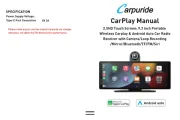
5 Juli 2025
Bedienungsanleitung Dashcam
- Midland
- Trebs
- Toyota
- Kapture
- Denver
- NAV-TV
- Scosche
- Crimestopper
- Swann
- Insignia
- Cowon
- Guardo
- Nordval
- Osram
- Transcend
Neueste Bedienungsanleitung für -Kategorien-
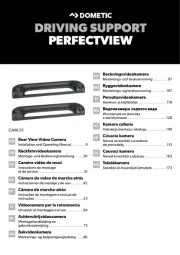
4 September 2025
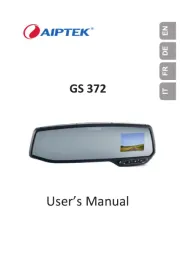
4 September 2025
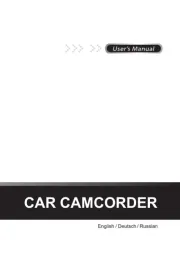
4 September 2025
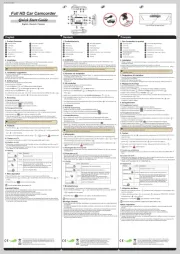
4 September 2025
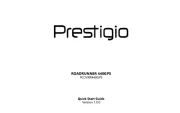
2 September 2025
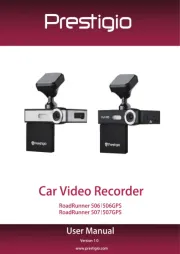
2 September 2025
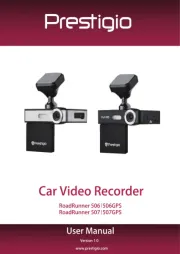
2 September 2025
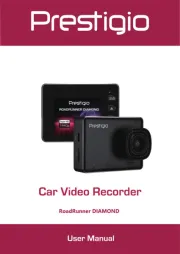
2 September 2025
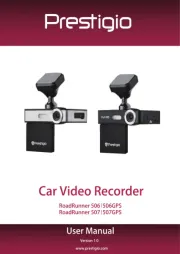
1 September 2025
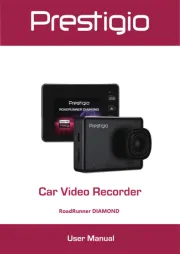
1 September 2025