Cisco E1200-RM Bedienungsanleitung
Lies die bedienungsanleitung für Cisco E1200-RM (25 Seiten) kostenlos online; sie gehört zur Kategorie Router. Dieses Handbuch wurde von 69 Personen als hilfreich bewertet und erhielt im Schnitt 4.6 Sterne aus 35 Bewertungen. Hast du eine Frage zu Cisco E1200-RM oder möchtest du andere Nutzer dieses Produkts befragen? Stelle eine Frage
Seite 1/25

E-Series Routers
User Guide

i
Table of ContentsLinksys E-Series
i
Product overview
E900/E1200/E1500/E2500/E3200 1 . . . . . . . . . . . . . . . . . . . .
Back view 1
Bottom view 1
E4200 . . . . . . . . . . . . . . . . . . . . . . . . . . . . . . . . . . . . . .2
Top view 2
Back view 2
Setting Up Your E-Series Router
Where to nd more help . . . . . . . . . . . . . . . . . . . . . . . . . .3
How to set up your router . . . . . . . . . . . . . . . . . . . . . . . . .3
How to start Linksys Connect 3
Use Linksys Connect to manage your router 3
How to manually set up your router. . . . . . . . . . . . . . . . . . .3
Advanced Conguration
How to open the browser-based utility 4 . . . . . . . . . . . . . . . .
Setup > Basic Setup . . . . . . . . . . . . . . . . . . . . . . . . . . . . .5
Language 5
Internet Setup 5
Wireless > Basic Wireless Settings . . . . . . . . . . . . . . . . . . . .6
Wireless Settings 6
Wireless Security
Wireless > Wireless Security . . . . . . . . . . . . . . . . . . . . . . . .8
Personal options 8
Oce options 8
Option settings 8
Troubleshooting
How to run Linksys Connect after setup . . . . . . . . . . . . . . . 11
Your router was not successfully set up . . . . . . . . . . . . . . . 12
Get Windows XP Service Pack 3 message . . . . . . . . . . . . . . . 12
Your Internet cable is not plugged in message . . . . . . . . . . . . 13
Cannot access your router message . . . . . . . . . . . . . . . . . . 14
Device not found message . . . . . . . . . . . . . . . . . . . . . . . . 15
Specications
Linksys E900. . . . . . . . . . . . . . . . . . . . . . . . . . . . . . . . . 17
Linksys E1200 . . . . . . . . . . . . . . . . . . . . . . . . . . . . . . . . 18
Linksys E1500 . . . . . . . . . . . . . . . . . . . . . . . . . . . . . . . . 19
Linksys E2500 . . . . . . . . . . . . . . . . . . . . . . . . . . . . . . . . 20
Linksys E3200 . . . . . . . . . . . . . . . . . . . . . . . . . . . . . . . . 21
Linksys E4200 . . . . . . . . . . . . . . . . . . . . . . . . . . . . . . . . 22
Table of Contents

1
Product overviewLinksys E-Series
1
Product overview
E900/E1200/E1500/E2500/E3200
Back view
Ethernet ports Wi-Fi Protected Setup button
Internet port
Power port
Power indicatorUSB port (E2500V3 and
E3200 only)
Your router’s appearance may vary
•USB port (E2500V3 and E3200 only)—To easily share disk storage with
other users on your network or on the Internet, connect a USB drive to
this port.
•Ethernet ports—Connect Ethernet cables (also called network cables)
to these Fast Ethernet (10/100, for E900, E1200, E1500 and E2500) or
Gigabit (10/100/1000, for E3200) ports, color coded blue, and to other
wired Ethernet network devices on your network.
•Internet port—Connect an Ethernet cable (also called a network or
Internet cable) to this port, color coded yellow, and to your modem.
Wi-Fi Protected Setup™ button—Press this button to easily configure
wireless security on Wi-Fi Protected Setup-enabled network devices. For
more information, see “Wireless Security” on page 8.
•Power indicator—Stays on steadily while power is connected and
following a successful Wi-Fi Protected Setup connection. Flashes slowly
during bootup, during firmware upgrades, and during a Wi-Fi Protected
Setup connection. Flashes quickly when there is a Wi-Fi Protected Setup
error.
•Power—Connect the included AC power adapter to this port.
CAUTION
Use only the adapter that came with your router.
•Power button—Press (on) to turn on the router.|
Bottom view
Your router’s appearance may vary
•Reset button—Press and hold this button for 5-10 seconds (until the
port lights flash at the same time) to reset the router to its factory defaults.
You can also restore the defaults using the browser-based utility.
Produktspezifikationen
| Marke: | Cisco |
| Kategorie: | Router |
| Modell: | E1200-RM |
| WLAN-Standards: | 802.11b, 802.11g, Wi-Fi 4 (802.11n) |
| Breite: | 188 mm |
| Tiefe: | 151.7 mm |
| Gewicht: | 202 g |
| AC-Netzadapter: | Ja |
| Produktfarbe: | Schwarz |
| Höhe: | 31.2 mm |
| Betriebstemperatur: | 0 - 40 °C |
| Relative Luftfeuchtigkeit in Betrieb: | 10 - 80 % |
| Netzstandard: | IEEE 802.11b, IEEE 802.11g, IEEE 802.11n |
| Unterstützte Sicherheitsalgorithmen: | WEP, WPA, WPA2 |
| Schnittstellentyp Ethernet-LAN: | Schnelles Ethernet |
| Zertifizierung: | FCC, IC, CE |
| Anzahl Ethernet-LAN-Anschlüsse (RJ-45): | 4 |
| Ethernet LAN Datentransferraten: | 10, 100 Mbit/s |
| Anzahl der Antennen: | 2 |
| LED-Anzeigen: | Leistung |
| Temperaturbereich bei Lagerung: | -20 - 60 °C |
| Luftfeuchtigkeit bei Lagerung: | 5 - 90 % |
| Unterstützt Windows-Betriebssysteme: | Ja |
| Unterstützt Mac-Betriebssysteme: | Ja |
| Ein-/Ausschalter: | Ja |
| Ausgangsspannung: | 12 V |
| Top WLAN-Standard: | Wi-Fi 4 (802.11n) |
| Eingangsstrom: | 0.5 A |
| Ethernet-WAN: | Ja |
| WLAN Datentransferrate (max.): | 300 Mbit/s |
| Verkabelungstechnologie: | 10/100Base-T(X) |
| Universal Plug and Play (UPnP): | Ja |
| Antennen-Design: | Intern |
| Reset-Knopf: | Ja |
| xDSL-Verbindung: | Nein |
| Bandbreite (erste): | 2.4 GHz |
| Mindestsystemvoraussetzungen: | Internet Explorer 6 Safari 3 or Firefox 2 \r\nWindows XP SP3 Windows Vista SP1 or Windows 7\r\nOS X Tiger 10.4.11 Leopard 10.5.8 or Snow leopard 10.6.1 |
| Ethernet/LAN: | Ja |
Brauchst du Hilfe?
Wenn Sie Hilfe mit Cisco E1200-RM benötigen, stellen Sie unten eine Frage und andere Benutzer werden Ihnen antworten
Bedienungsanleitung Router Cisco

2 Oktober 2024

2 September 2024

27 August 2024

26 August 2024

26 August 2024

25 August 2024

24 August 2024

4 August 2024

3 August 2024

2 August 2024
Bedienungsanleitung Router
- Nexaira
- SPL
- Einhell
- Nilox
- Leoxsys
- Medion
- Shinybow
- Premiertek
- ATen
- Dahua Technology
- Nest
- BenQ
- Bosch
- Peak
- FSR
Neueste Bedienungsanleitung für -Kategorien-

14 Juni 2025
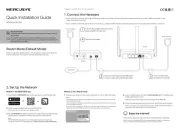
14 Juni 2025

13 Juni 2025

13 Juni 2025
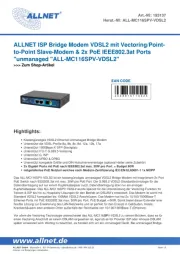
10 Juni 2025
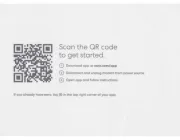
10 Juni 2025
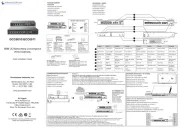
10 Juni 2025
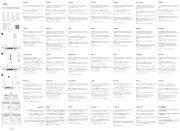
9 Juni 2025
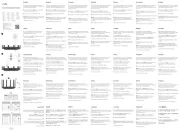
9 Juni 2025
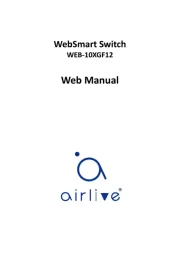
8 Juni 2025